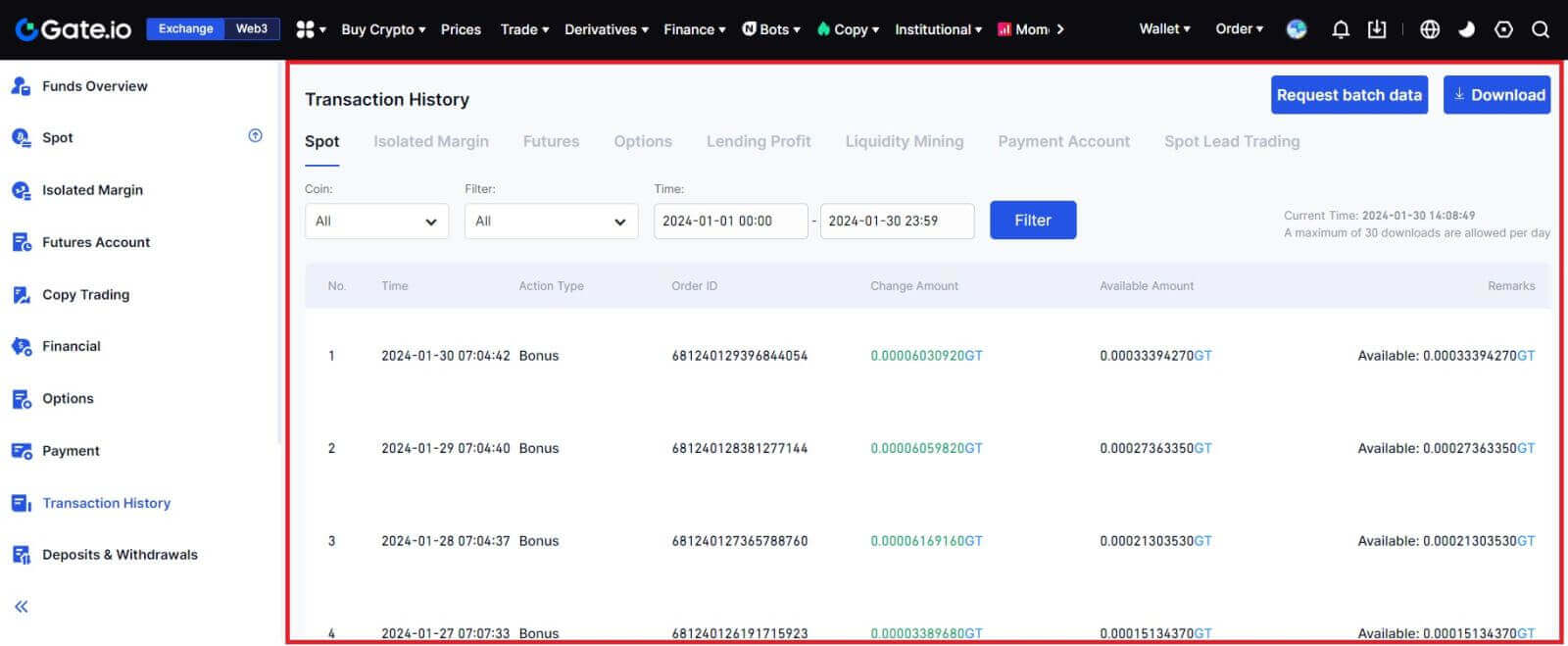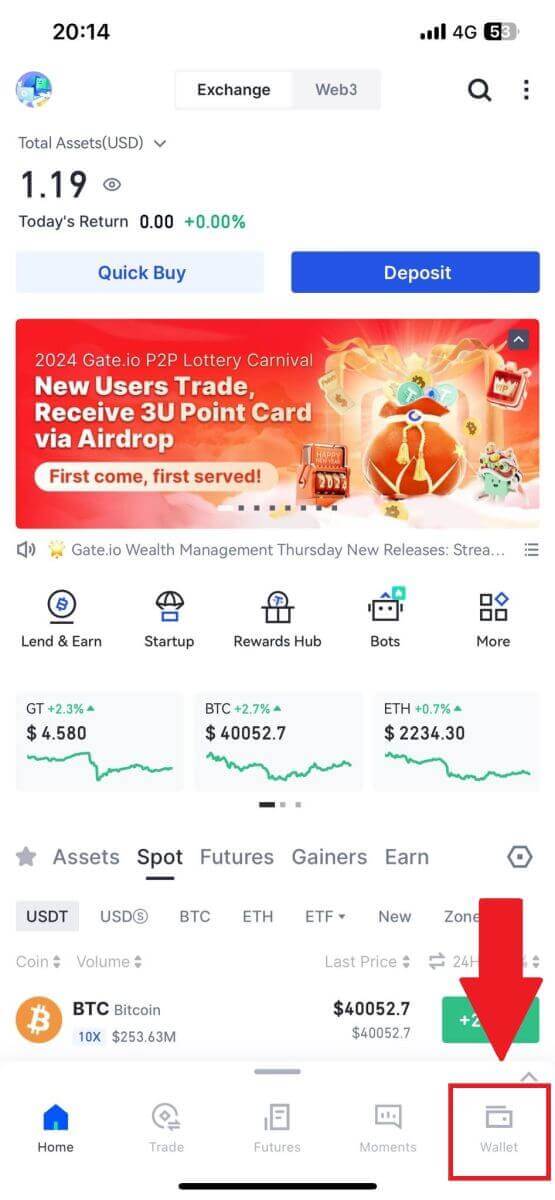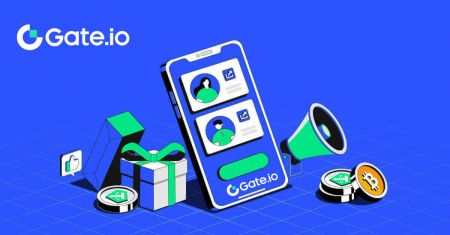How to Open Account and Withdraw from Gate.io
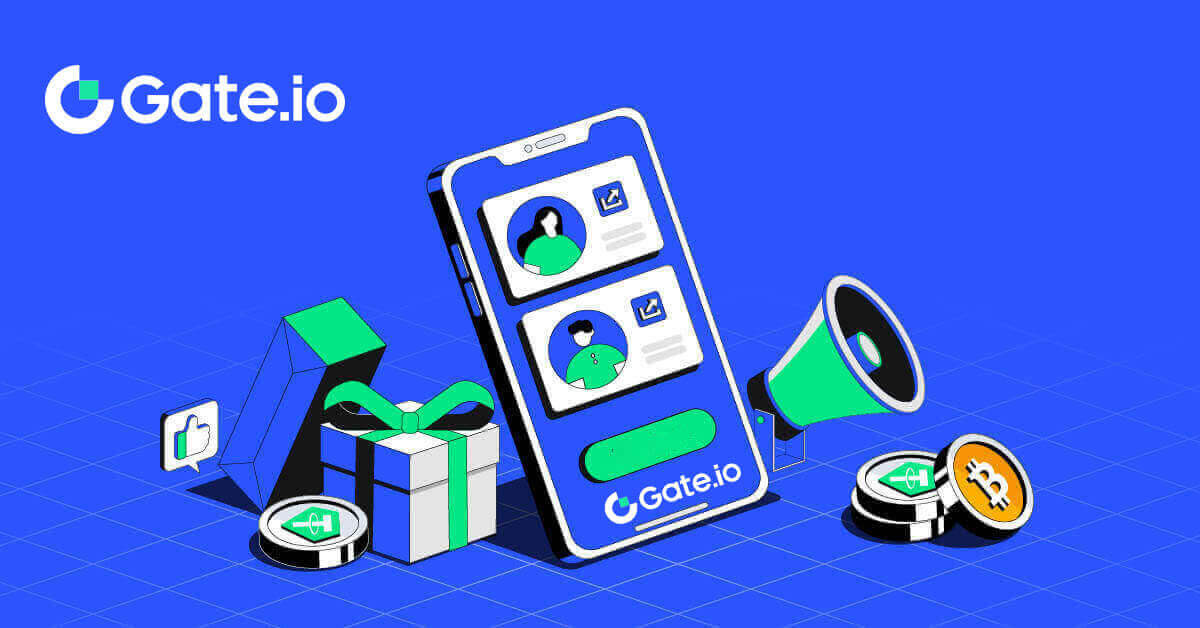
How to Open an Account on Gate.io
How to Open a Gate.io Account with Email or Phone Number
1. Go to the Gate.io website and click on [Sign Up].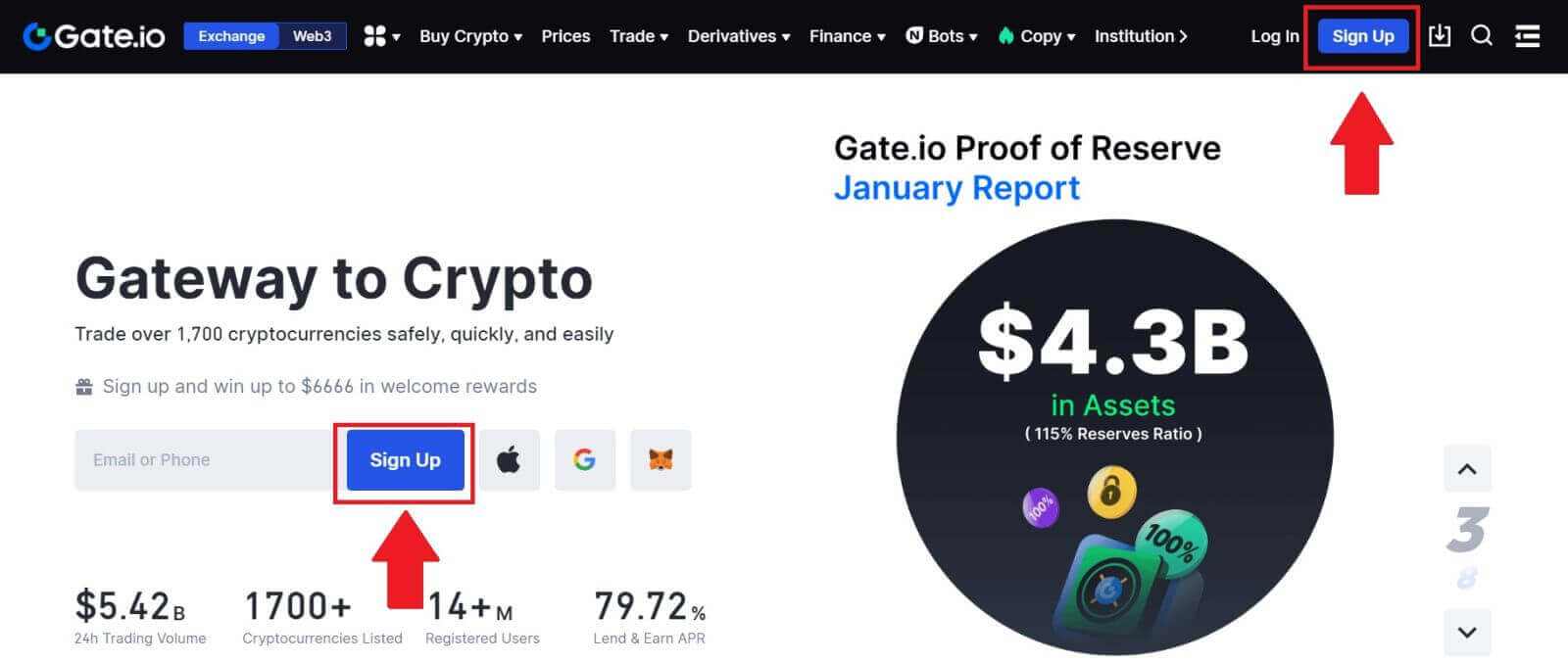
2. Select [Email] or [Phone number] and enter your email address or phone number. Then, create a secure password for your account.
Choose your [Country/Region of Residence], tick on the box, and click on [Sign Up].
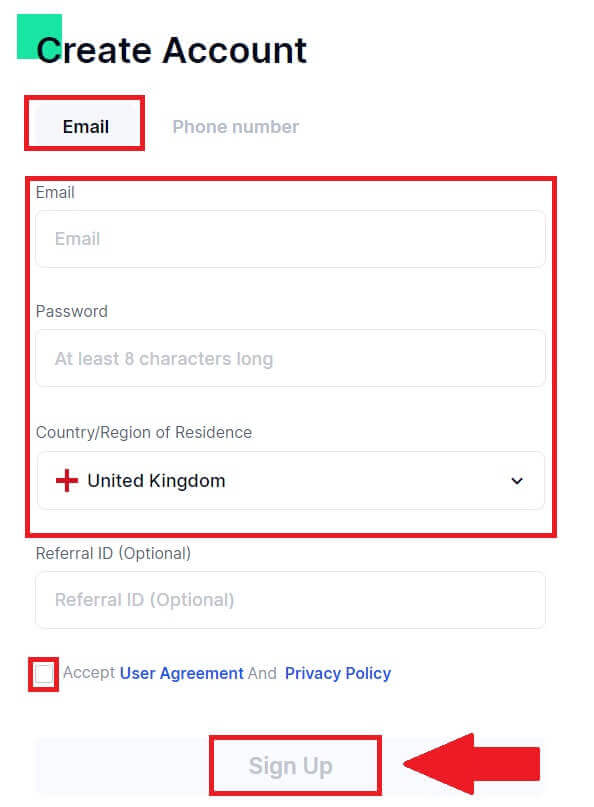
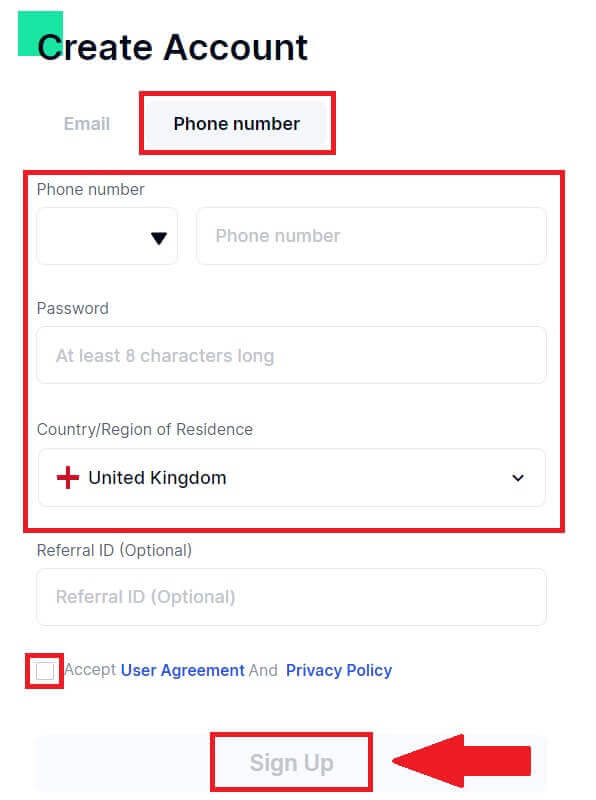
3. A verification window pops up and fill in the verification code. You will receive a 6-digit verification code in your email or phone. Then, click the [Confirm] button.
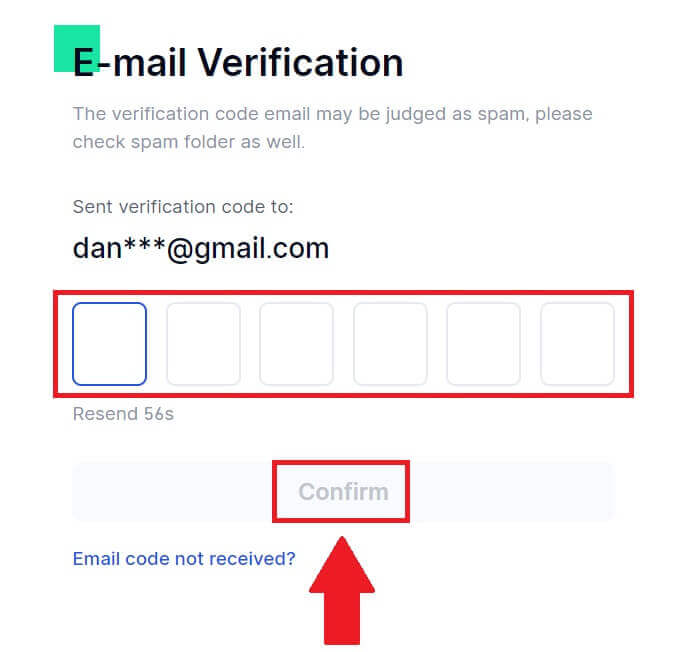
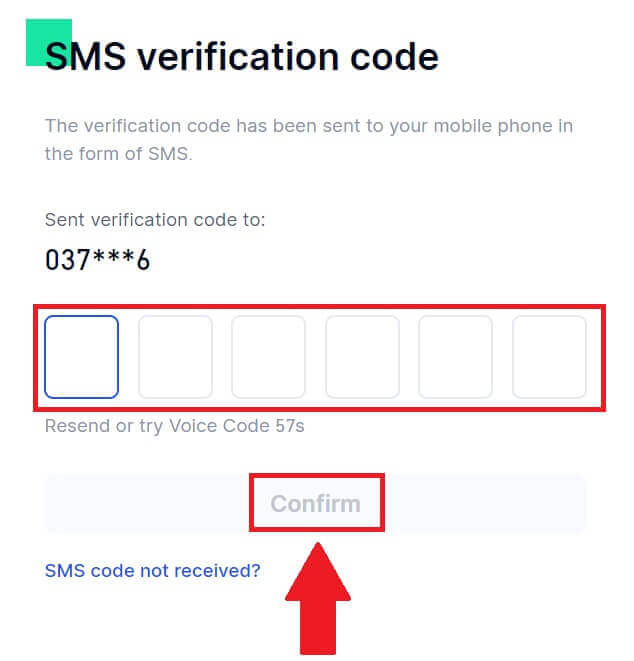
4. Congratulations! You have successfully created a Gate.io account via Email or Phone Number.
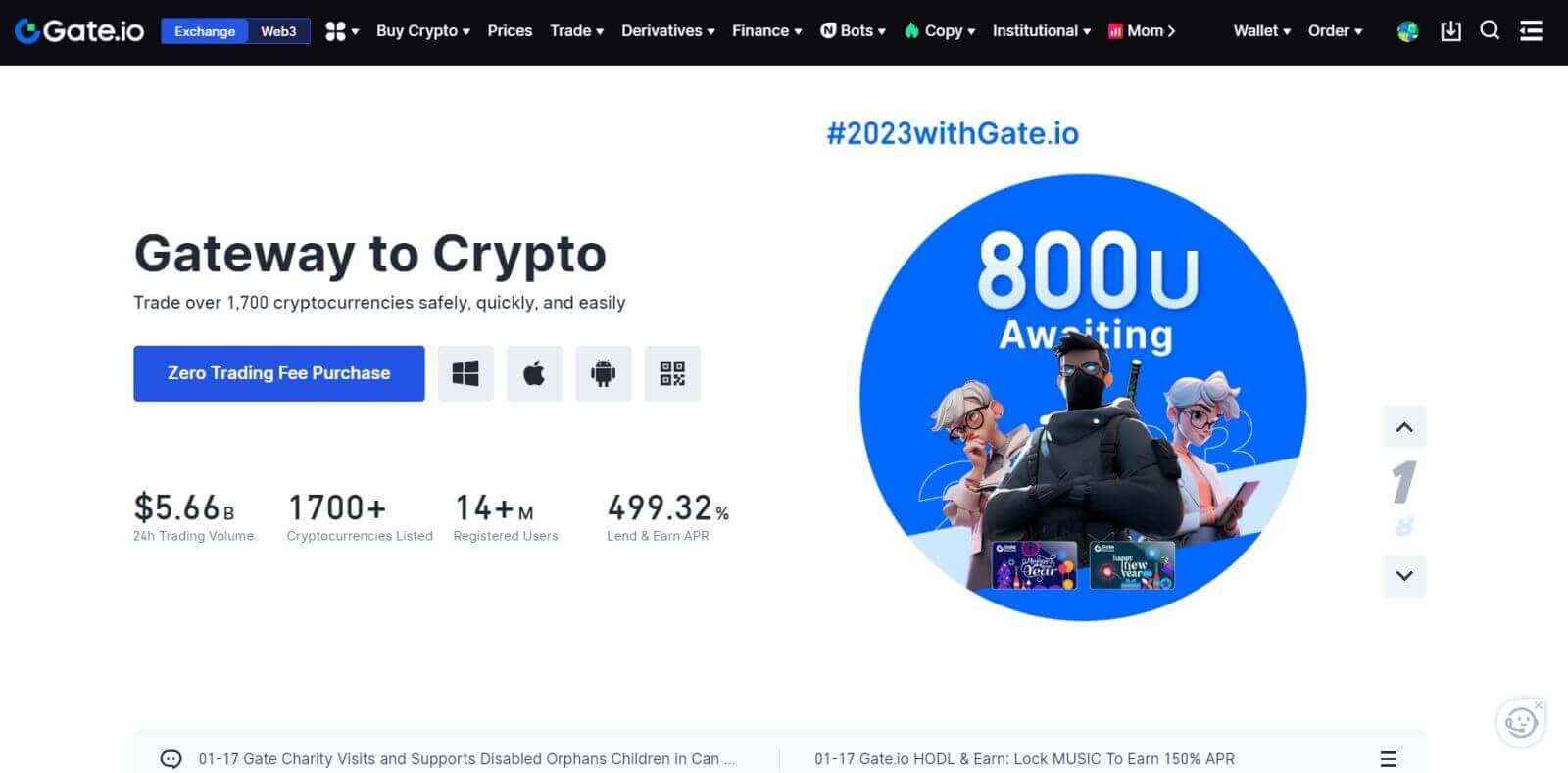
How to Open a Gate.io Account with Google Account
1. Go to the Gate.io website and click on [Sign Up].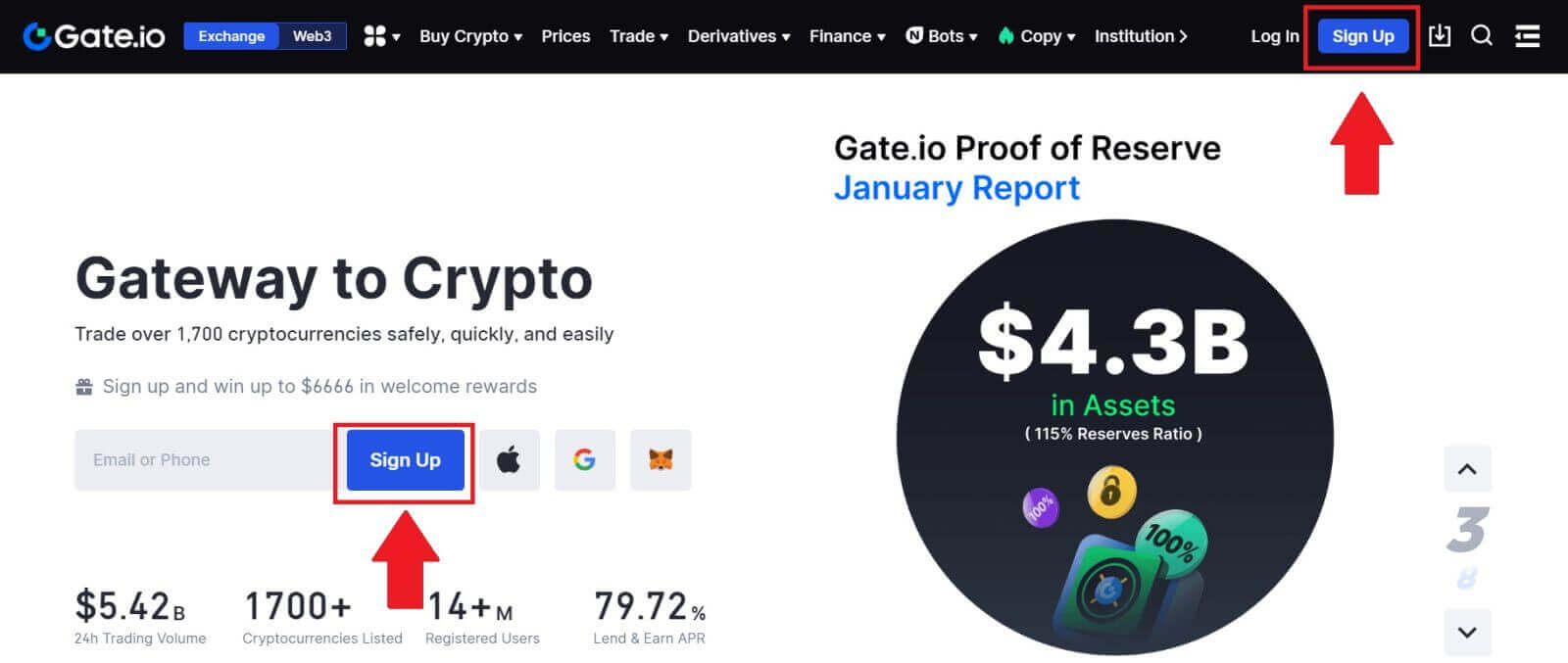
2. Scroll down to the bottom of the sign-up page and click on the [Google] button.
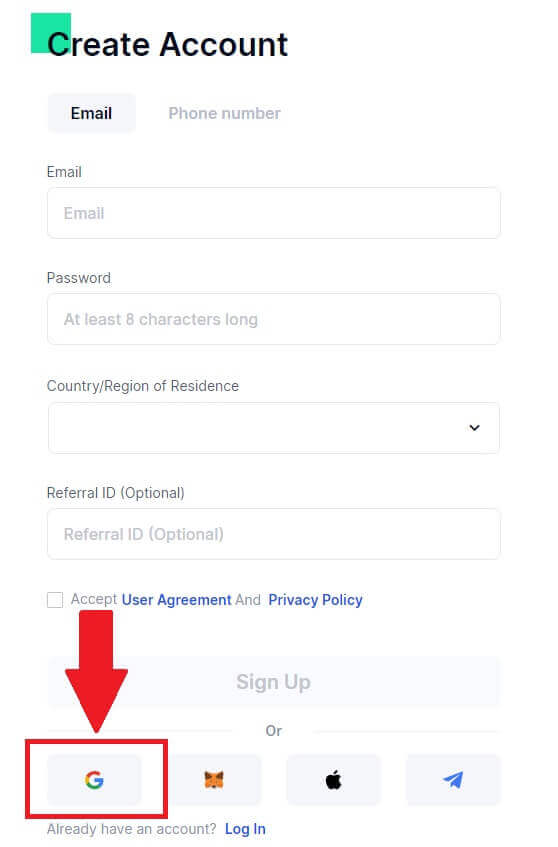
3. A sign-in window will be opened, where you will need to enter your Email address or Phone and click on [Next].
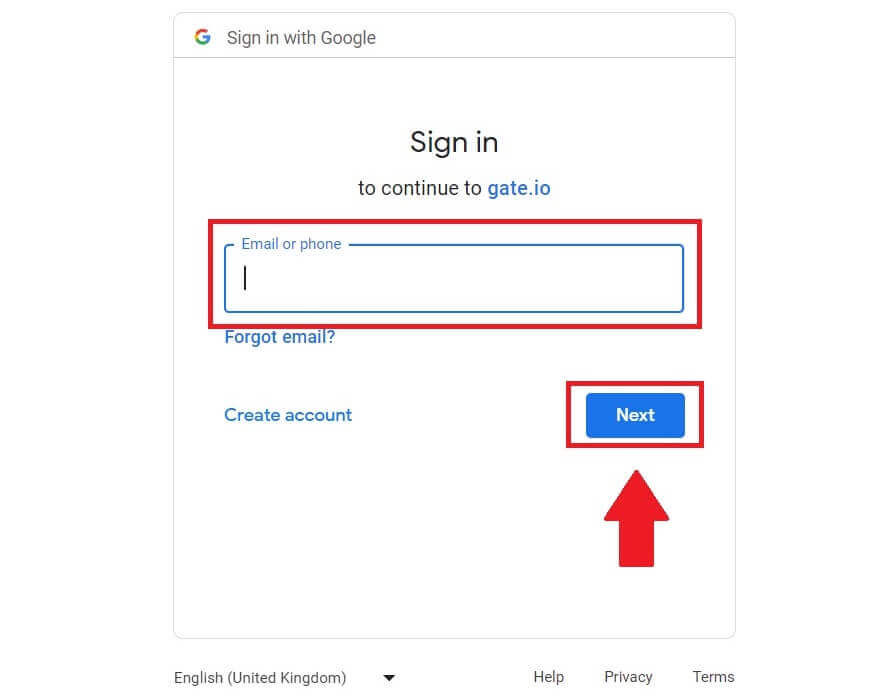
4. Then enter the password for your Google account and click [Next].
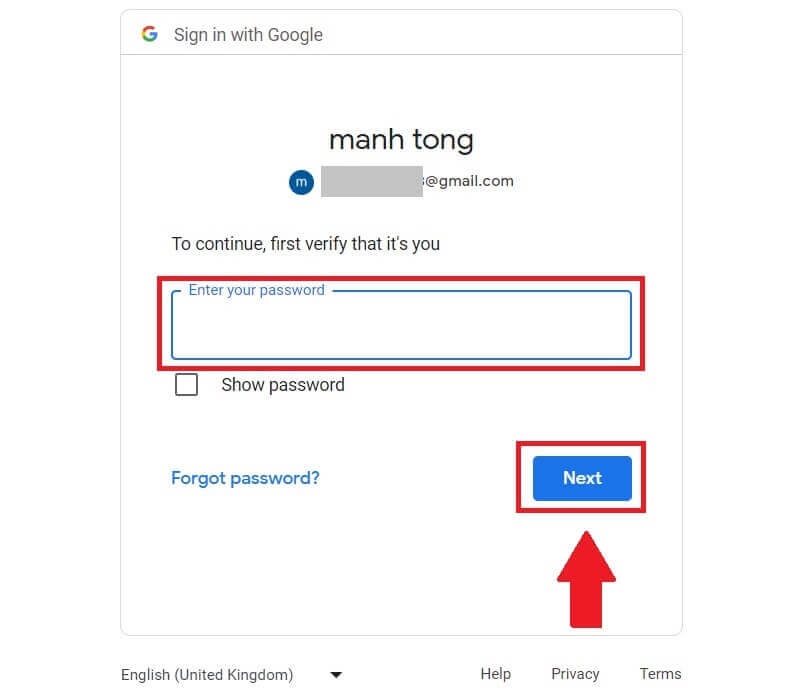
5. Click on [Continue] to confirm to sign in with your Google account.
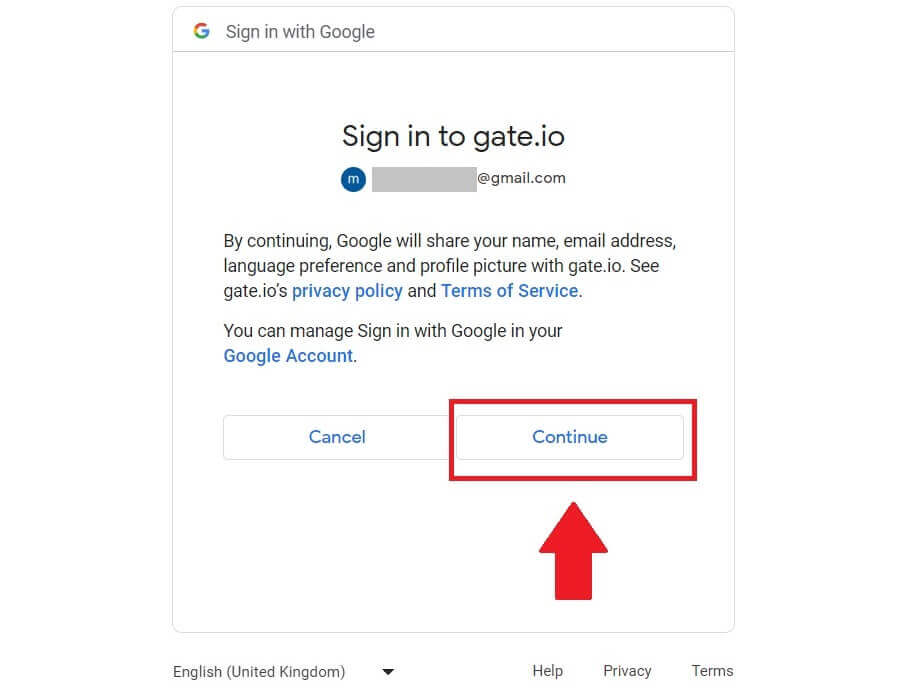
6. Fill in your information to create a new account. Tick on the box, and then click on [Sign Up].
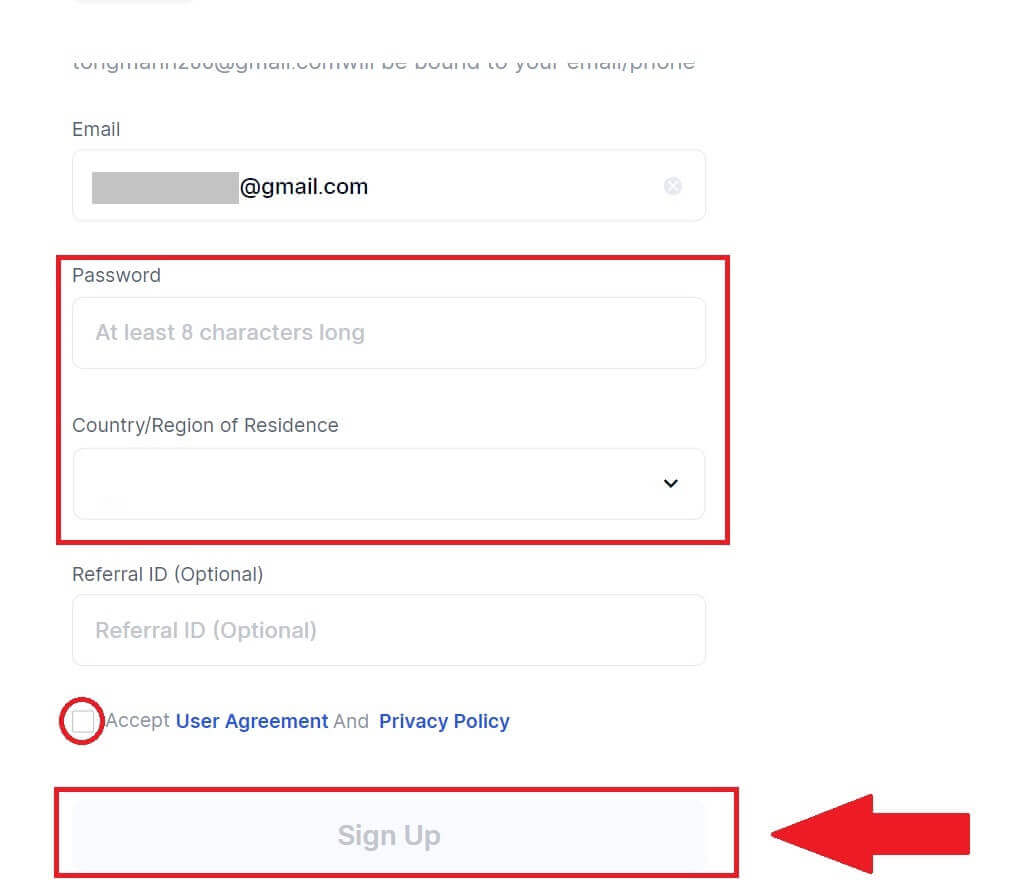
7. Complete the verification process. You will receive a 6-digit verification code in your email. Enter the code and click [Confirm].
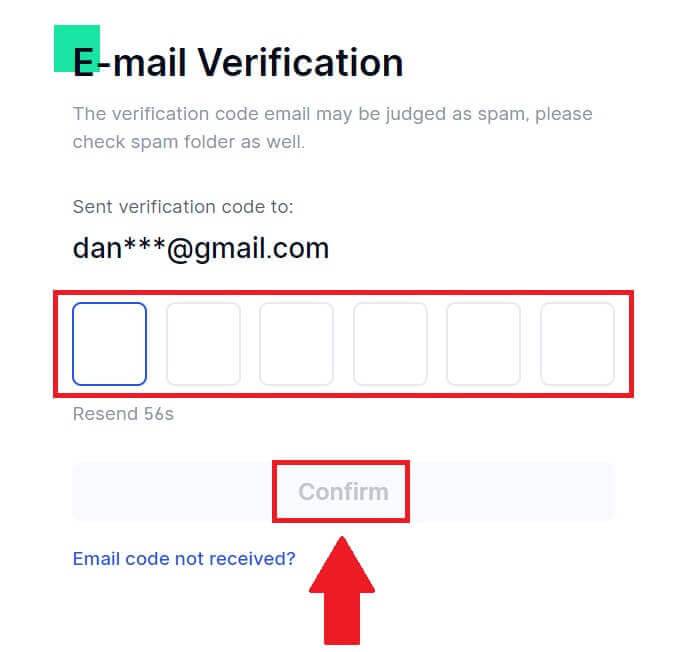
8. Congratulations! You have successfully created a Gate.io account via Goggle.
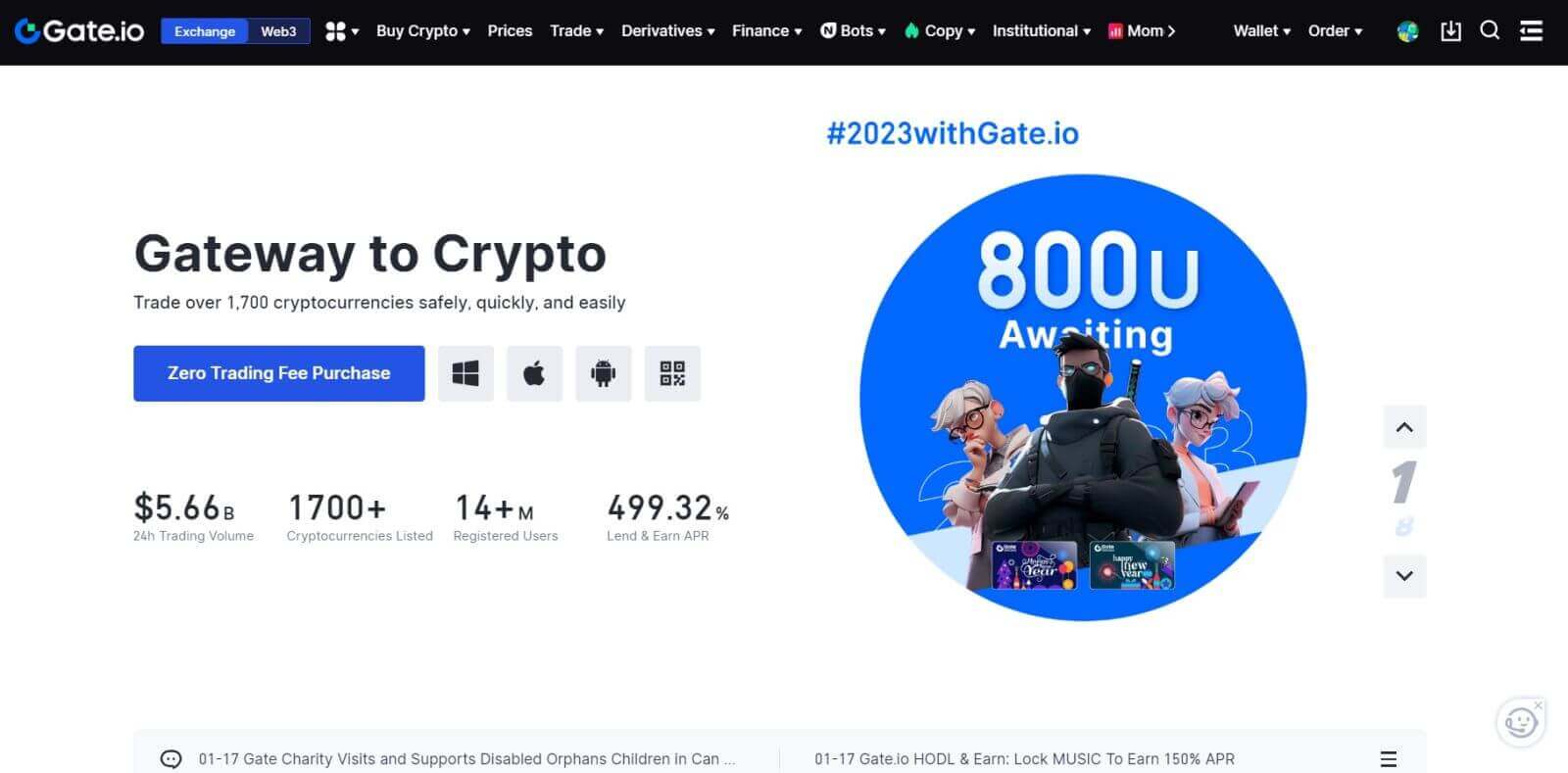
How to Open a Gate.io Account with MetaMask
Before Registering an account on Gate.io via MetaMask, you must have the MetaMask extension installed in your browser.1. Go to the Gate.io website and click on [Sign Up].
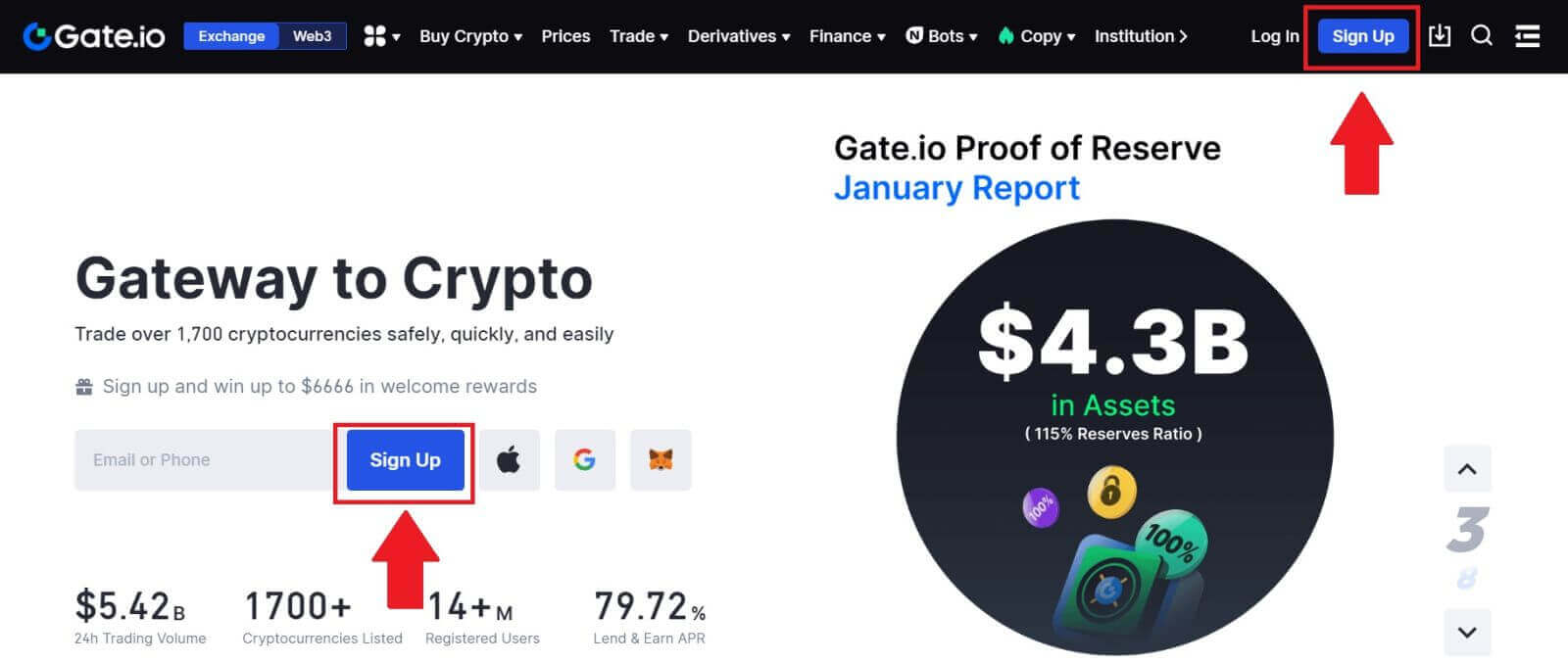
2. Scroll down to the bottom of the sign-up page and click on the [MetaMask] button.
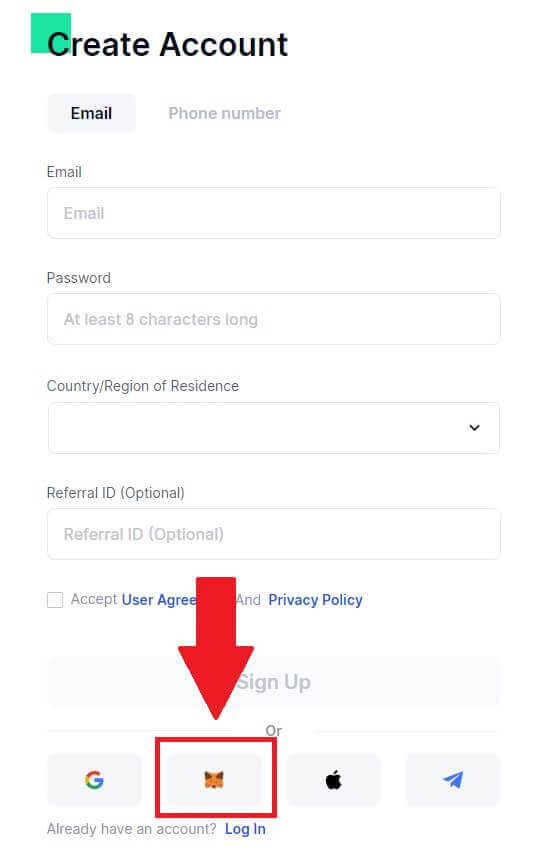 3. A sign-in window will be opened, where you will need to connect with MetaMask, choose your account you want to connect and click [Next].
3. A sign-in window will be opened, where you will need to connect with MetaMask, choose your account you want to connect and click [Next].
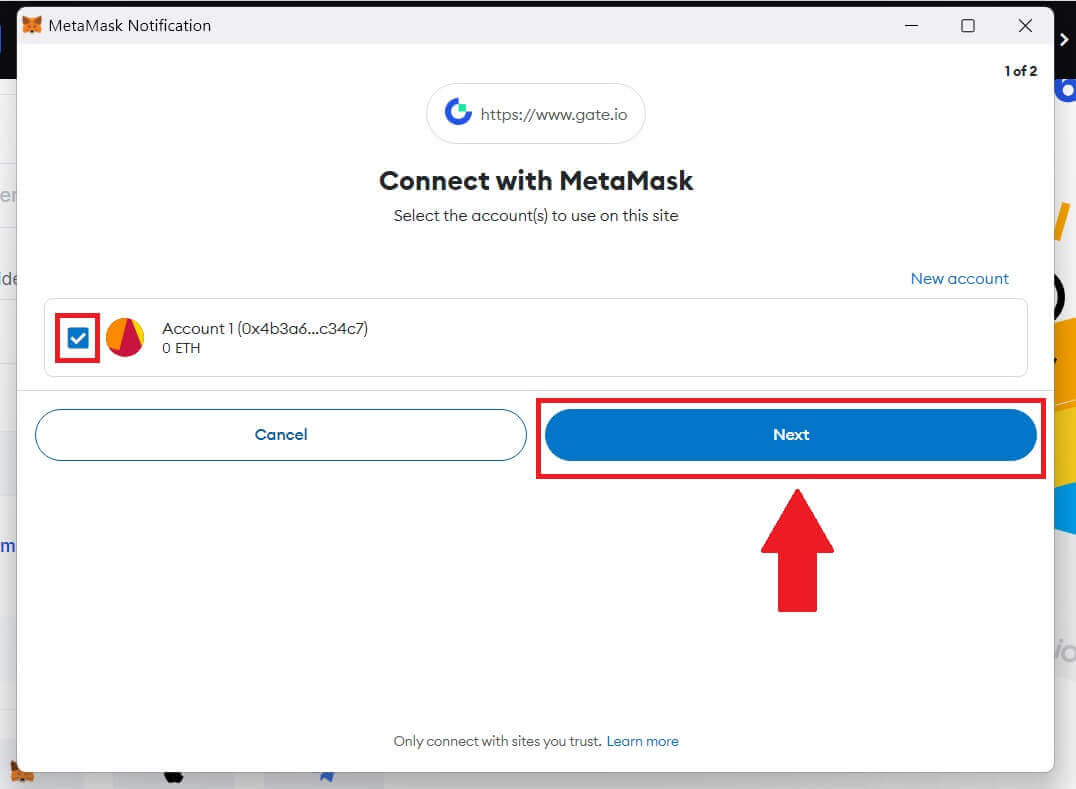
4. Click on [Connect] to connect with your chosen account.
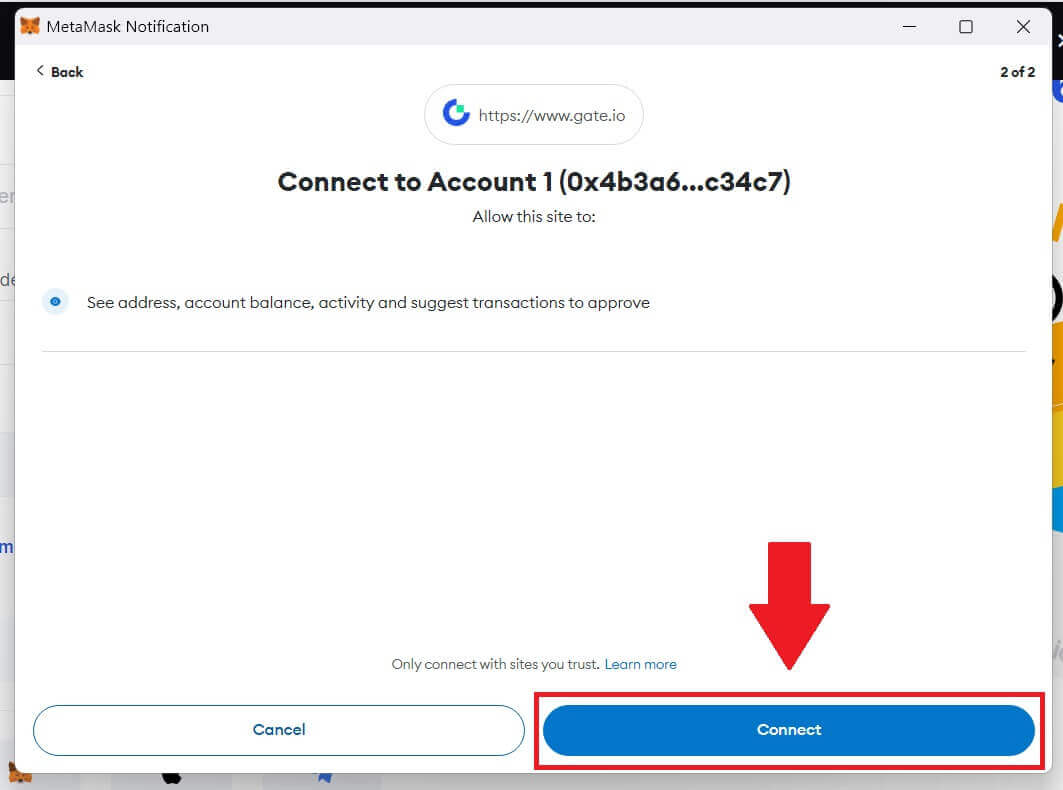
5. Click on [Create New Gate Account] to sign up using MetaMask credential.
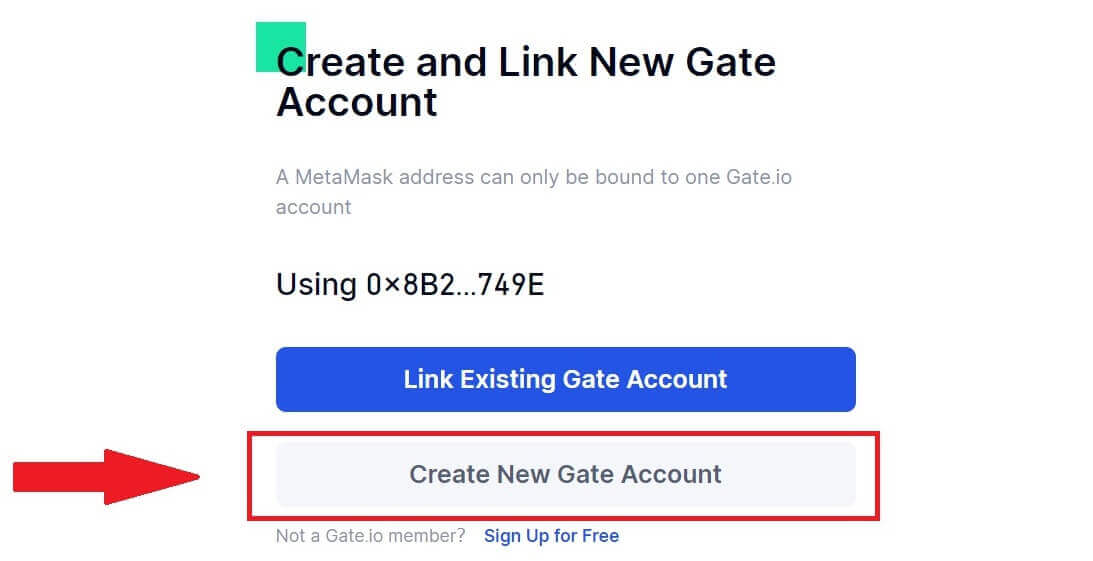
6. Select [Email] or [Phone number] and enter your email address or phone number. Then, create a secure password for your account.
Choose your [Country/Region of Residence], tick on the box, and click on [Sign Up].
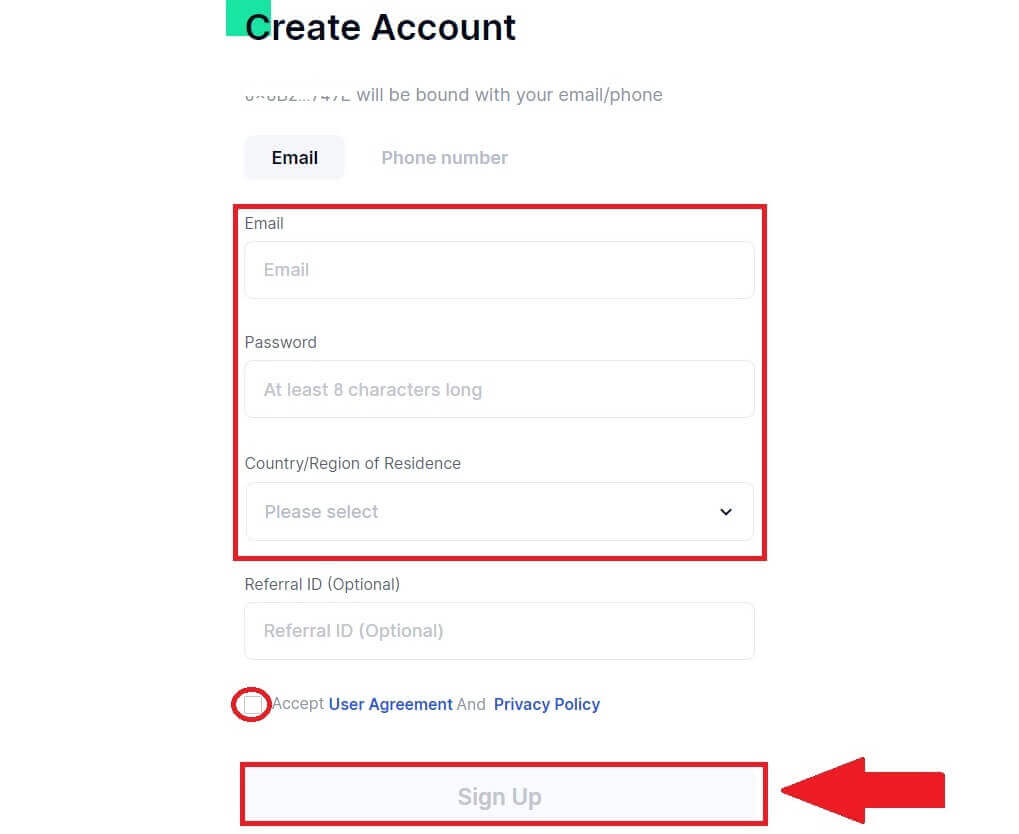
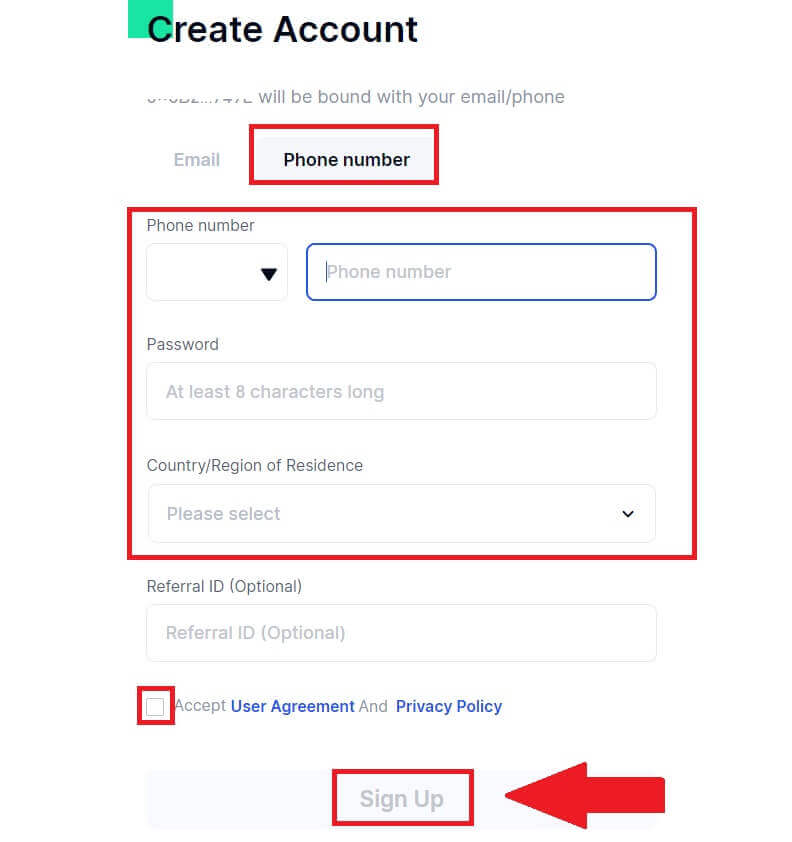
7. A verification window pops up and fill in the verification code. You will receive a 6-digit verification code in your email or phone. Then, click the [Confirm] button.
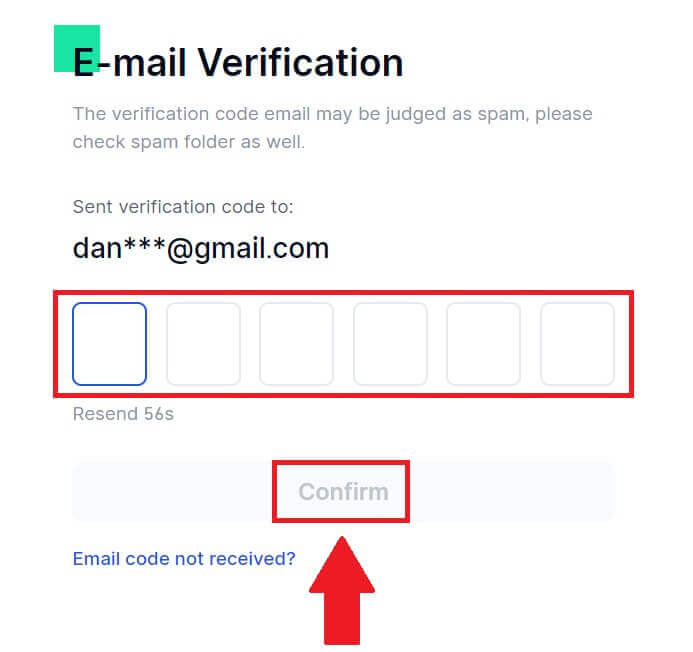

8. A MetaMask [Signature request] will pop up, click on [Sign] to continue.
9. Congratulations! You have successfully created a Gate.io account via MetaMask.
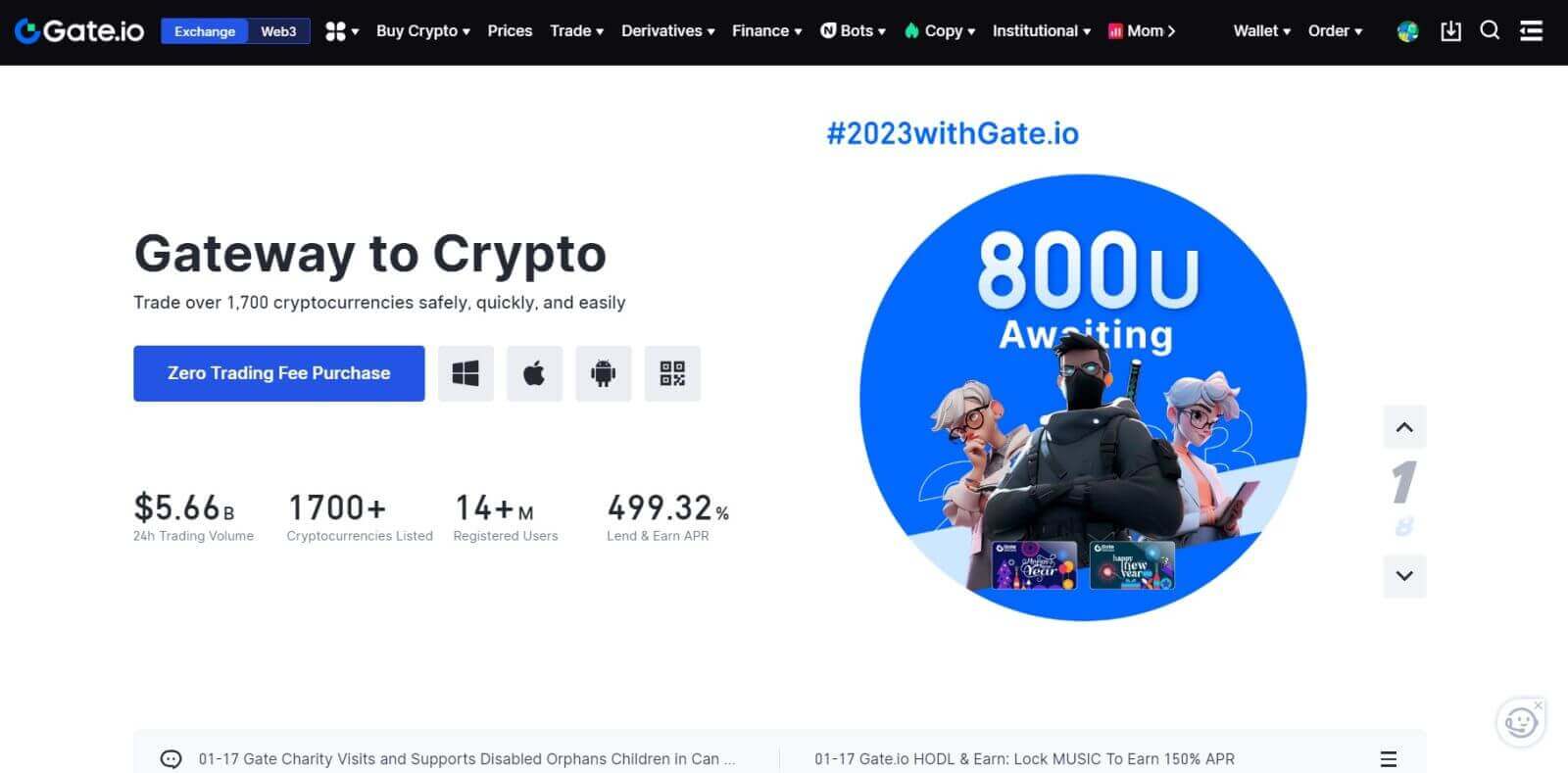
How to Open a Gate.io Account with Telegram
1. Go to the Gate.io website and click on [Sign Up].
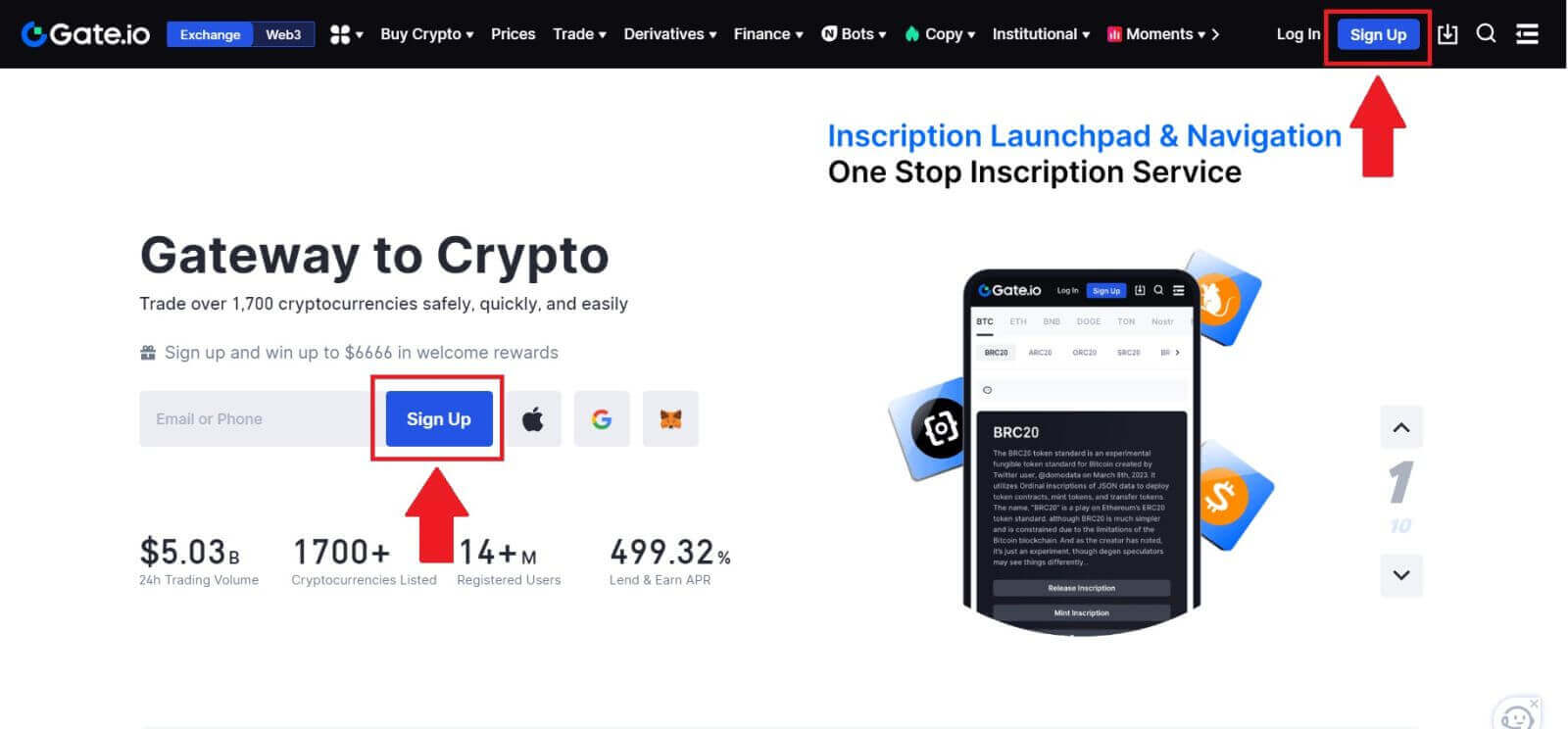
2. Scroll down to the bottom of the sign-up page and click on the [Telegram] button.
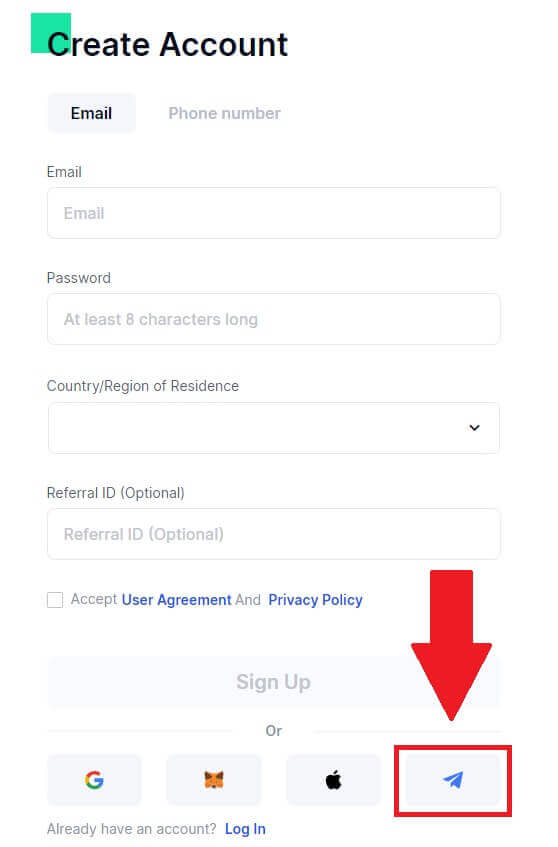
3. A pop-up window will appear, enter your Phone Number to sign up to Gate.io and click [NEXT].
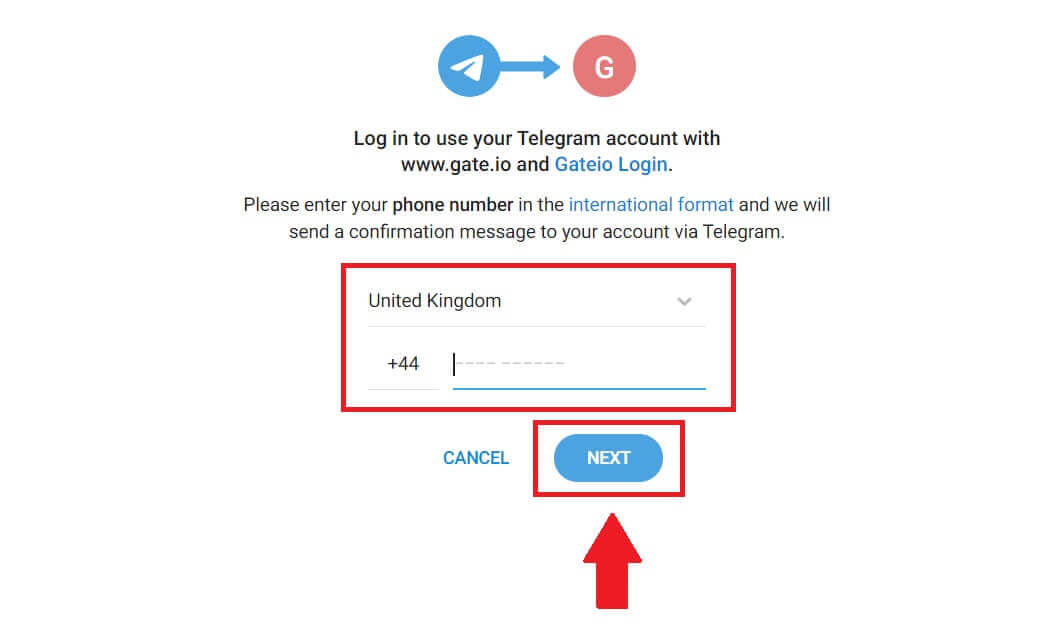
4. You will receive the request in Telegram app. Confirm that request.
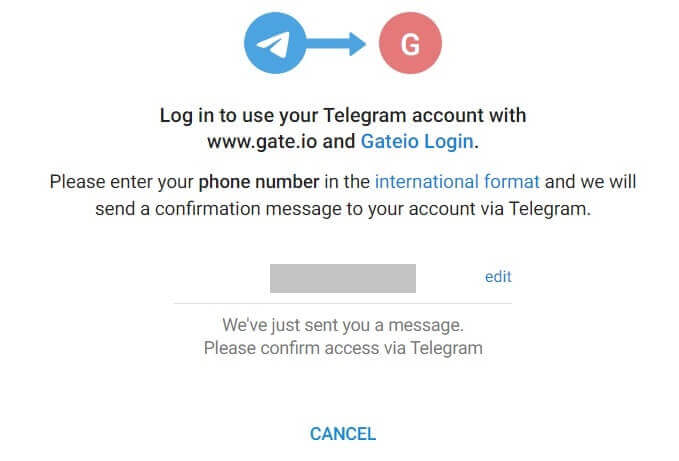
5. Click on [ACCEPT] to continue to sign up for Gate.io using Telegram credential.
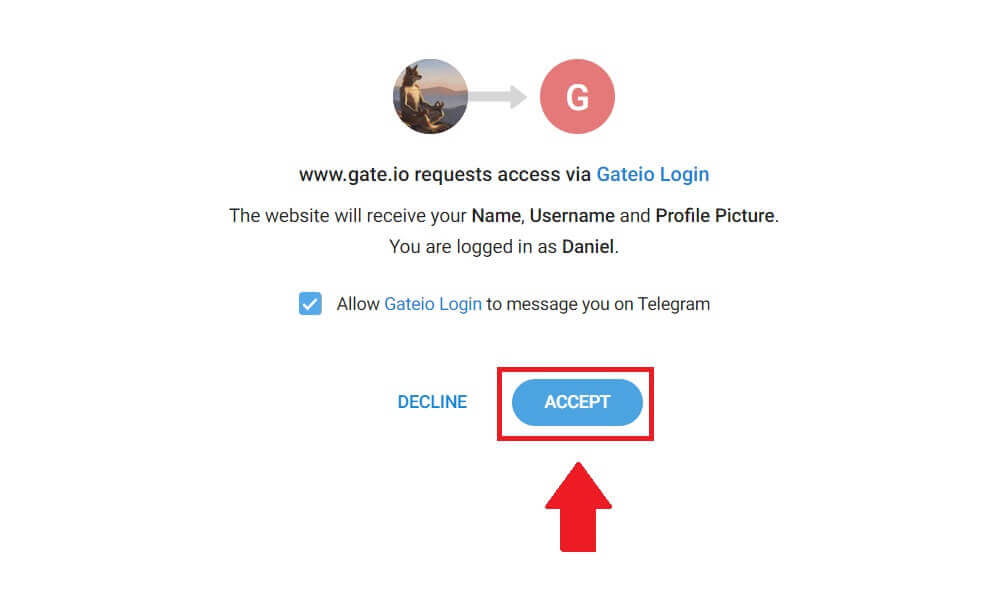 6. Select [Email] or [Phone number] and enter your email address or phone number. Then, create a secure password for your account.
6. Select [Email] or [Phone number] and enter your email address or phone number. Then, create a secure password for your account.
Choose your [Country/Region of Residence], tick on the box, and click on [Sign Up].
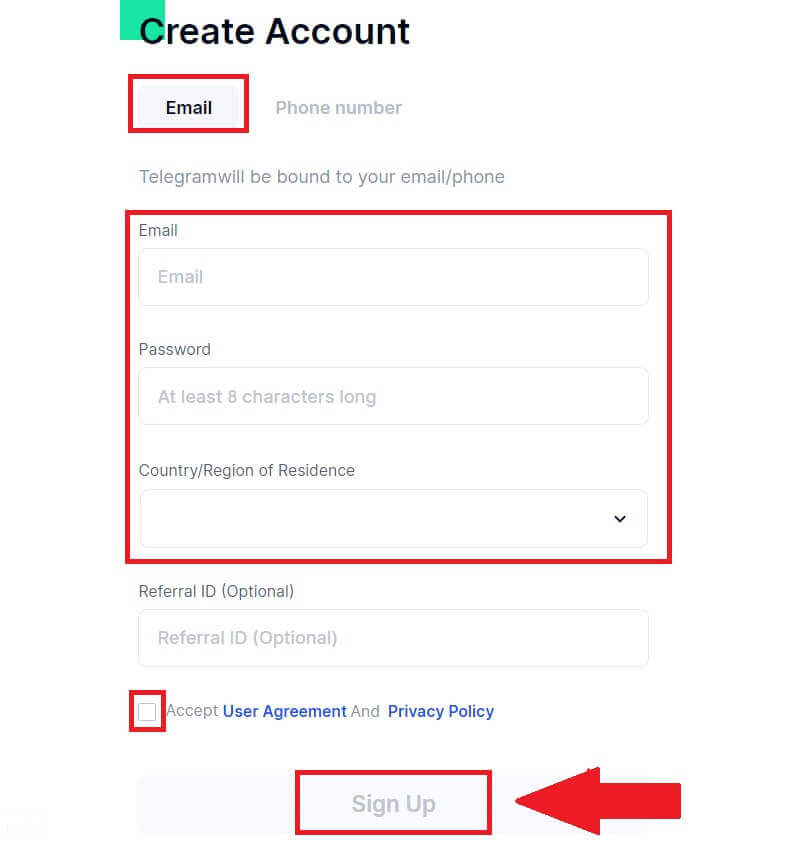
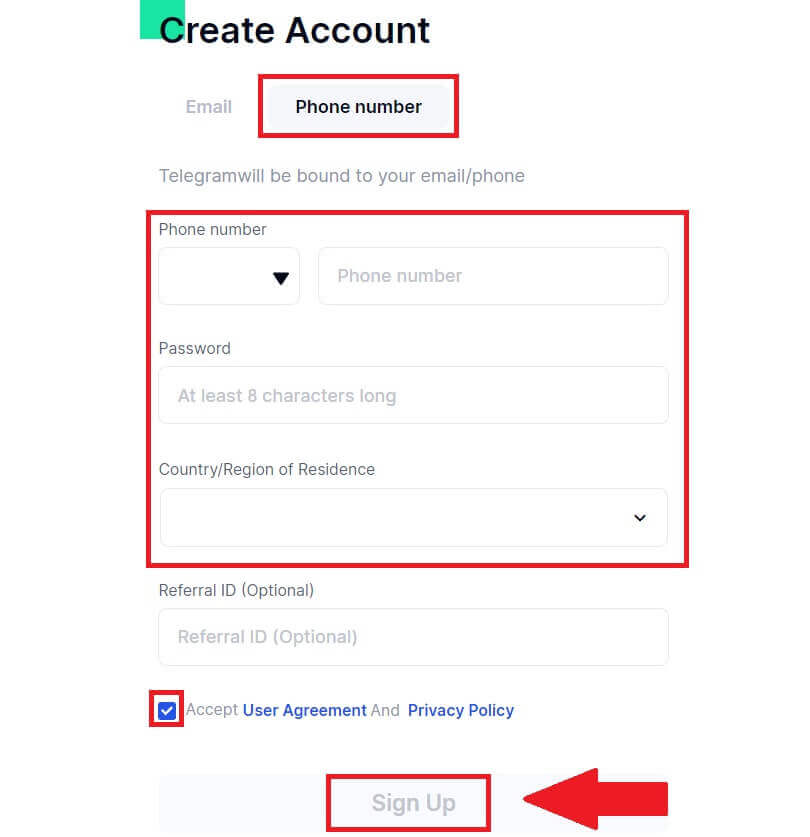
7. A verification window pops up and fill in the verification code. You will receive a 6-digit verification code in your email or phone. Then, click the [Confirm] button.
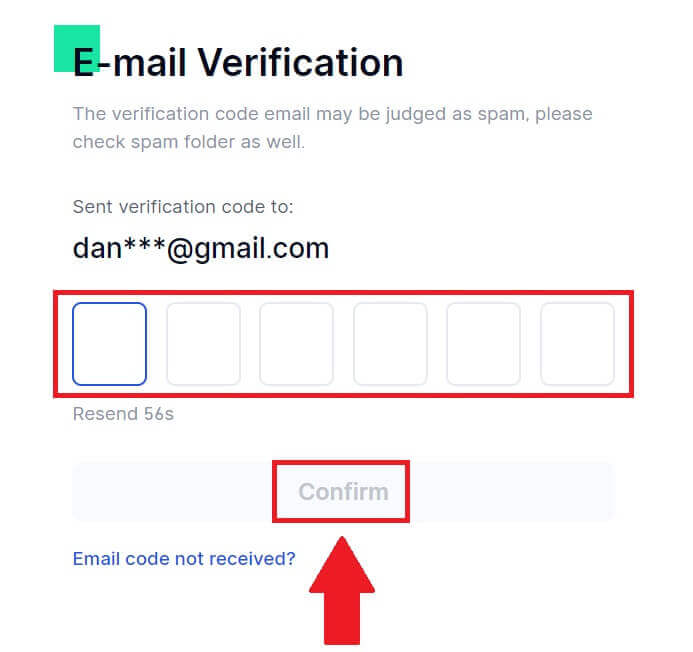
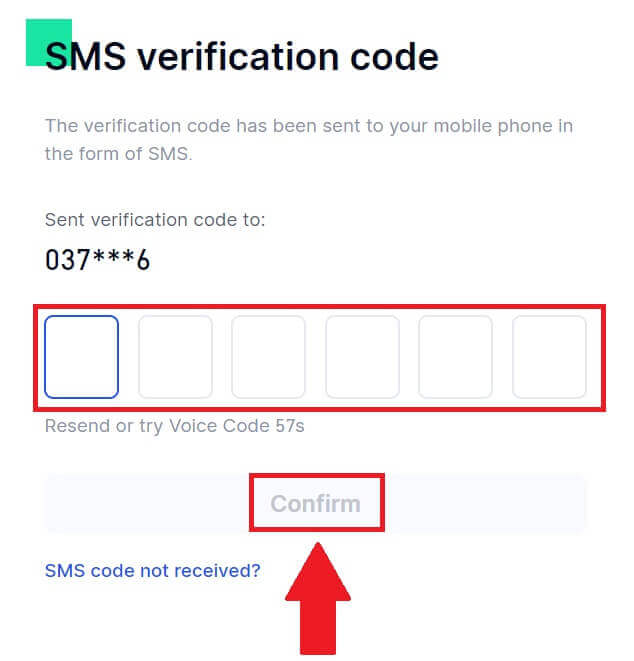 8. Congratulations! You have successfully created a Gate.io account via Telegram.
8. Congratulations! You have successfully created a Gate.io account via Telegram.
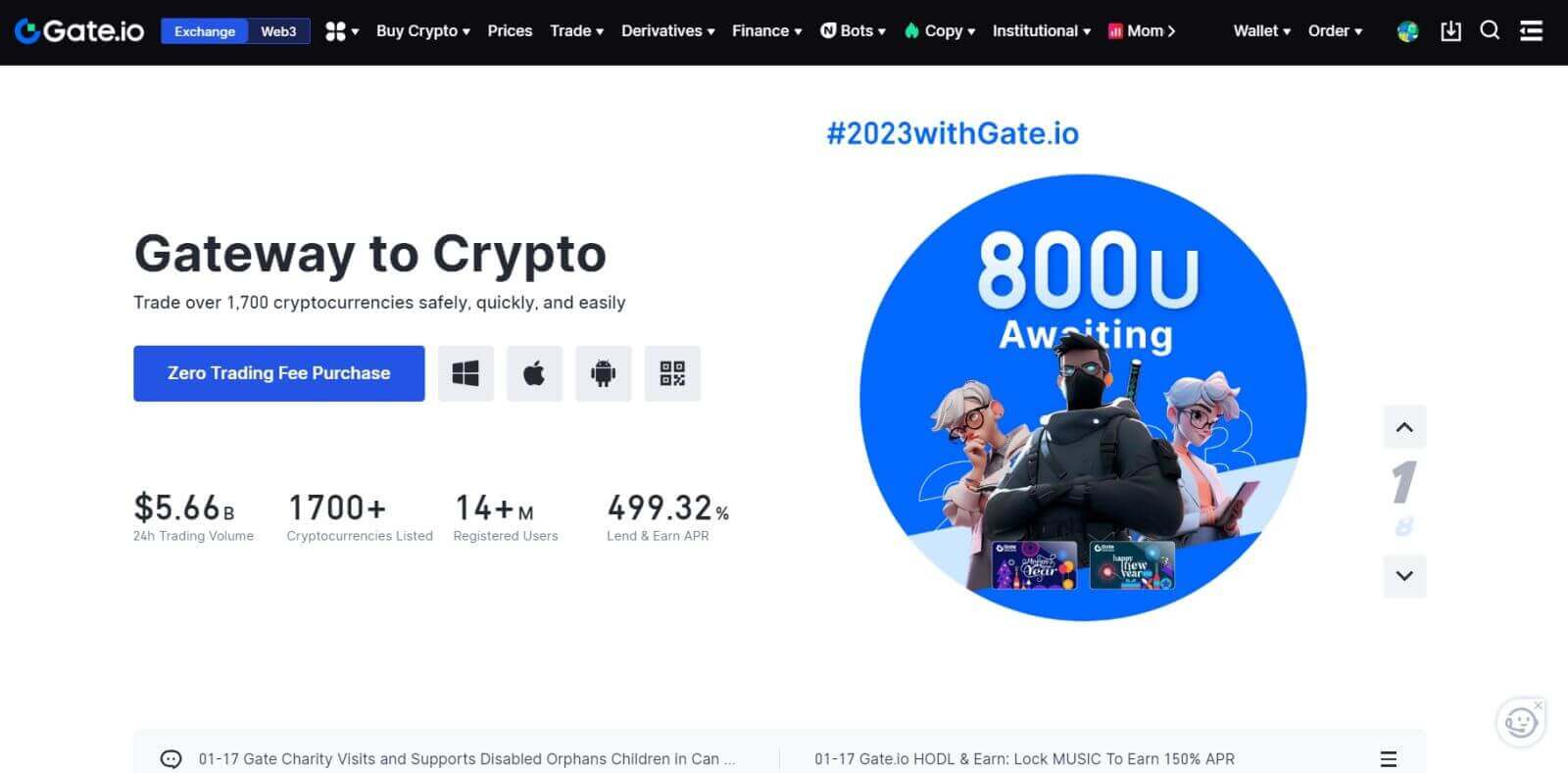
How to Open a Gate.io Account on Gate.io App
1. You need to install the Gate.io application to create an account for trading on the Google Play Store or App Store.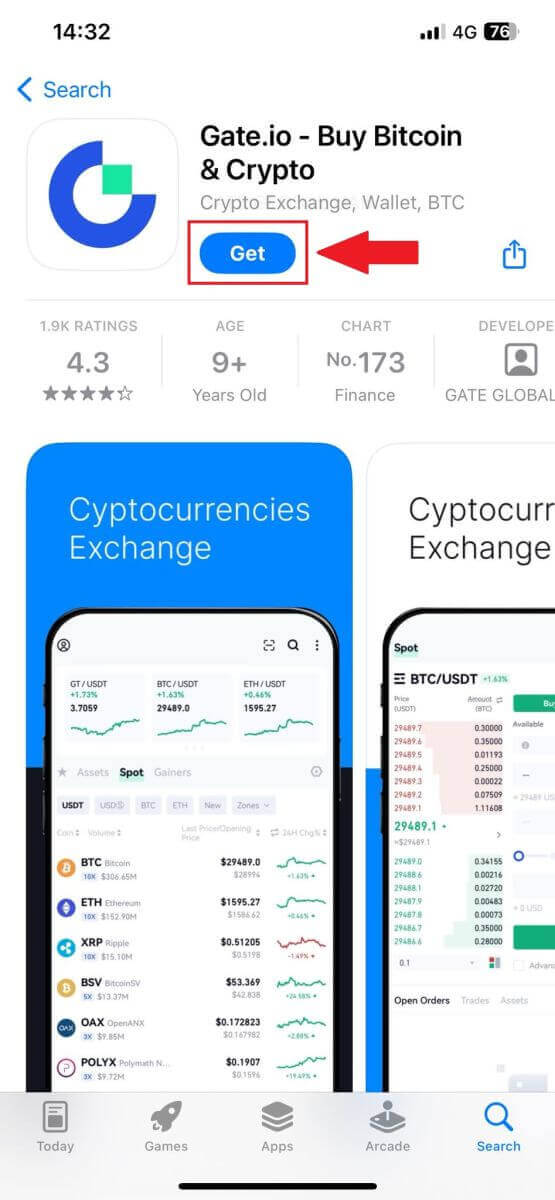
2. Open the Gate.io app, tap the [Profile] icon, and tap [Sign Up].
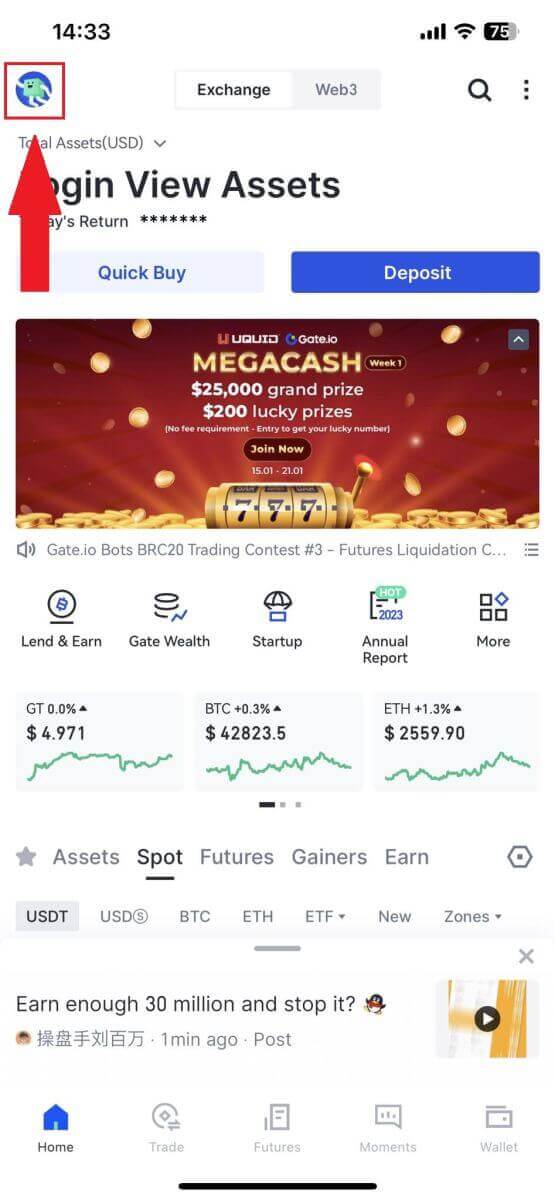
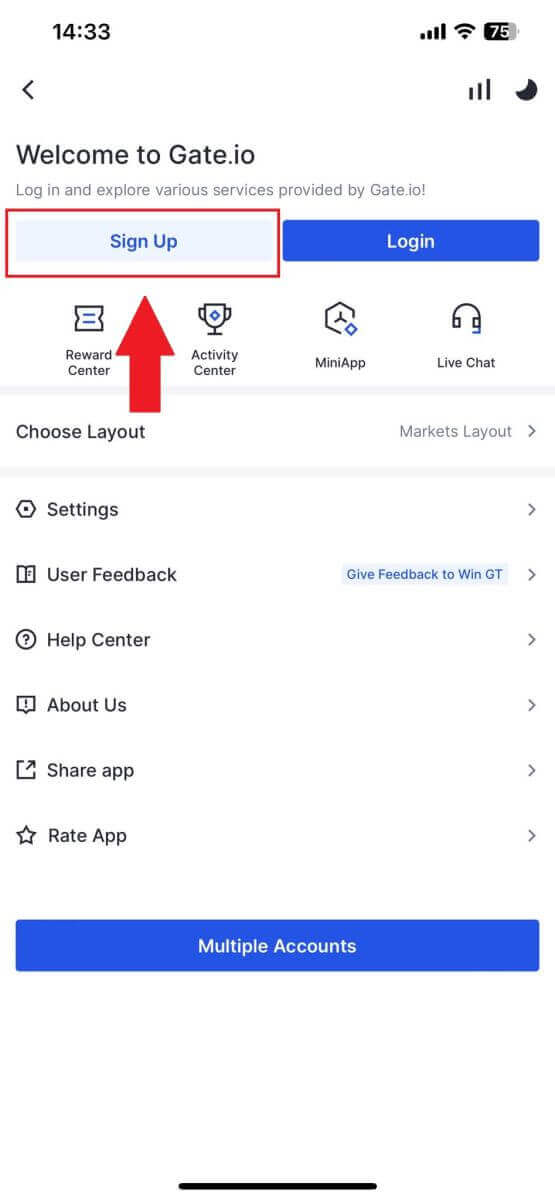
3. Select [Email] or [Phone] and enter your email address or phone number. Then, create a secure password for your account.
Choose your [Country/Region of Residence], tick on the box, and click on [Sign Up].
Note:
- Your password must contain at least 8 characters, including one uppercase letter and one number.
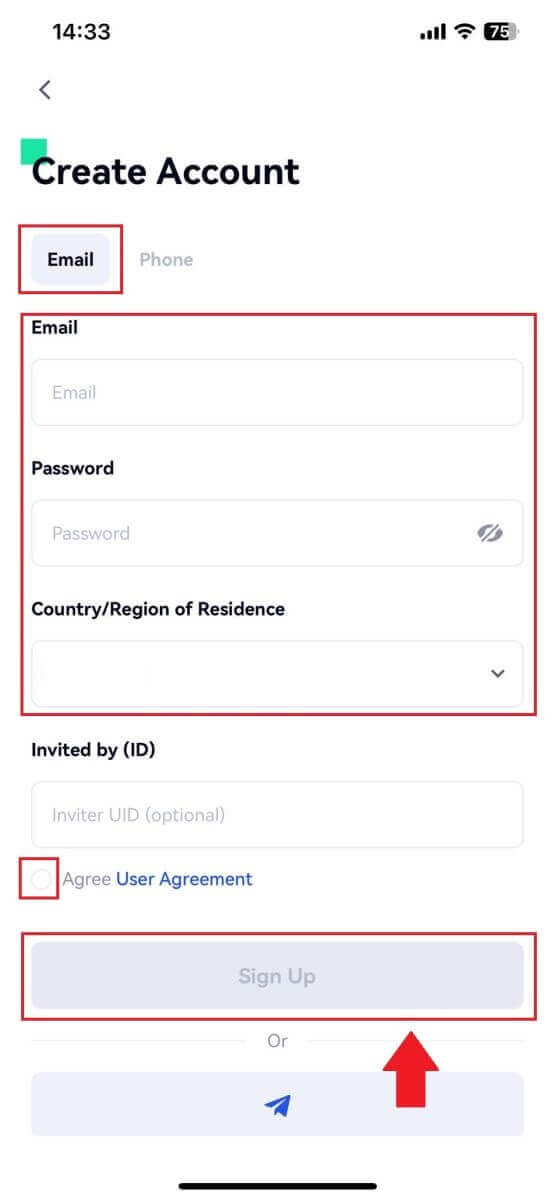
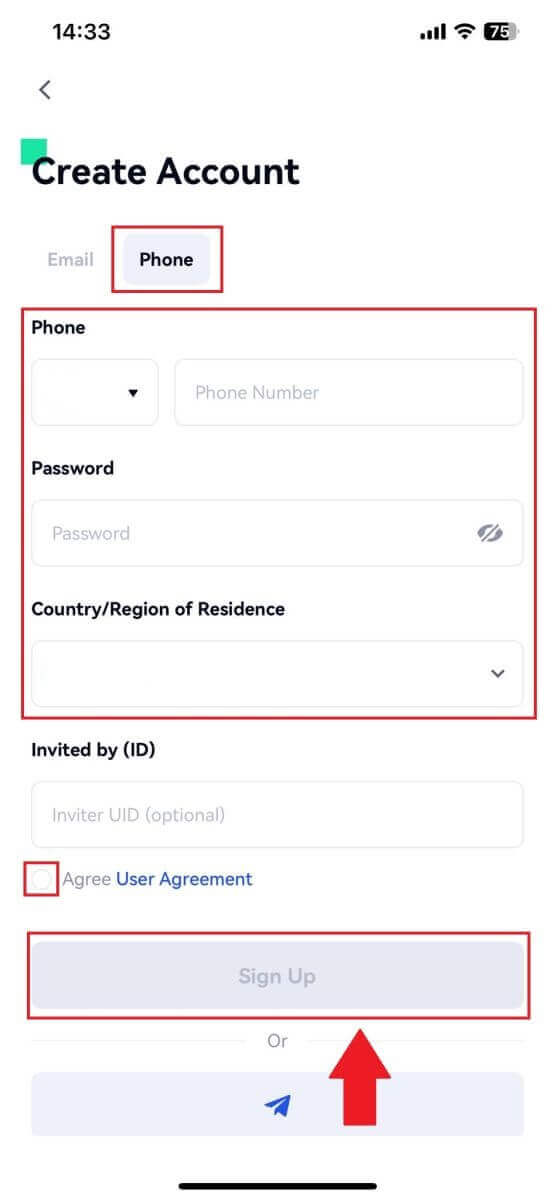
4. You will receive a 6-digit verification code in your email or phone. Enter the code then, click the [Confirm] button.
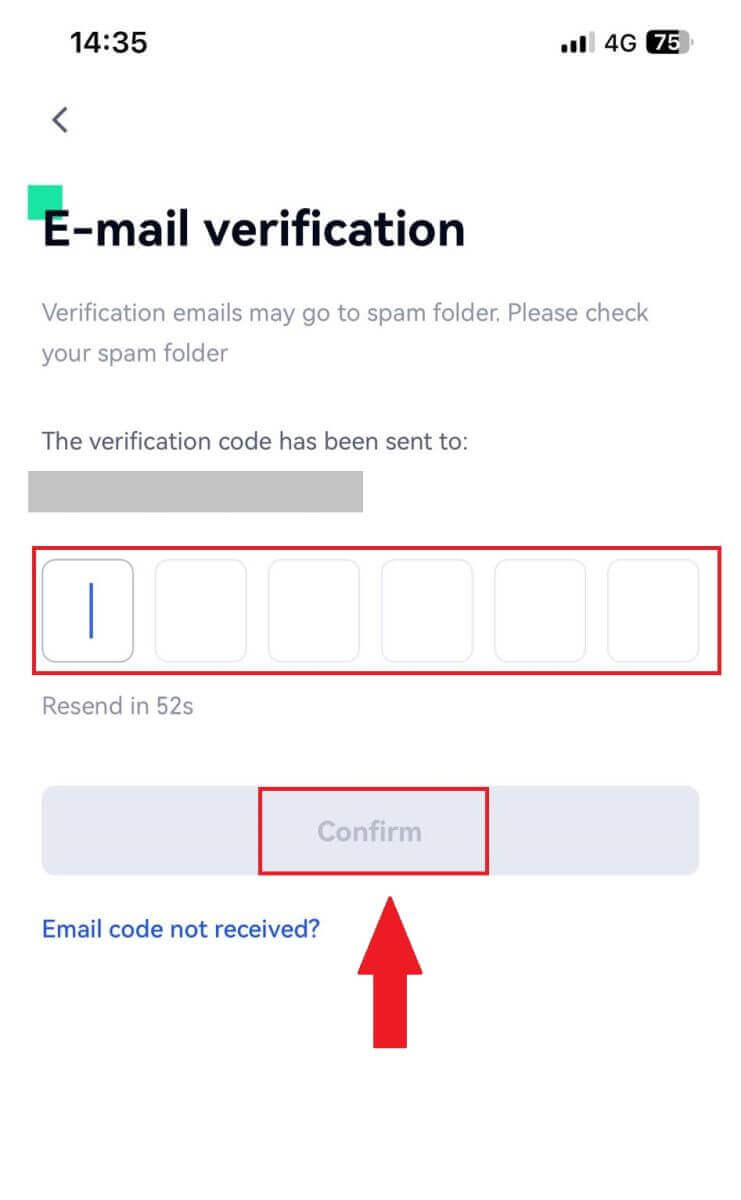
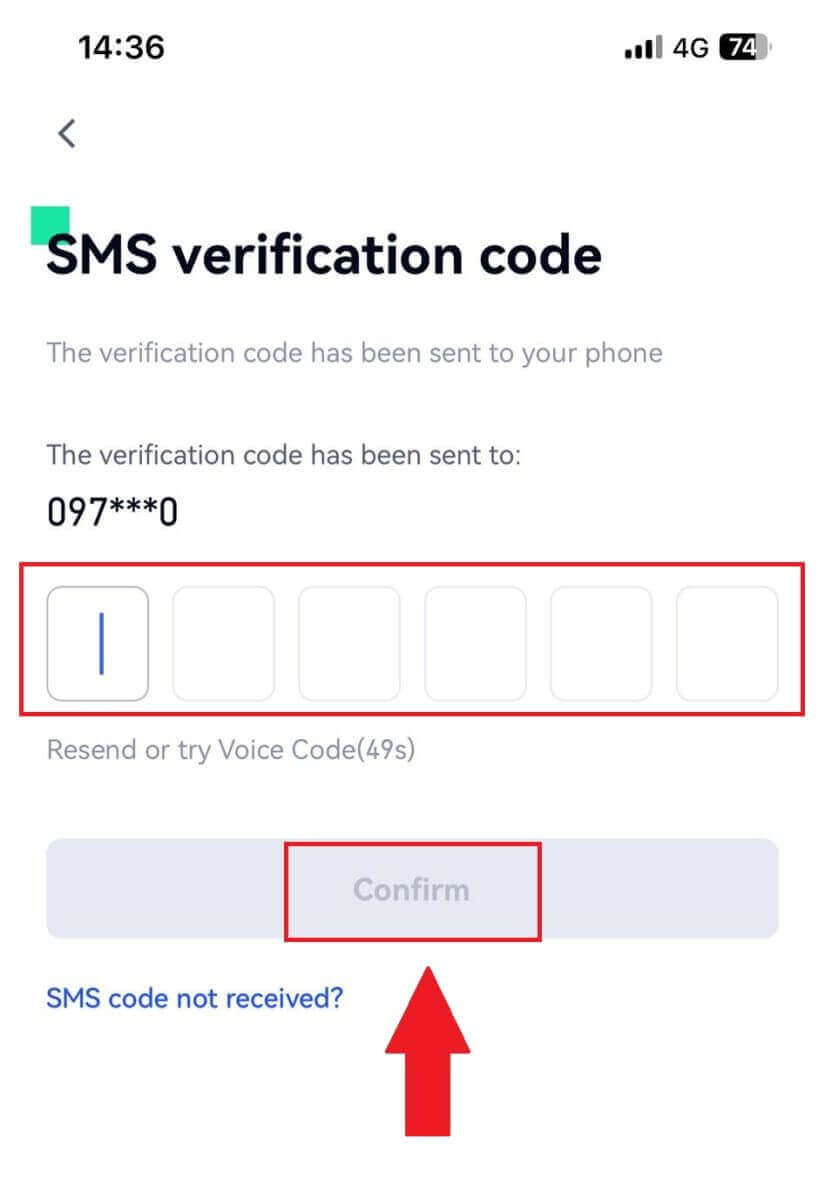
5. Congratulations! You have successfully created an Gate.io account on your phone.
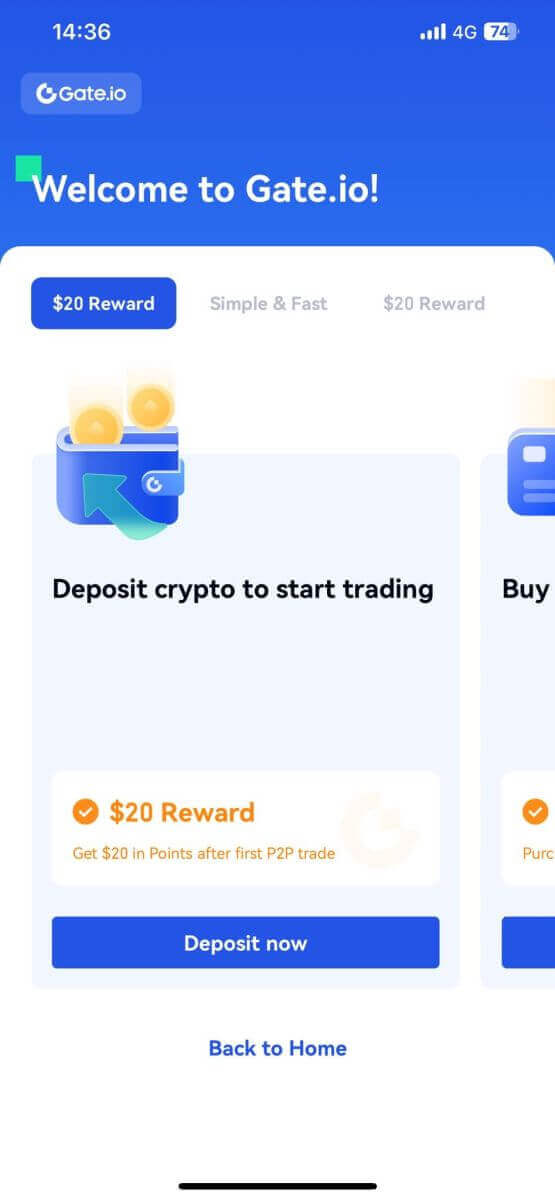
Or you can sign up on the Gate.io app using Telegram.
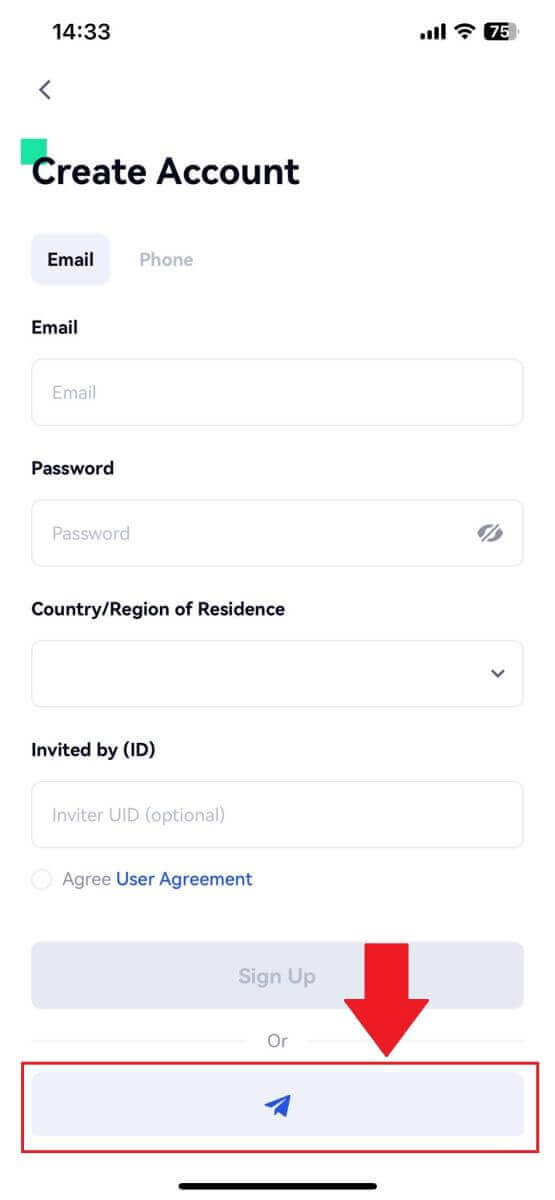
Frequently Asked Questions (FAQ)
Why Can’t I Receive Emails from Gate.io?
If you are not receiving emails sent from Gate.io, please follow the instructions below to check your email’s settings:1. Are you logged in to the email address registered to your Gate.io account? Sometimes you might be logged out of your email on your device and hence can’t see Gate.io emails. Please log in and refresh.
2. Have you checked the spam folder of your email? If you find that your email service provider is pushing Gate.io emails into your spam folder, you can mark them as “safe” by whitelisting Gate.io email addresses. You can refer to How to Whitelist Gate.io Emails to set it up.
3. Is the functionality of your email client or service provider normal? To be sure that your firewall or antivirus program isn’t causing a security conflict, you can verify the email server settings.
4. Is your inbox packed with emails? You won’t be able to send or receive emails if you have reached the limit. To make room for new emails, you can remove some of the older ones.
5. Register using common email addresses like Gmail, Outlook, etc., if at all possible.
How come I can’t get SMS verification codes?
Gate.io is always working to improve the user experience by expanding our SMS Authentication coverage. Nonetheless, certain nations and regions aren’t currently supported.Please check our global SMS coverage list to see if your location is covered if you are unable to enable SMS authentication. Please use Google Authentication as your primary two-factor authentication if your location is not included on the list.
The following actions should be taken if you are still unable to receive SMS codes even after you have activated SMS authentication or if you are currently living in a nation or region covered by our global SMS coverage list:
- Make sure there is a strong network signal on your mobile device.
- Disable any call blocking, firewall, anti-virus, and/or caller programs on your phone that might be preventing our SMS Code number from working.
- Turn your phone back on.
- Instead, try voice verification.
How To Enhance Gate.io Account Security
1. Password Settings: Please set a complex and unique password. For security purposes, make sure to use a password with at least 8 characters, including at least one uppercase and lowercase letter, one number. Avoid using obvious patterns or information that is easily accessible to others (e.g. your name, email address, birthday, mobile number, etc.).
- Password formats we do not recommend: lihua, 123456, 123456abc, test123, abc123
- Recommended password formats: Q@ng3532!, iehig4g@#1, QQWwfe@242!
2. Changing Passwords: We recommend that you change your password regularly to enhance the security of your account. It is best to change your password every three months and use a completely different password each time. For more secure and convenient password management, we recommend you to use a password manager such as "1Password" or "LastPass".
- In addition, please keep your passwords strictly confidential and do not disclose them to others. Gate.io staff will never ask for your password under any circumstances.
3. Two-Factor Authentication (2FA)
Linking Google Authenticator: Google Authenticator is a dynamic password tool launched by Google. You are required to use your mobile phone to scan the barcode provided by Gate.io or enter the key. Once added, a valid 6-digit authentication code will be generated on the authenticator every 30 seconds.
4. Beware of Phishing
Please be vigilant of phishing emails pretending to be from Gate.io, and always ensure that the link is the official Gate.io website link before logging into your Gate.io account. Gate.io staff will never ask you for your password, SMS or email verification codes, or Google Authenticator codes.
How to Withdraw from Gate.io
How to Sell Crypto via Bank Transfer on Gate.io
Sell crypto via Bank Transfer on Gate.io (Website)
1. Log in to your Gate.io website, click [Buy Crypto], and select [Bank Transfer].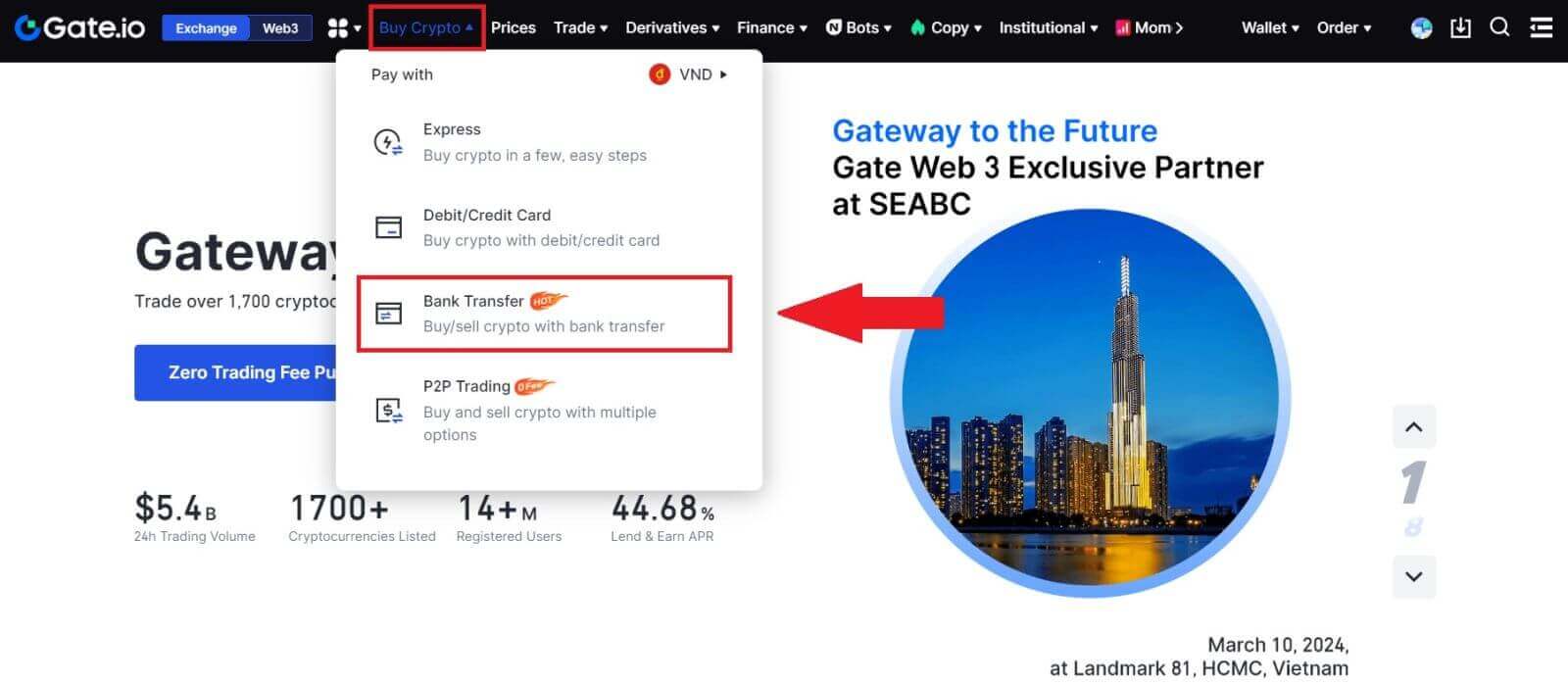
2. Select [Sell] to proceed.
Select the cryptocurrency and the amount you want to sell, and select the fiat currency you want to receive. Then you may choose the payment channel according to the estimated unit price.
Note:
To successfully sell crypto, you must first convert your crypto to USDT. If you fail to complete this sale after converting your BTC or other non-USDT cryptocurrencies, the converted amount will appear as USDT in your Gate.io spot wallet. On the other hand, if you begin by selling USDT, you can proceed directly without the need for the crypto conversion step.
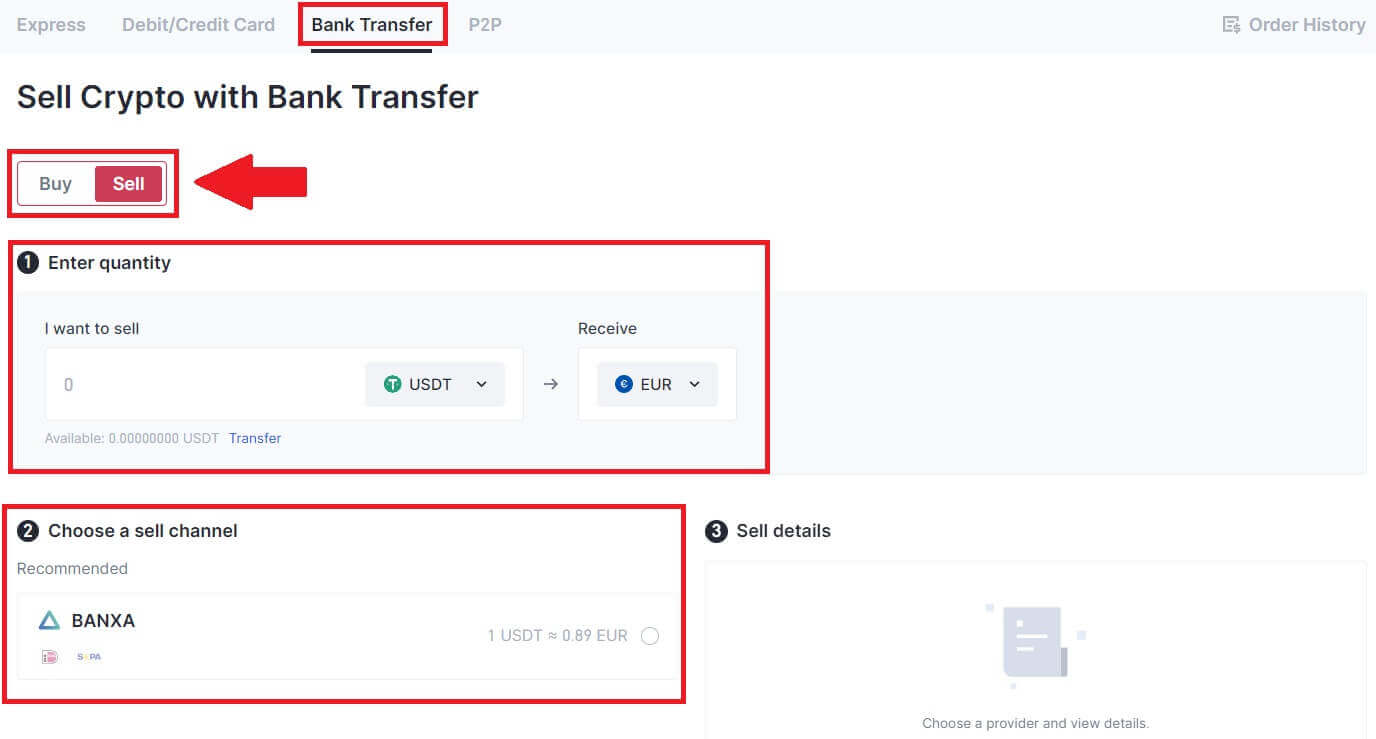
3. Check out your Sell details, read the Disclaimer before proceeding, tick the box and click [Continue].
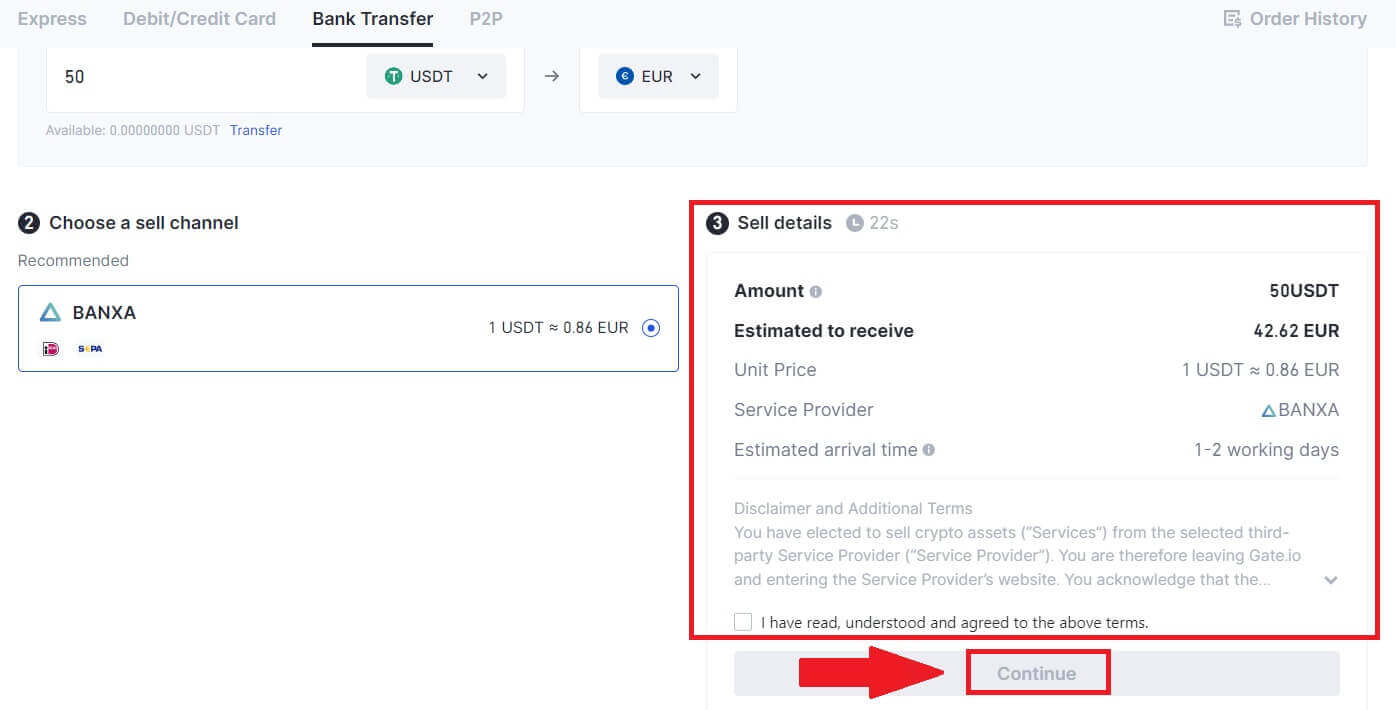
4. Please read the Important Notice, and click [Next] to initiate the conversion of your crypto to USDT.
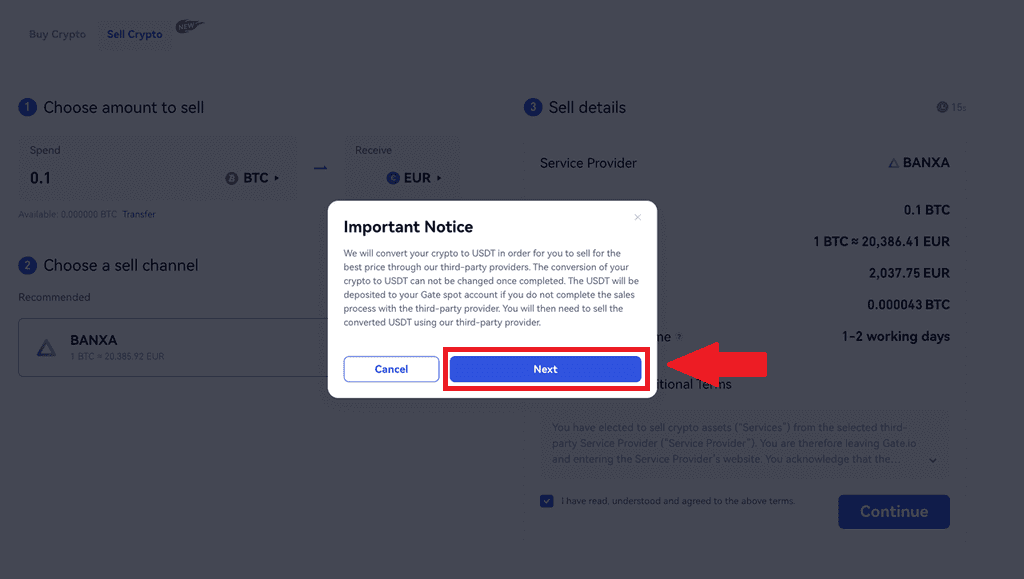
5. Continue on the Third-Party page to complete your purchase. Please follow the steps correctly.
Sell crypto via Bank Transfer on Gate.io (App)
1. Open your Gate.io app and tap [Quick Buy].

2. Tap on [Express] and select [Bank Transfer], and you will be directed to the P2P trading zone.
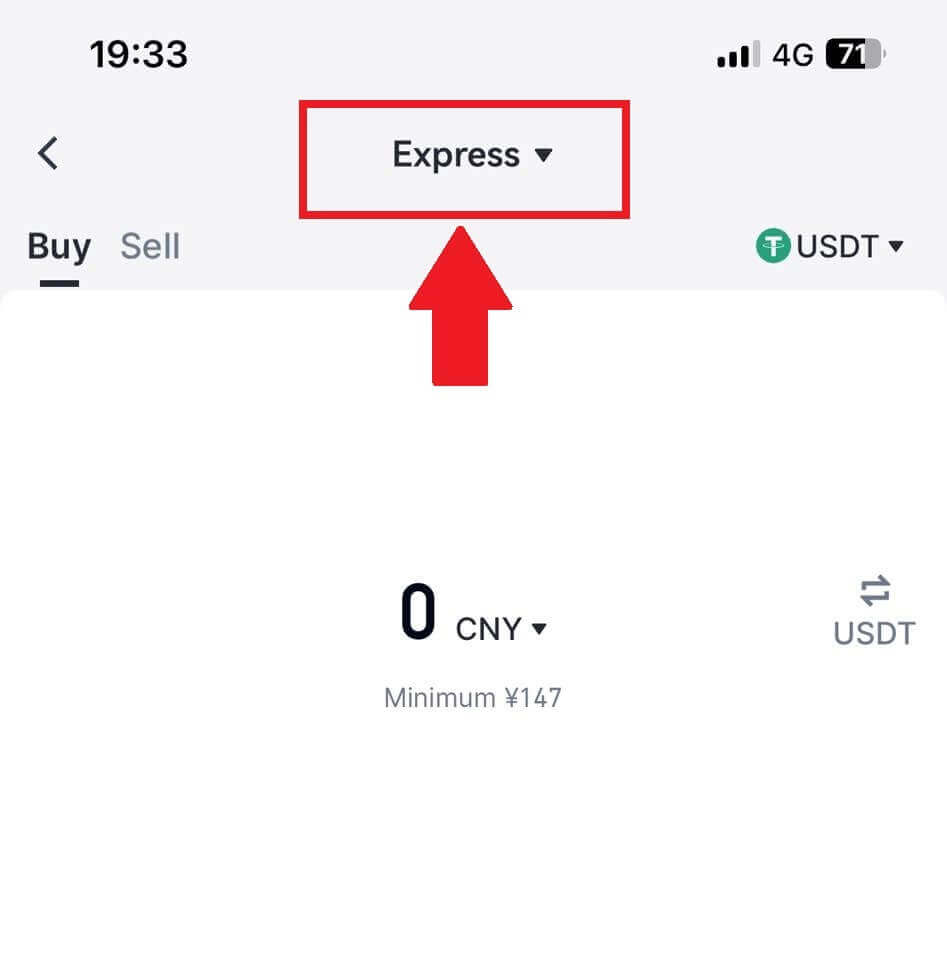
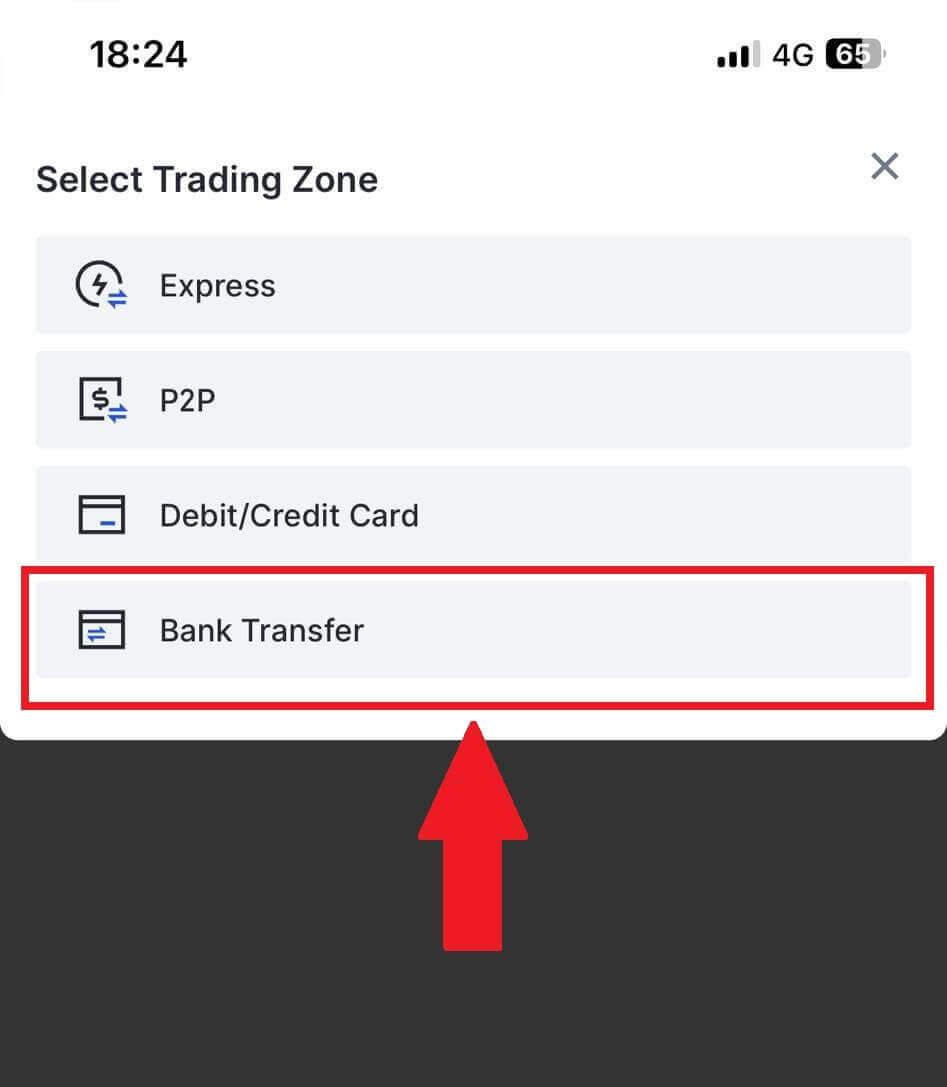
3. Select [Sell] to proceed.
Select the cryptocurrency and the amount you want to sell, and select the fiat currency you want to receive. Then you may choose the payment channel according to the estimated unit price.
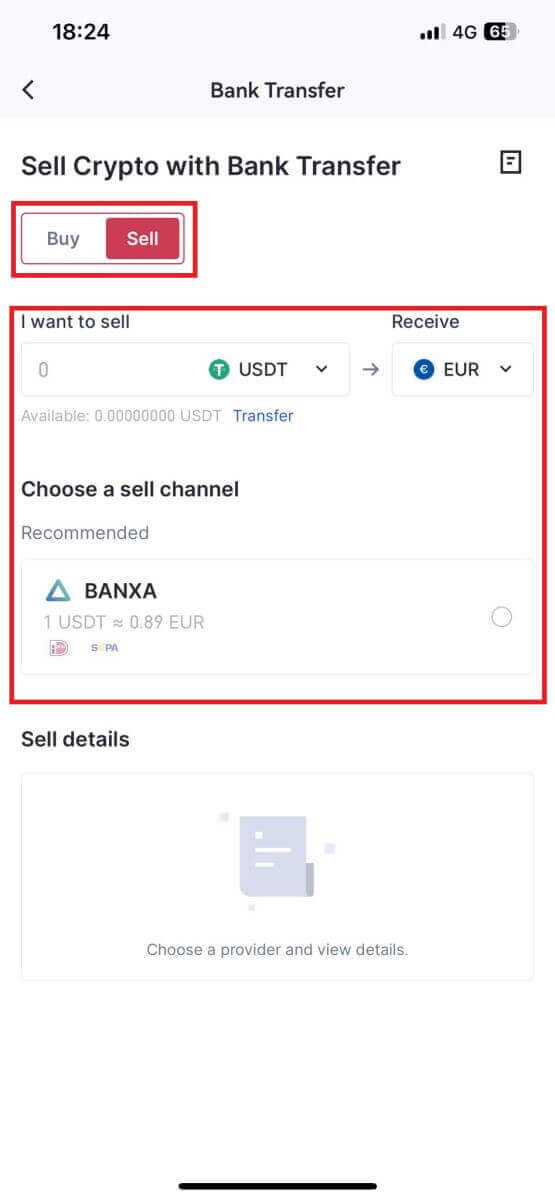
4. Check out your Sell details, read the Disclaimer before proceeding, tick the box, and click [Continue].
5. Continue on the Third-Party page to complete your purchase. Please follow the steps correctly.
How to Sell Crypto via P2P Trading on Gate.io
Sell Crypto via P2P Trading on Gate.io (Website).
1. Log in to your Gate.io website, click [Buy Crypto], and select [P2P Trading].
2. On the transaction page, click on [Sell] and select the currency you want to sell (USDT is shown as an example) and click [Sell USDT].
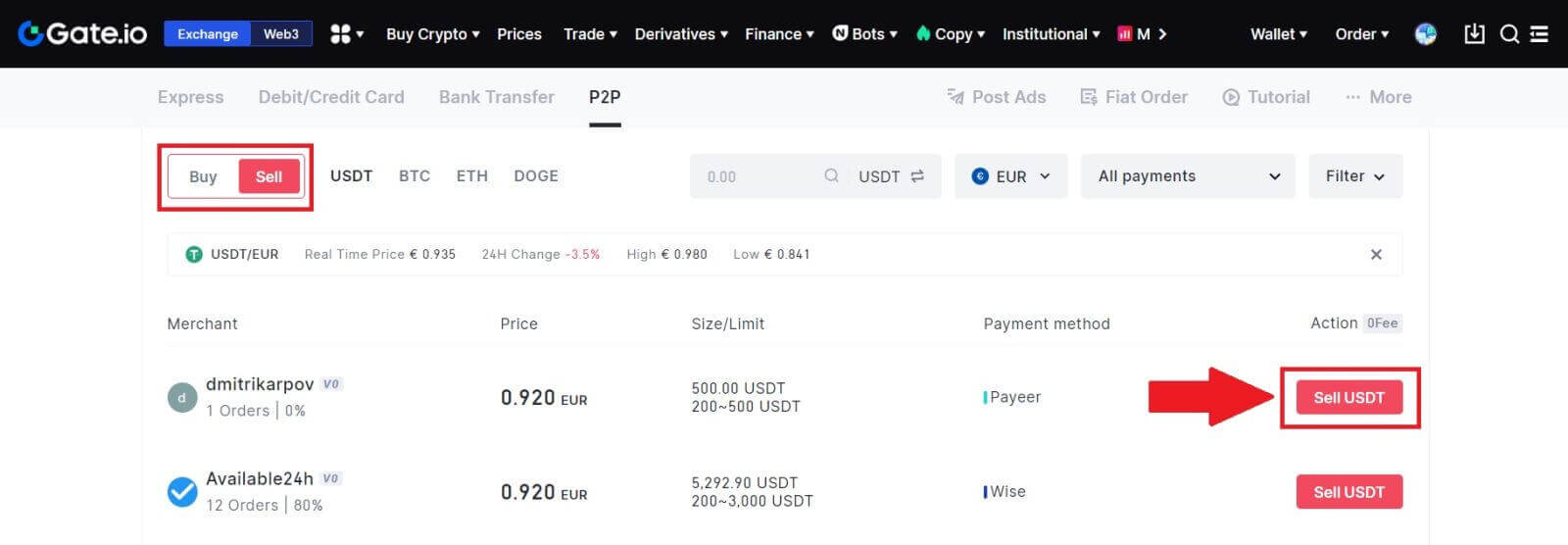
3. Enter the amount (in your fiat currency) or quantity (in crypto) you want to sell.
Check out the collection method and click on [Sell USDT].
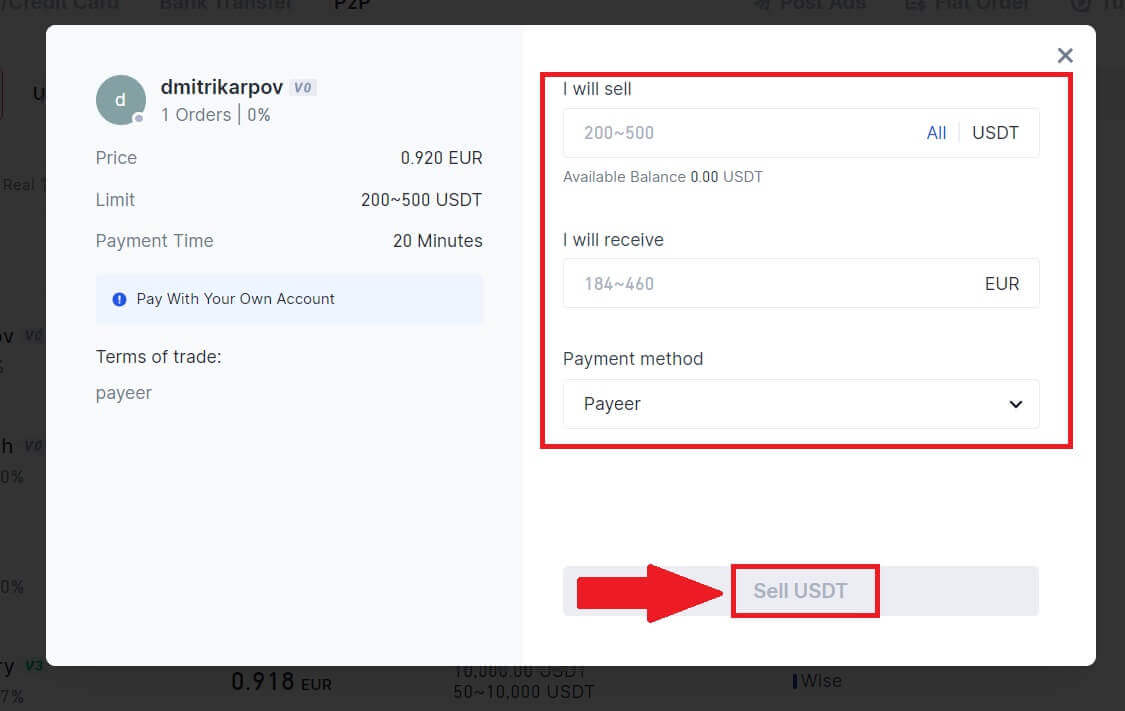
4. Double-check all the information on the pop-up window and click [Sell Now]. Then input your fund password.
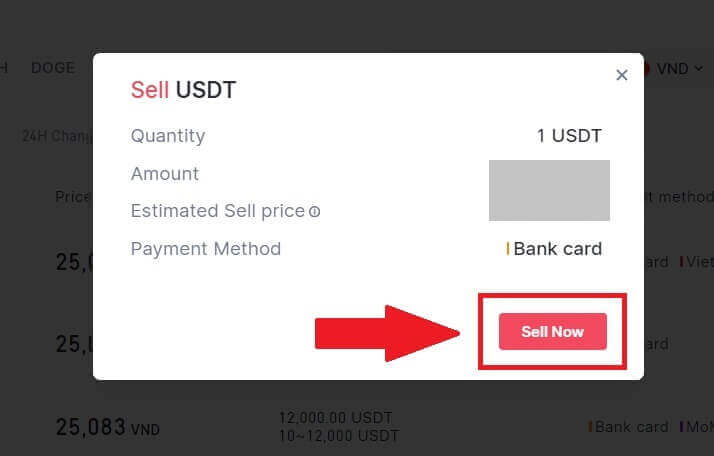
5. On the "Fiat Order"-"Current Order" page, please pay the displayed amount to the seller. Once you have completed the payment, click "I have paid".
6. Once the order is completed, it can be found under "Fiat Order"-"Completed Orders".
Sell Crypto via P2P Trading on Gate.io (App).
1. Open your Gate.io app and tap on [More] and select [P2P Trade]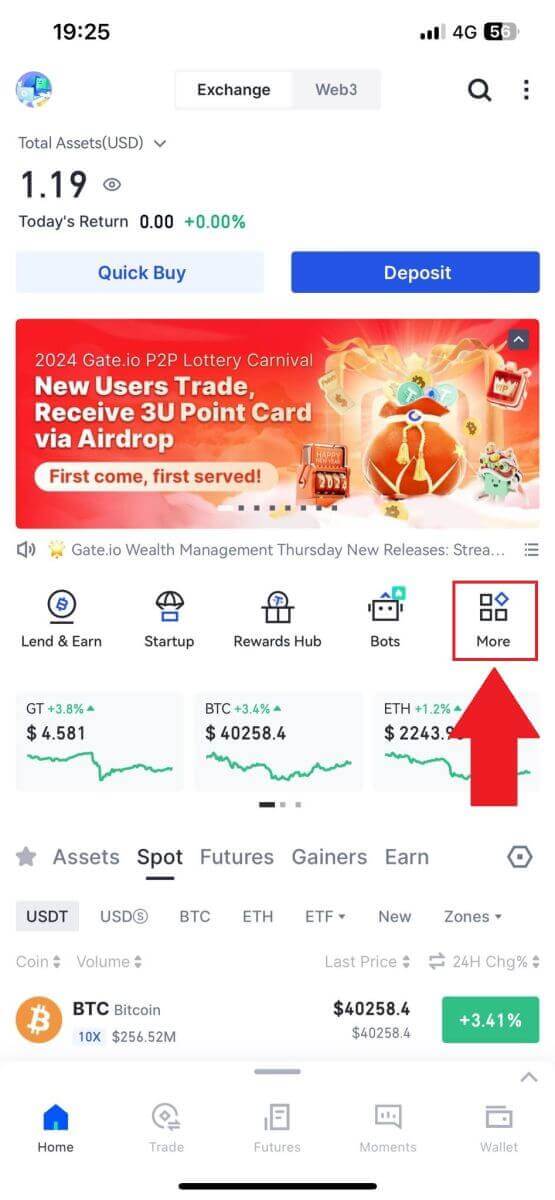
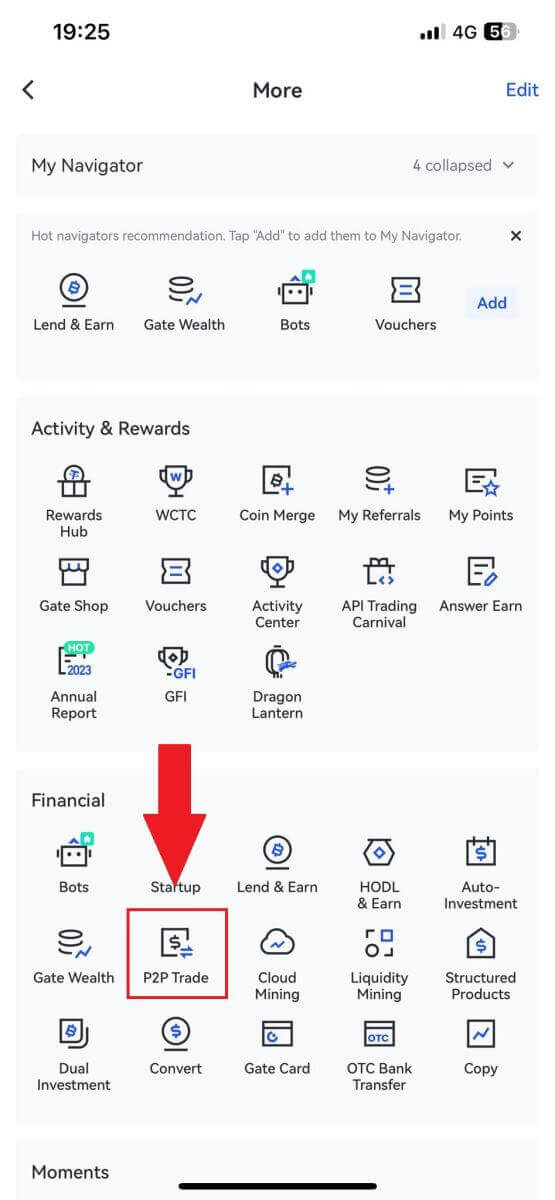
2. On the transaction page, click on [Sell] and select the currency you want to sell (USDT is shown as an example) and click [Sell].
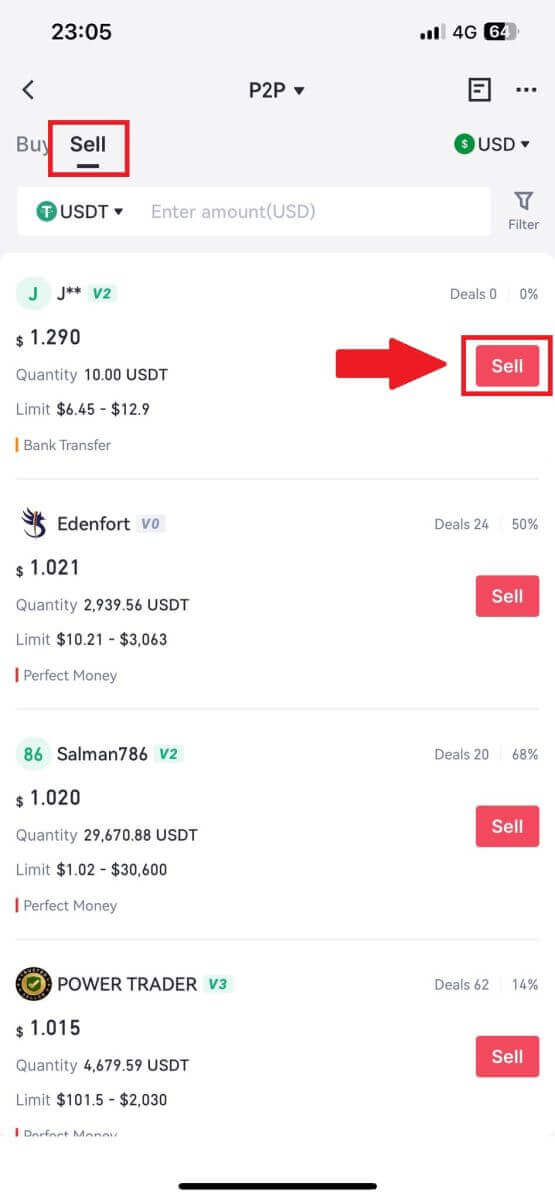
3. Enter the amount (in your fiat currency) or quantity (in crypto) you want to sell.
Check out the collection method and click on [Sell USDT].
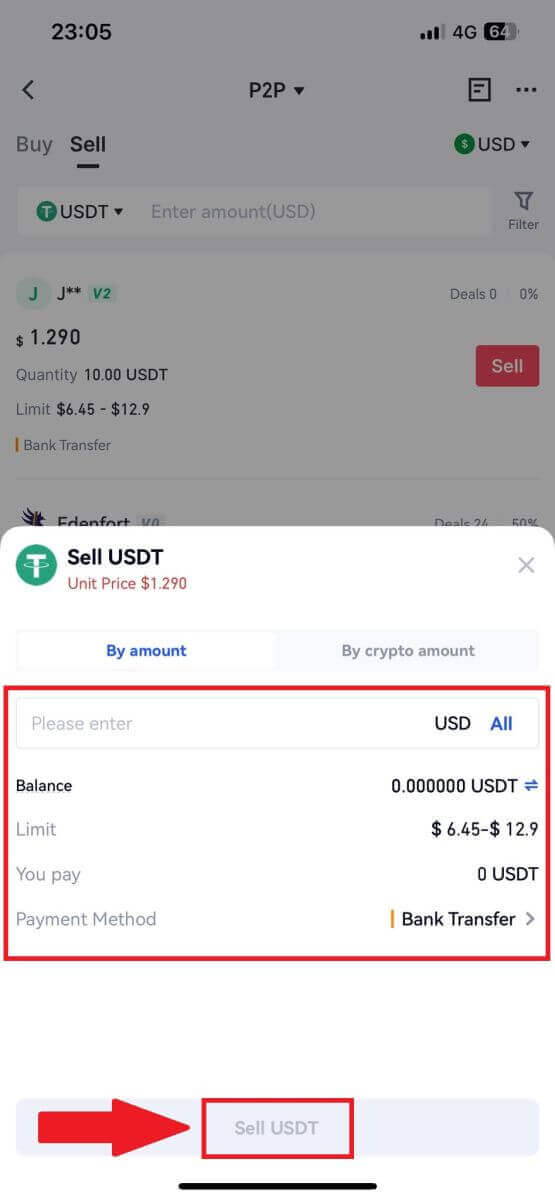
4. Once the order gets a match, you can check it under the “Order” tab - “Paid/unpaid” tab to check the information. Verify that if the payment has been received by checking your bank account or receiving method. Once you have confirmed all the information (payment amount, buyer information) is correct, click the “Confirm payment received” button.
5. Once an order is completed, you can view order details in "Order"-"Finished".
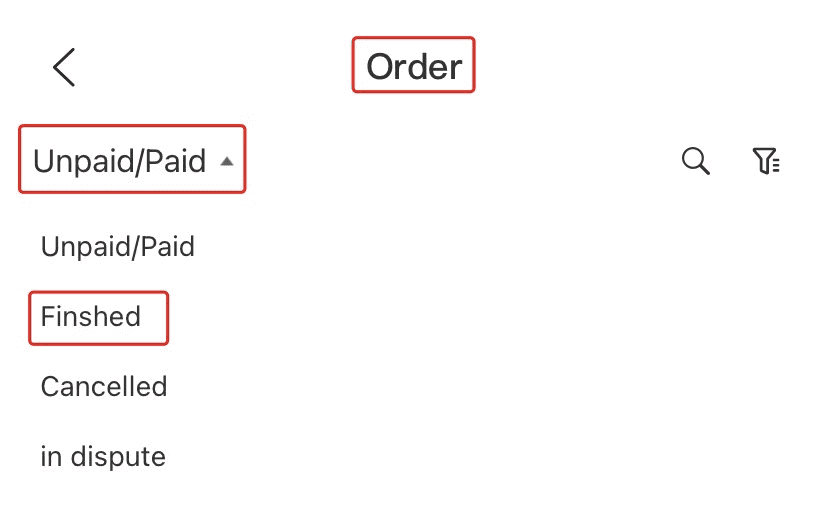
How to Withdraw Crypto on Gate.io
Withdraw Crypto via Onchain Withdraw on Gate.io (Website)
1. Log in to your Gate.io website, click on [Wallet] and select [Spot Account].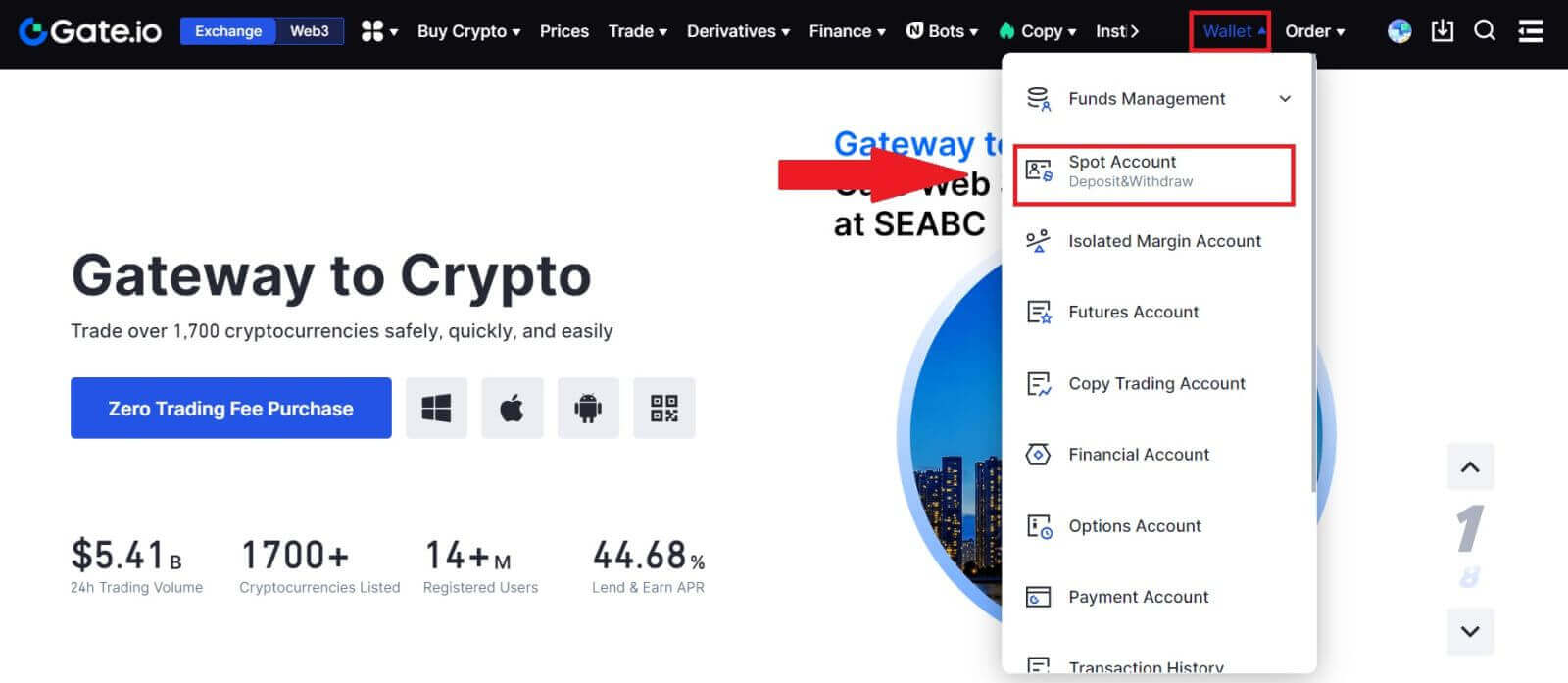
2. Click on [Withdraw].
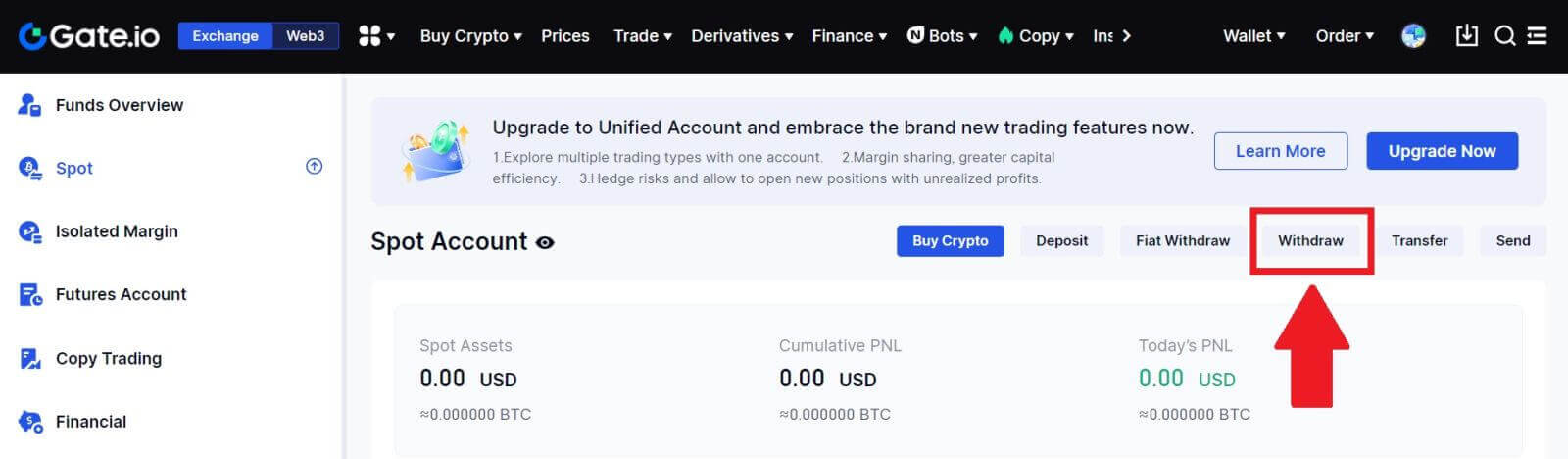
3. Click on [Onchain Withdrawal].
Select the coin you want to withdraw in the [Coin] menu. Then, choose a withdrawal blockchain for the asset, enter the address you want to withdraw, and select the network.
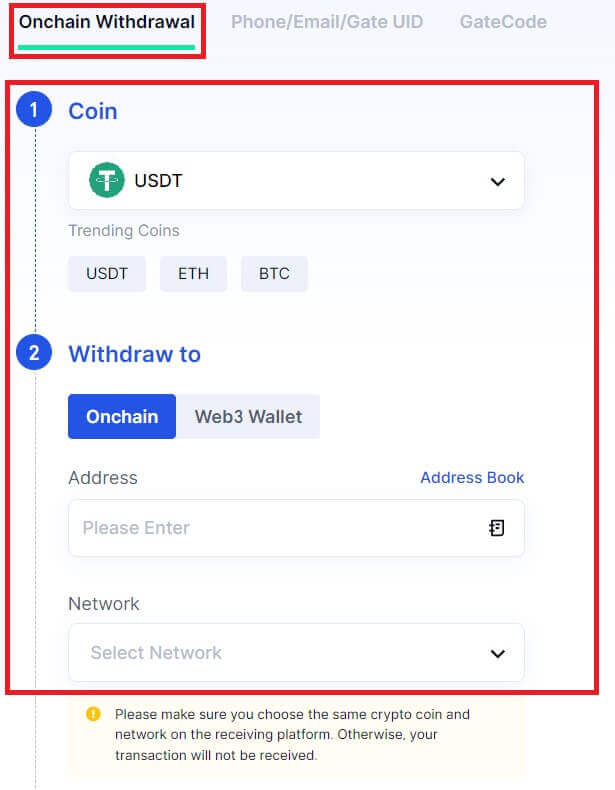
4. Enter the withdrawal amount. Then click [Next].
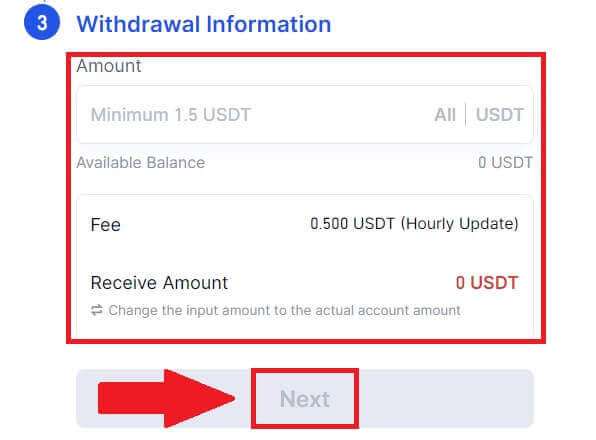
5. Lastly, input your fund password and Google verification code, and click [Confirm] to confirm the withdrawal.
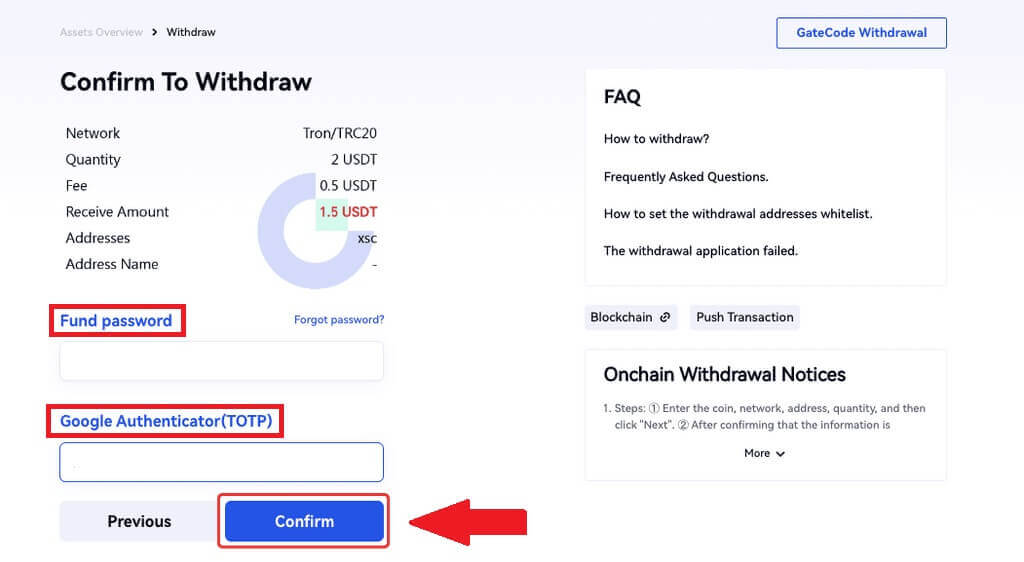
6. After the withdrawal, you can check the complete withdrawal history at the bottom of the withdrawal page.
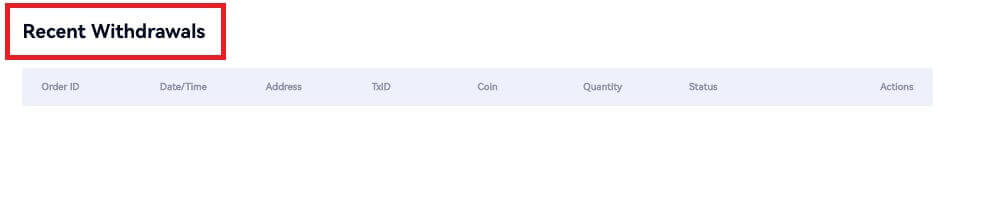
Withdraw Crypto via Onchain Withdraw on Gate.io (App)
1. Open your Gate.io app, tap [Wallet], and select [Withdraw].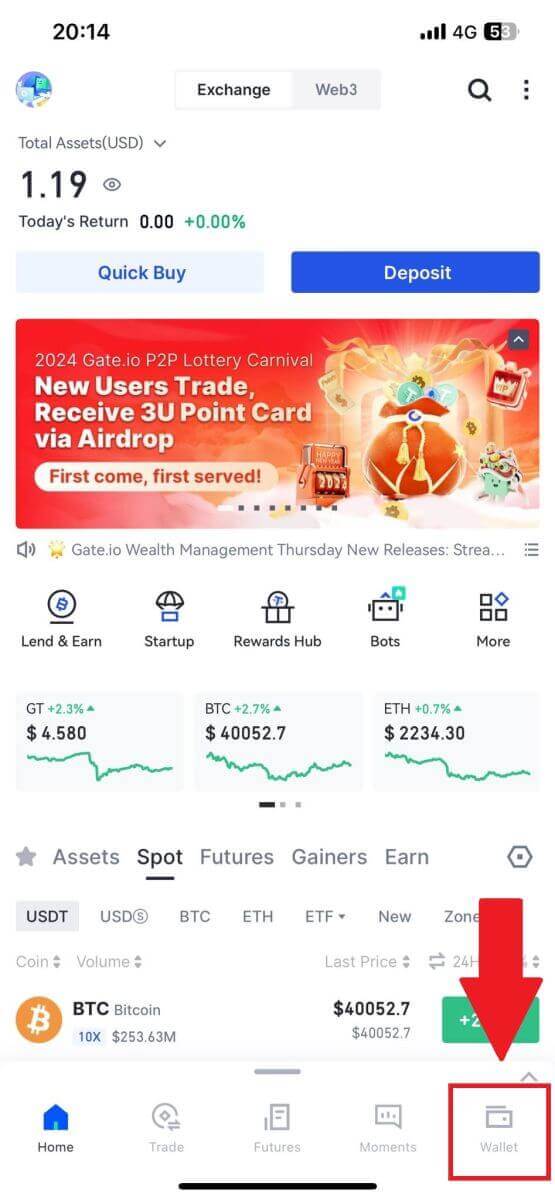
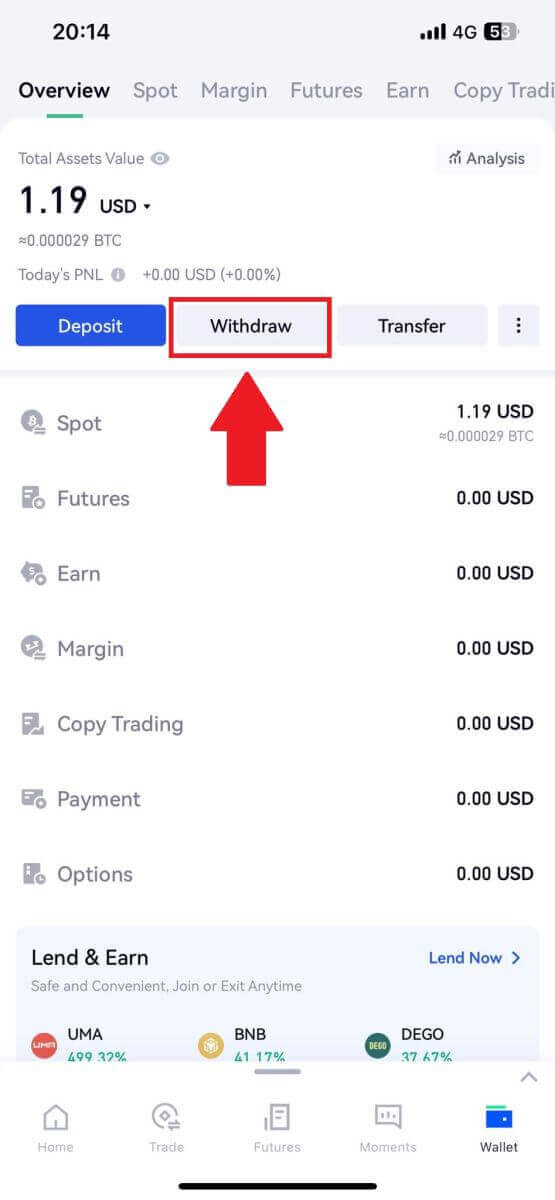
2. Select the coin that you want to withdraw, you can use the search bar to search for the coin you’re looking for.
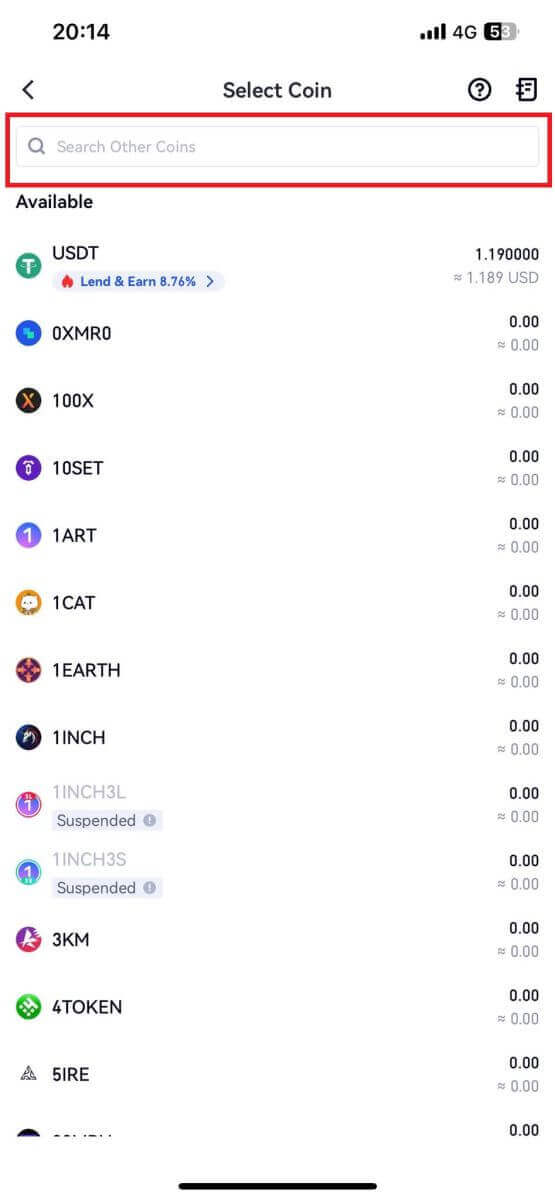
3. Select [Onchain Withdrawal] to continue.
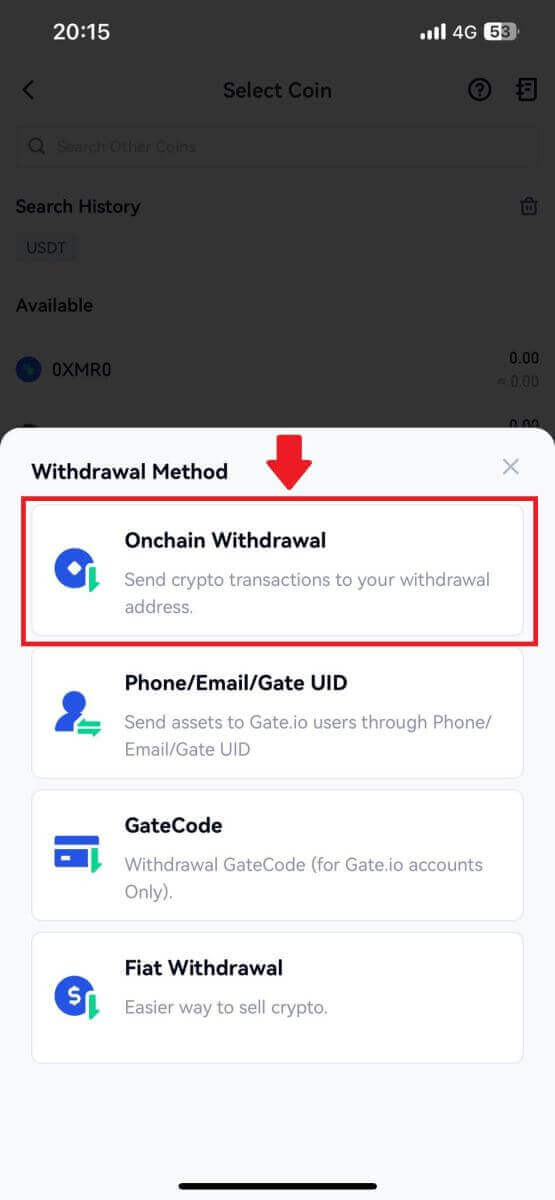
4. Select a blockchain network to send the coin, and enter the receiving address and the withdrawal amount. When confirmed, click [Next].
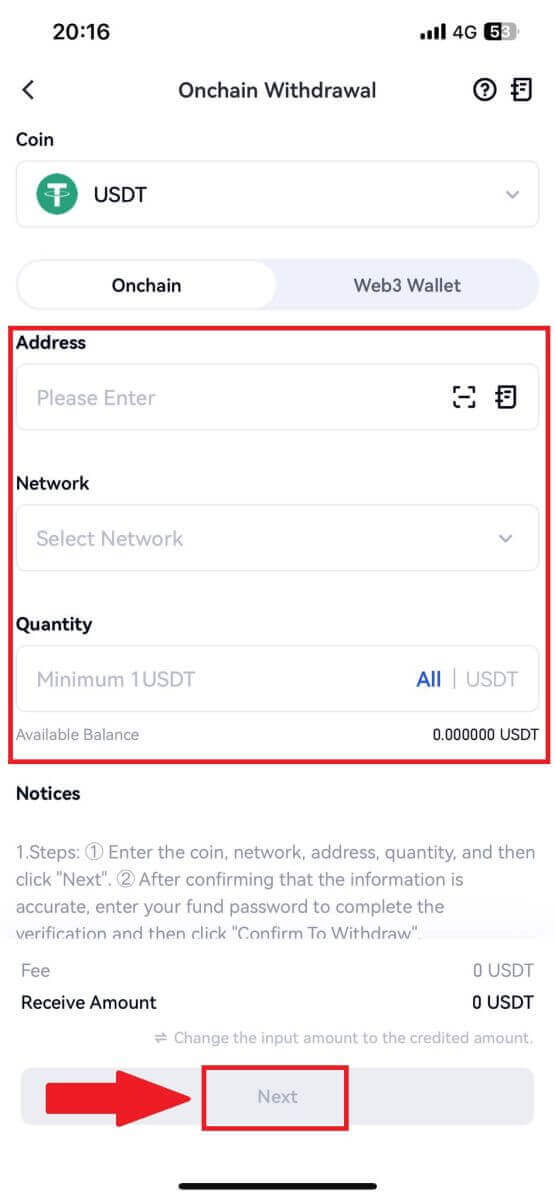
5. Lastly, input your fund password and Google verification code to confirm the withdrawal.
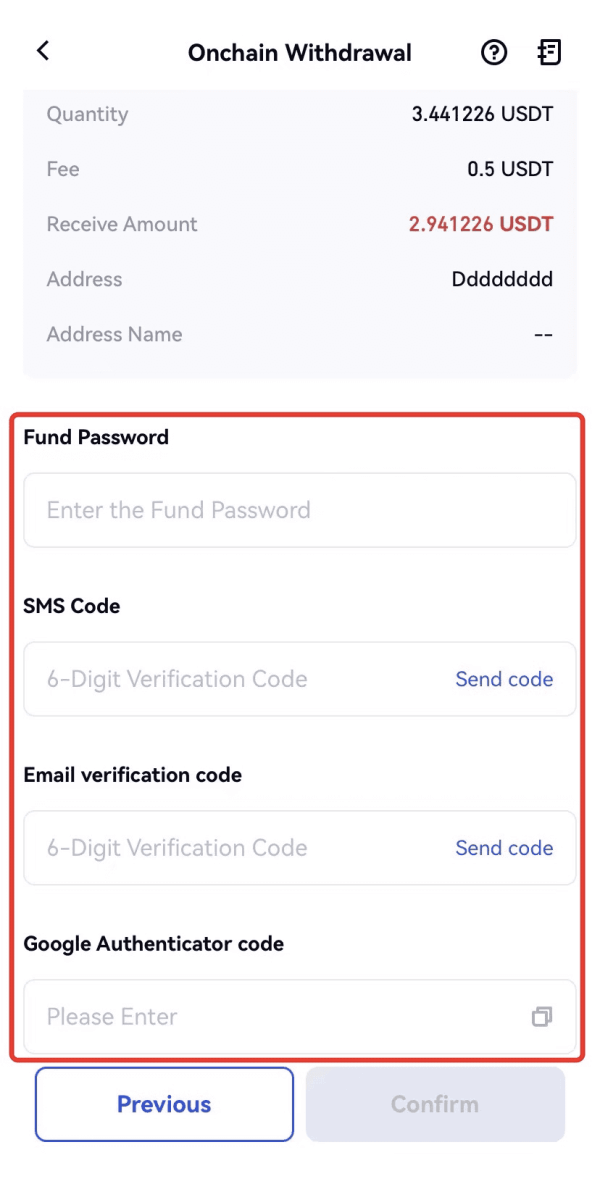
Withdraw Crypto via GateCode on Gate.io (Website)
1. Log in to your Gate.io website, click on [Wallet], and select [Spot Account].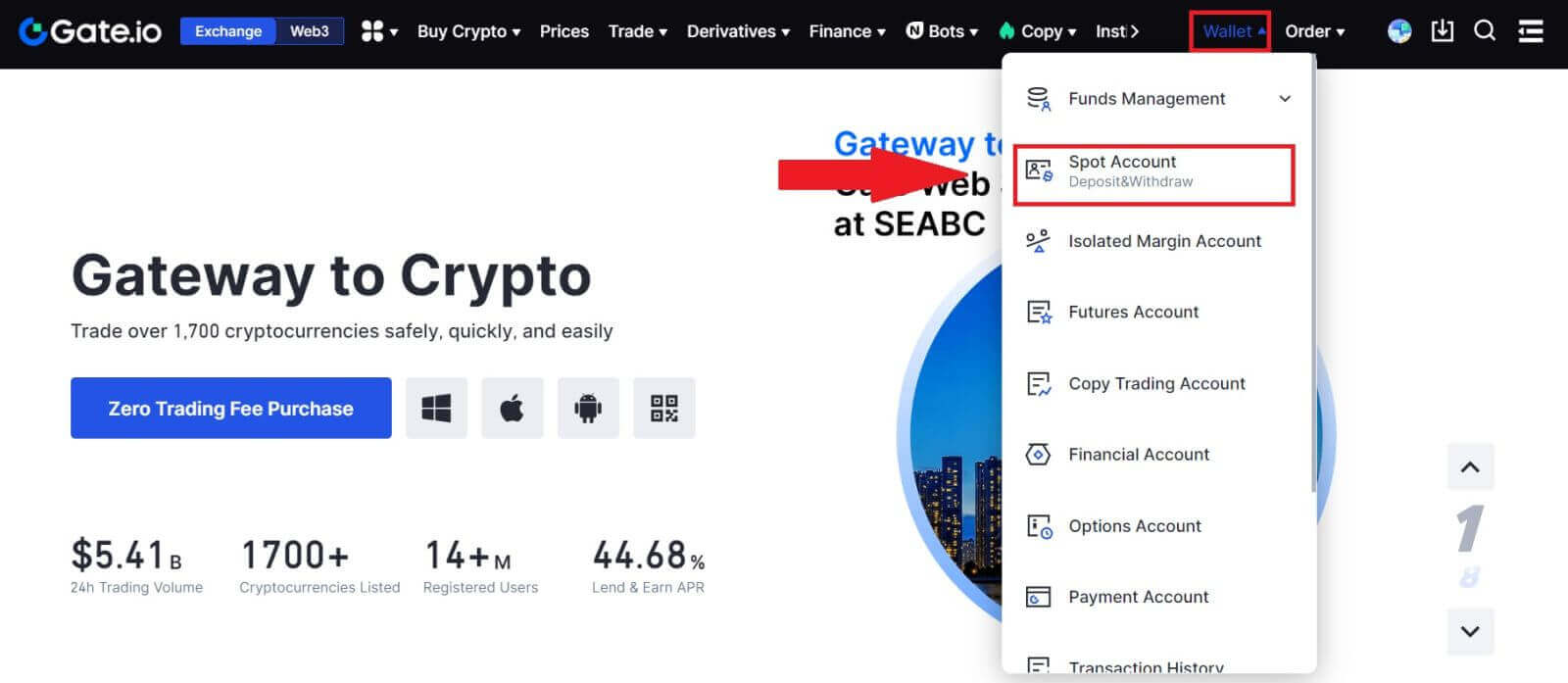
2. Click on [Withdraw].
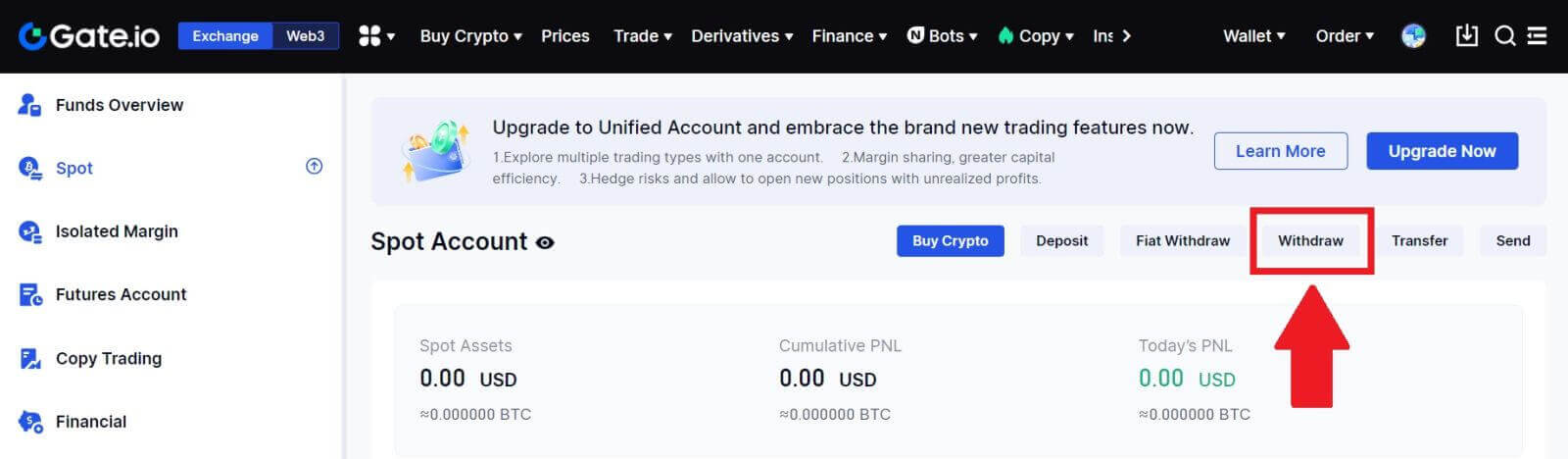
3. Click on [GateCode], choose the coin you want to withdraw, enter the amount and click [Next]
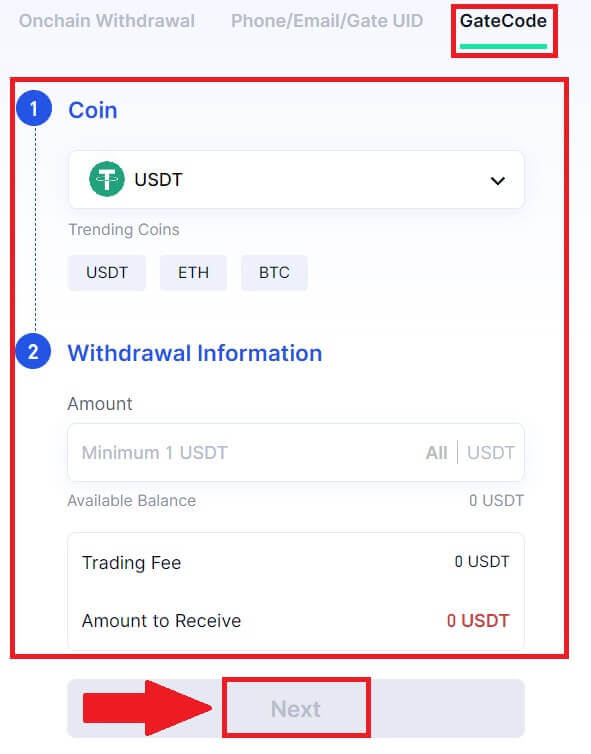
4. Double-check the information before entering the fund password, SMS code, and Google Authenticator code, and then click [Confirm].
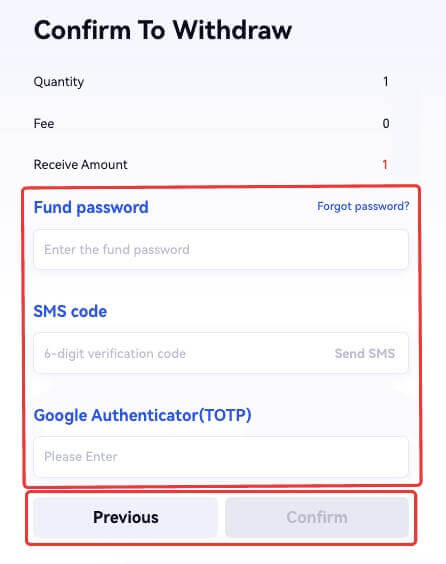
5. Upon completing the withdrawal, a popup window will appear where you can either save the GateCode as a QR code image or click the copy icon to copy it.
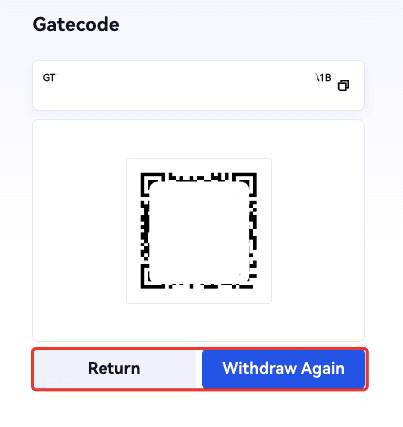
6. Alternatively, go to the [Recent Withdrawals] page, click the view icon next to the withdrawal record’s address, and enter your fund password to see the complete GateCode.
Withdraw Crypto via GateCode on Gate.io (App)
1. Open your Gate.io app, tap [Wallet] and select [Withdraw].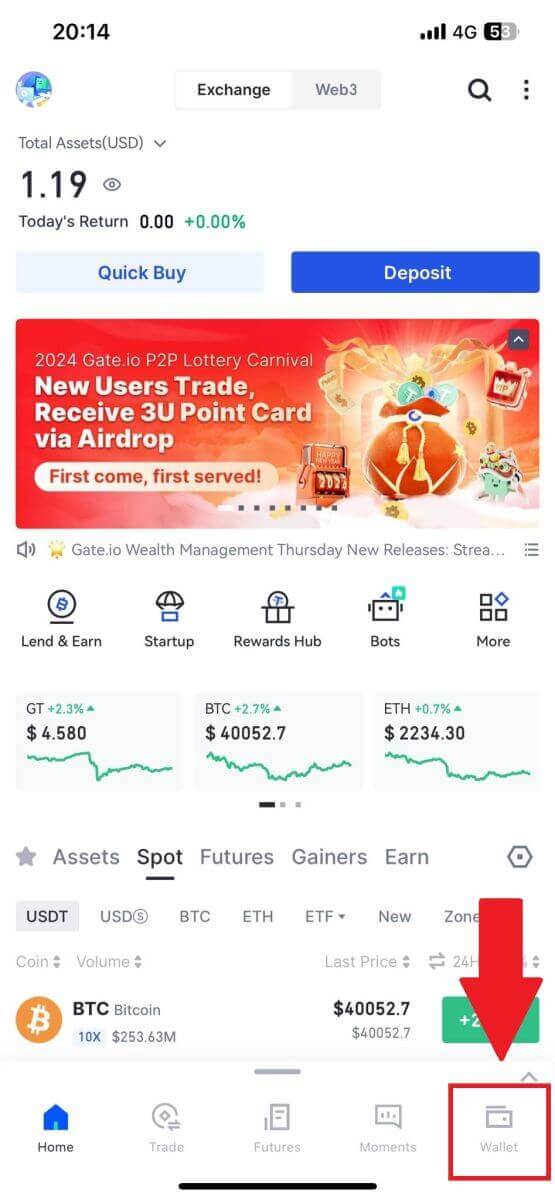
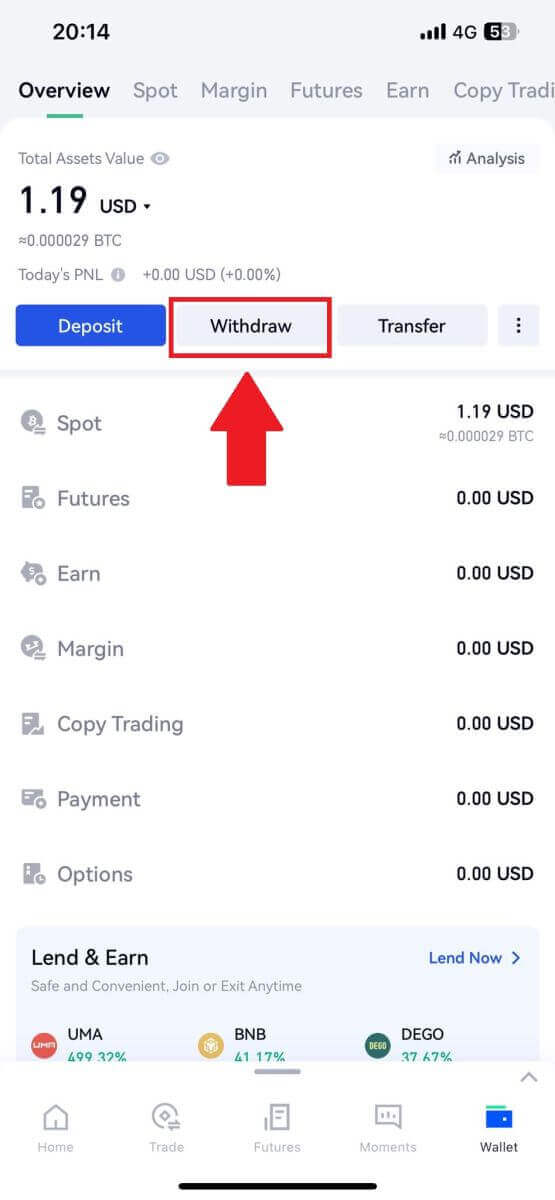
2. Select the coin that you want to withdraw, you can use the search bar for searching the coin you’re looking for.
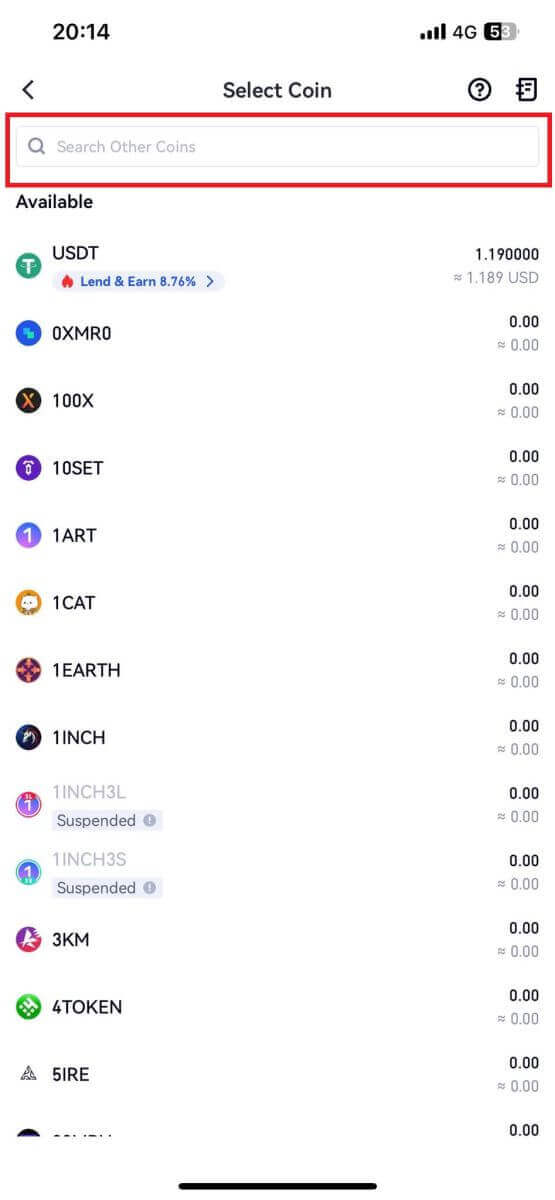
3. Select [GateCode] to continue.
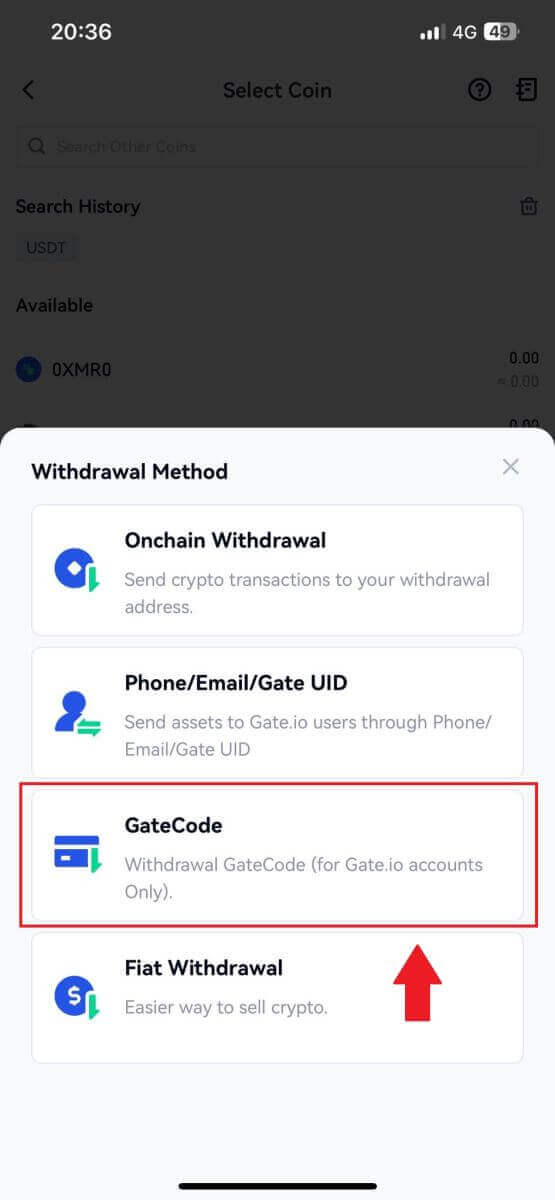
4. Enter the amount you want to withdraw and tap [Next].
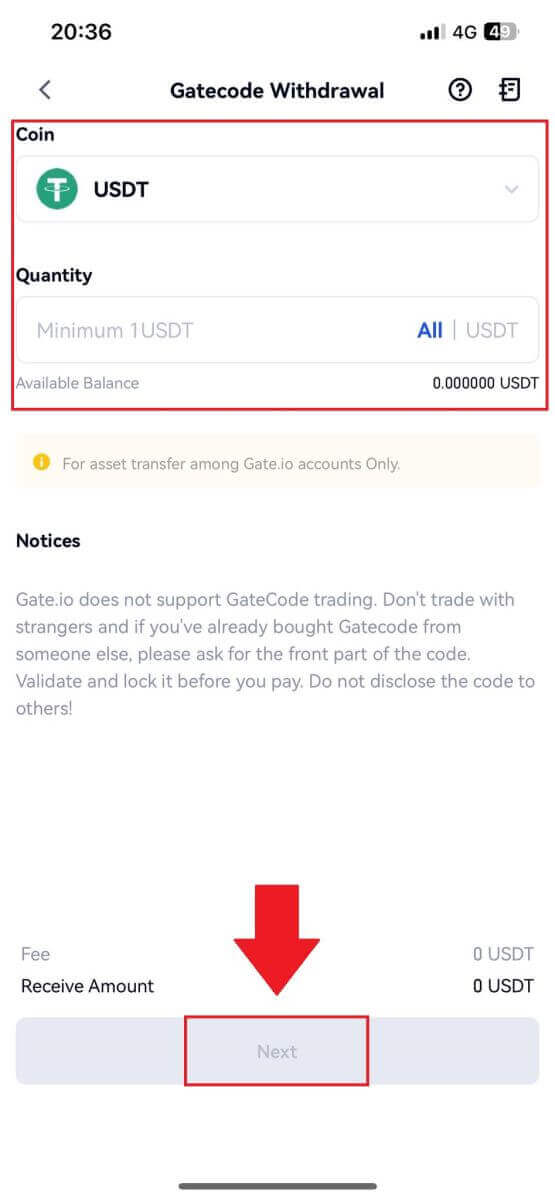
5. Double-check the information before entering the fund password, SMS code, and Google Authenticator code, and then click [Confirm].
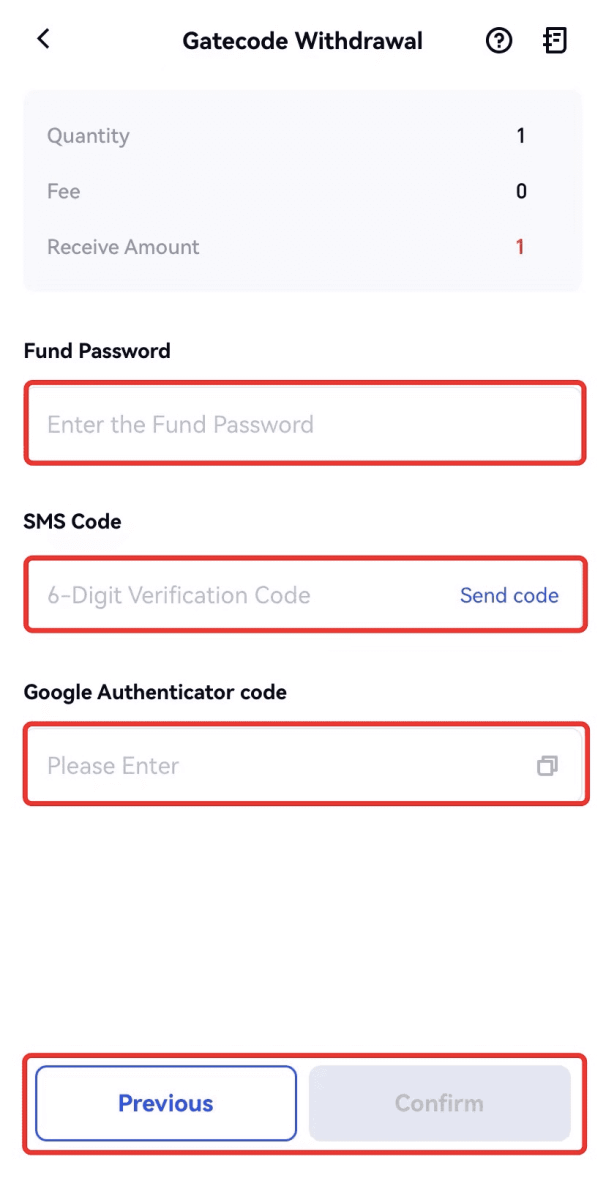
6. Upon completing the withdrawal, a popup window will appear where you can either save the GateCode as a QR code image or click the copy icon to copy it.
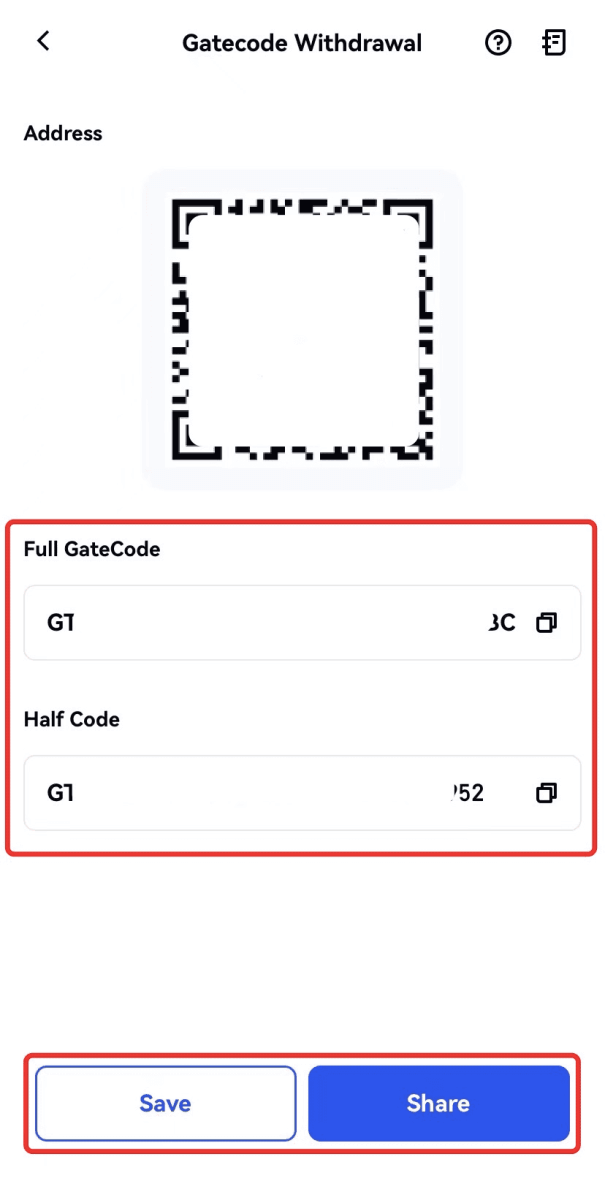
7. Alternatively, visit the withdrawal details page and click "View" to check the complete GateCode.
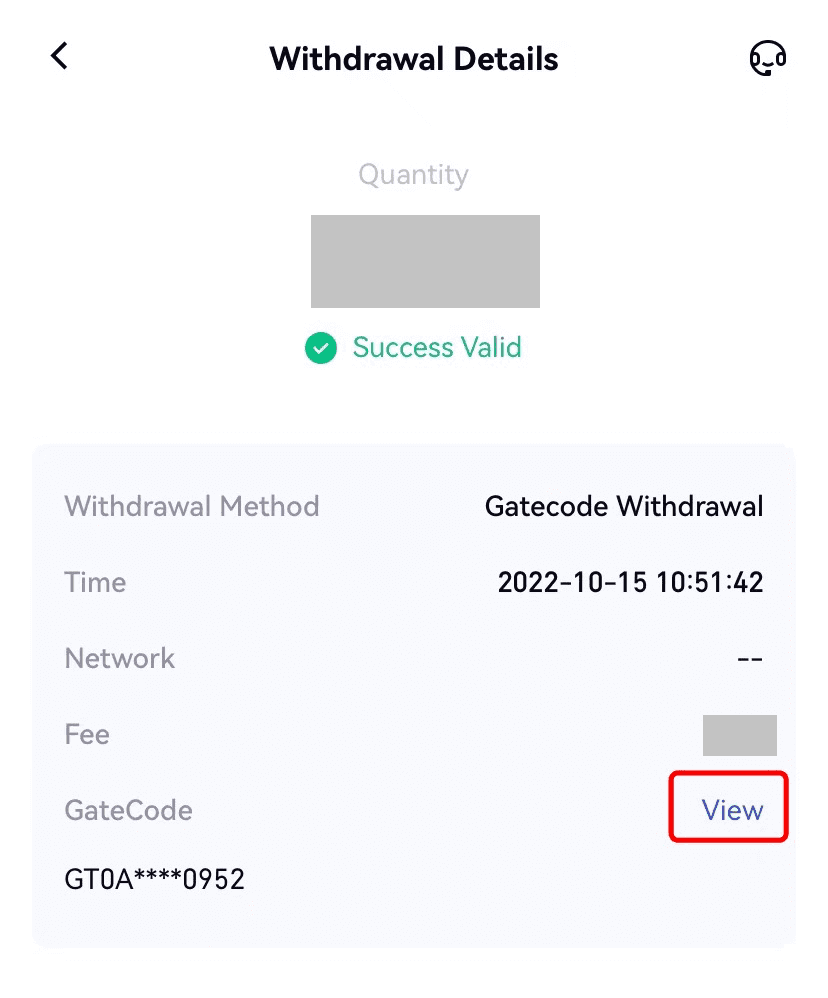
Withdraw Crypto via Phone/Email/Gate UID on Gate.io (Website)
1. Log in to your Gate.io website, click on [Wallet], and select [Spot Account].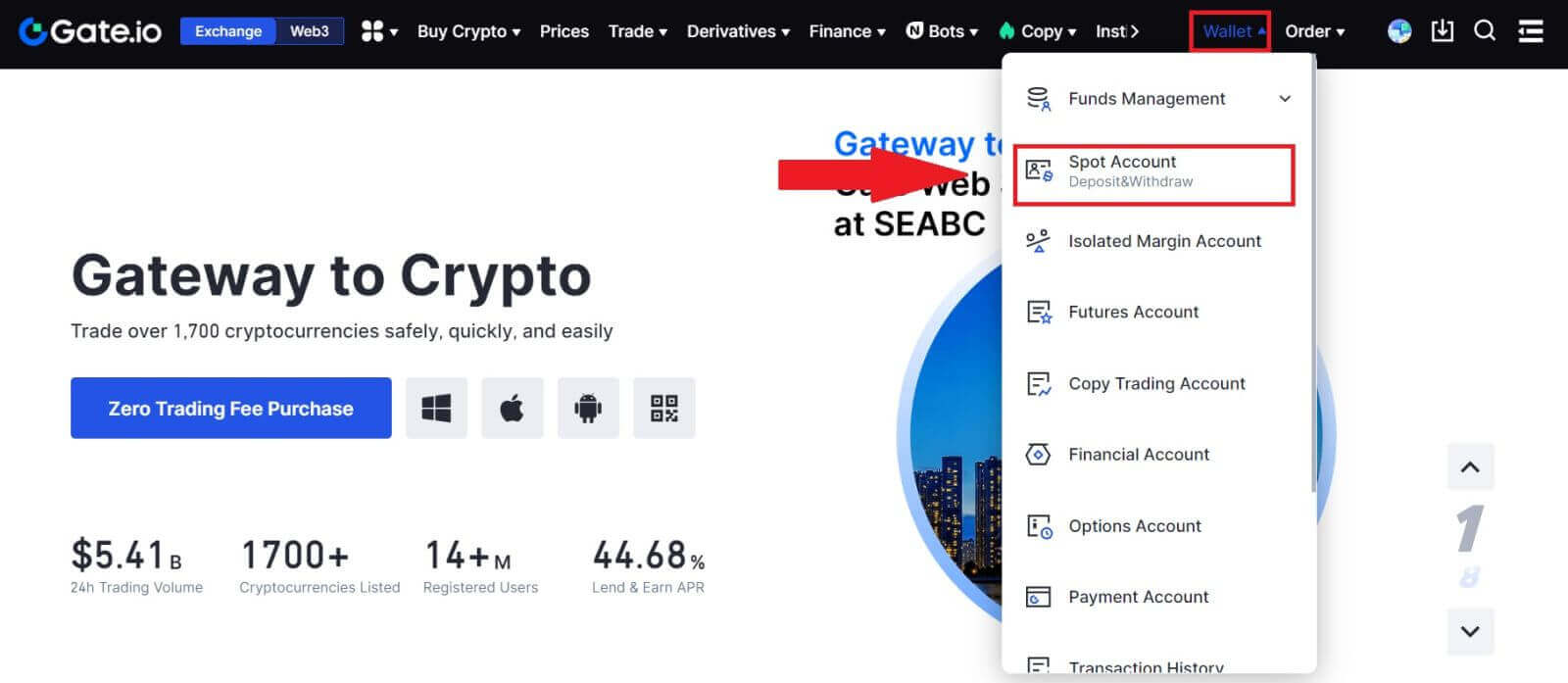
2. Click on [Withdraw].
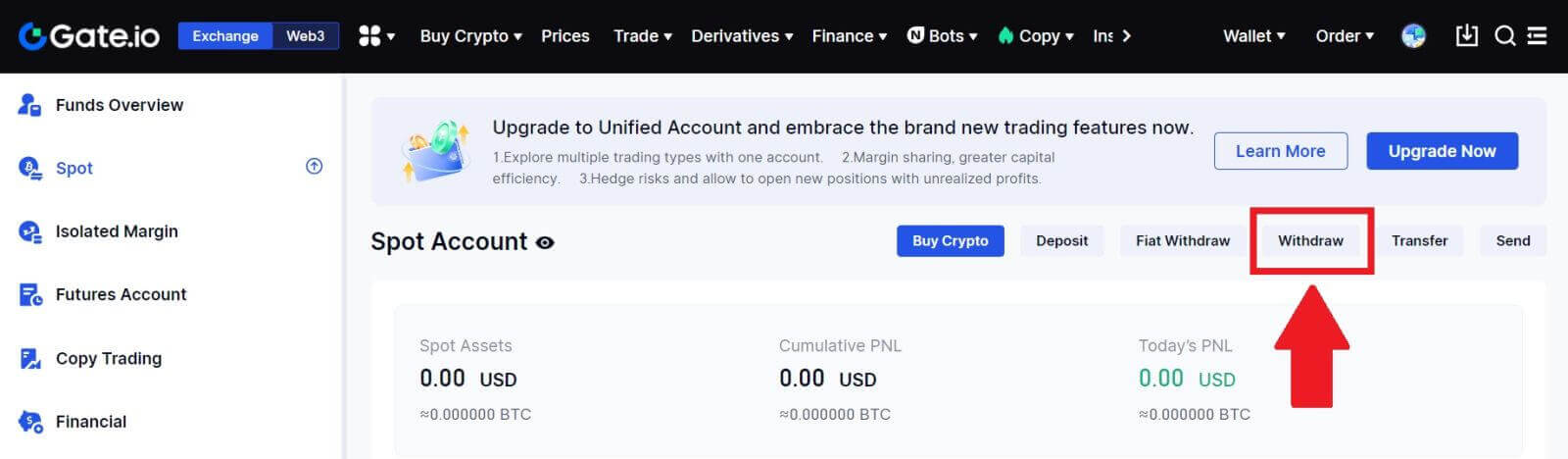
3. Click on [Phone/Email/Gate UID], choose the coin you want to withdraw, enter [Phone/Email/Gate UID], fill out the amount and click [Send]
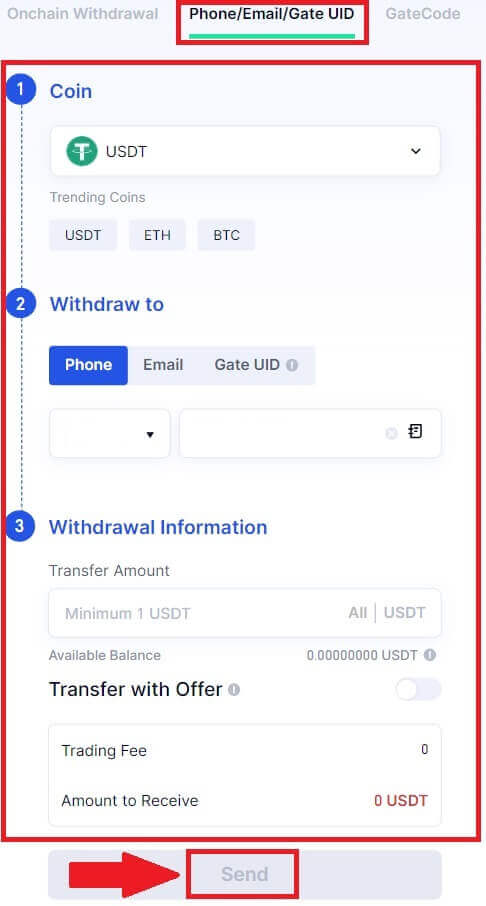
4. After confirming that the information is accurate, enter the fund password and other information required, then click [Send].
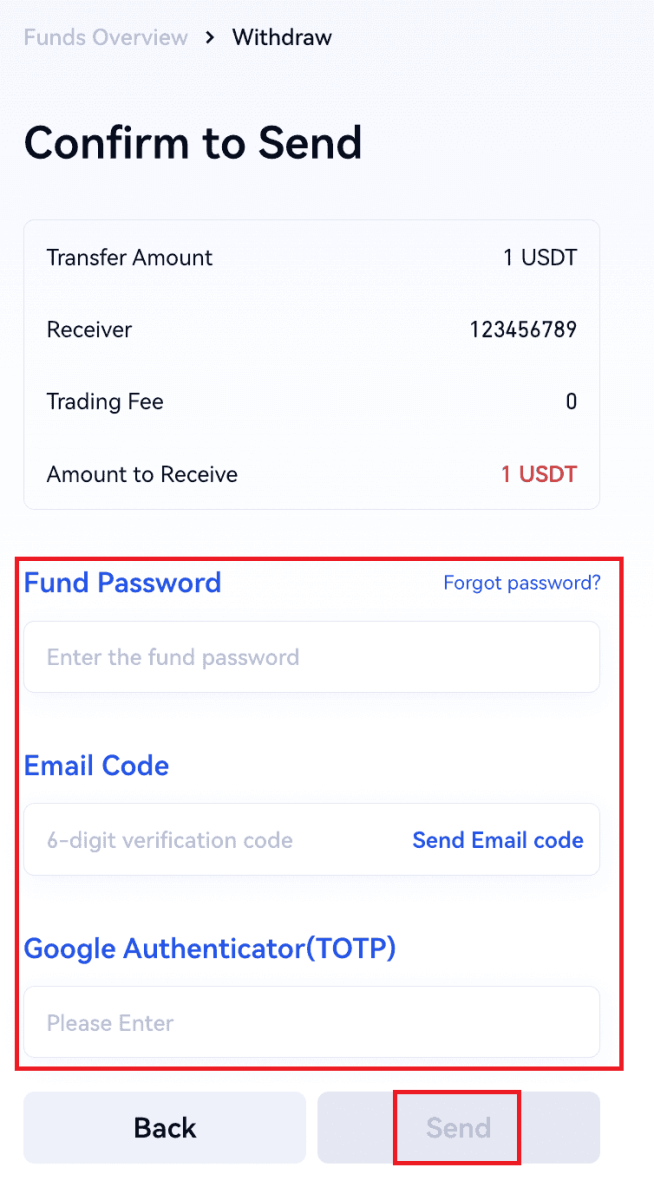
5. After the successful transfer, you can go to “Wallet” - “Deposits Withdrawals” to check the transfer details.
Withdraw Crypto via Phone/Email/Gate UID on Gate.io (App)
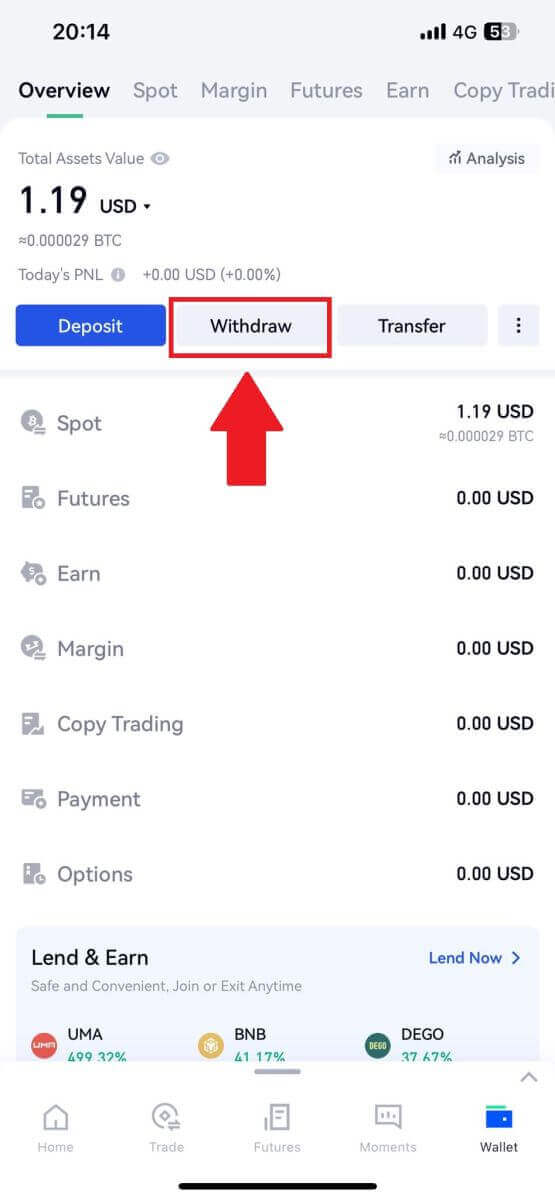
2. Select the coin that you want to withdraw, you can use the search bar for searching the coin you’re looking for.
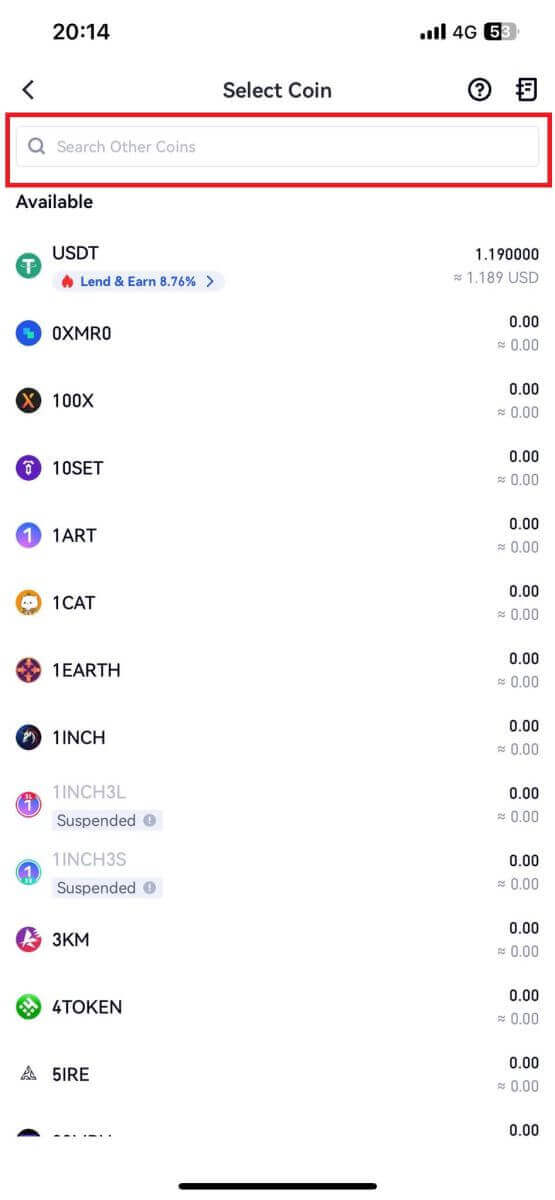
3. Select [Phone/Email/Gate UID] to continue.
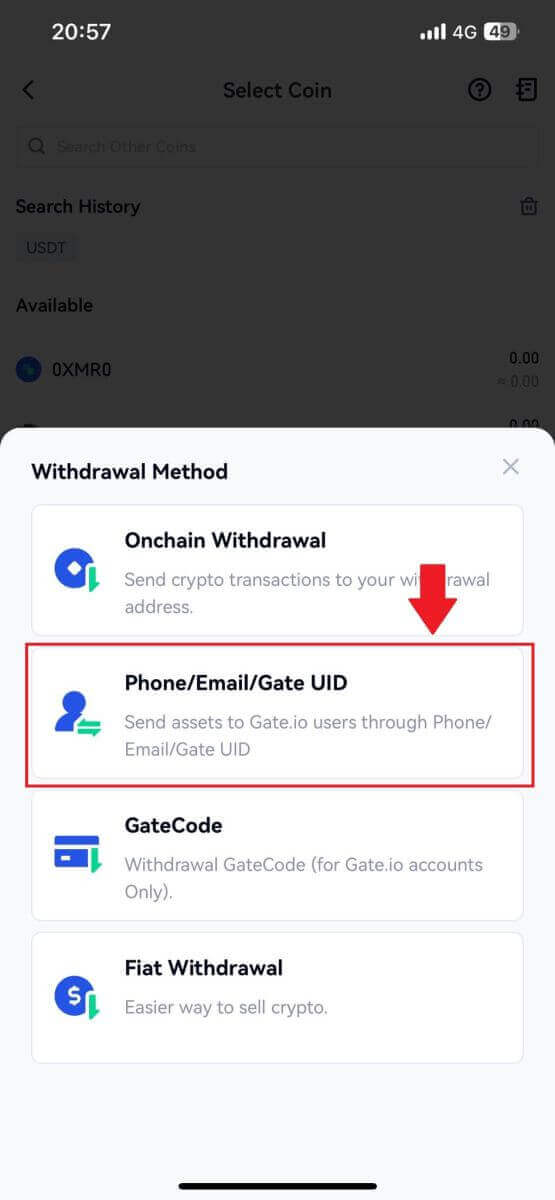
4. Upon entering the [Phone/Email/Gate UID] page, follow the prompts to input the withdrawal coin, the receiver’s account (Phone/Email/Gate UID), and the transfer amount. After confirming the accuracy of the information, click [Send].
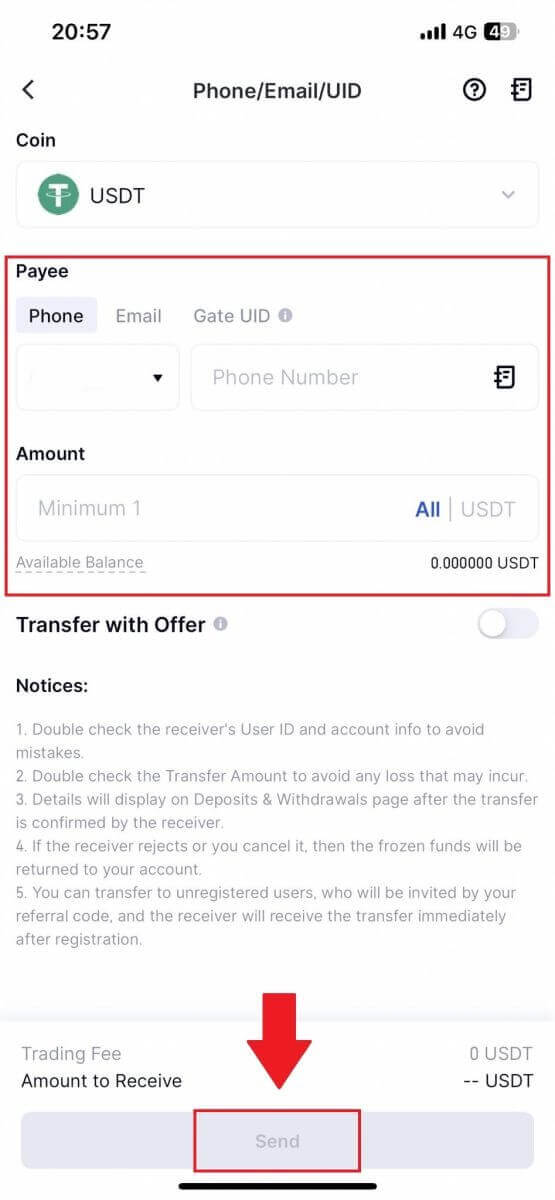
5. After confirming that the information is accurate, enter the fund password and other information required, then click [Send].
6. After the successful transfer, you can go to “Wallet” - “Deposits Withdrawals” to check the transfer details.
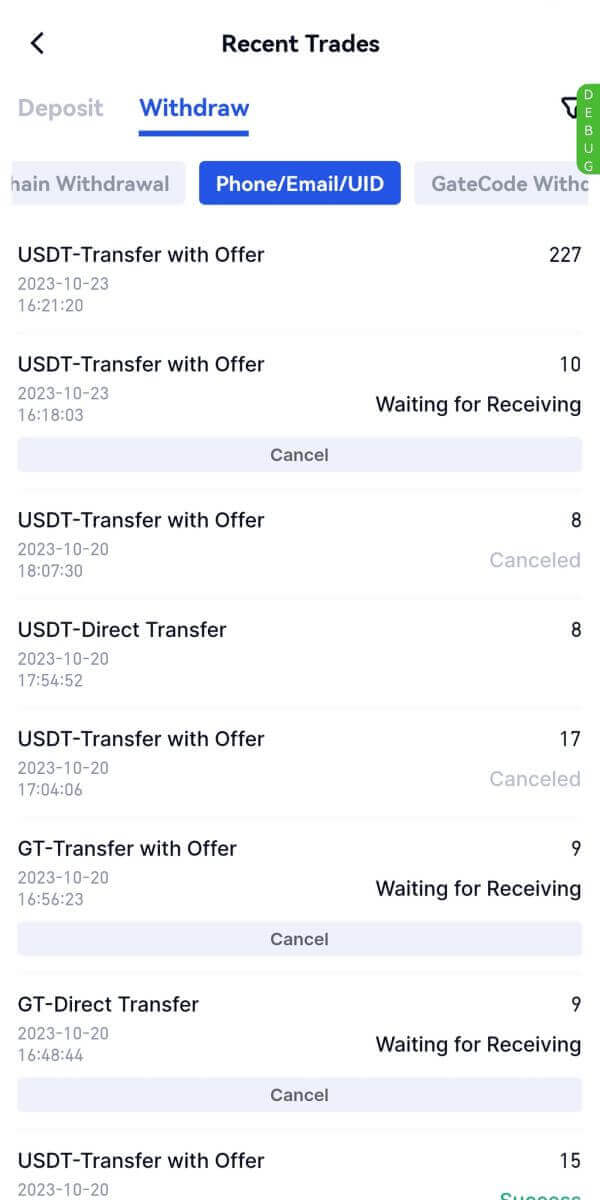
Frequently Asked Questions (FAQ)
Why hasn’t my withdrawal arrived?
Transferring funds involves the following steps:
- Withdrawal transaction initiated by Gate.io.
- Confirmation of the blockchain network.
- Depositing on the corresponding platform.
Normally, a TxID (transaction ID) will be generated within 30–60 minutes, indicating that our platform has successfully completed the withdrawal operation and that the transactions are pending on the blockchain.
However, it might still take some time for a particular transaction to be confirmed by the blockchain and, later, by the corresponding platform.
Due to possible network congestion, there might be a significant delay in processing your transaction. You may use the transaction ID (TxID) to look up the status of the transfer with a blockchain explorer.
- If the blockchain explorer shows that the transaction is unconfirmed, please wait for the process to be completed.
- If the blockchain explorer shows that the transaction is already confirmed, it means that your funds have been sent out successfully from Gate.io, and we are unable to provide any further assistance on this matter. You will need to contact the owner or support team of the target address and seek further assistance.
Important Guidelines for Cryptocurrency Withdrawals on Gate.io Platform
- For crypto that support multiple chains such as USDT, please make sure to choose the corresponding network when making withdrawal requests.
- If the withdrawal crypto requires a MEMO, please make sure to copy the correct MEMO from the receiving platform and enter it accurately. Otherwise, the assets may be lost after the withdrawal.
- After entering the address, if the page indicates that the address is invalid, please check the address or contact our online customer service for further assistance.
- Withdrawal fees vary for each crypto and can be viewed after selecting the crypto on the withdrawal page.
- You can see the minimum withdrawal amount and withdrawal fees for the corresponding crypto on the withdrawal page.
How do I check the transaction status on the blockchain?
1. Log in to your Gate.io, click on [Wallet], and select [Transaction History].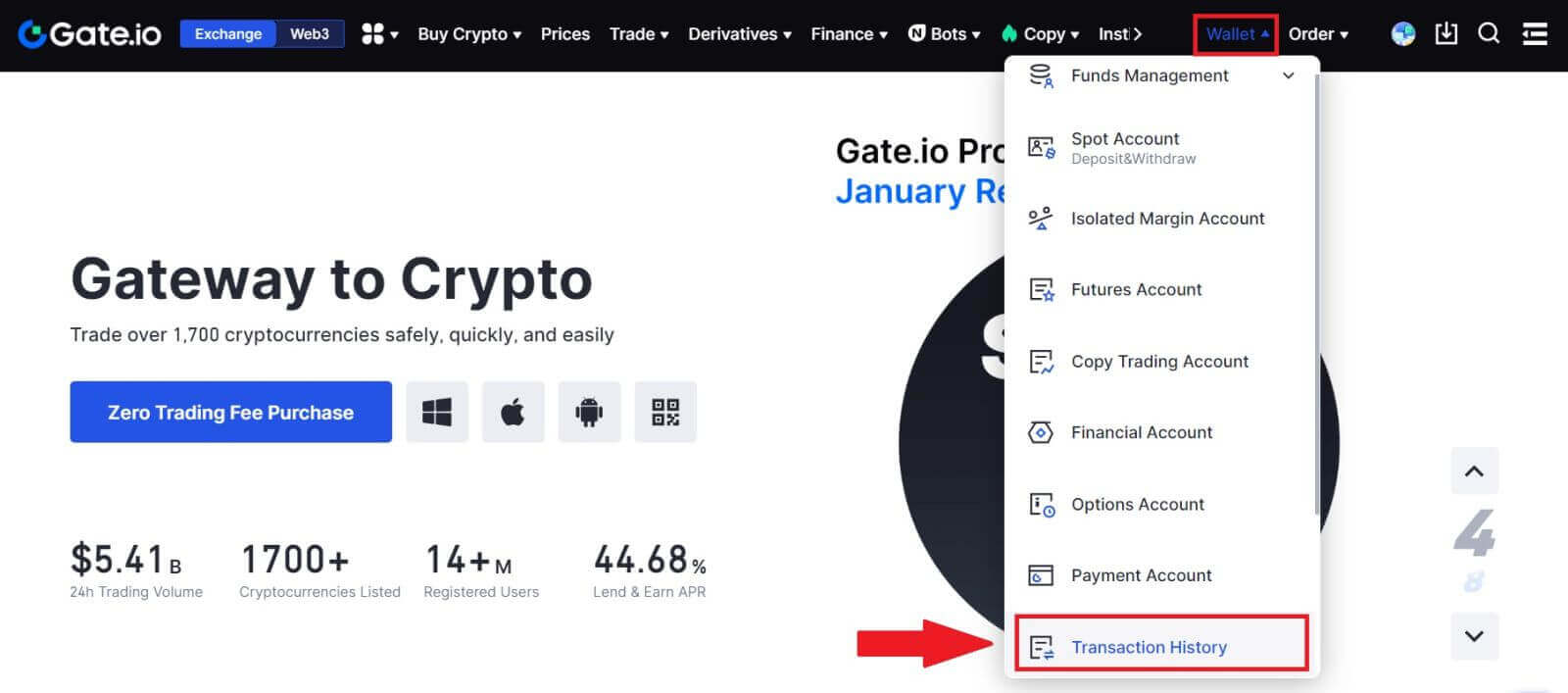
2. Here, you can view your transaction status.