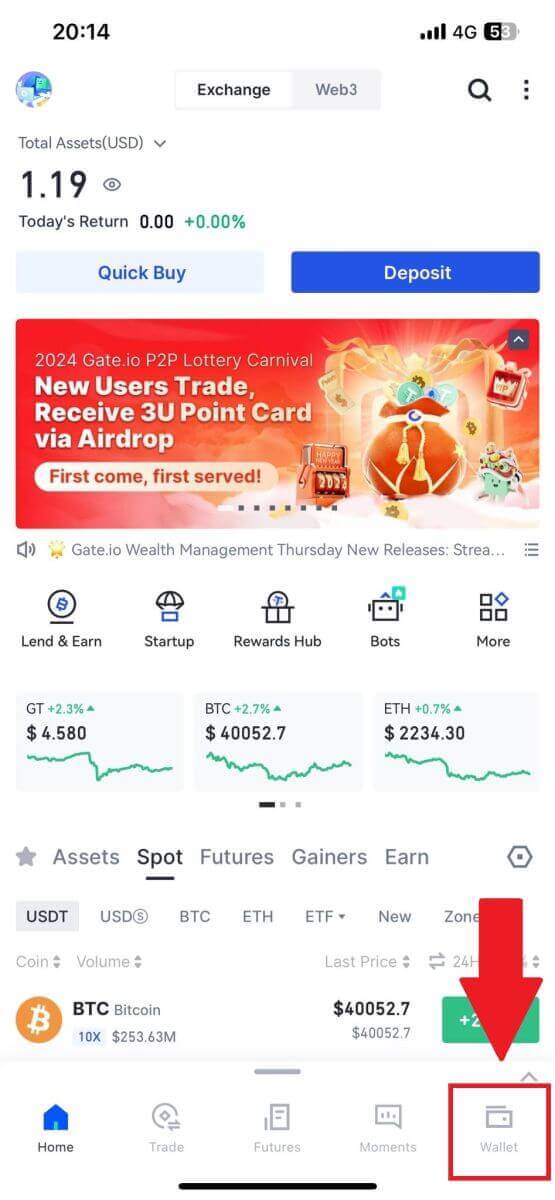Gate.io withdraw
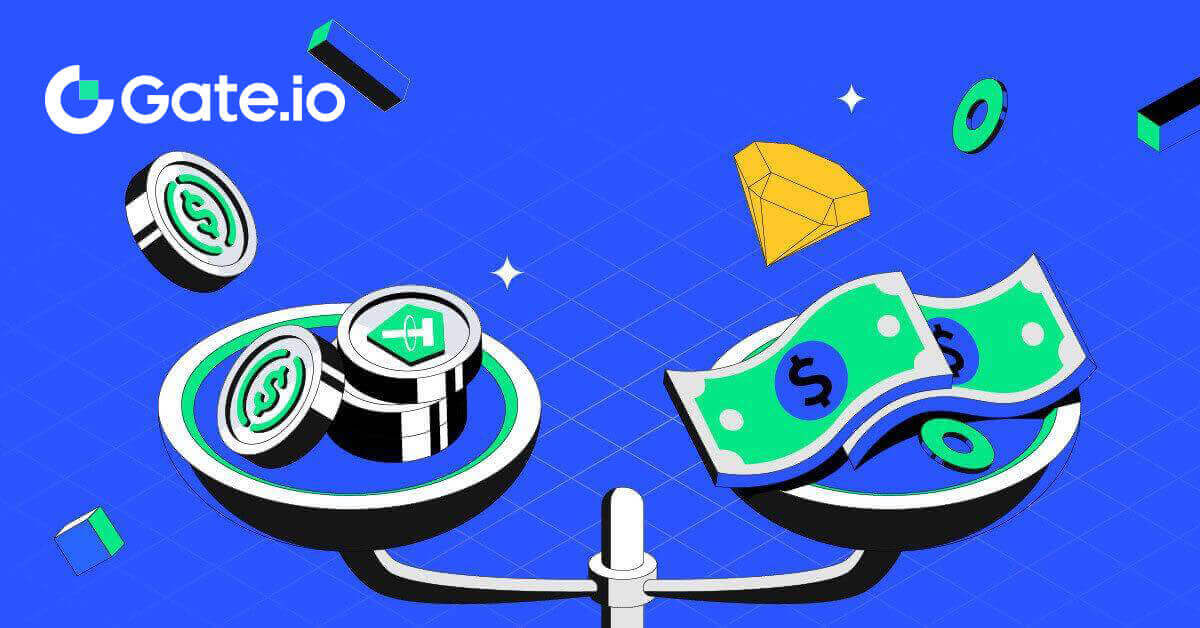
How to Withdraw from Gate.io
How to Sell Crypto via Bank Transfer on Gate.io
Sell crypto via Bank Transfer on Gate.io (Website)
1. Log in to your Gate.io website, click [Buy Crypto], and select [Bank Transfer].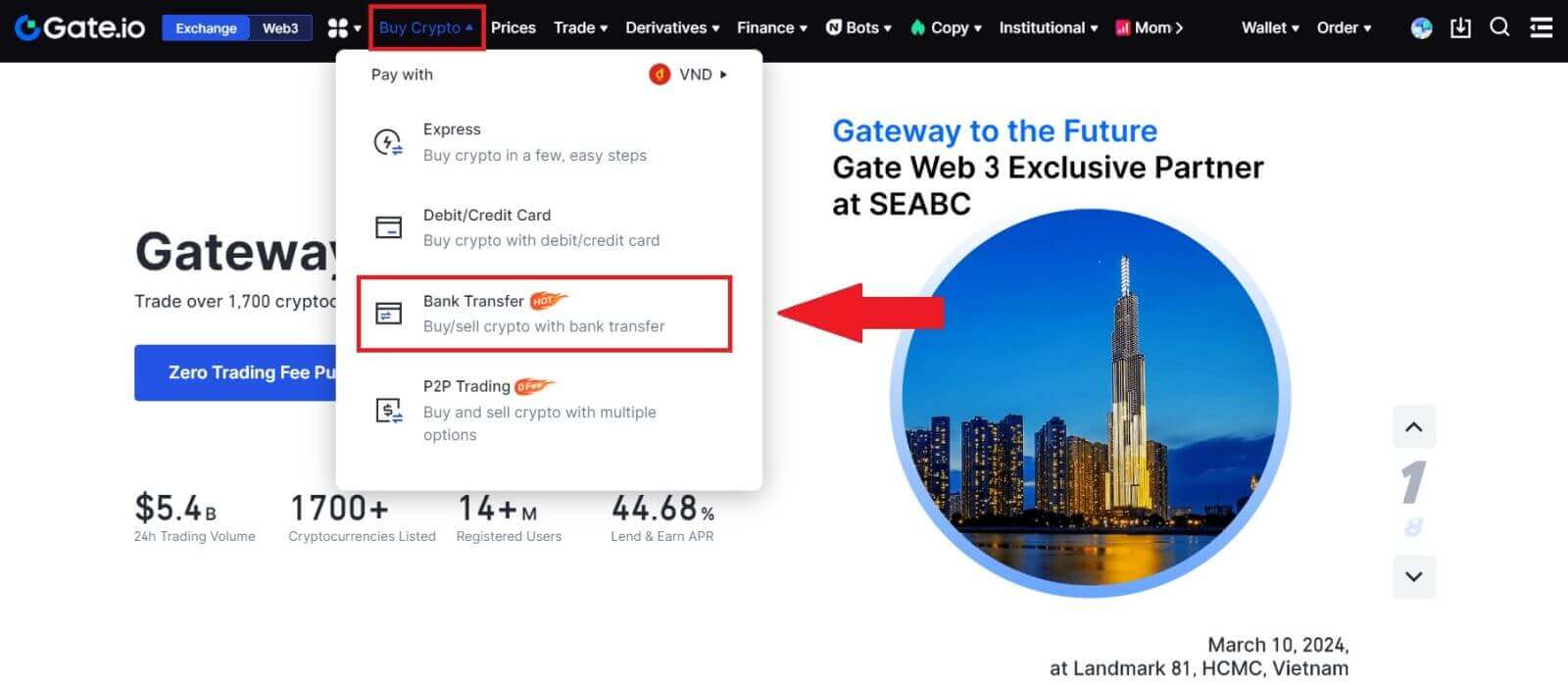
2. Select [Sell] to proceed.
Select the cryptocurrency and the amount you want to sell, and select the fiat currency you want to receive. Then you may choose the payment channel according to the estimated unit price.
Note:
To successfully sell crypto, you must first convert your crypto to USDT. If you fail to complete this sale after converting your BTC or other non-USDT cryptocurrencies, the converted amount will appear as USDT in your Gate.io spot wallet. On the other hand, if you begin by selling USDT, you can proceed directly without the need for the crypto conversion step.
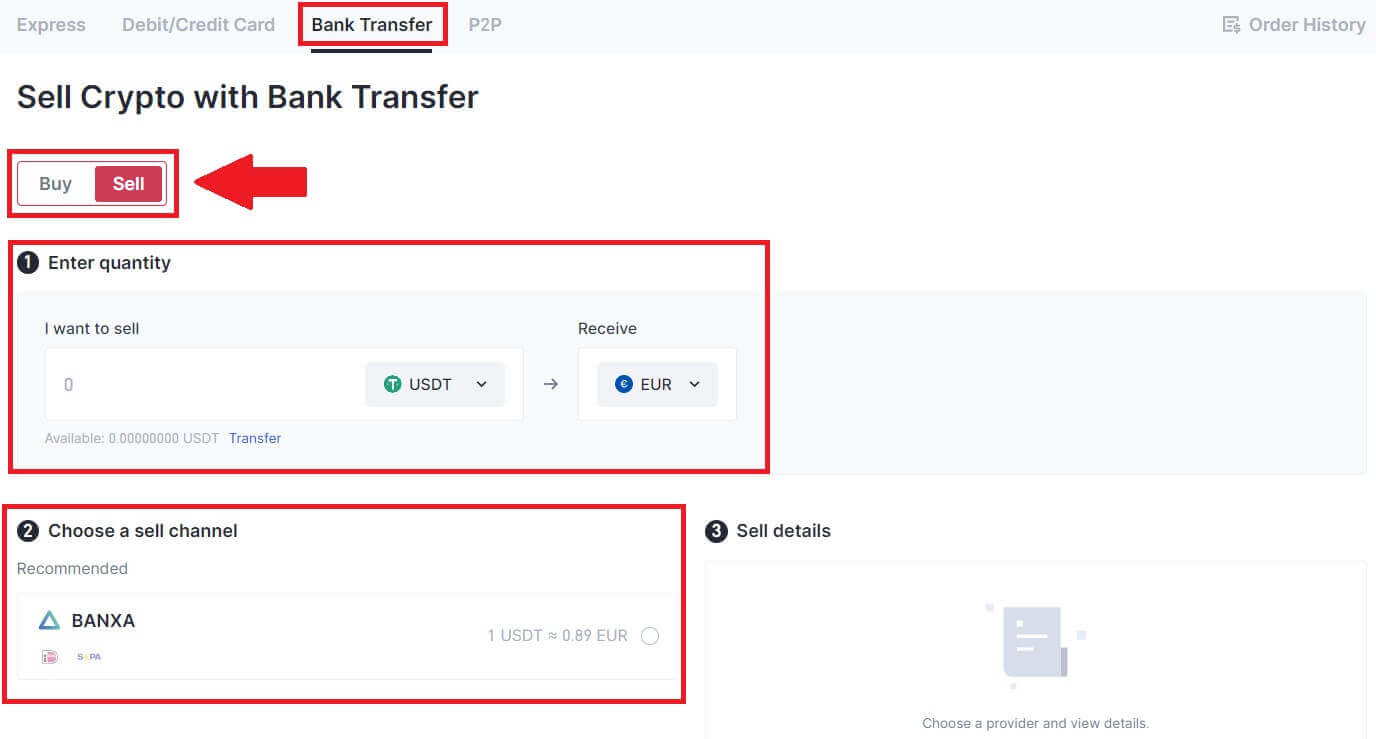
3. Check out your Sell details, read the Disclaimer before proceeding, tick the box and click [Continue].
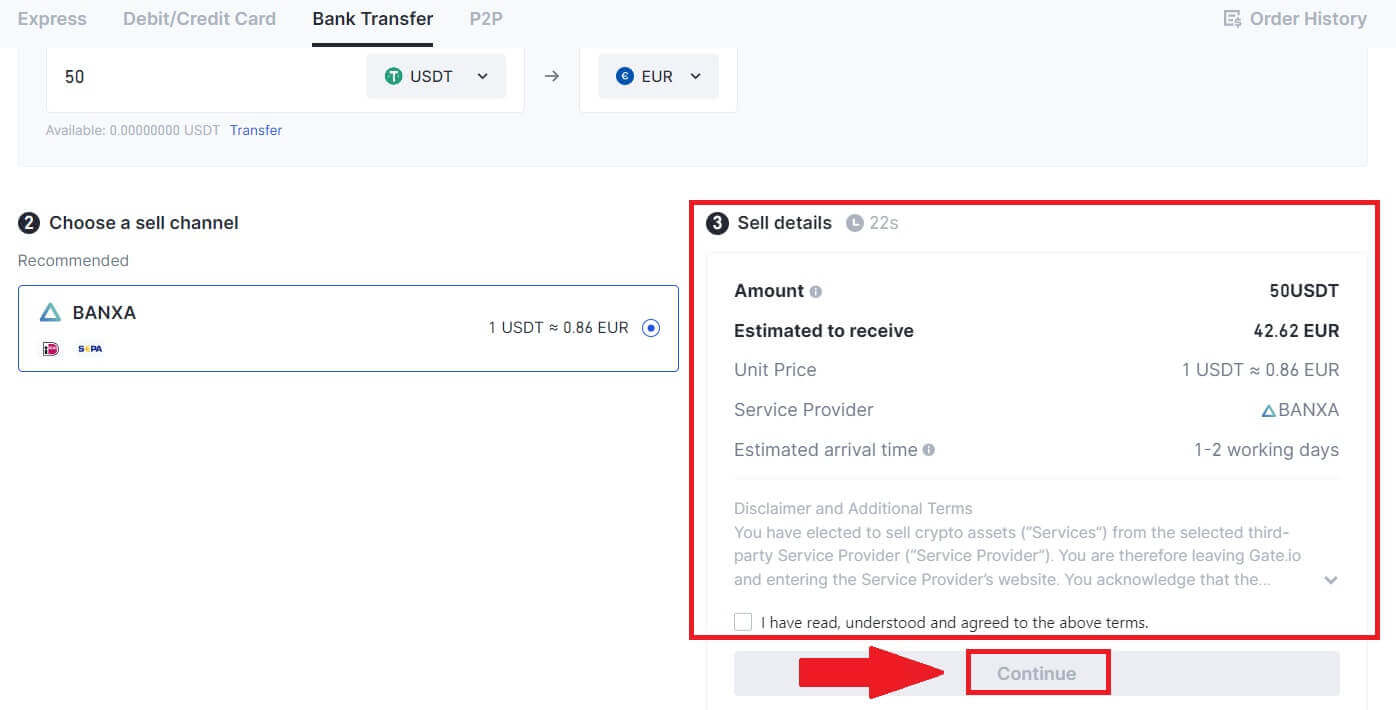
4. Please read the Important Notice, and click [Next] to initiate the conversion of your crypto to USDT.
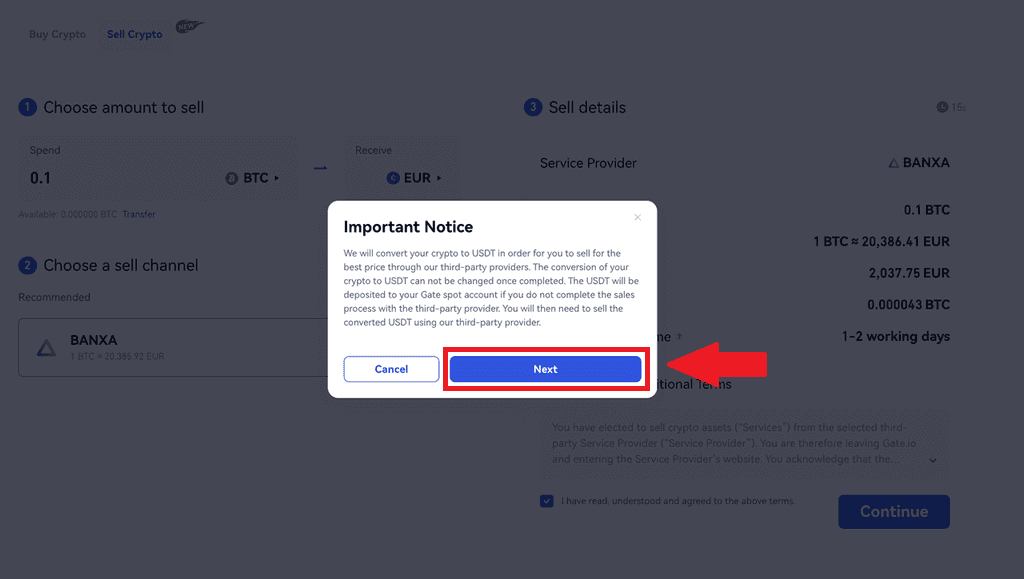
5. Continue on the Third-Party page to complete your purchase. Please follow the steps correctly.
Sell crypto via Bank Transfer on Gate.io (App)
1. Open your Gate.io app and tap [Quick Buy].
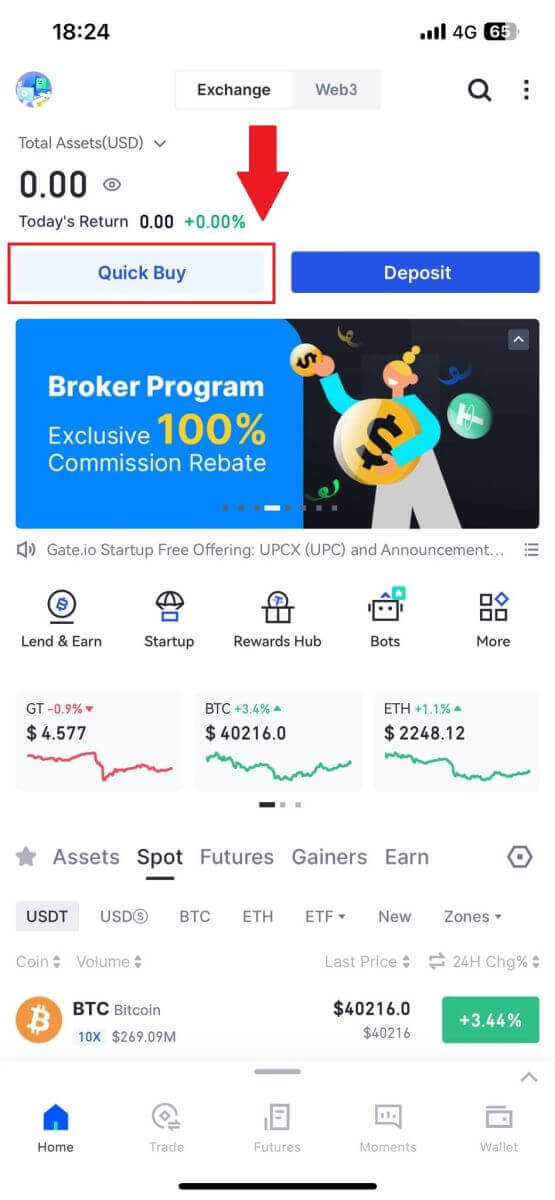
2. Tap on [Express] and select [Bank Transfer], and you will be directed to the P2P trading zone.
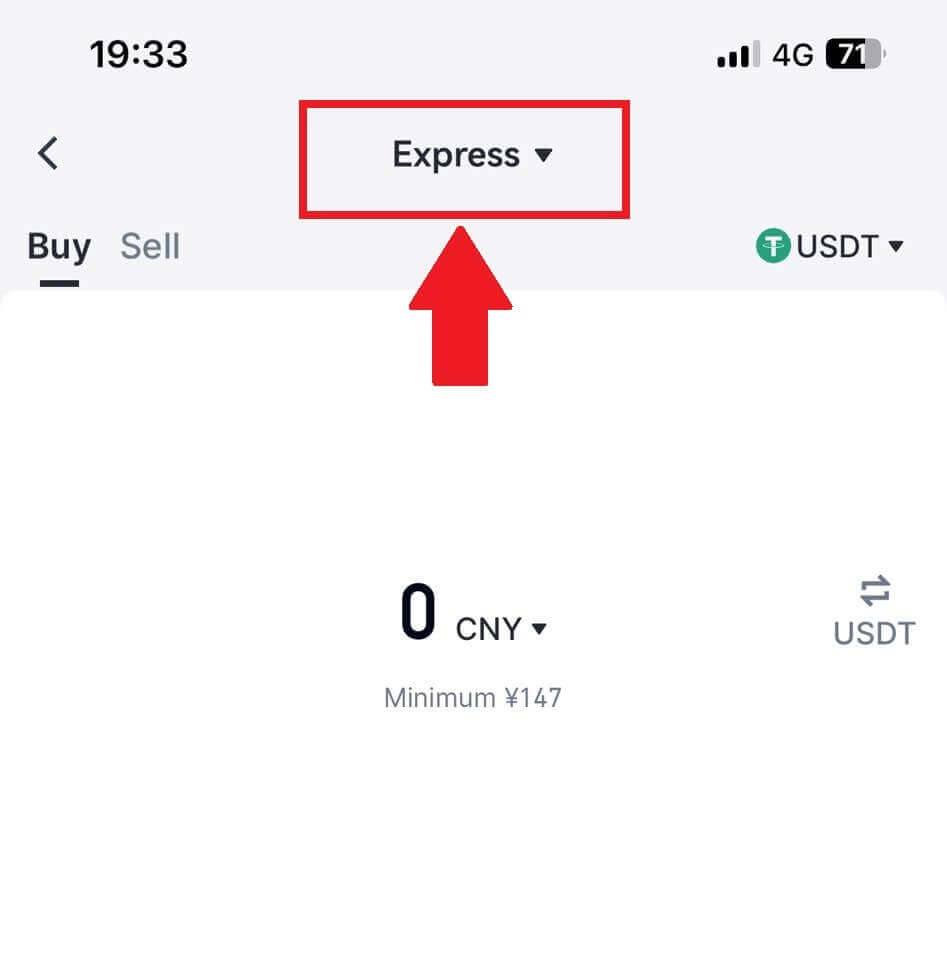
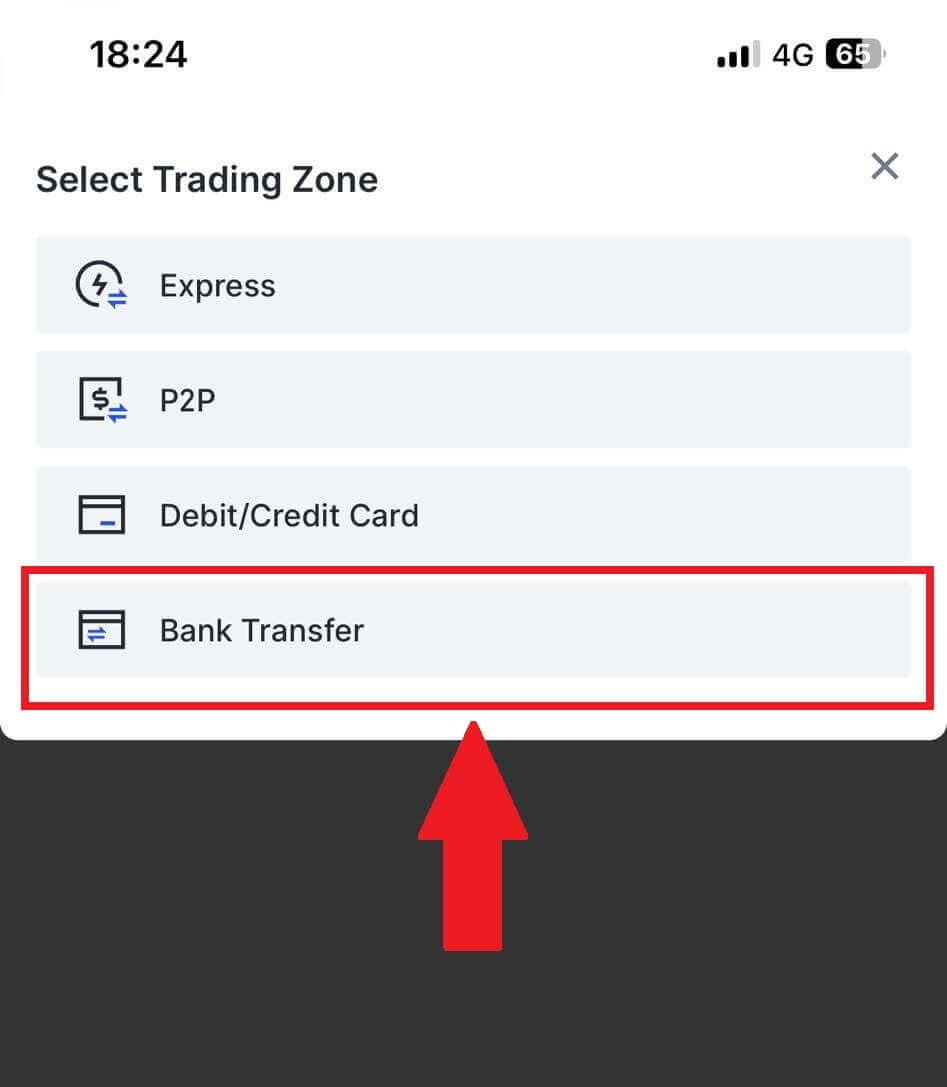
3. Select [Sell] to proceed.
Select the cryptocurrency and the amount you want to sell, and select the fiat currency you want to receive. Then you may choose the payment channel according to the estimated unit price.
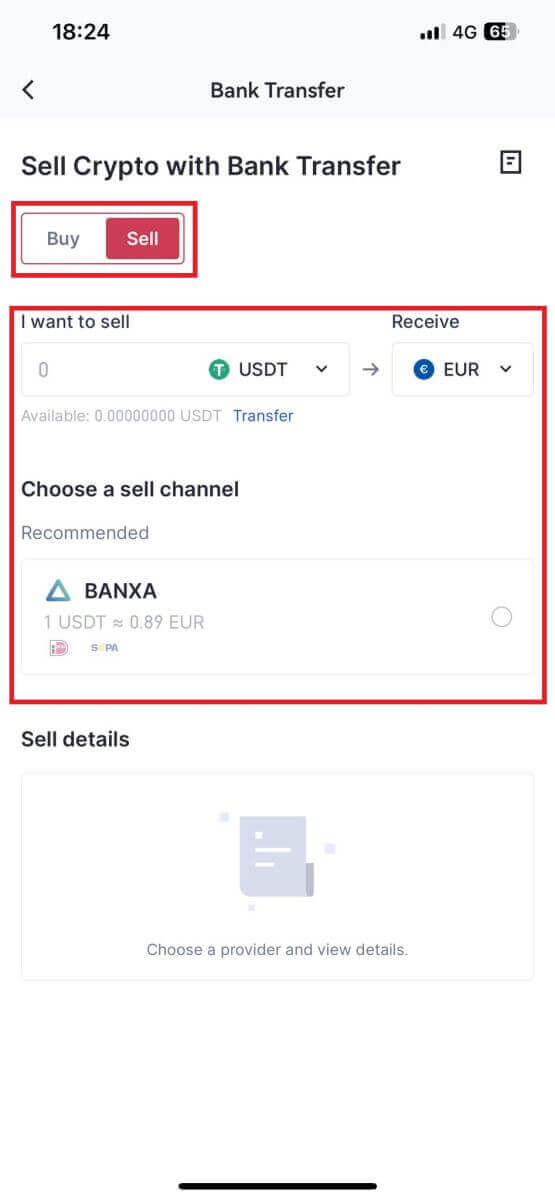
4. Check out your Sell details, read the Disclaimer before proceeding, tick the box, and click [Continue].
5. Continue on the Third-Party page to complete your purchase. Please follow the steps correctly.
How to Sell Crypto via P2P Trading on Gate.io
Sell Crypto via P2P Trading on Gate.io (Website).
1. Log in to your Gate.io website, click [Buy Crypto], and select [P2P Trading].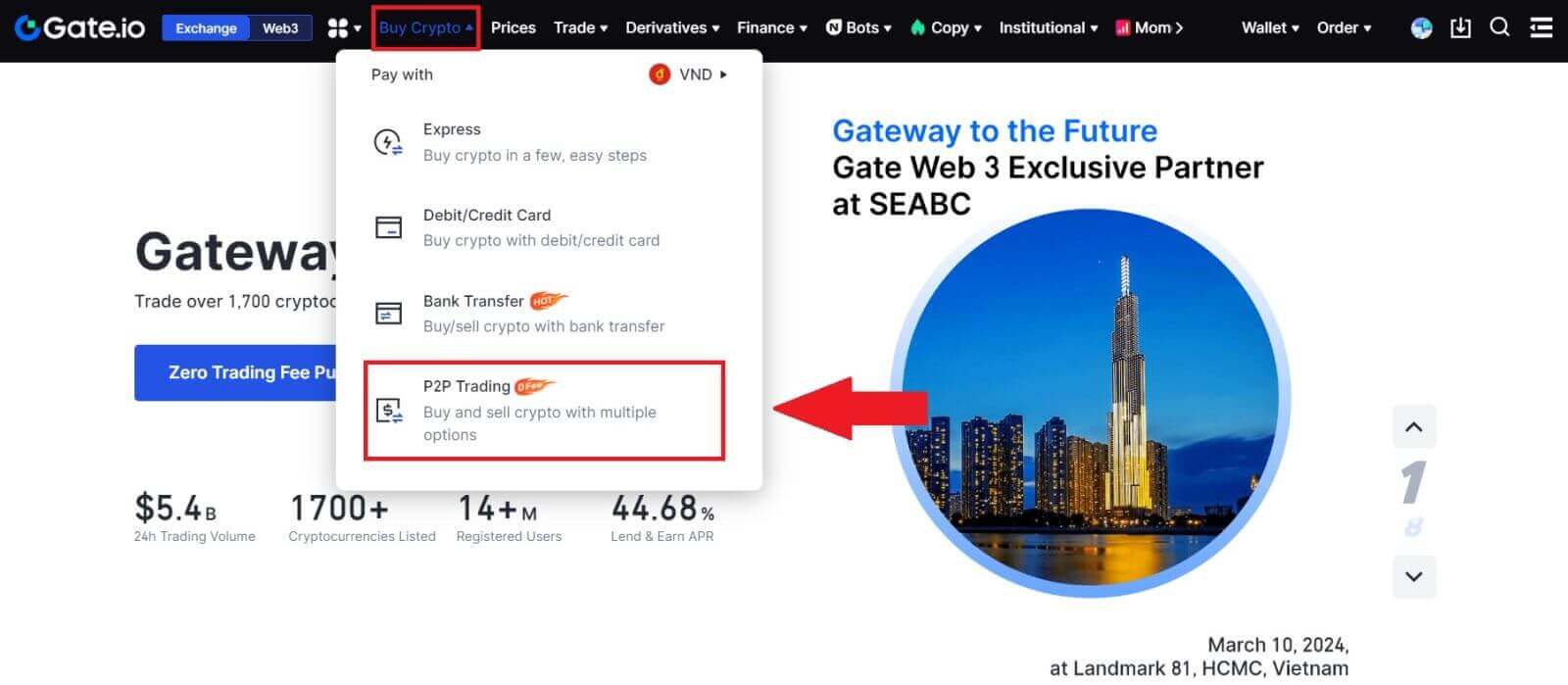
2. On the transaction page, click on [Sell] and select the currency you want to sell (USDT is shown as an example) and click [Sell USDT].
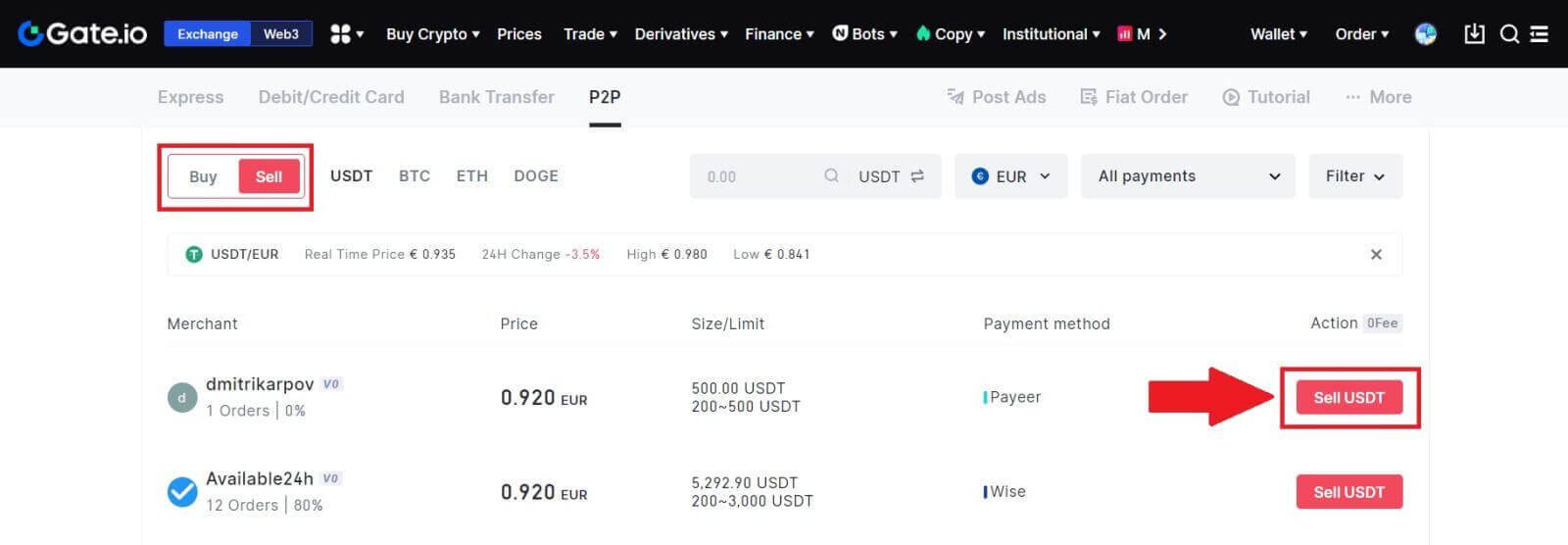
3. Enter the amount (in your fiat currency) or quantity (in crypto) you want to sell.
Check out the collection method and click on [Sell USDT].
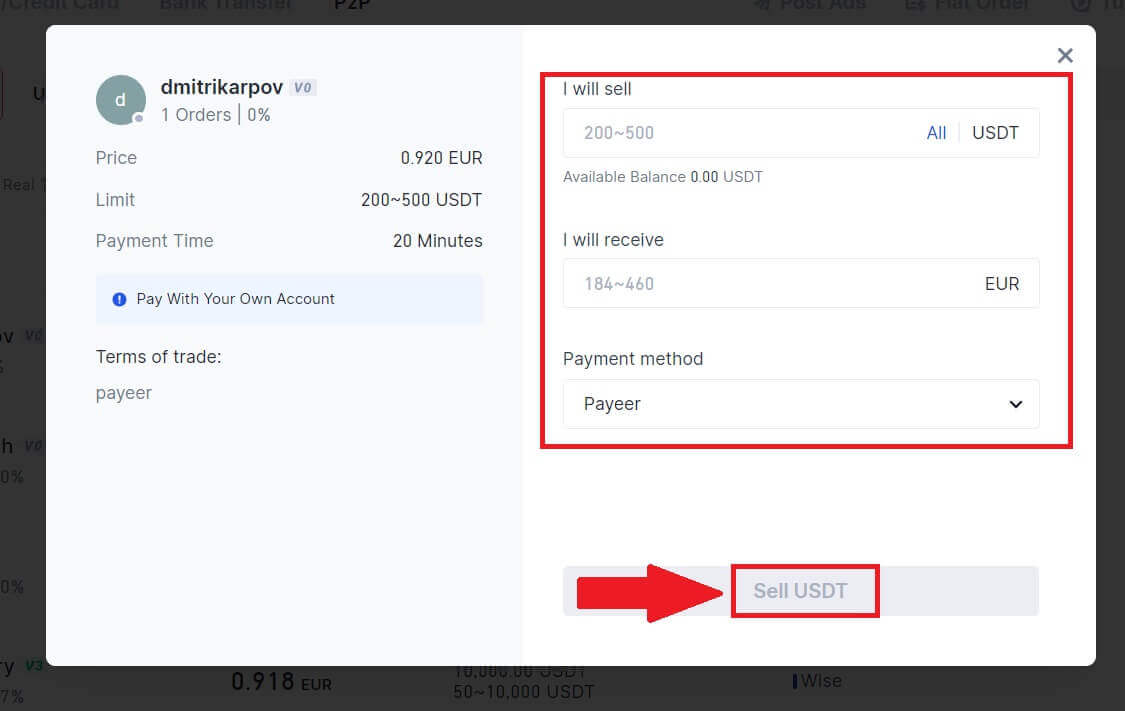
4. Double-check all the information on the pop-up window and click [Sell Now]. Then input your fund password.
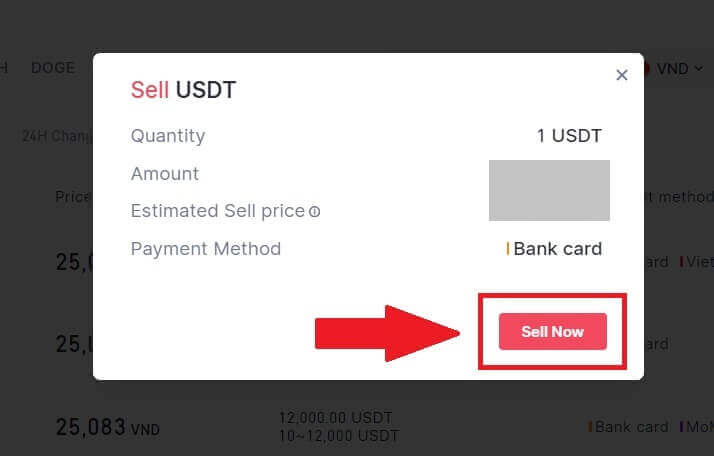
5. On the "Fiat Order"-"Current Order" page, please pay the displayed amount to the seller. Once you have completed the payment, click "I have paid".
6. Once the order is completed, it can be found under "Fiat Order"-"Completed Orders".
Sell Crypto via P2P Trading on Gate.io (App).
1. Open your Gate.io app and tap on [More] and select [P2P Trade]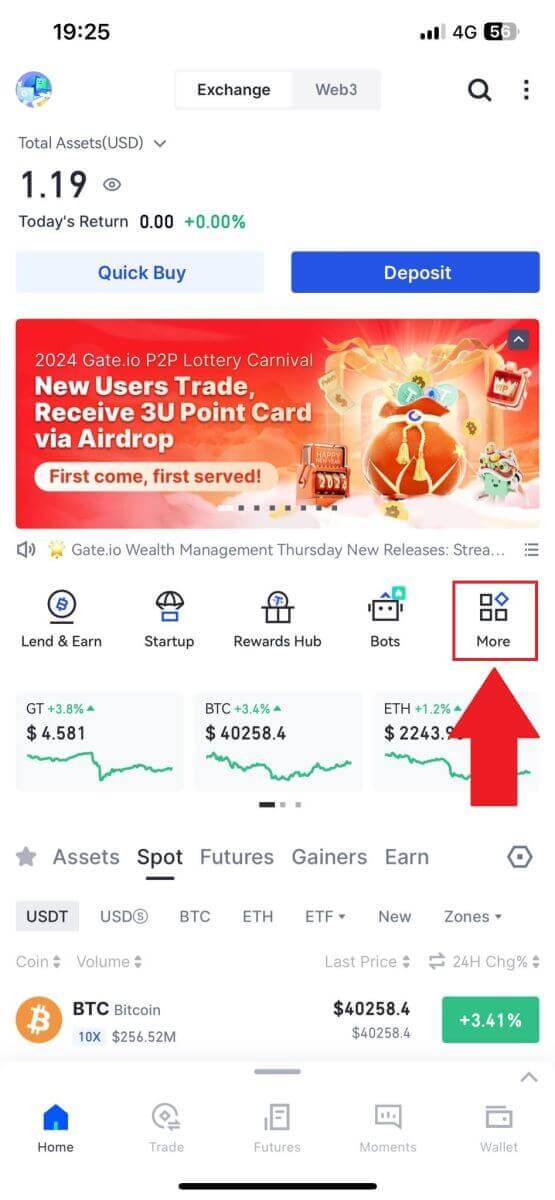
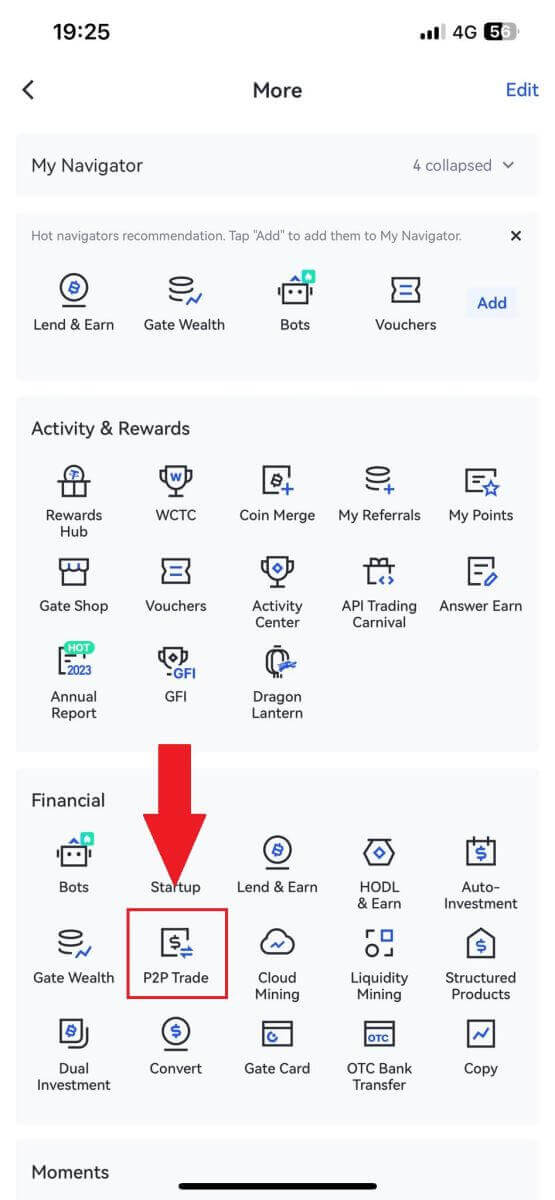
2. On the transaction page, click on [Sell] and select the currency you want to sell (USDT is shown as an example) and click [Sell].
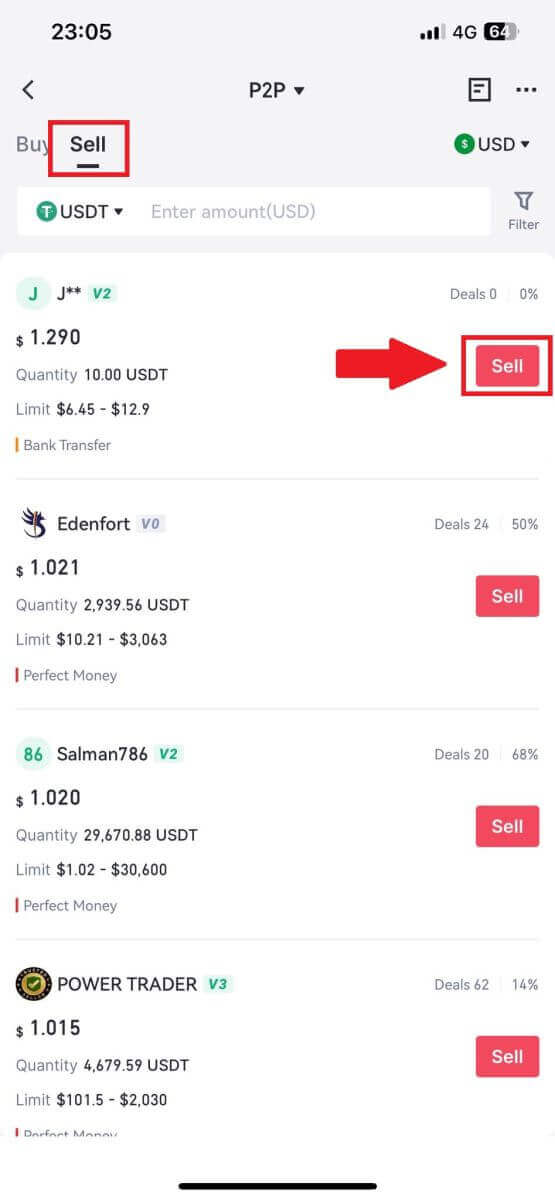
3. Enter the amount (in your fiat currency) or quantity (in crypto) you want to sell.
Check out the collection method and click on [Sell USDT].
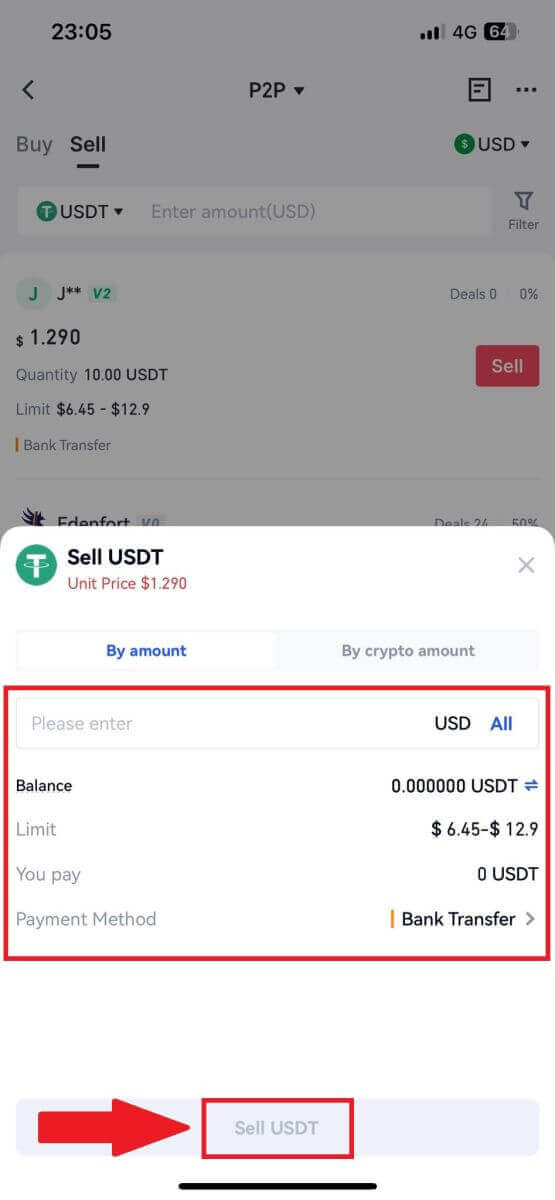
4. Once the order gets a match, you can check it under the “Order” tab - “Paid/unpaid” tab to check the information. Verify that if the payment has been received by checking your bank account or receiving method. Once you have confirmed all the information (payment amount, buyer information) is correct, click the “Confirm payment received” button.
5. Once an order is completed, you can view order details in "Order"-"Finished".
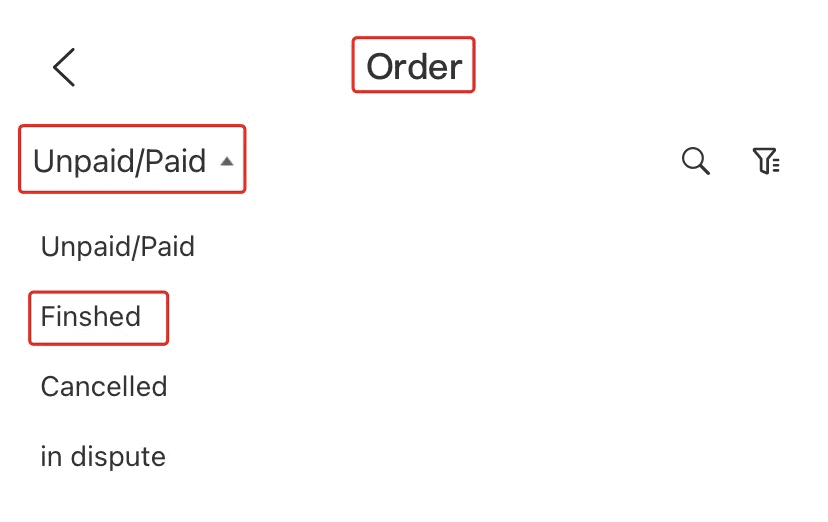
How to Withdraw Crypto on Gate.io
Withdraw Crypto via Onchain Withdraw on Gate.io (Website)
1. Log in to your Gate.io website, click on [Wallet] and select [Spot Account].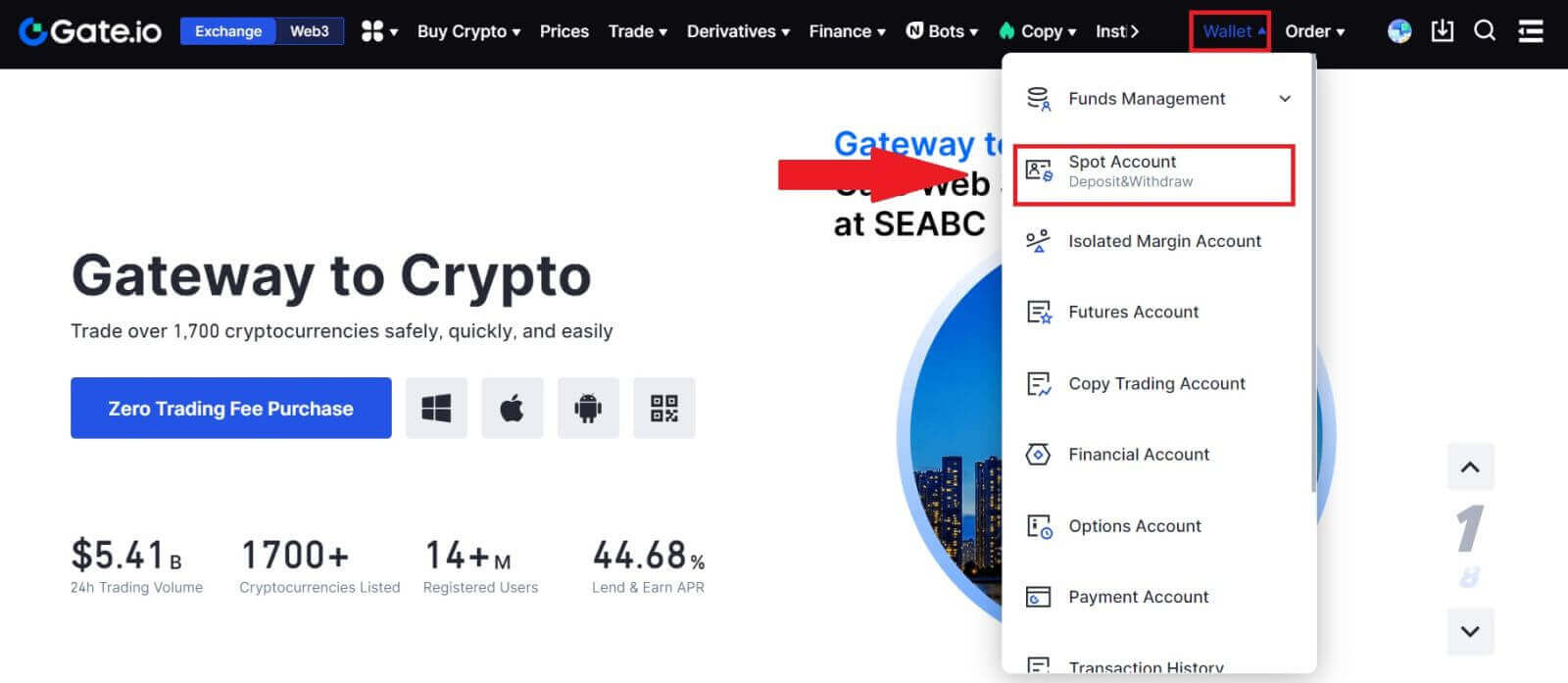
2. Click on [Withdraw].
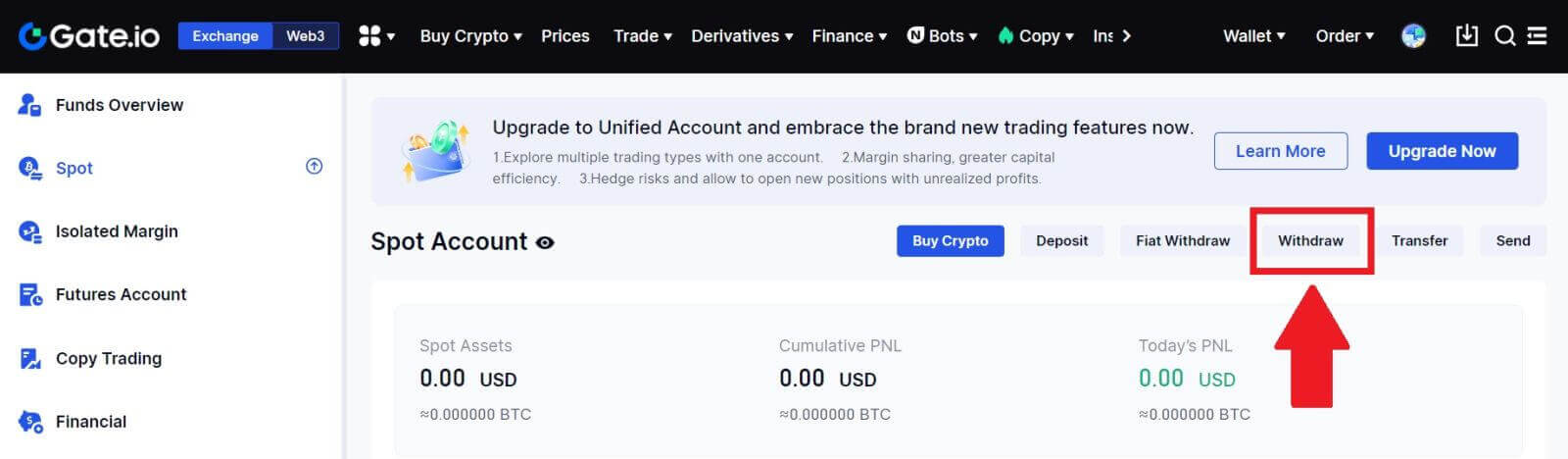
3. Click on [Onchain Withdrawal].
Select the coin you want to withdraw in the [Coin] menu. Then, choose a withdrawal blockchain for the asset, enter the address you want to withdraw, and select the network.
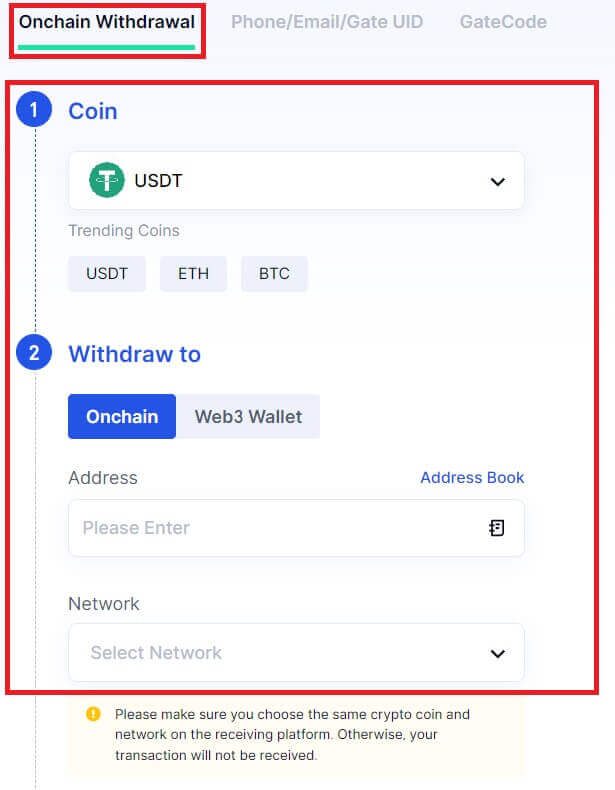
4. Enter the withdrawal amount. Then click [Next].
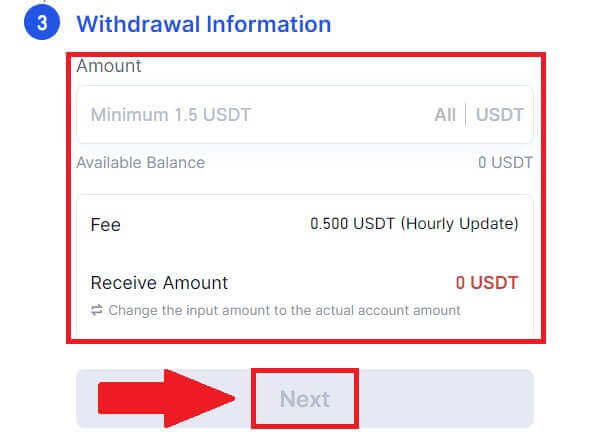
5. Lastly, input your fund password and Google verification code, and click [Confirm] to confirm the withdrawal.
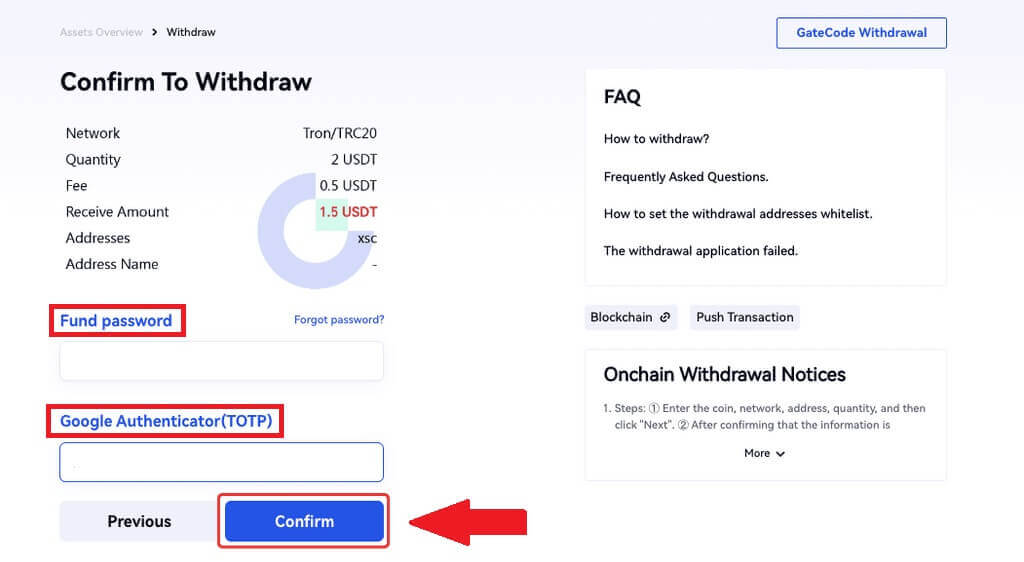
6. After the withdrawal, you can check the complete withdrawal history at the bottom of the withdrawal page.
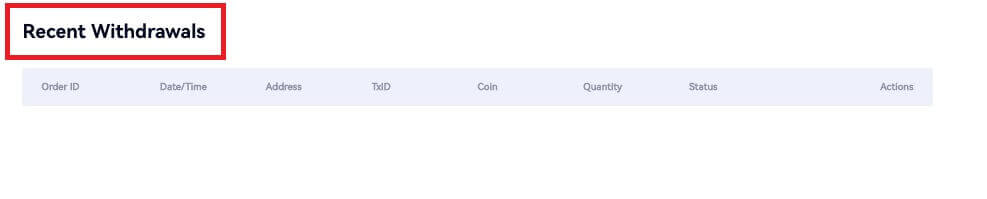
Withdraw Crypto via Onchain Withdraw on Gate.io (App)
1. Open your Gate.io app, tap [Wallet], and select [Withdraw].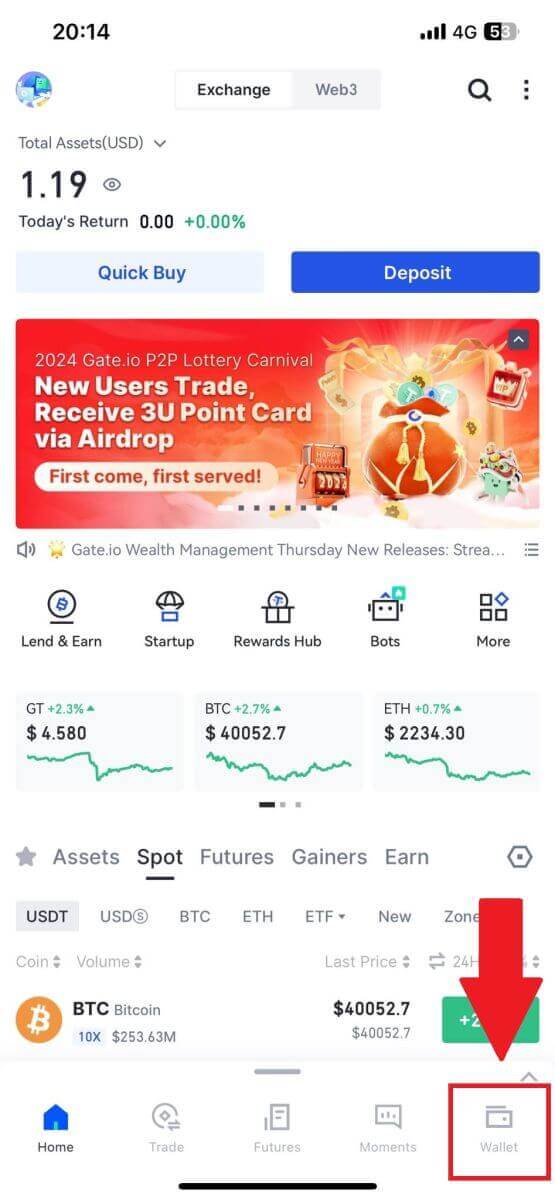
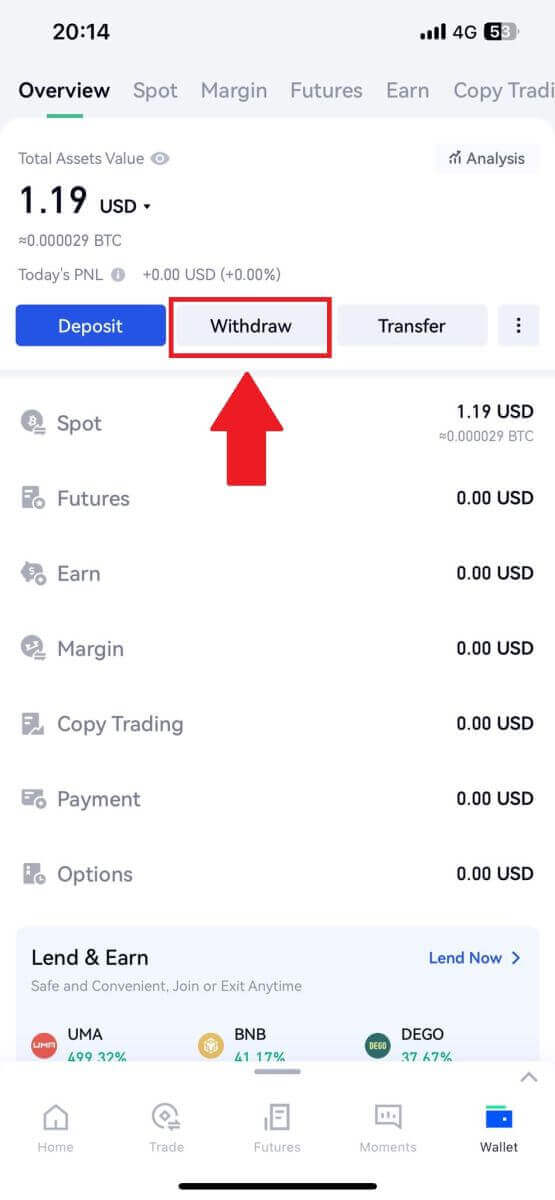
2. Select the coin that you want to withdraw, you can use the search bar to search for the coin you’re looking for.
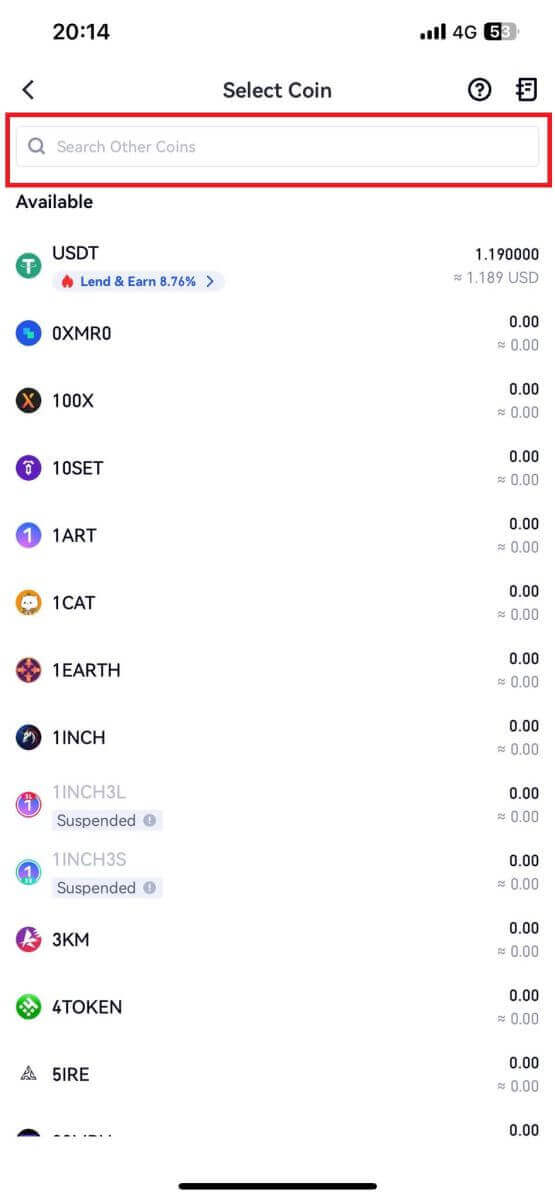
3. Select [Onchain Withdrawal] to continue.
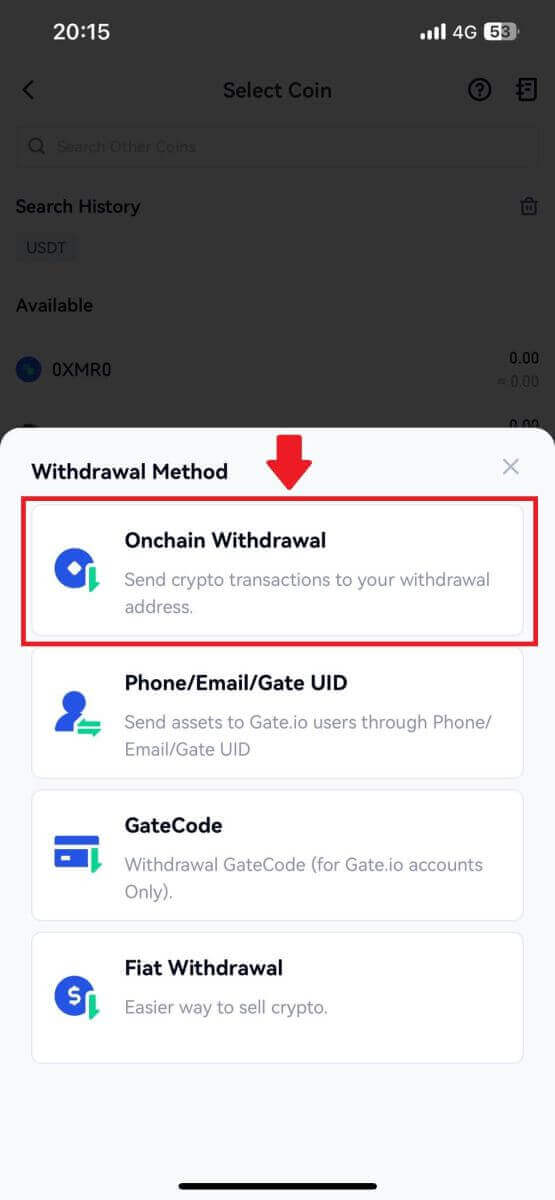
4. Select a blockchain network to send the coin, and enter the receiving address and the withdrawal amount. When confirmed, click [Next].
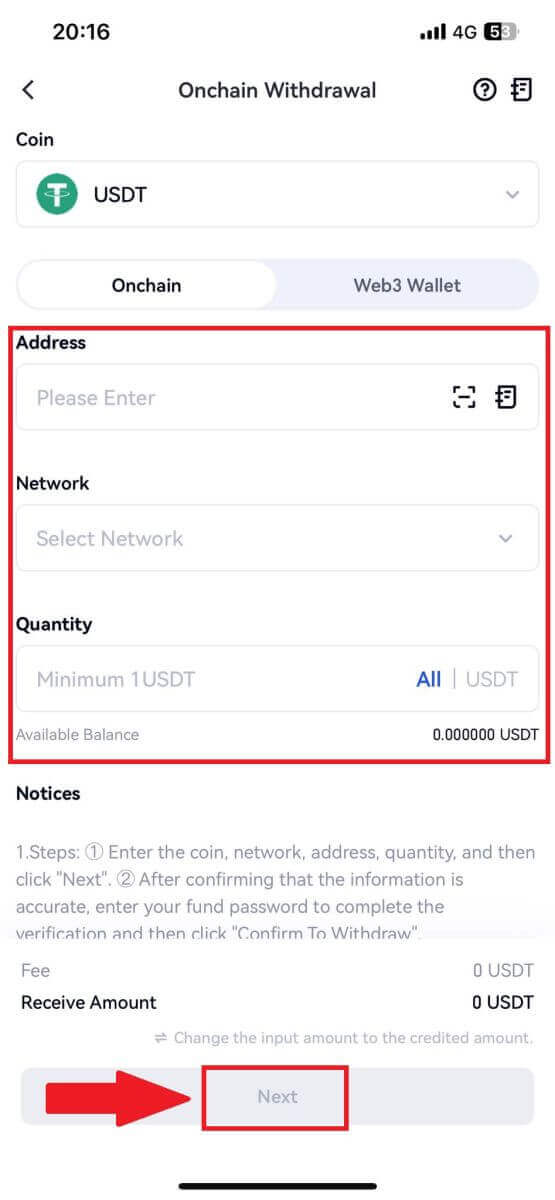
5. Lastly, input your fund password and Google verification code to confirm the withdrawal.
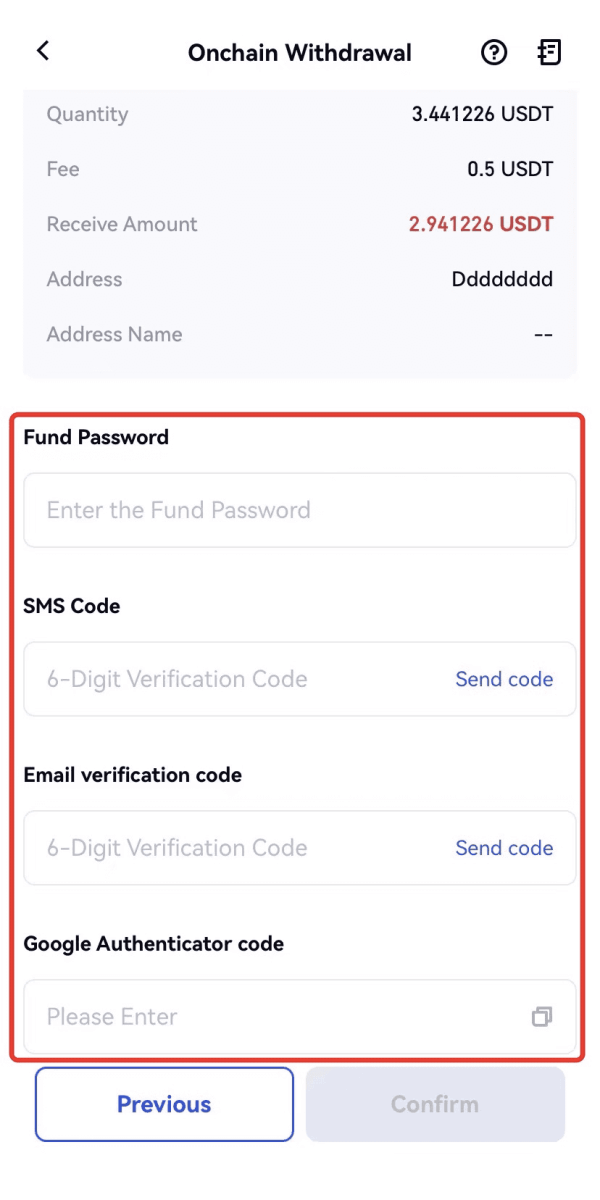
Withdraw Crypto via GateCode on Gate.io (Website)
1. Log in to your Gate.io website, click on [Wallet], and select [Spot Account].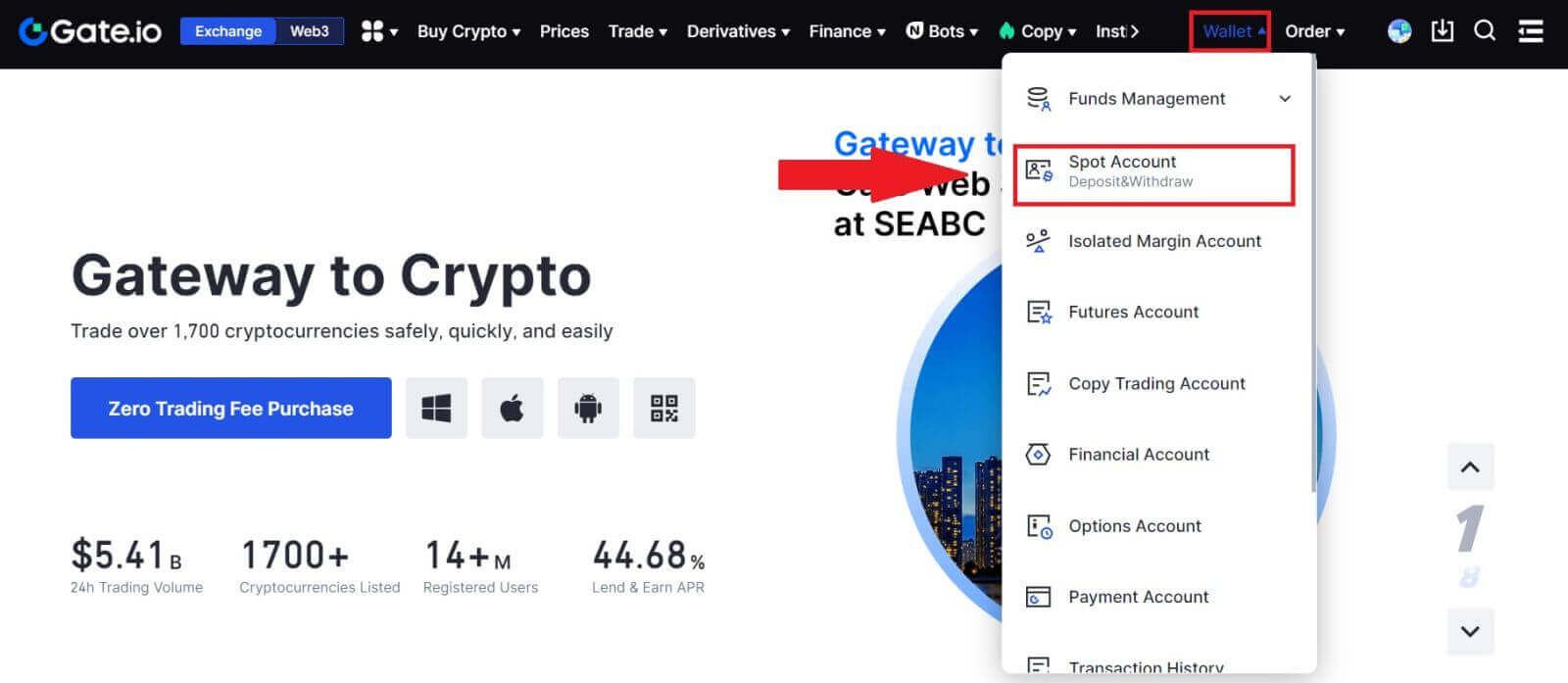
2. Click on [Withdraw].
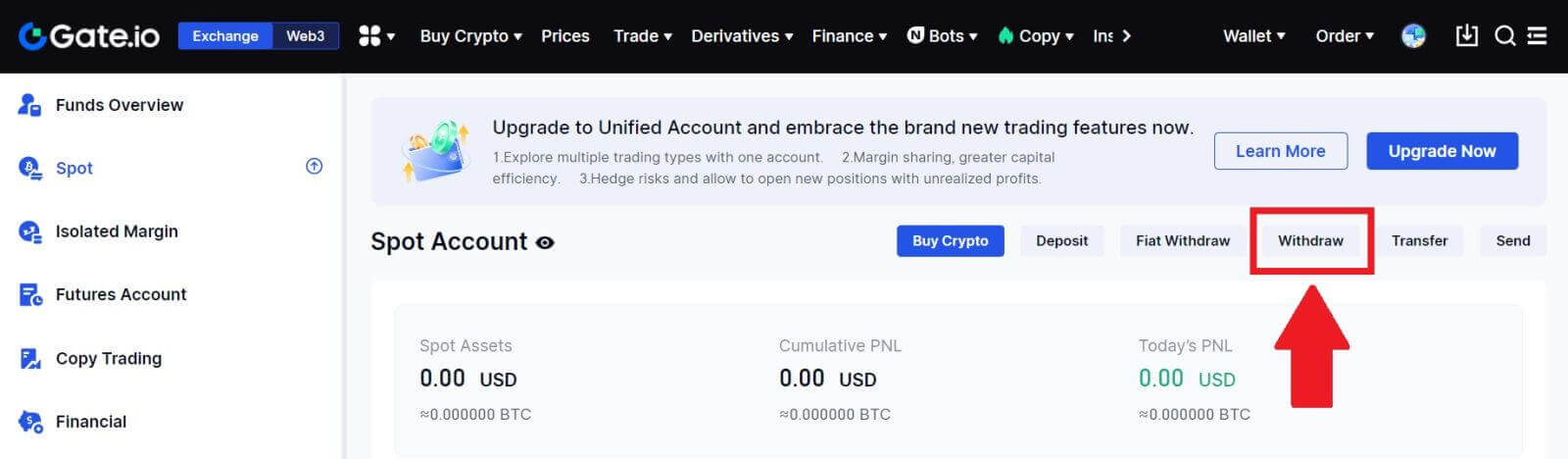
3. Click on [GateCode], choose the coin you want to withdraw, enter the amount and click [Next]
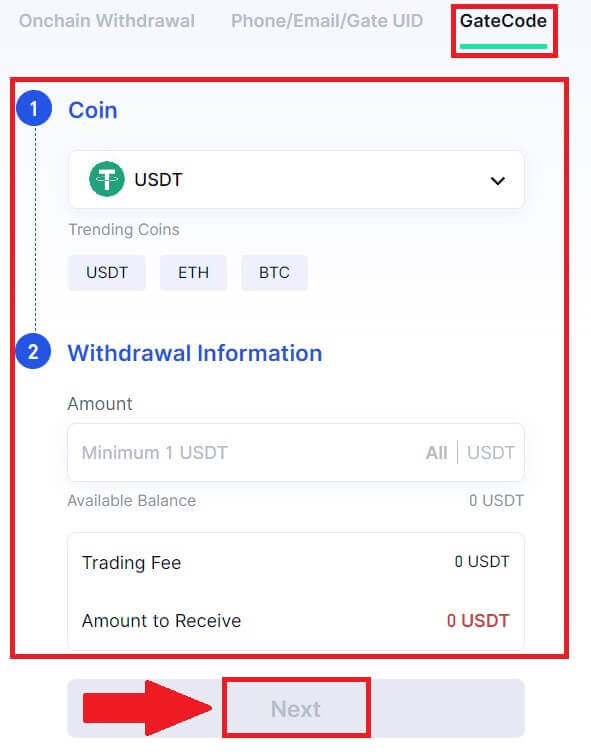
4. Double-check the information before entering the fund password, SMS code, and Google Authenticator code, and then click [Confirm].
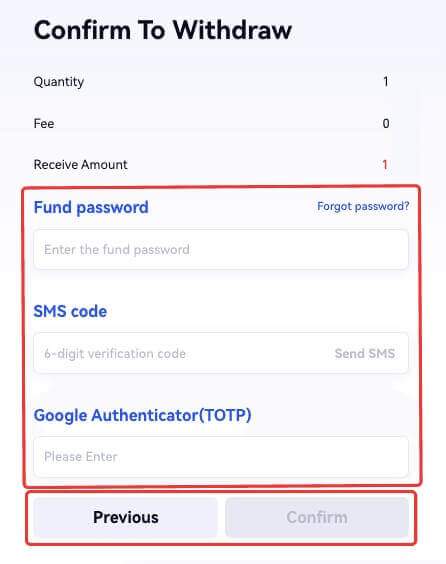
5. Upon completing the withdrawal, a popup window will appear where you can either save the GateCode as a QR code image or click the copy icon to copy it.
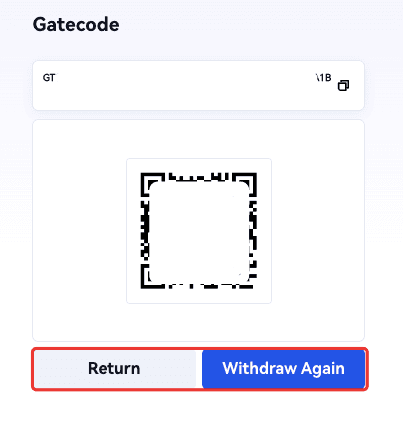
6. Alternatively, go to the [Recent Withdrawals] page, click the view icon next to the withdrawal record’s address, and enter your fund password to see the complete GateCode.
Withdraw Crypto via GateCode on Gate.io (App)
1. Open your Gate.io app, tap [Wallet] and select [Withdraw].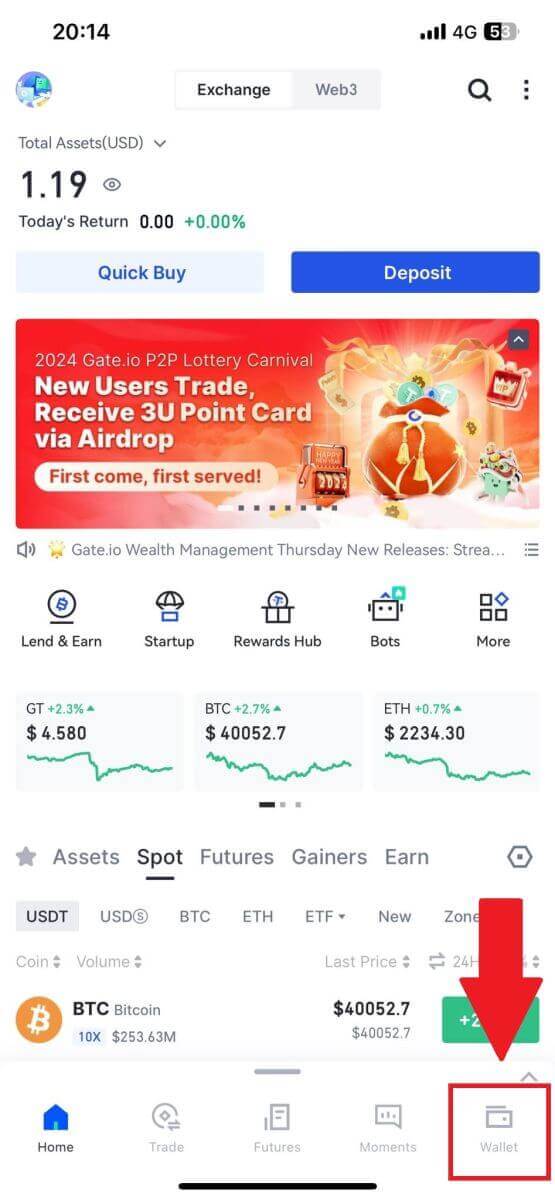
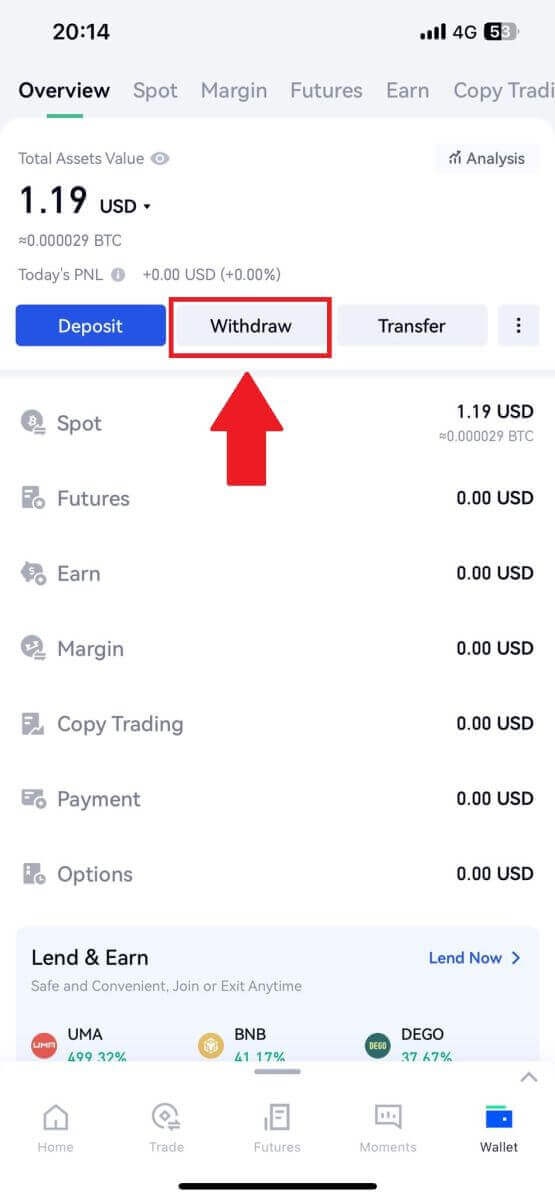
2. Select the coin that you want to withdraw, you can use the search bar for searching the coin you’re looking for.
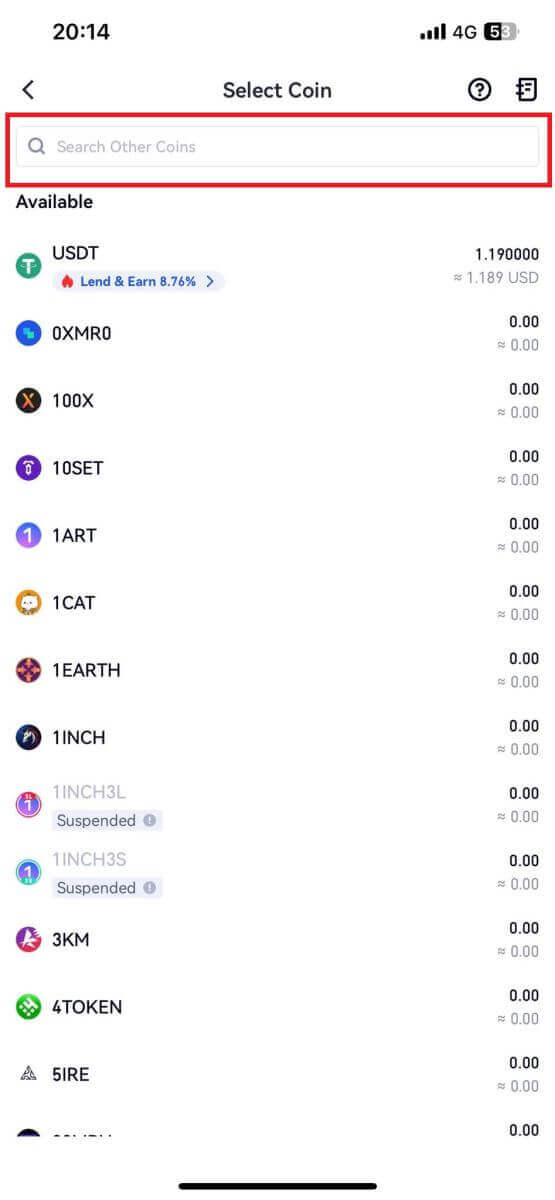
3. Select [GateCode] to continue.
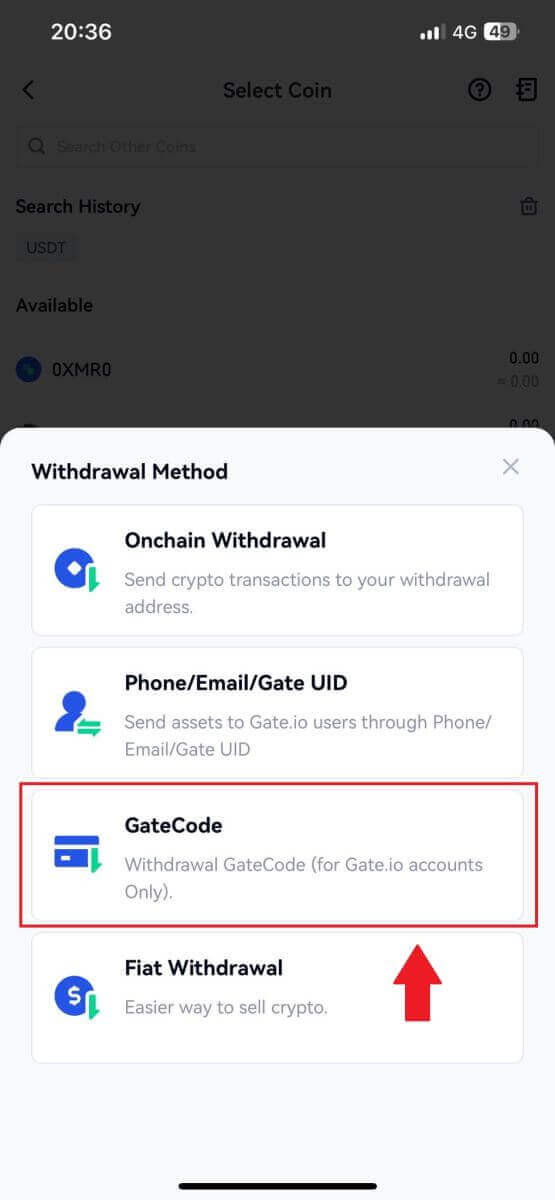
4. Enter the amount you want to withdraw and tap [Next].
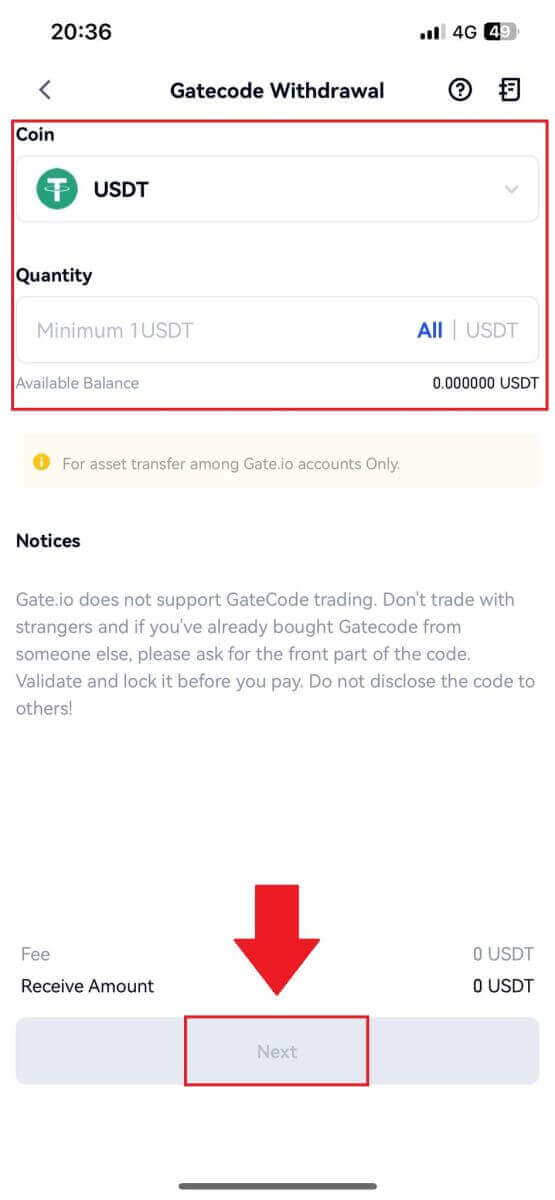
5. Double-check the information before entering the fund password, SMS code, and Google Authenticator code, and then click [Confirm].
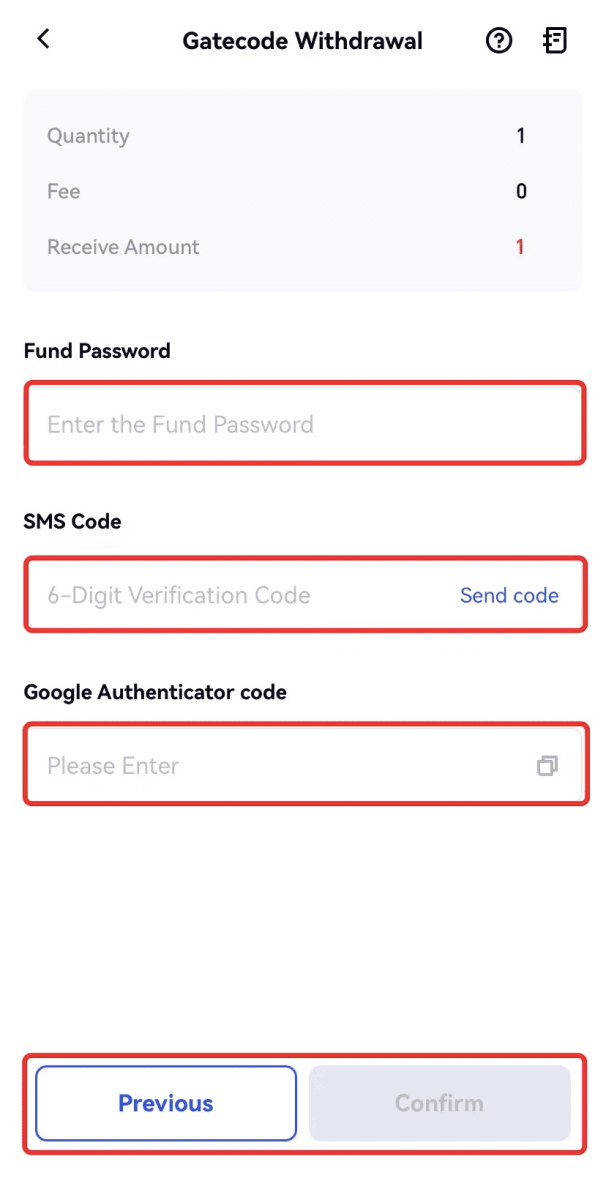
6. Upon completing the withdrawal, a popup window will appear where you can either save the GateCode as a QR code image or click the copy icon to copy it.
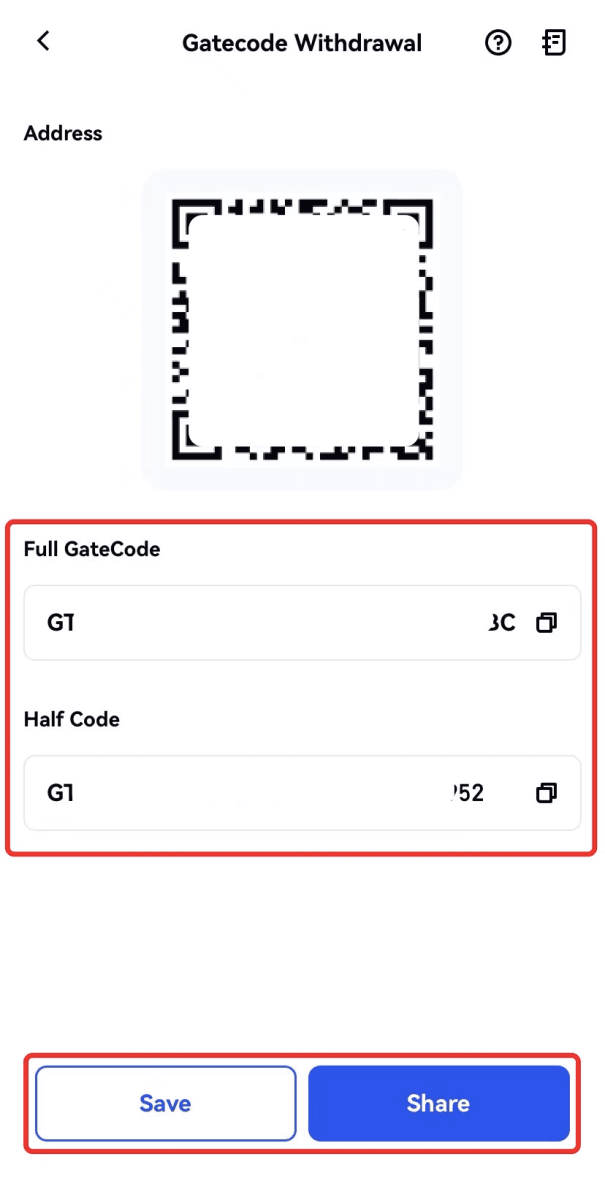
7. Alternatively, visit the withdrawal details page and click "View" to check the complete GateCode.
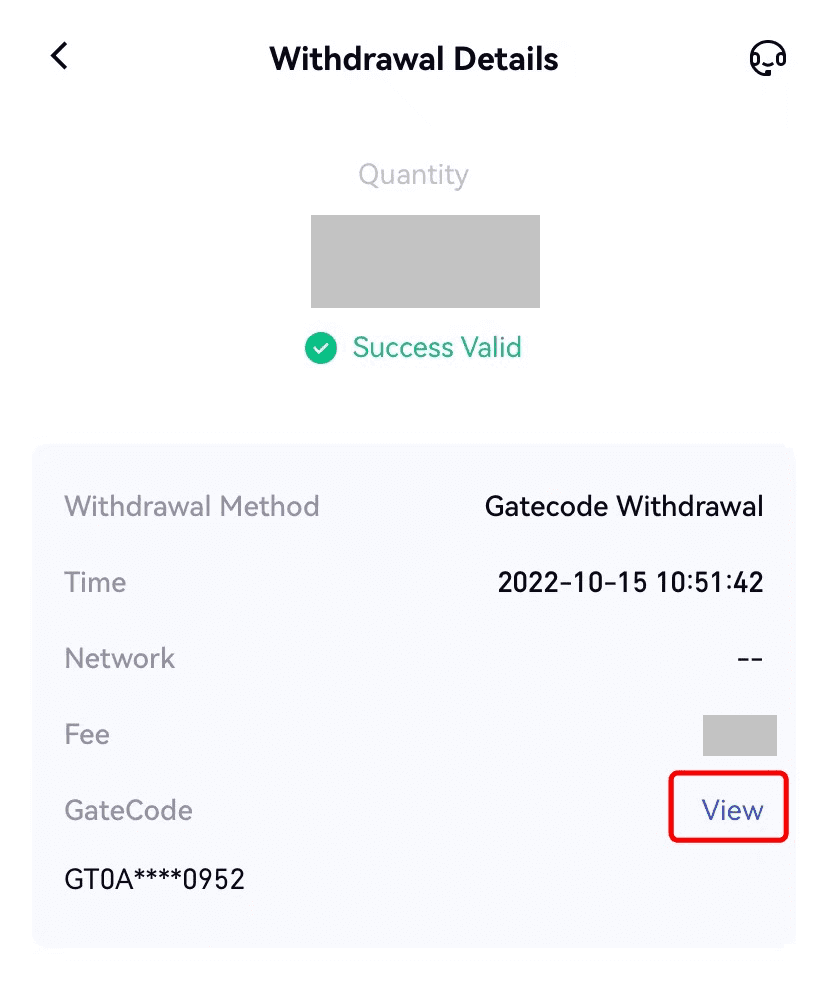
Withdraw Crypto via Phone/Email/Gate UID on Gate.io (Website)
1. Log in to your Gate.io website, click on [Wallet], and select [Spot Account].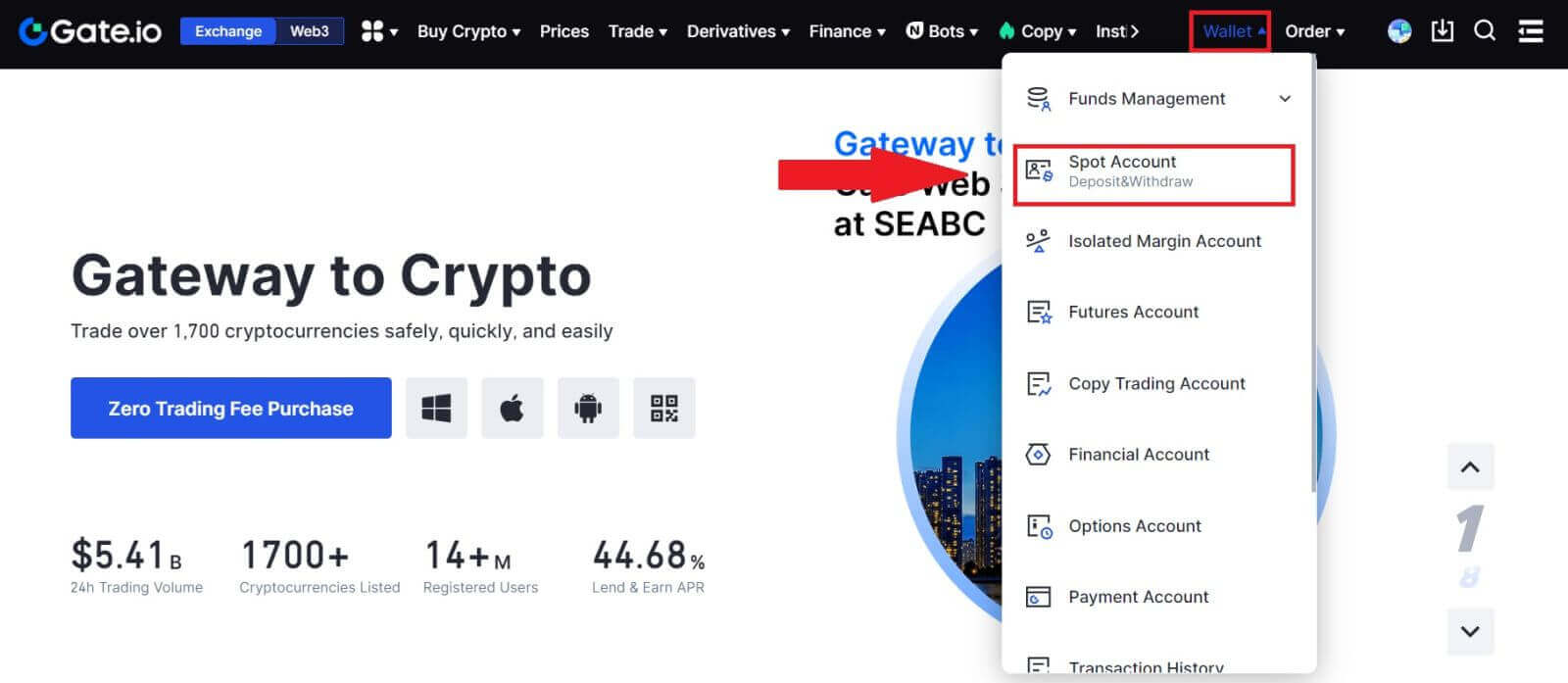
2. Click on [Withdraw].
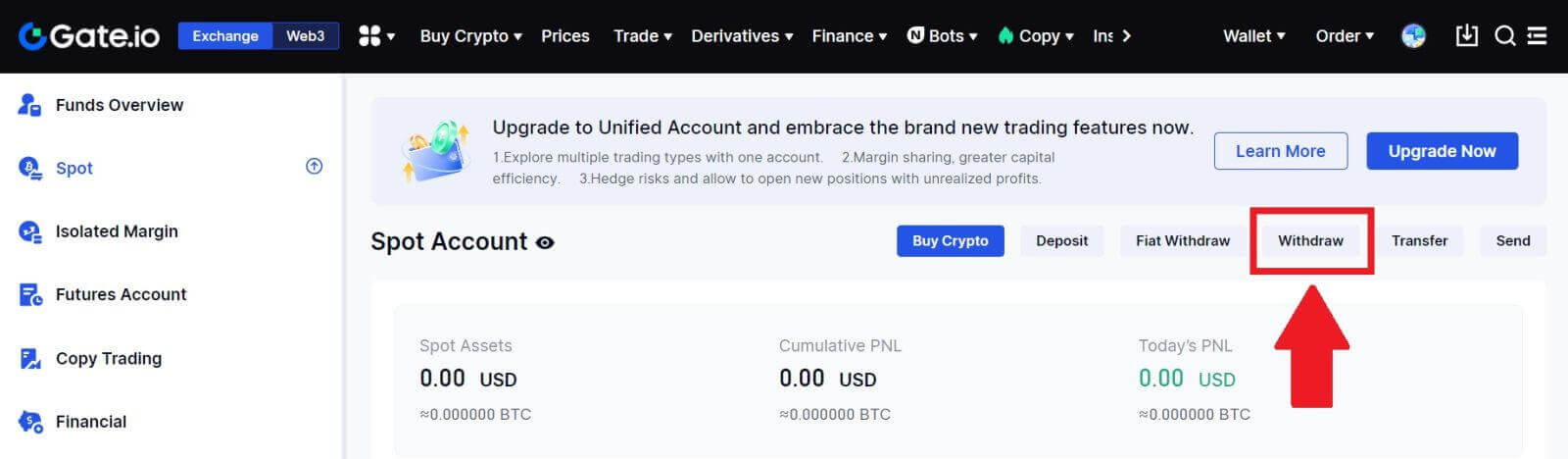
3. Click on [Phone/Email/Gate UID], choose the coin you want to withdraw, enter [Phone/Email/Gate UID], fill out the amount and click [Send]
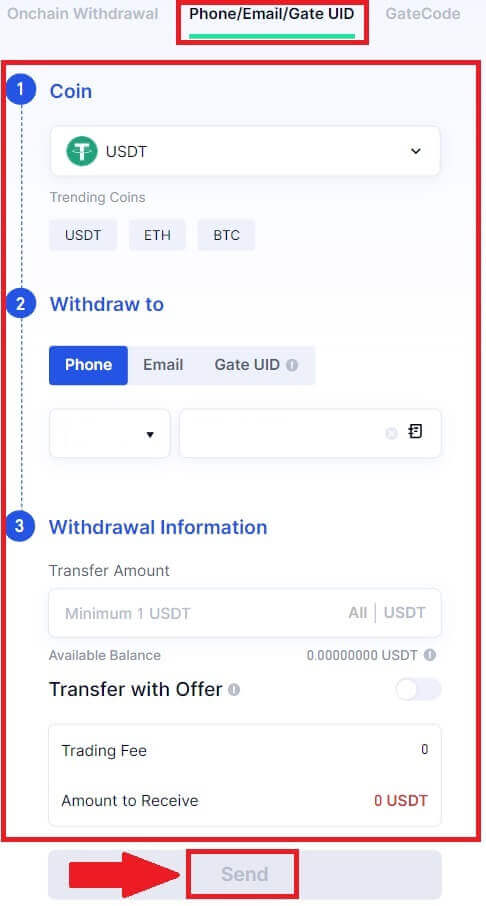
4. After confirming that the information is accurate, enter the fund password and other information required, then click [Send].
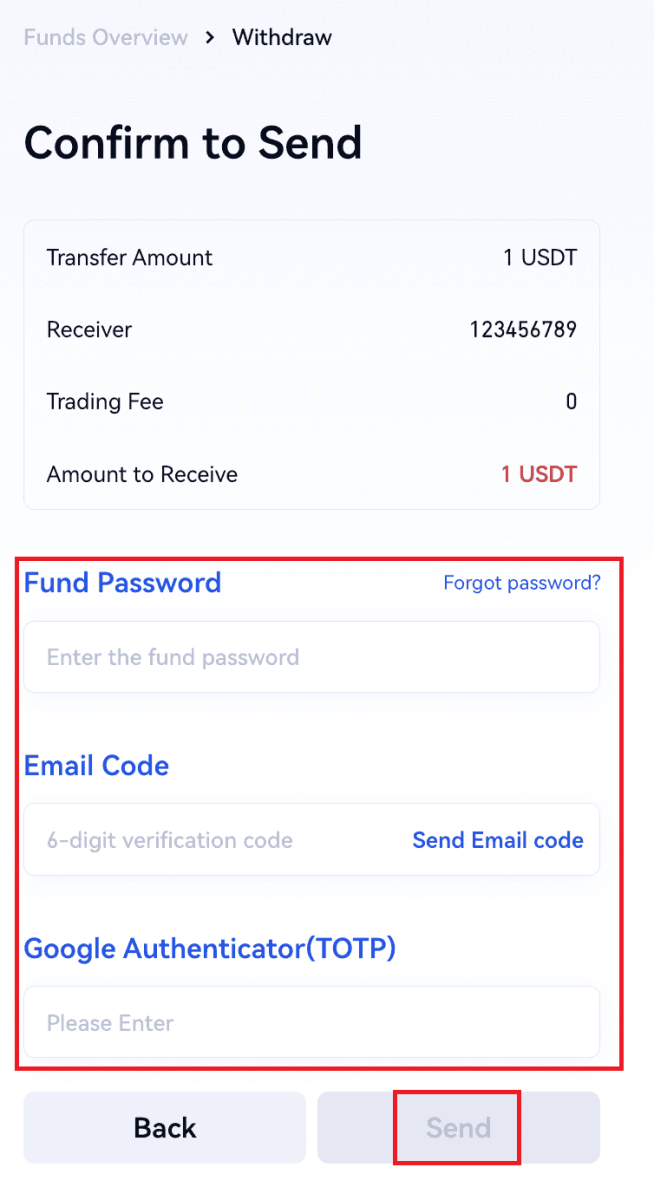
5. After the successful transfer, you can go to “Wallet” - “Deposits Withdrawals” to check the transfer details.
Withdraw Crypto via Phone/Email/Gate UID on Gate.io (App)
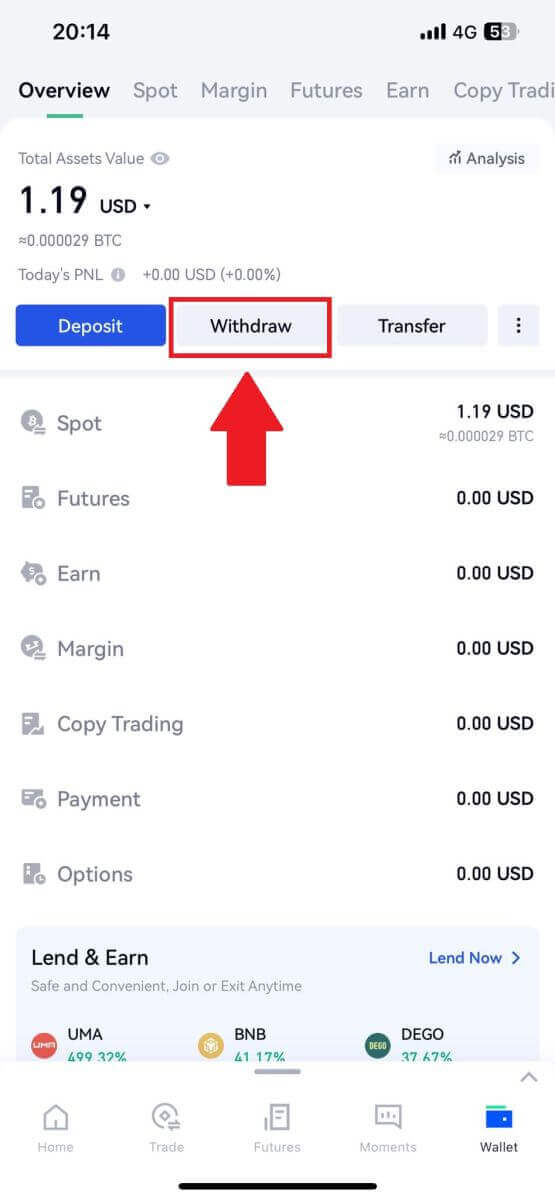
2. Select the coin that you want to withdraw, you can use the search bar for searching the coin you’re looking for.
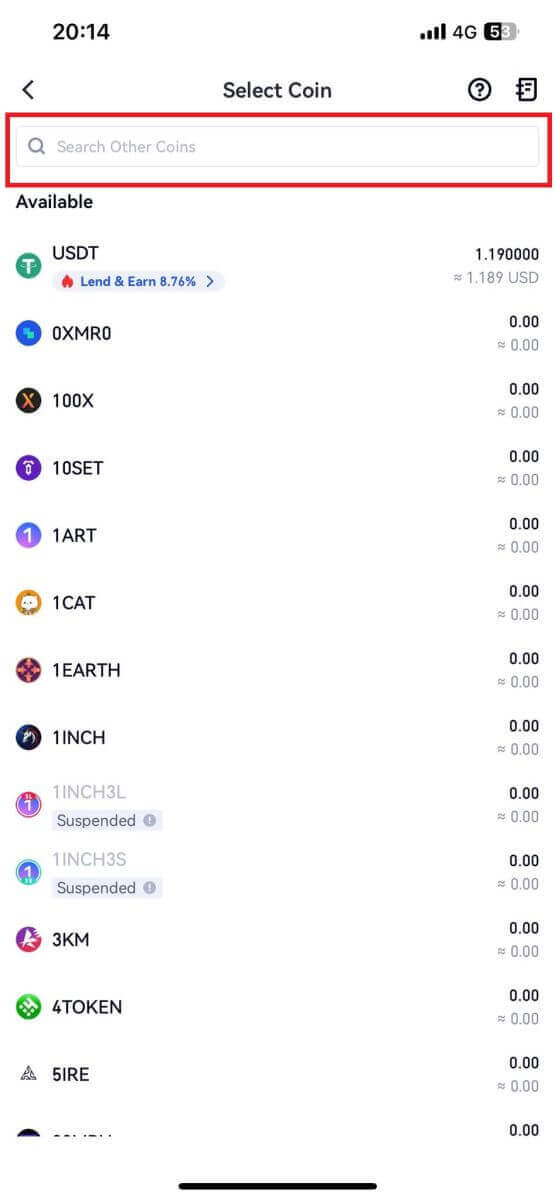
3. Select [Phone/Email/Gate UID] to continue.
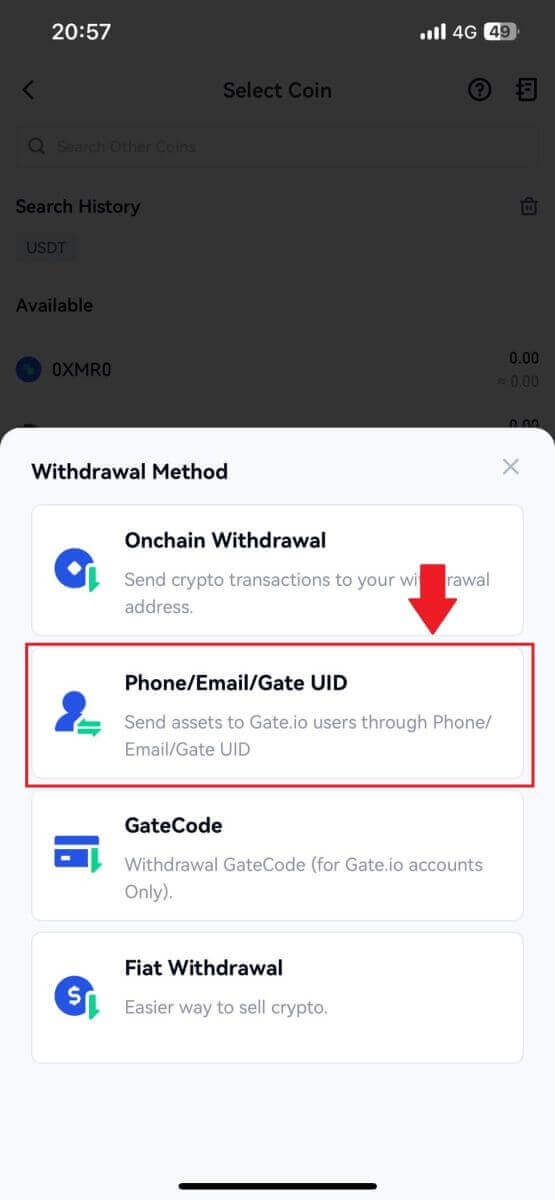
4. Upon entering the [Phone/Email/Gate UID] page, follow the prompts to input the withdrawal coin, the receiver’s account (Phone/Email/Gate UID), and the transfer amount. After confirming the accuracy of the information, click [Send].
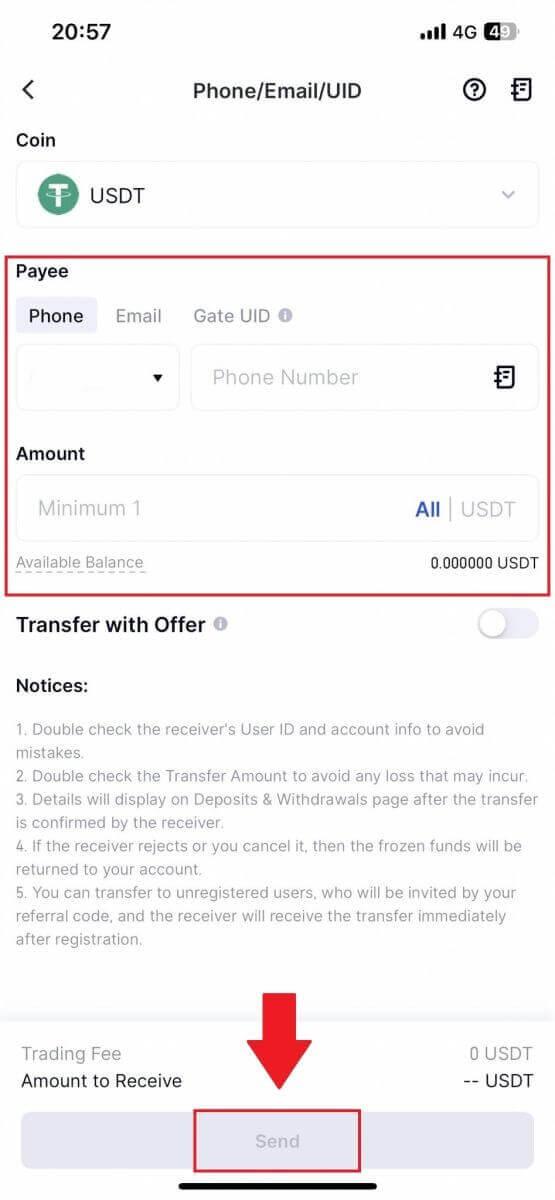
5. After confirming that the information is accurate, enter the fund password and other information required, then click [Send].
6. After the successful transfer, you can go to “Wallet” - “Deposits Withdrawals” to check the transfer details.
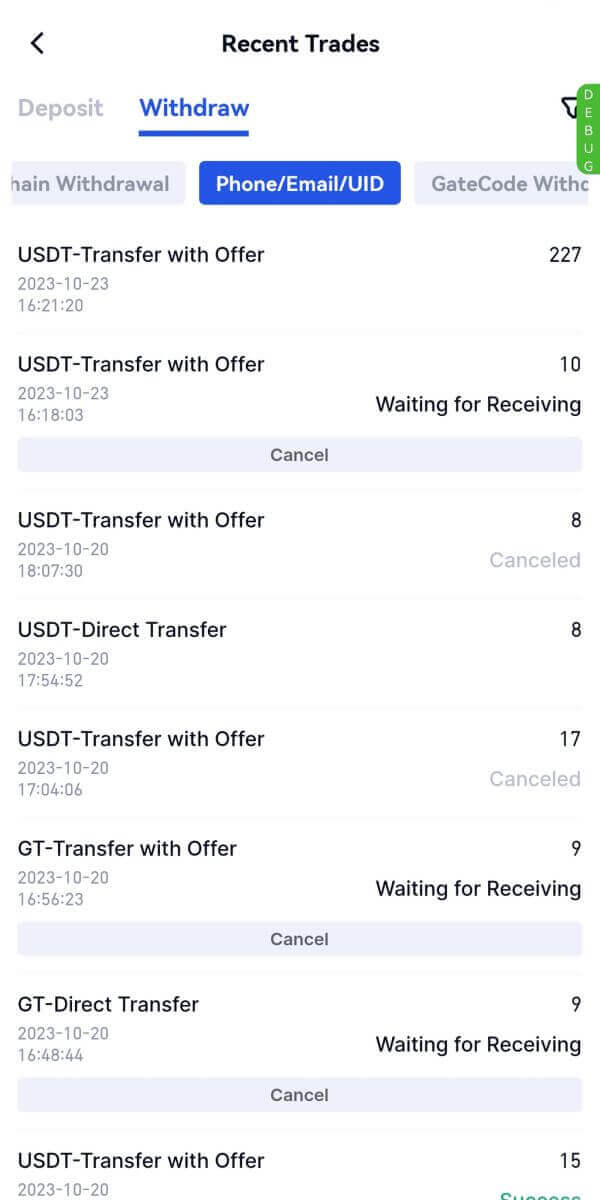
Frequently Asked Questions (FAQ)
Why hasn’t my withdrawal arrived?
Transferring funds involves the following steps:
- Withdrawal transaction initiated by Gate.io.
- Confirmation of the blockchain network.
- Depositing on the corresponding platform.
Normally, a TxID (transaction ID) will be generated within 30–60 minutes, indicating that our platform has successfully completed the withdrawal operation and that the transactions are pending on the blockchain.
However, it might still take some time for a particular transaction to be confirmed by the blockchain and, later, by the corresponding platform.
Due to possible network congestion, there might be a significant delay in processing your transaction. You may use the transaction ID (TxID) to look up the status of the transfer with a blockchain explorer.
- If the blockchain explorer shows that the transaction is unconfirmed, please wait for the process to be completed.
- If the blockchain explorer shows that the transaction is already confirmed, it means that your funds have been sent out successfully from Gate.io, and we are unable to provide any further assistance on this matter. You will need to contact the owner or support team of the target address and seek further assistance.
Important Guidelines for Cryptocurrency Withdrawals on Gate.io Platform
- For crypto that support multiple chains such as USDT, please make sure to choose the corresponding network when making withdrawal requests.
- If the withdrawal crypto requires a MEMO, please make sure to copy the correct MEMO from the receiving platform and enter it accurately. Otherwise, the assets may be lost after the withdrawal.
- After entering the address, if the page indicates that the address is invalid, please check the address or contact our online customer service for further assistance.
- Withdrawal fees vary for each crypto and can be viewed after selecting the crypto on the withdrawal page.
- You can see the minimum withdrawal amount and withdrawal fees for the corresponding crypto on the withdrawal page.
How do I check the transaction status on the blockchain?
1. Log in to your Gate.io, click on [Wallet], and select [Transaction History].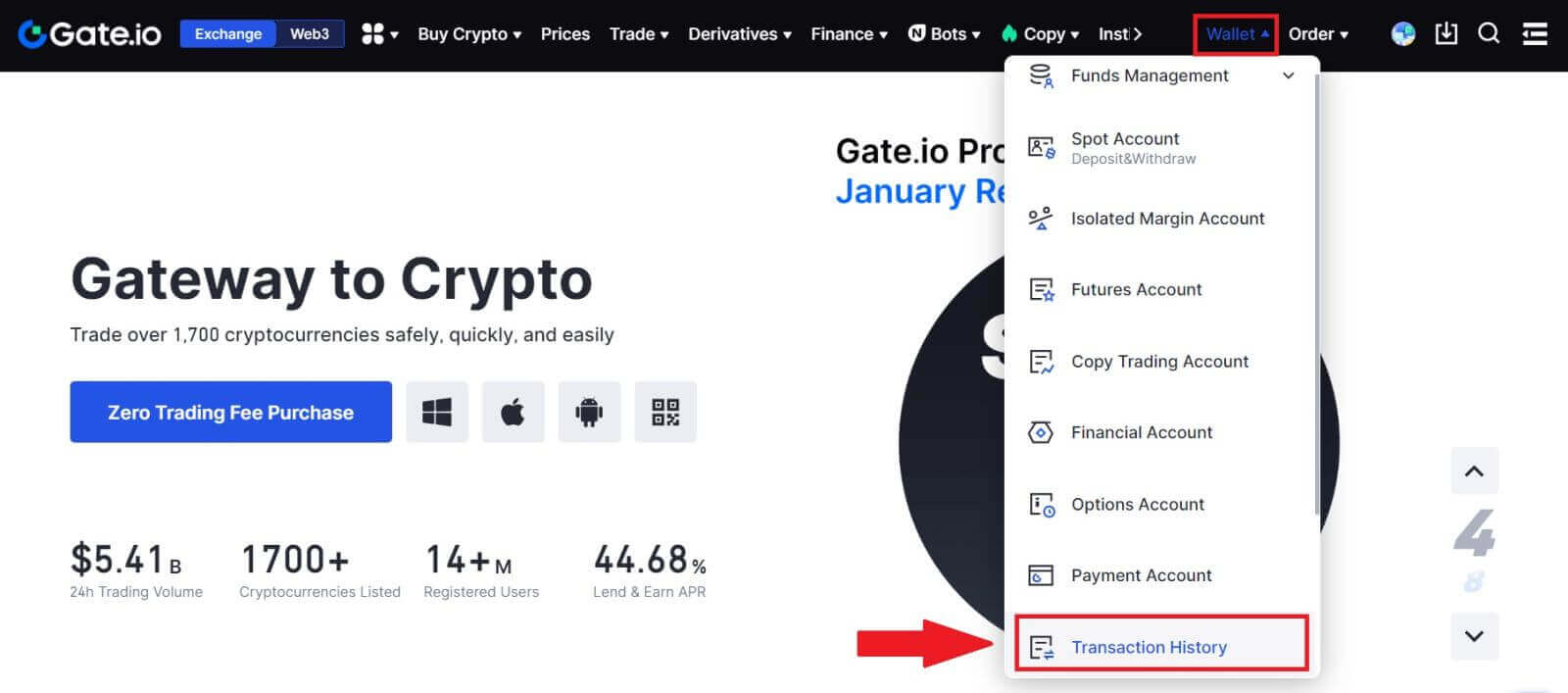
2. Here, you can view your transaction status.
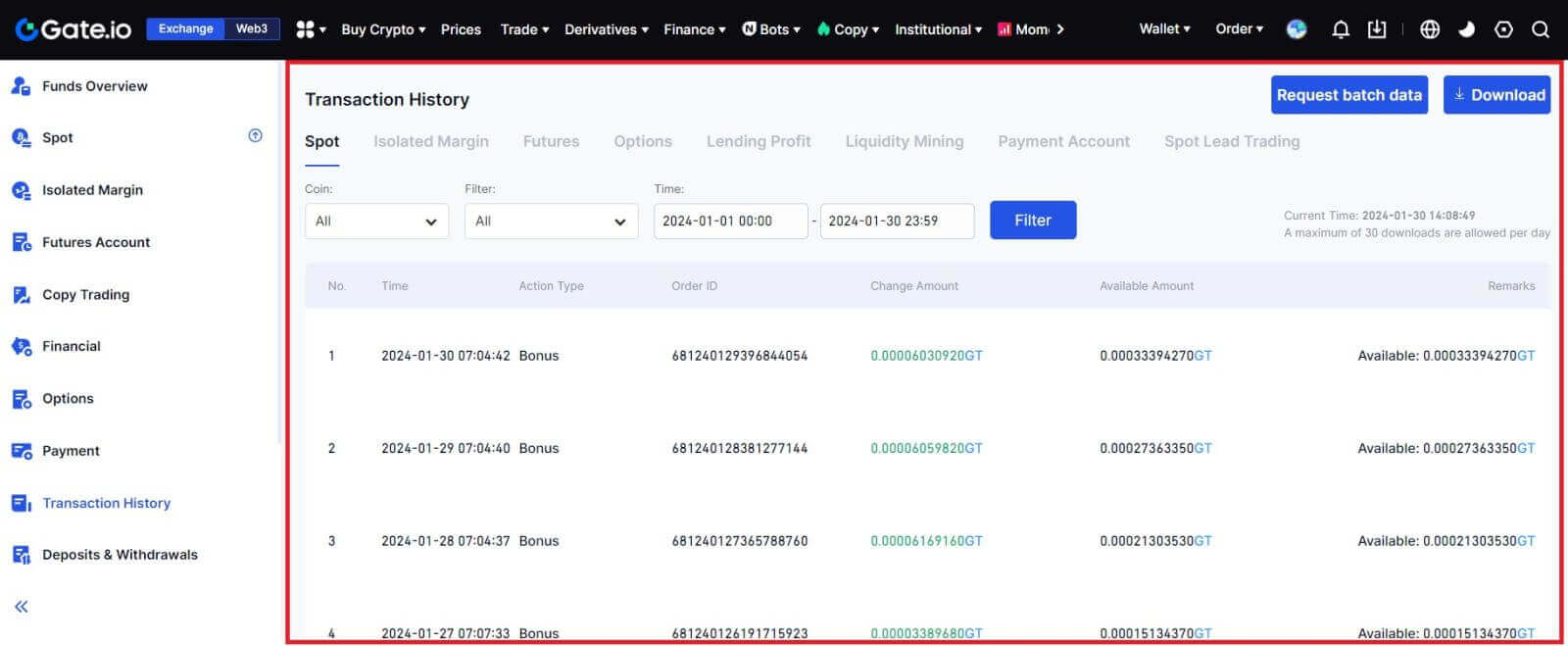
How to make a Deposit in Gate.io
How to Buy Crypto via Credit/Debit Card on Gate.io
Buy Crypto via Credit/Debit Card on Gate.io (Website)
1. Log in to your Gate.io website, click on [Buy Crypto] and select [Debit/Credit Card].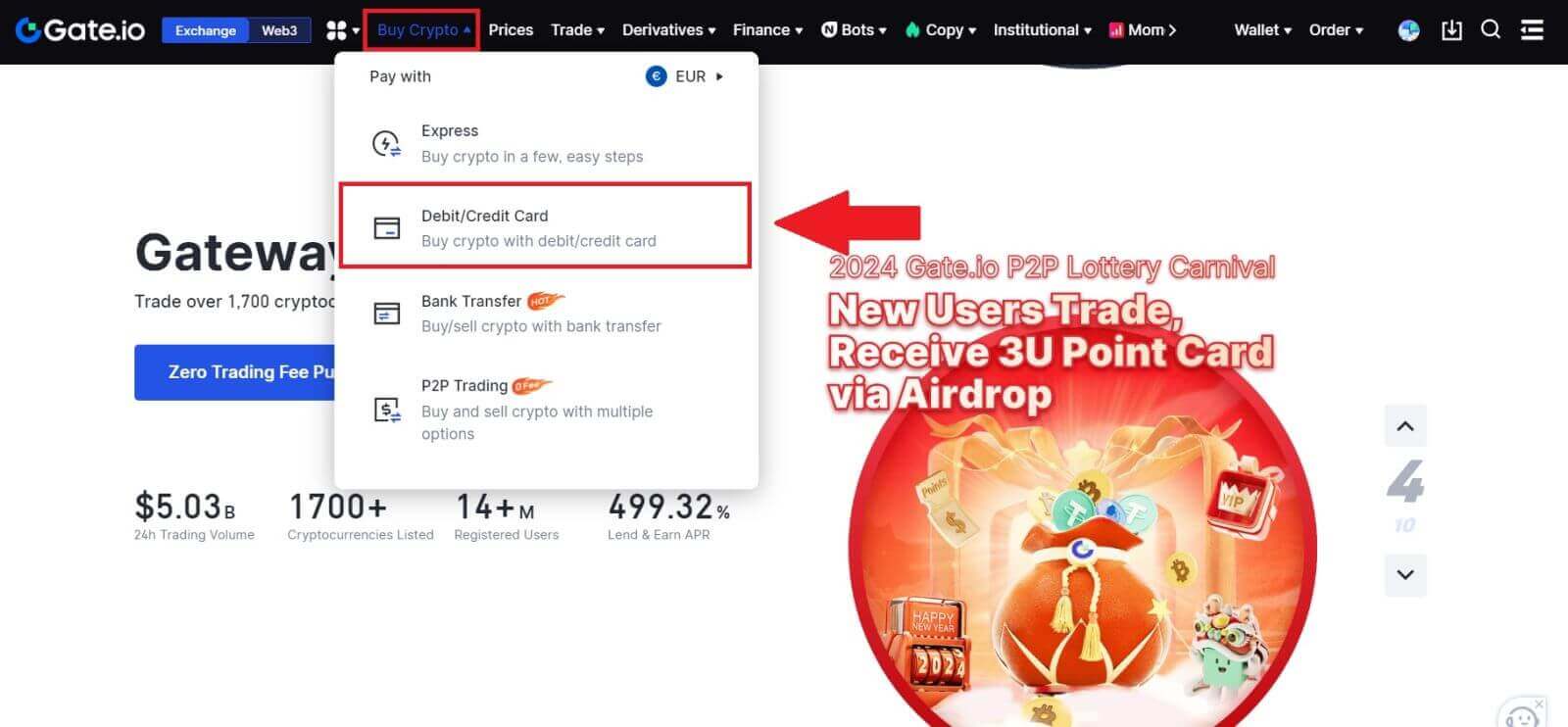
2. Select the fiat currency and fill the fiat amount you want to use. Select the cryptocurrency you want to buy, and then you may choose a payment channel you prefer.
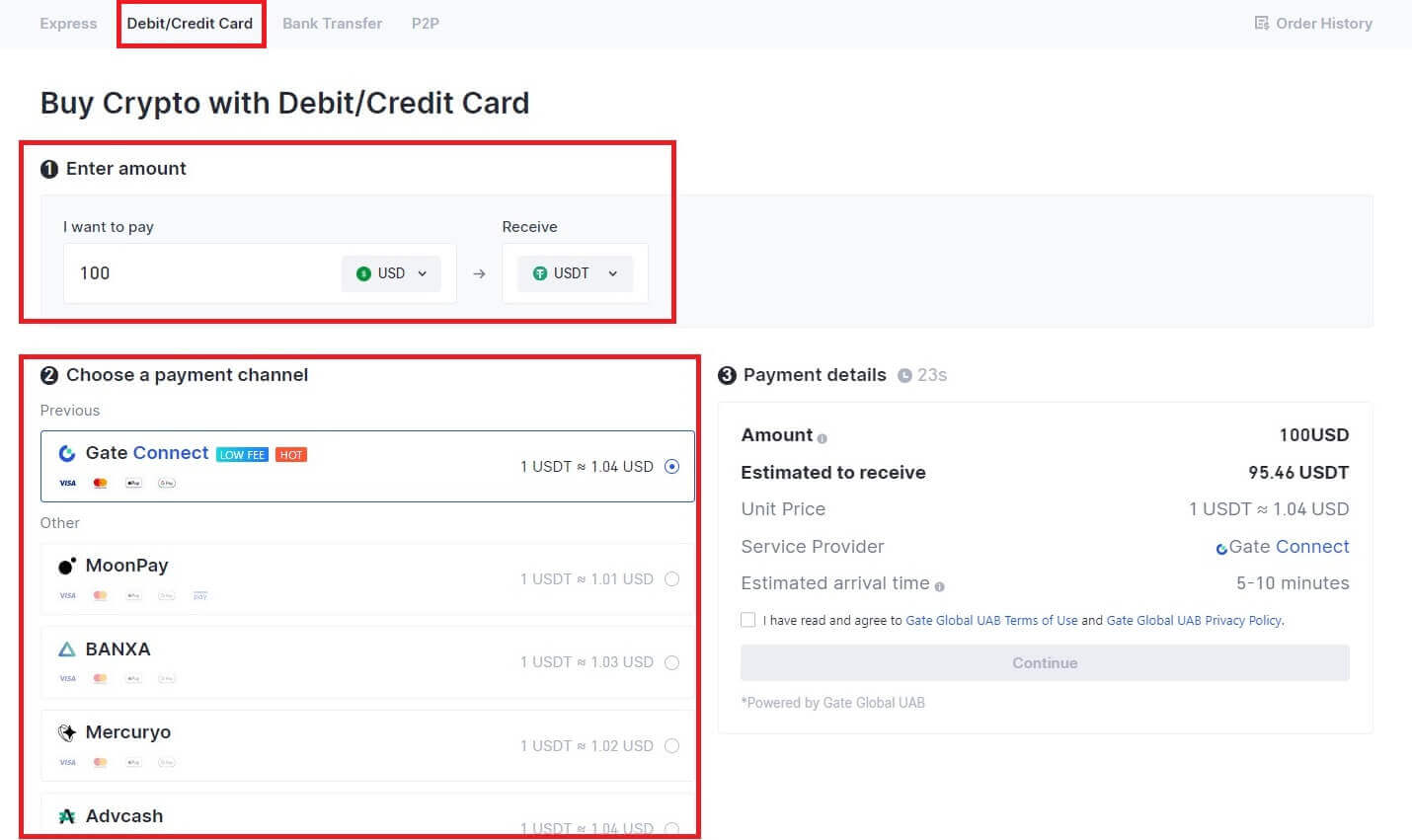
3. Read the Disclaimer before proceeding, check your information, and tick the box.
By clicking [Continue] after reading the Disclaimer, you will be redirected to the Third-Party page to complete the payment.
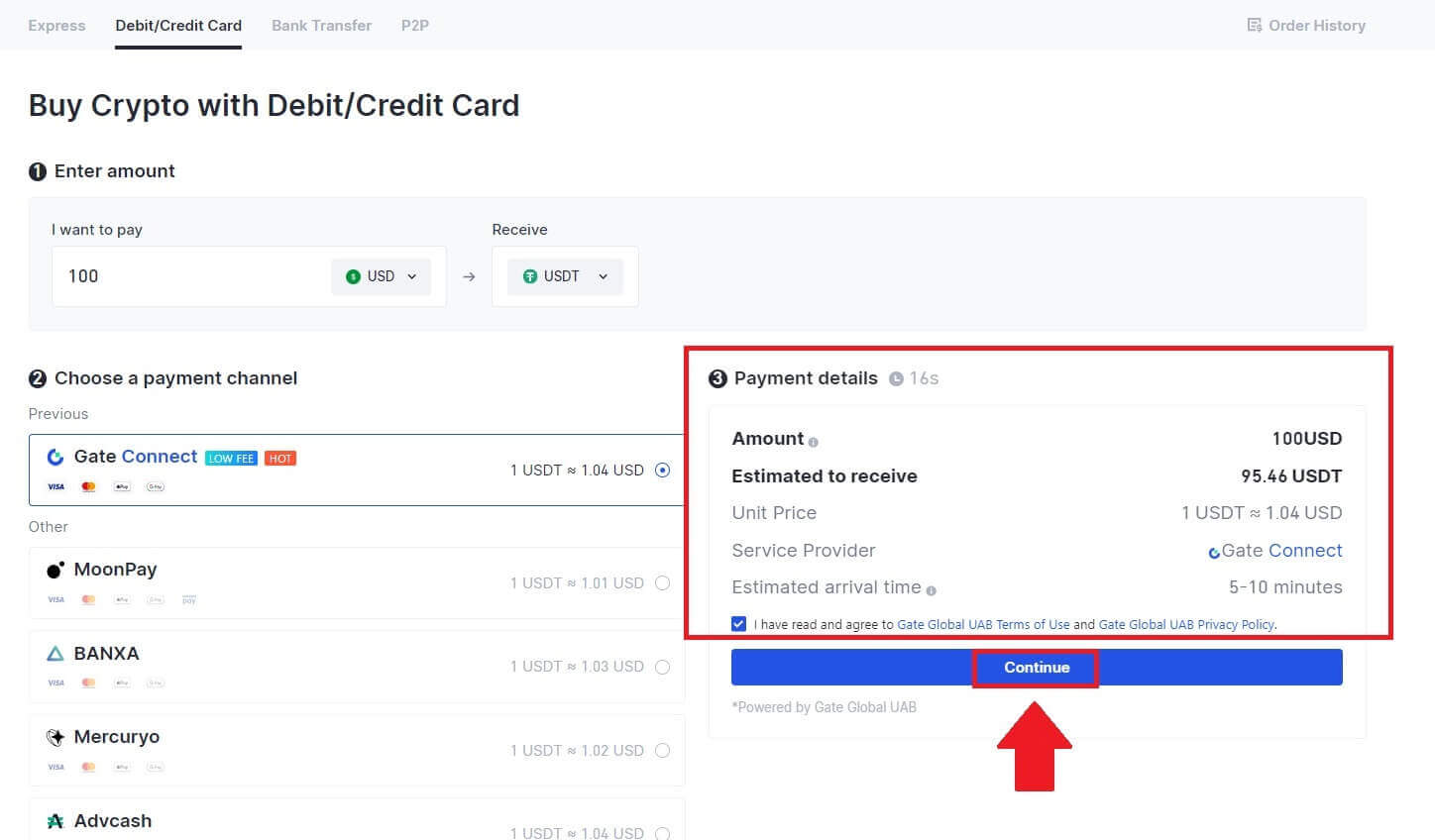
4. After that, you can view your order by clicking [Order History].
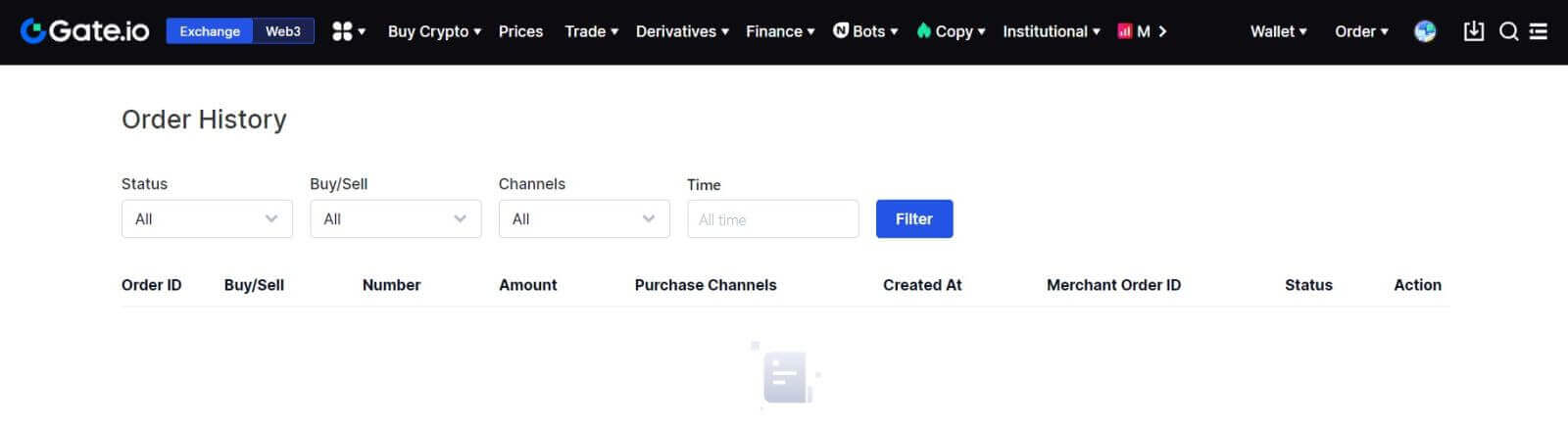
Buy Crypto via Credit/Debit Card on Gate.io (App)
1. Open your Gate.io app and tap [Quick Buy].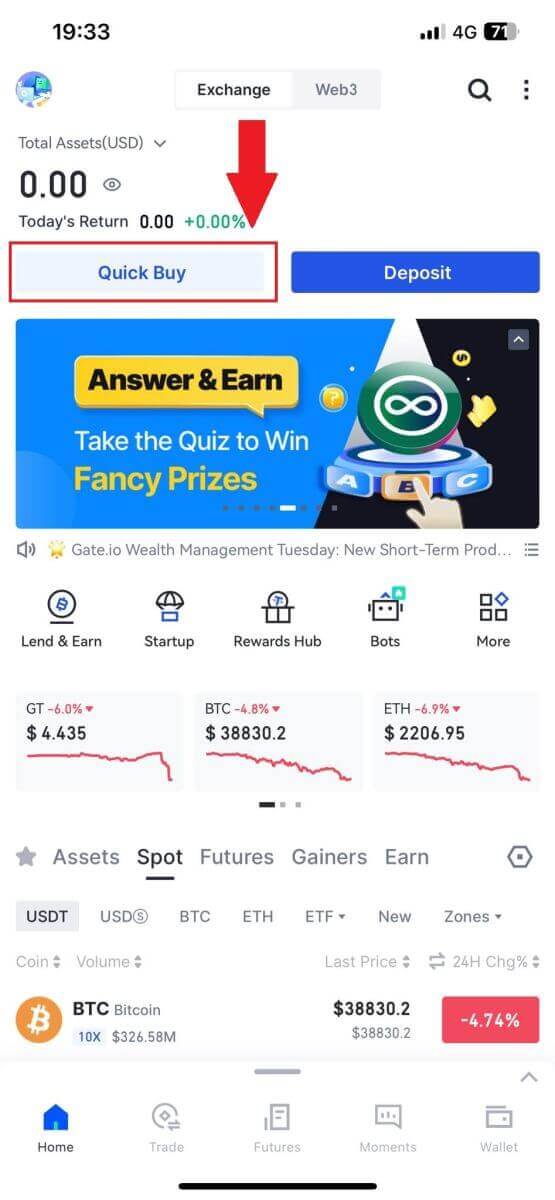
2. Tap on [Express] and select [Debit/Credit Card], and you will be directed to the P2P trading zone.
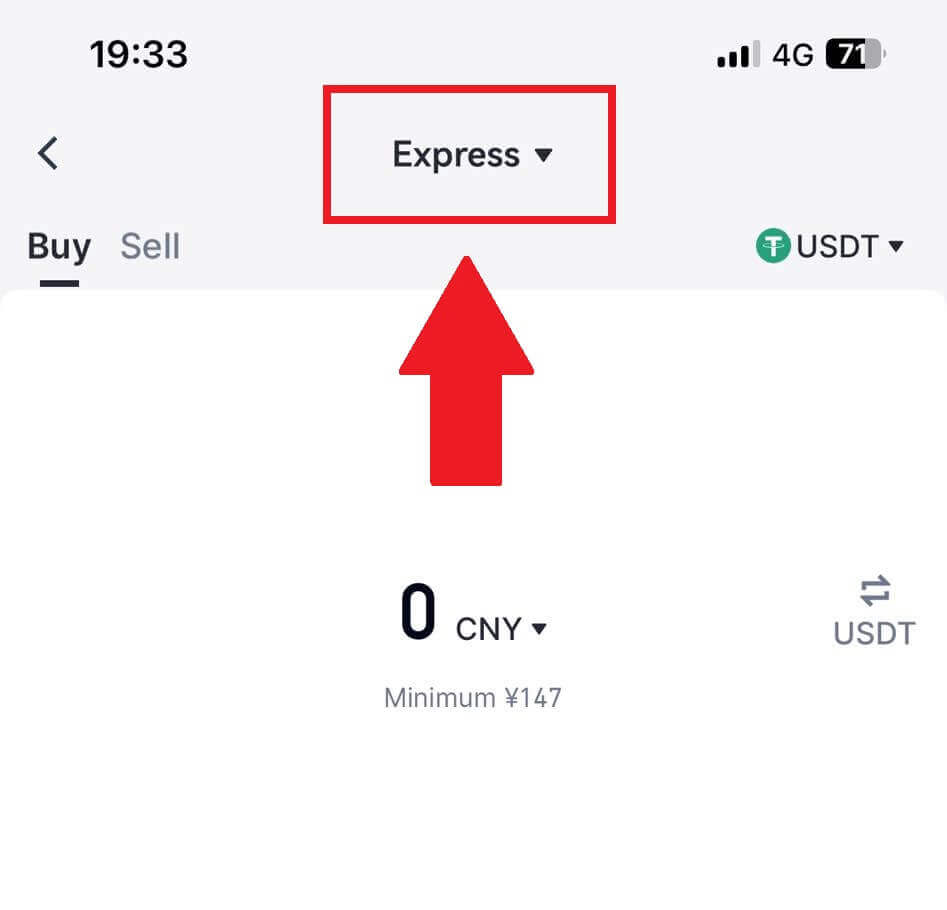
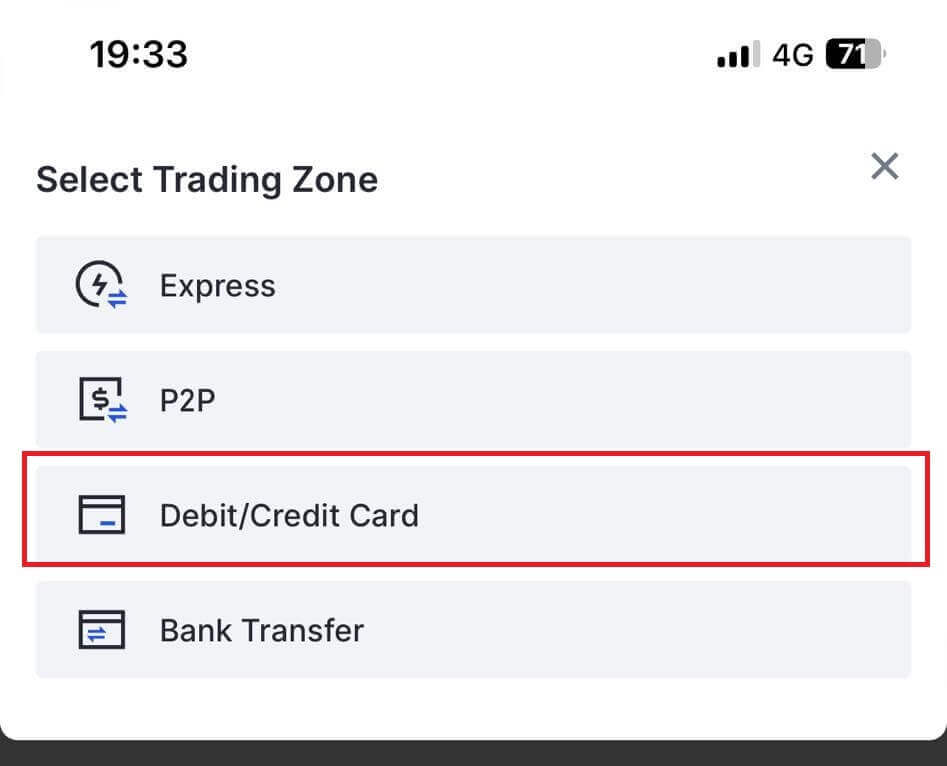
3. Choose your preferred Fiat Currency for the payment and enter the amount for your purchase. Select the cryptocurrency you want to receive in your Gate.io wallet and choose your payment network
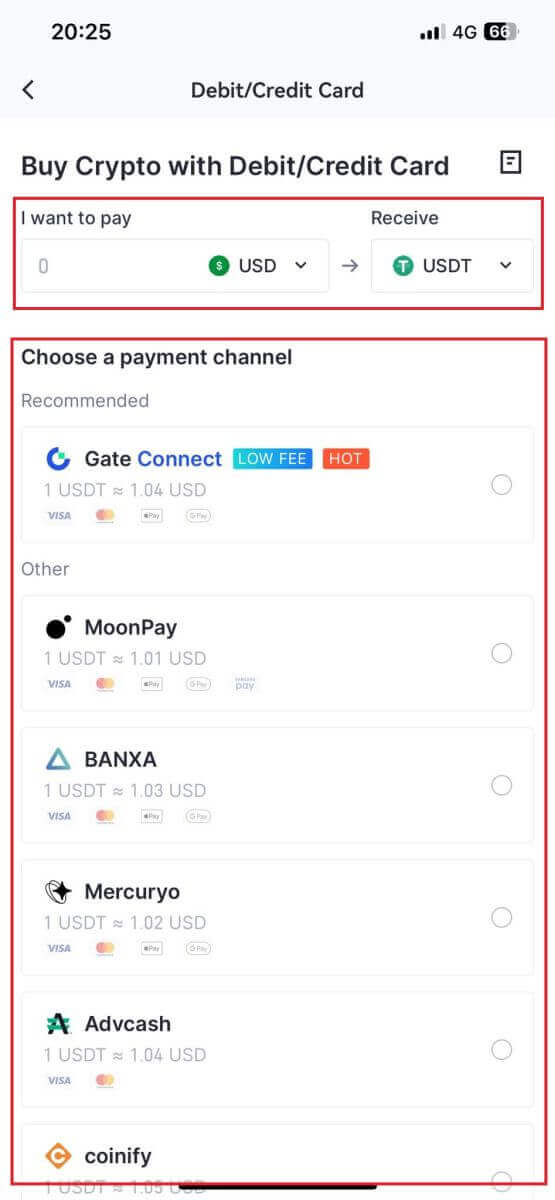
4. Review your details, tick on the [I have read and agree to the disclaimer.] button and tap [Continue]. You will be redirected to the Third-party service provider’s official webpage to continue with the purchase.
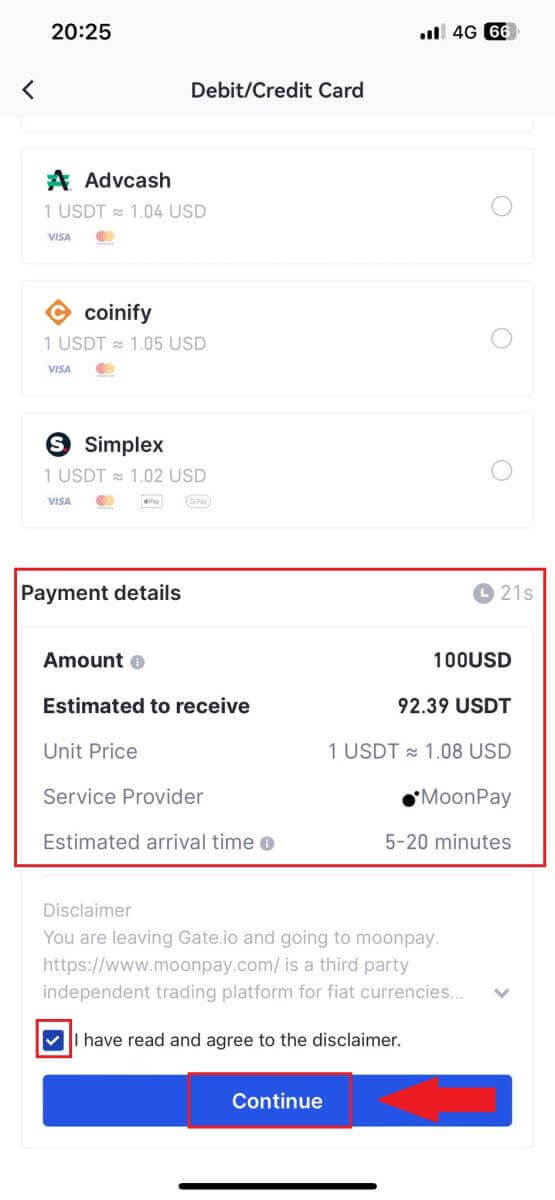
How to Buy Crypto via Bank Transfer on Gate.io
Buy Crypto via Bank Transfer on Gate.io (Website)
1. Log in to your Gate.io website, click on [Buy Crypto], and select [Bank Transfer].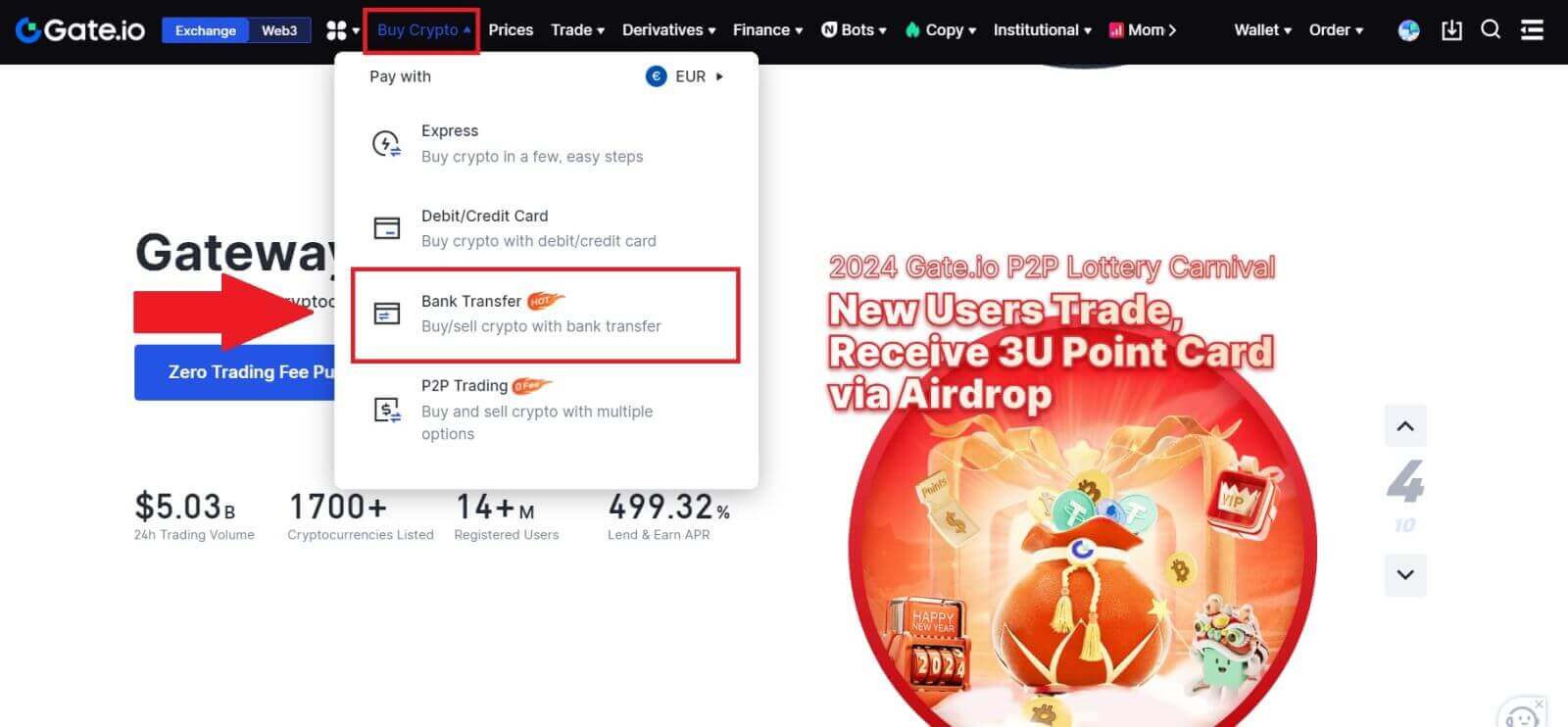
2. Select the fiat currency and input the amount you wish to spend. Choose the cryptocurrency you want to receive, and then select a payment channel based on the estimated unit price. Here, using Banxa as an example, proceed with the purchase of USDT with 50 EUR.
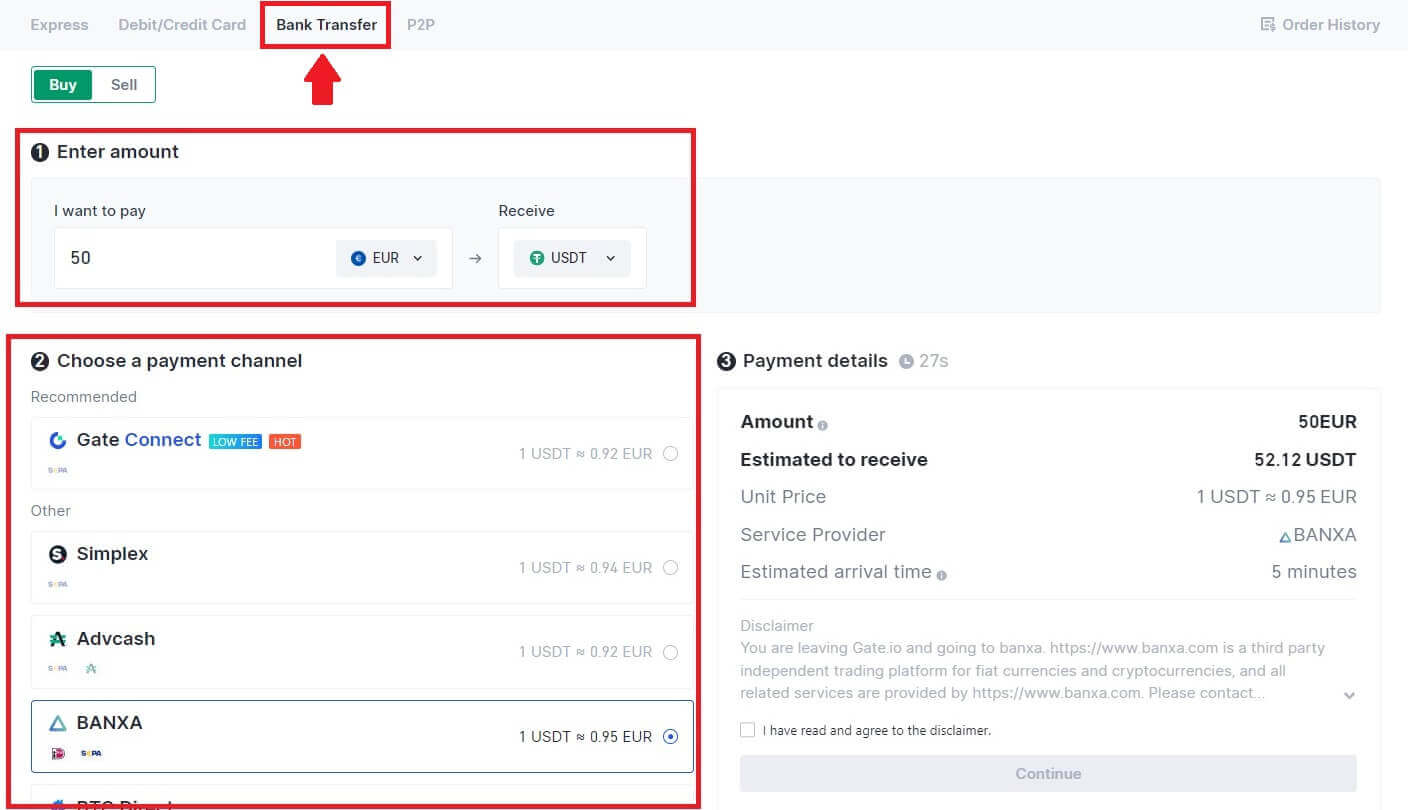
3. Read the Disclaimer before proceeding, check your information, and tick the box.
By clicking [Continue] after reading the Disclaimer, you will be redirected to the Third-Party page to complete the payment.
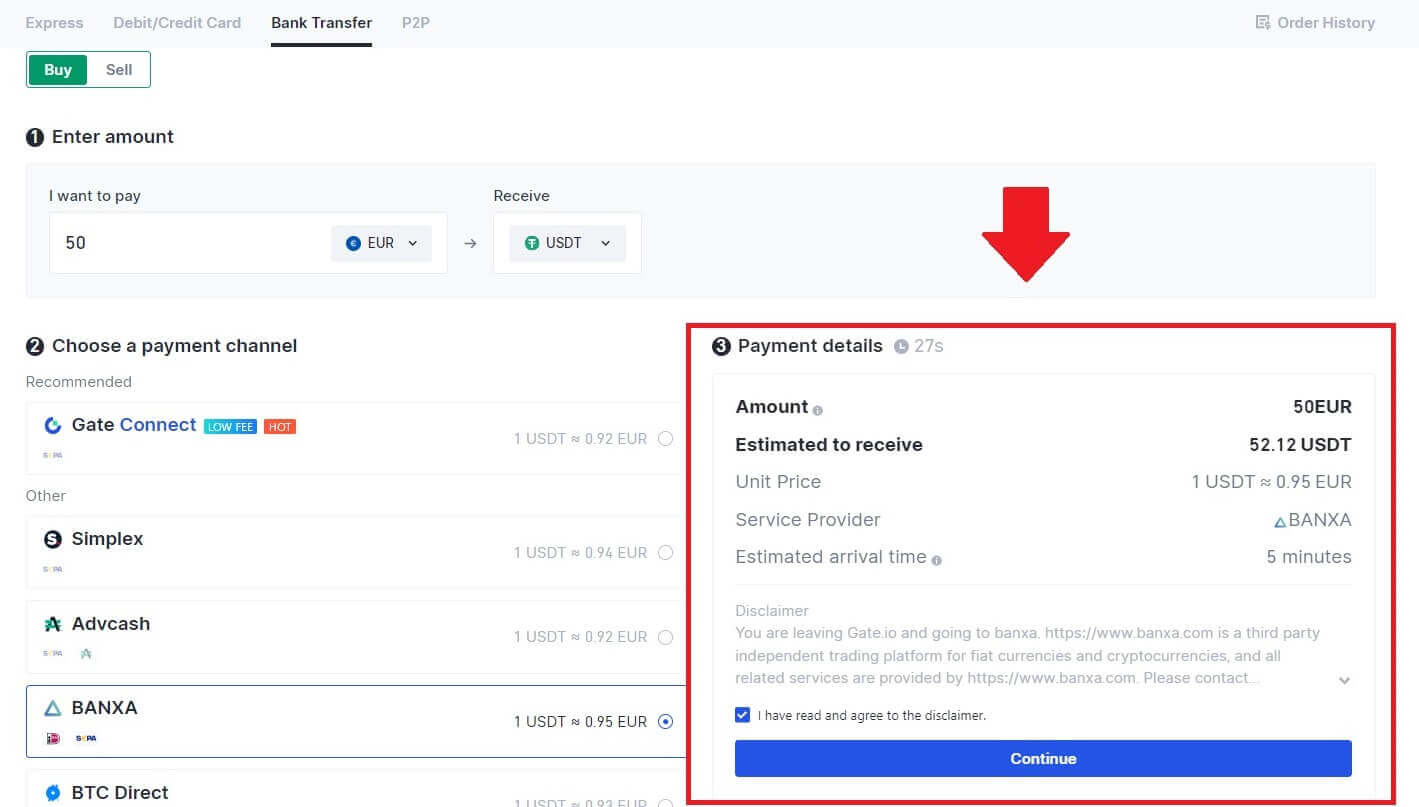
4. After that, you can view your order by clicking [Order History].

Buy Crypto via Bank Transfer on Gate.io (App)
1. Open your Gate.io app and tap [Quick Buy].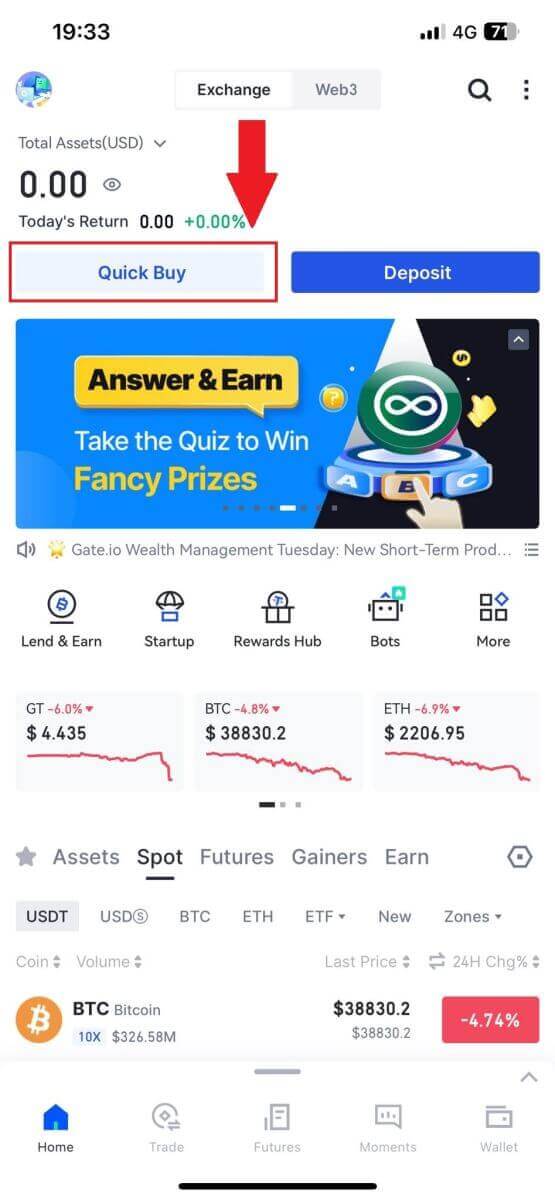
2. Tap on [Express] and select [Bank Transfer], and you will be directed to the P2P trading zone.
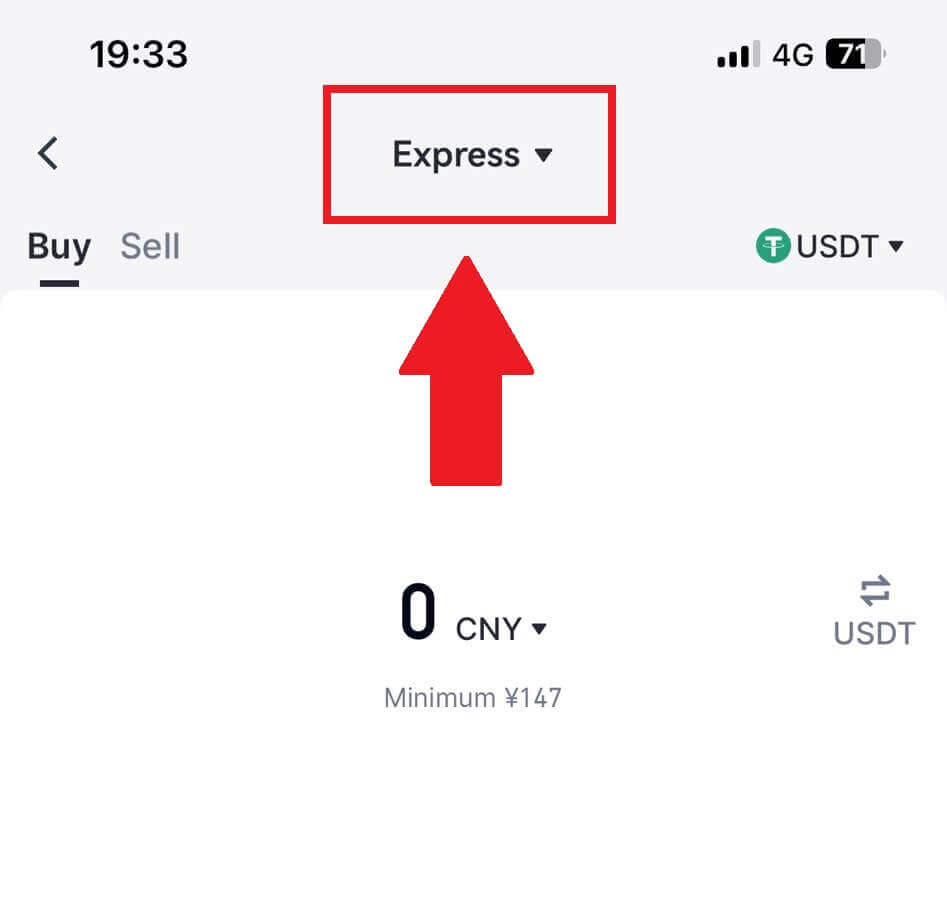
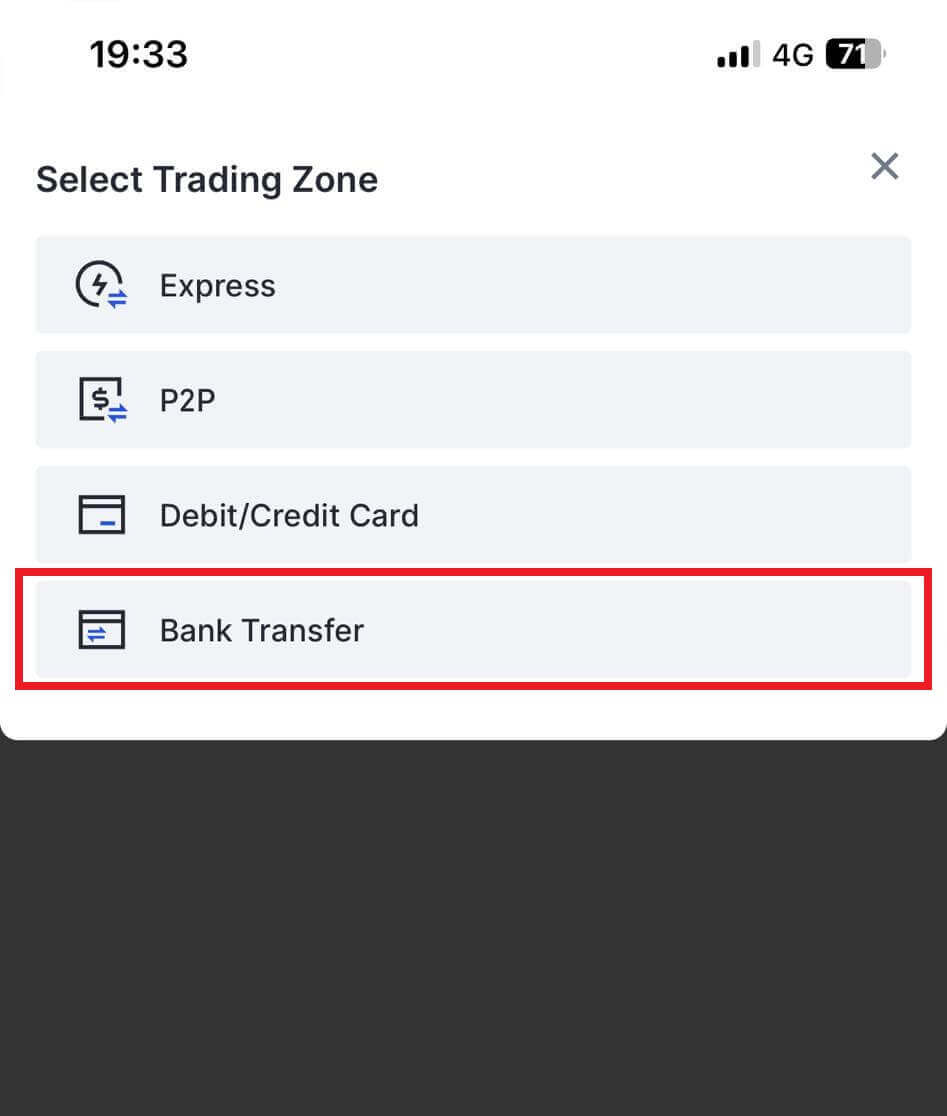
3. Select [Buy] and choose your preferred Fiat Currency for the payment and enter the amount for your purchase. Tap on the payment network you want to continue.
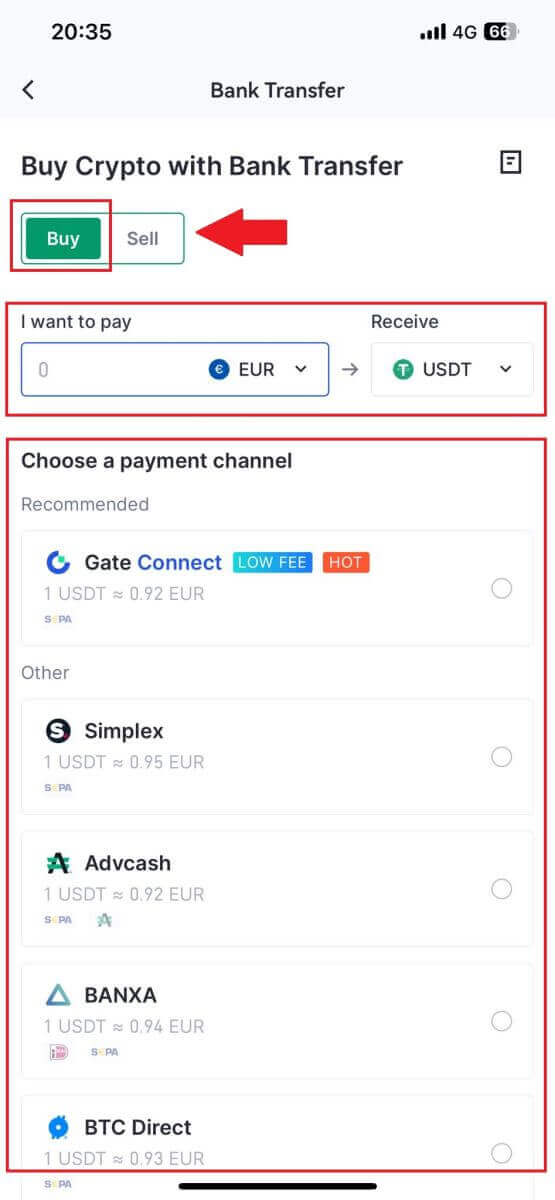
4. Review your details, tick on the [I have read and agree to the disclaimer.] button and tap [Continue]. You will be redirected to the Third-party service provider’s official webpage to continue with the purchase.
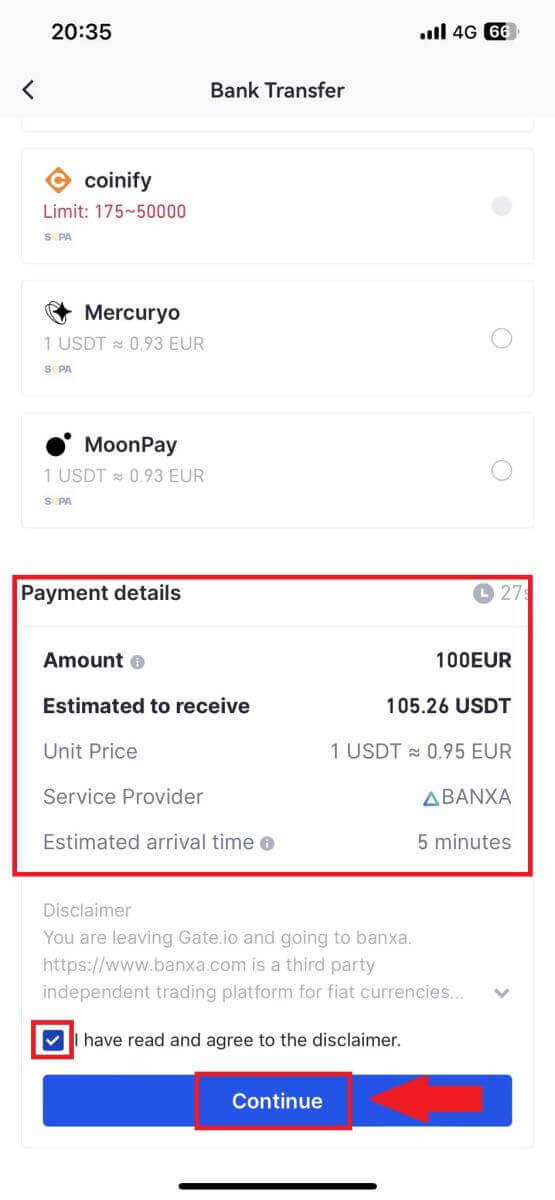
How to Buy Crypto via P2P on Gate.io
Buy Crypto via P2P on Gate.io (Website)
1. Log in to your Gate.io website, click on [Buy Crypto], and select [P2P Trading].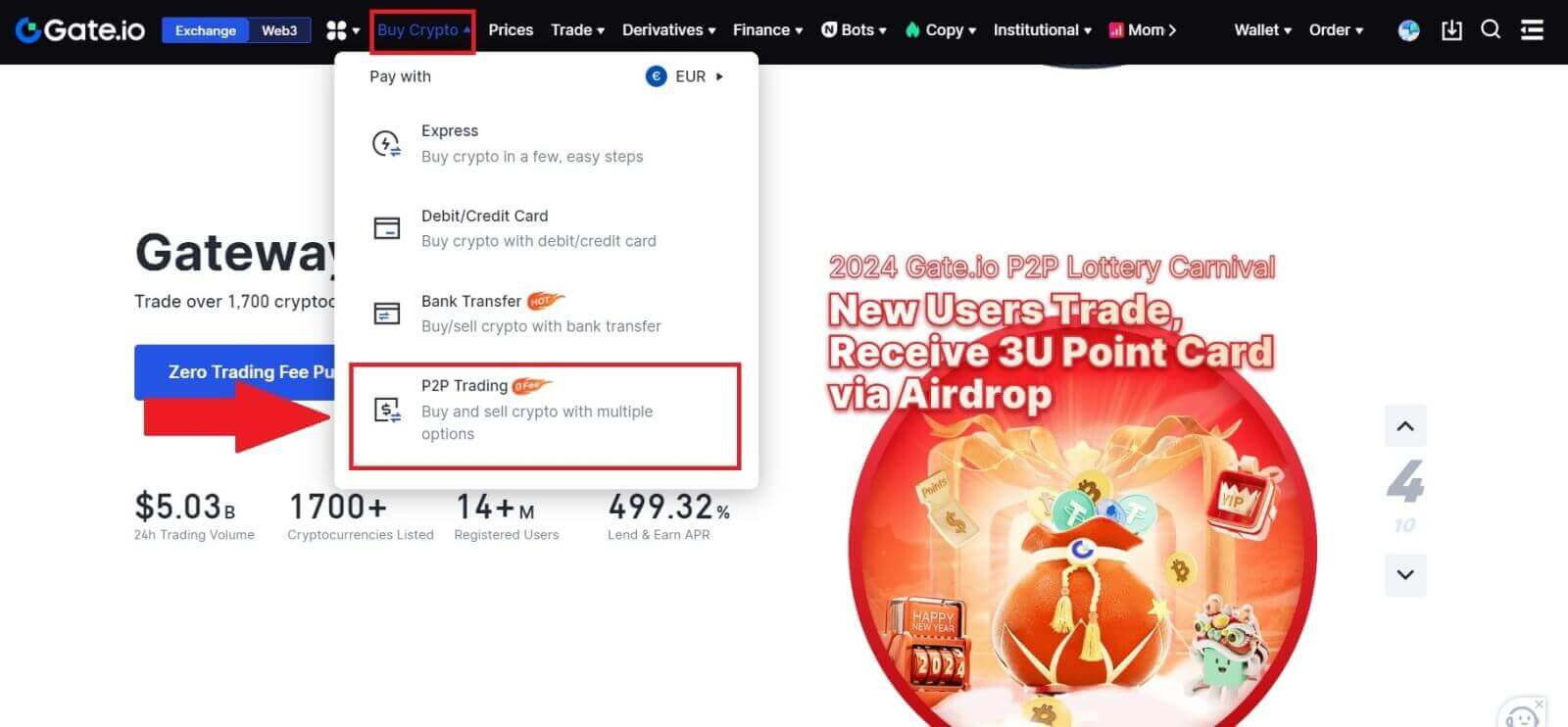
2. On the transaction page, select the merchant you want to trade with and click [Buy USDT].
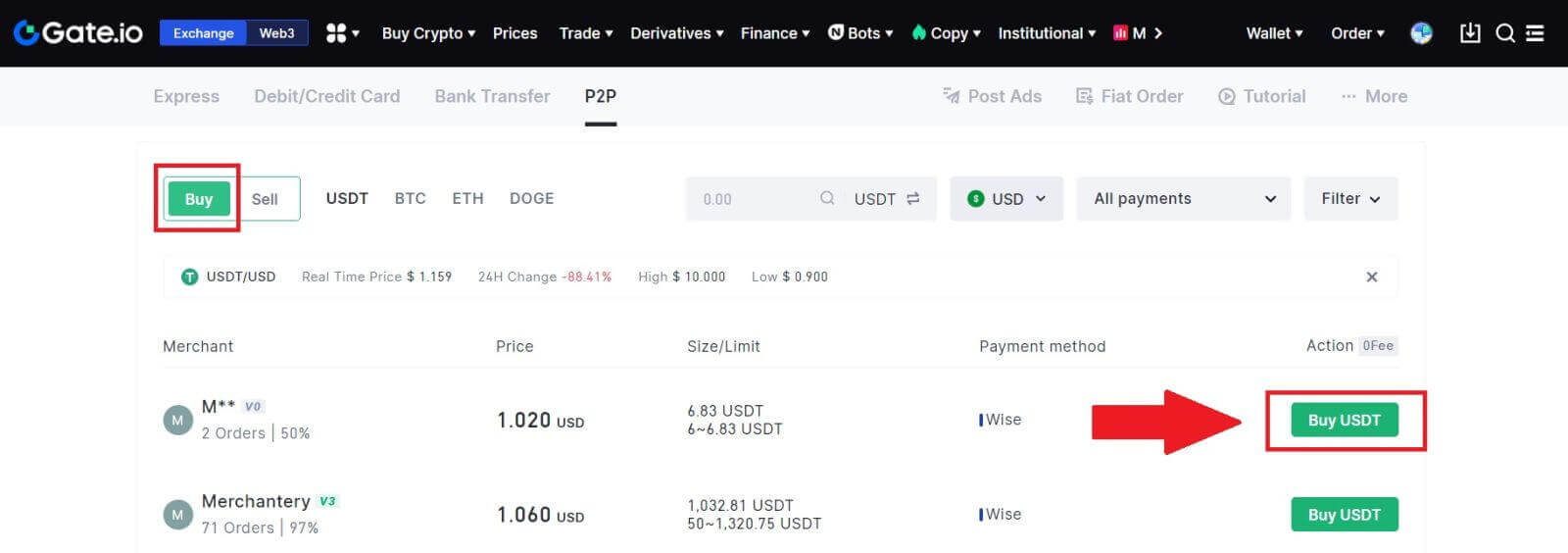
3. Specify the amount of Fiat Currency you are willing to pay in the [I will pay] column. Alternatively, you have the option to input the quantity of USDT you aim to receive in the [I will receive] column. The corresponding payment amount in Fiat Currency will be calculated automatically, or conversely, based on your input.
After following the aforementioned steps, click on [Buy USDT], and subsequently, you will be redirected to the Order page.
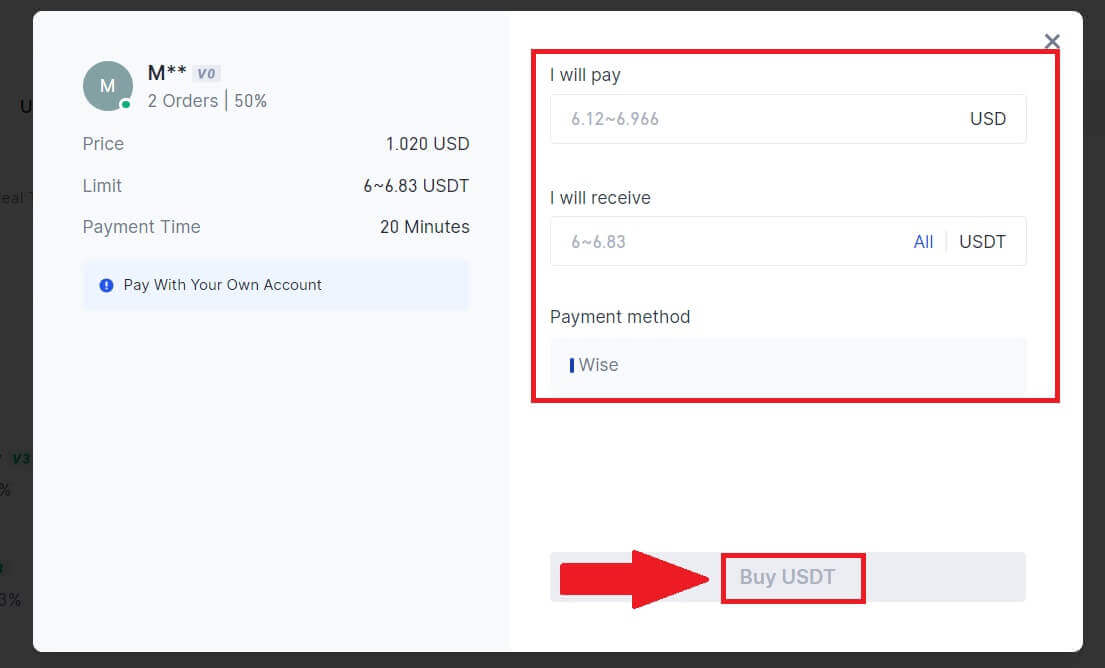
4. Click on [Buy Now] to continue the process.
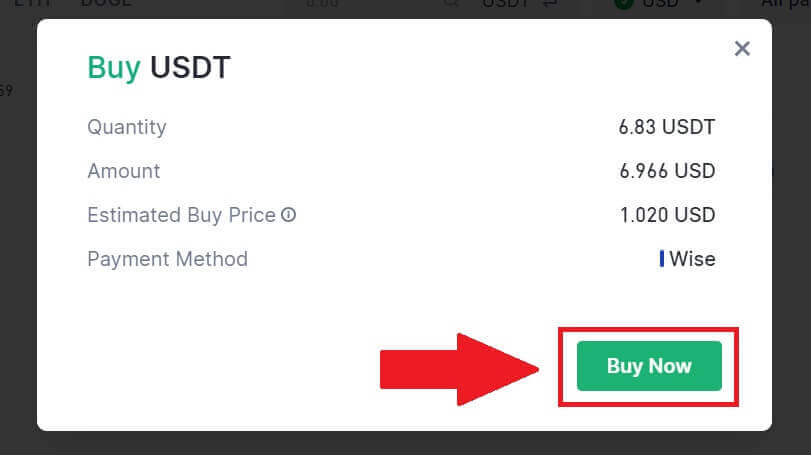
5. You will be directed to the pending order page, click on your order number to continue the payment.
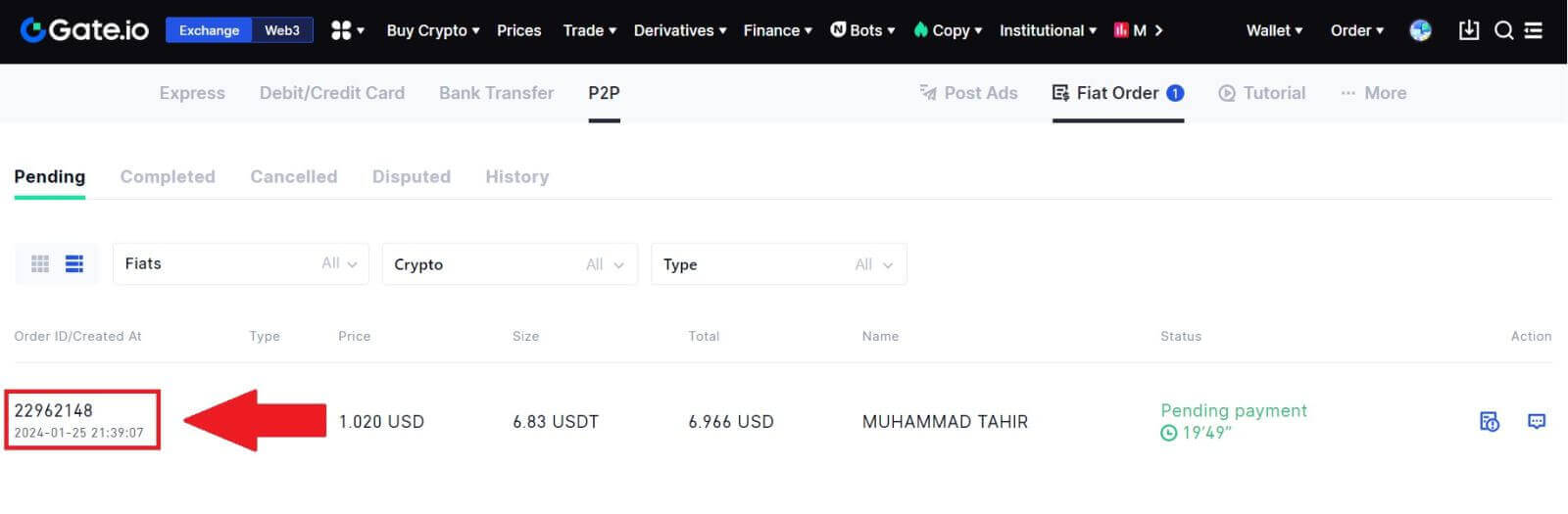
6. Reaching the payment page, you are granted a 20-minute window to transfer the funds to the P2P Merchant’s bank account. Prioritize reviewing the order information to confirm that the purchase aligns with your transaction requirements.
- Examine the payment method exhibited on the Order page and proceed to finalize the transfer to the P2P Merchant’s bank account.
- Take advantage of the Live Chat box for real-time communication with P2P Merchants, ensuring seamless interaction.
- After completing the fund transfer, kindly check the box labeled [I have paid].
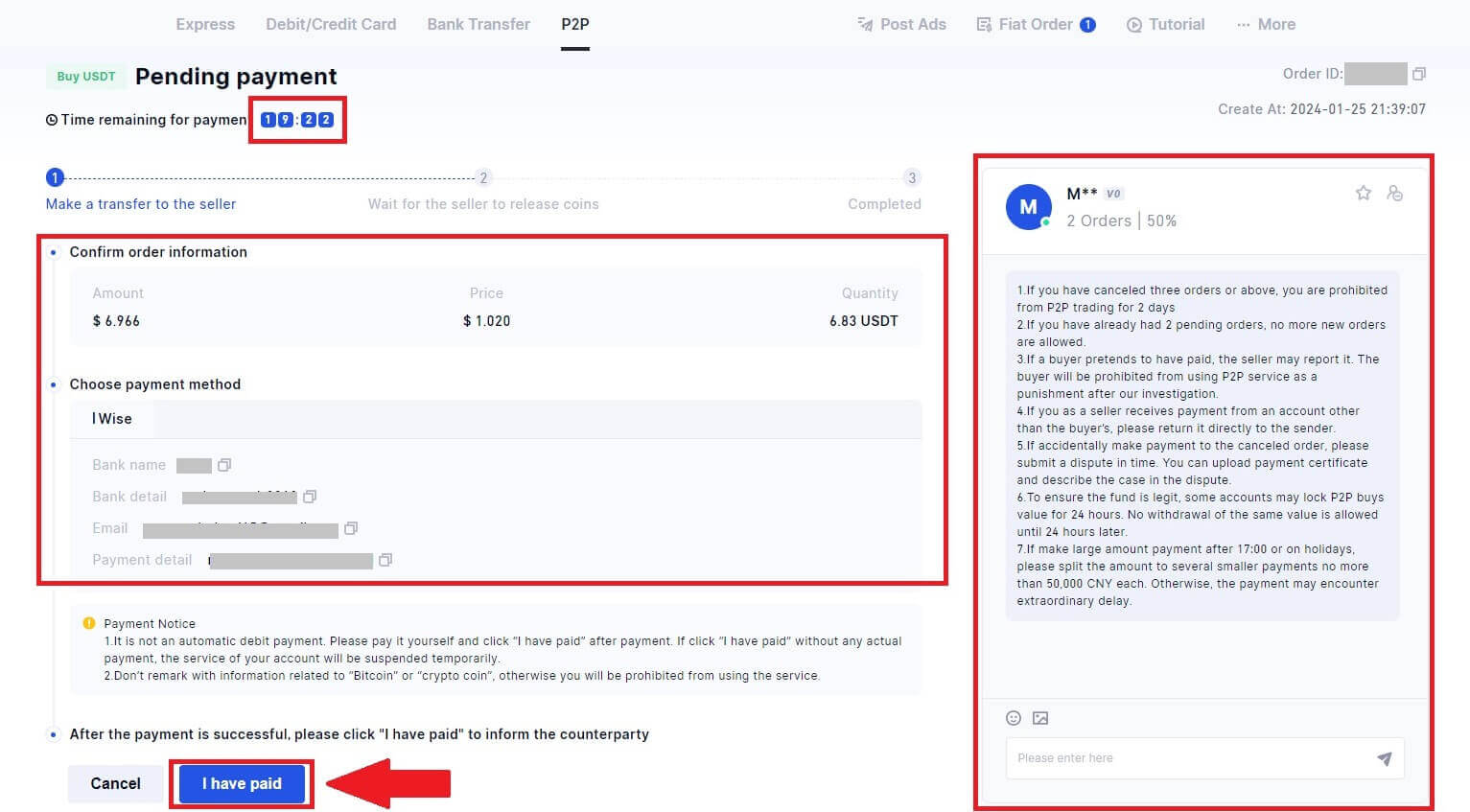
7. Once the order is completed, it can be found under [Fiat Order] - [Completed Orders].

Buy Crypto via P2P on Gate.io (App)
1. Open your Gate.io app and tap [Quick Buy].
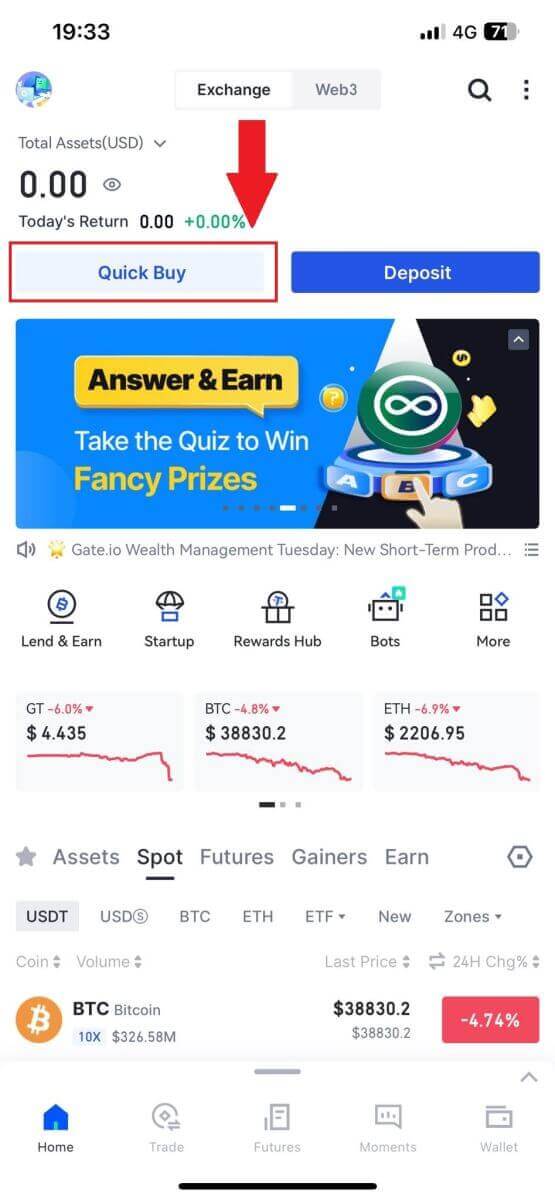
2. Tap on [Express] and select [P2P], and you will be directed to the P2P trading zone.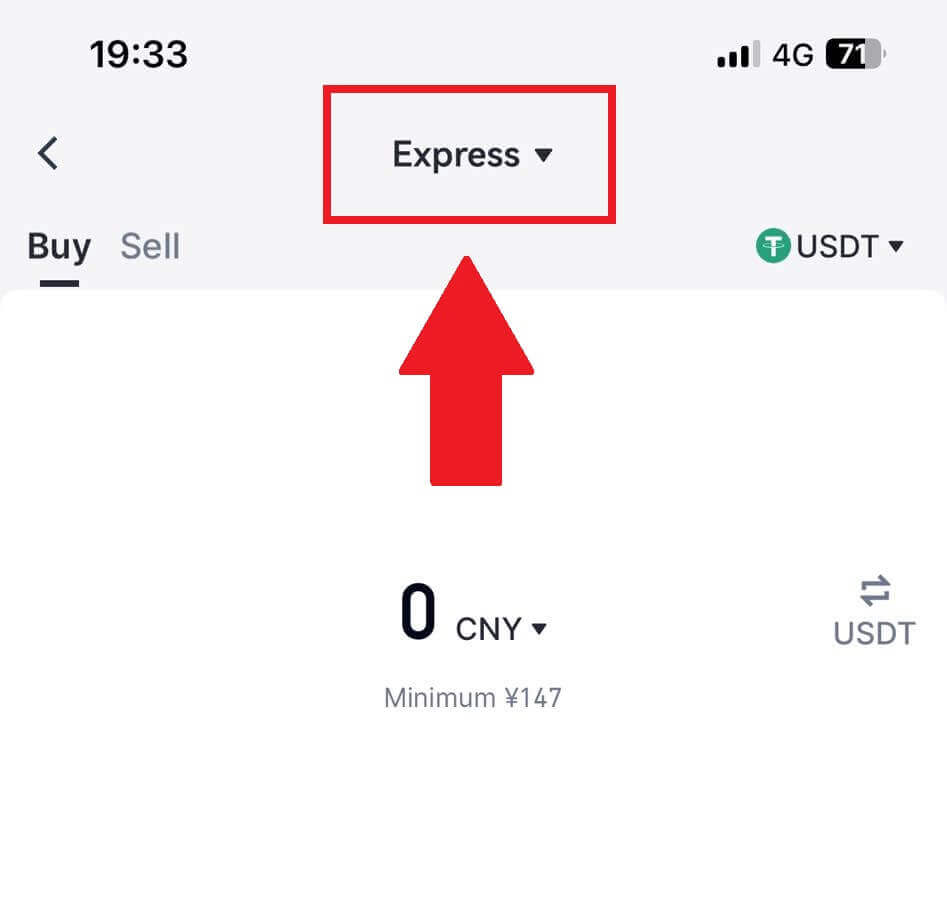
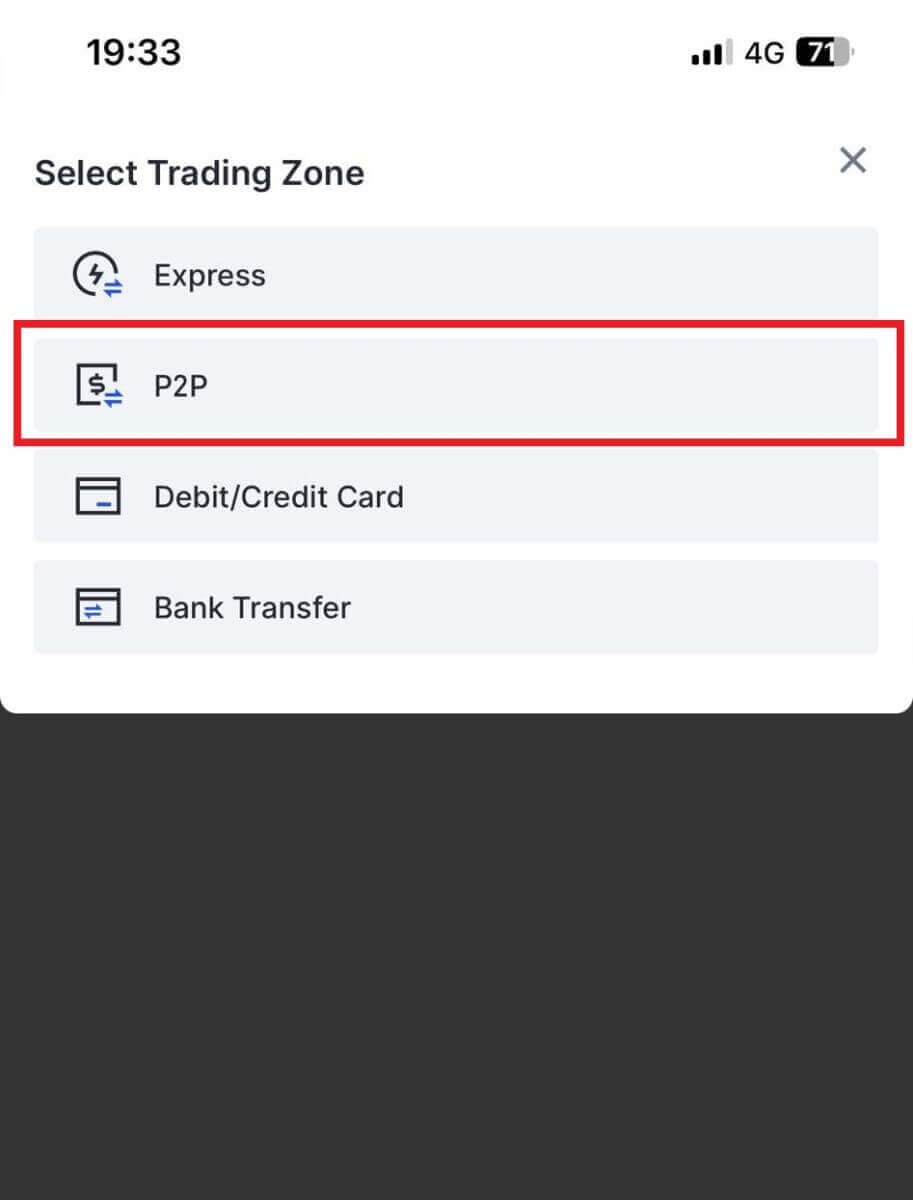 3. On the transaction page, select the merchant you want to trade with and click [Buy].
3. On the transaction page, select the merchant you want to trade with and click [Buy].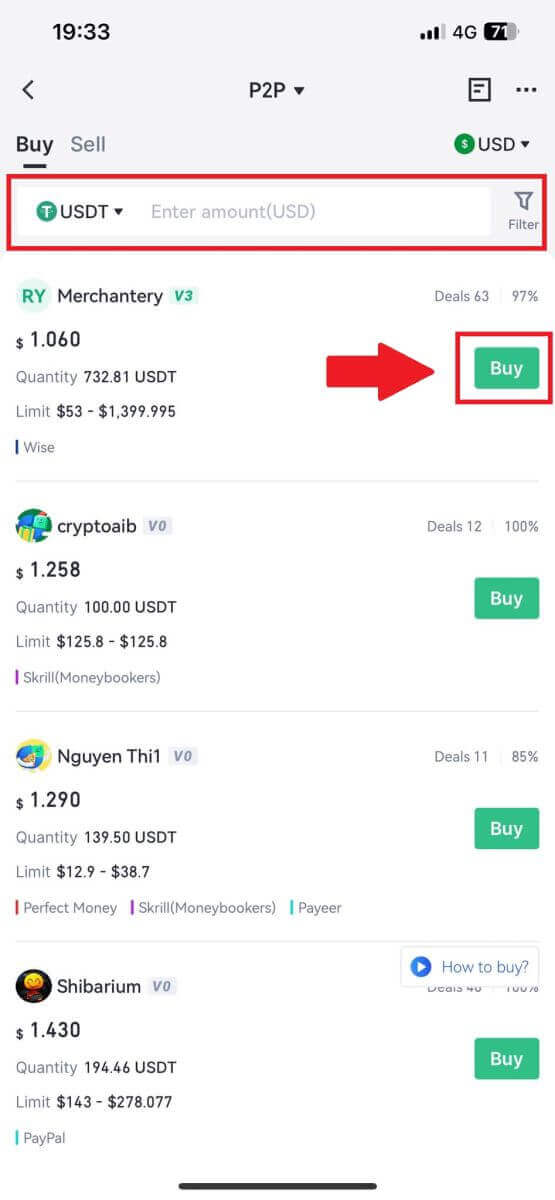
4. Enter the amount that you want to purchase, check out the payment method, and tap on [Buy USDT] to continue.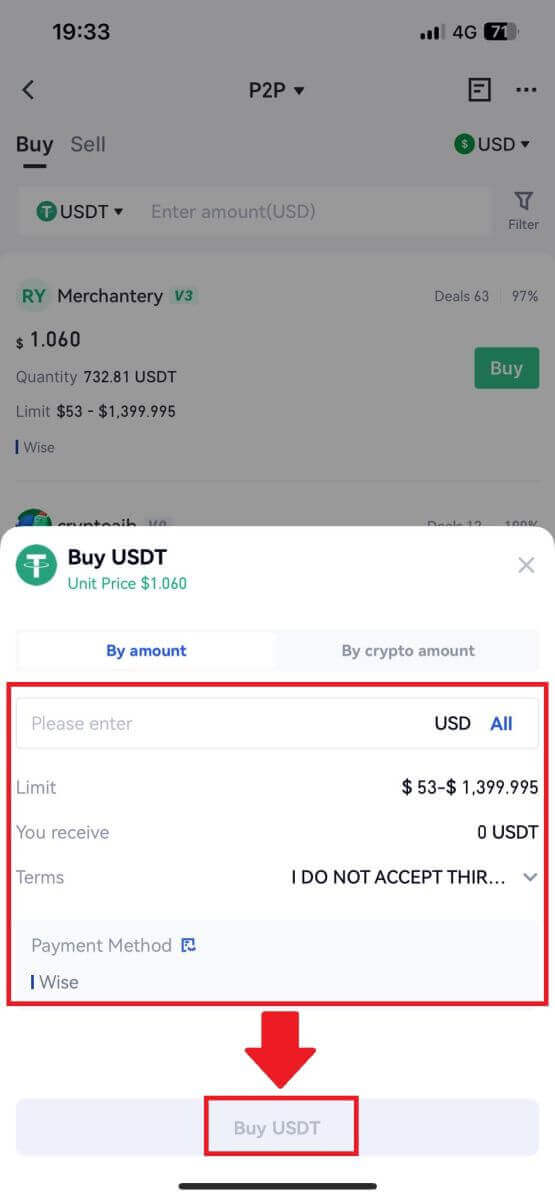
5. Please review your order information and tap on [Pay now] to continue the transaction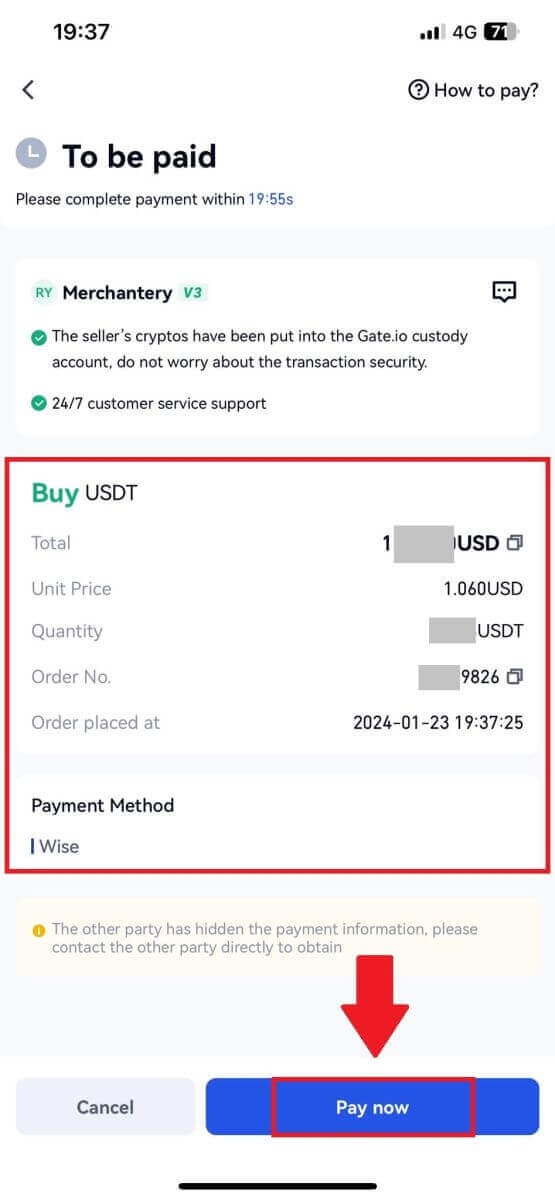
6. After completing the payment, tap on [I have paid] to notice the seller and wait for them to release the coin.
Note: You have 20 minute to complete the transaction, take advantage of the Live Chat box for real-time communication with P2P Merchants, ensuring seamless interaction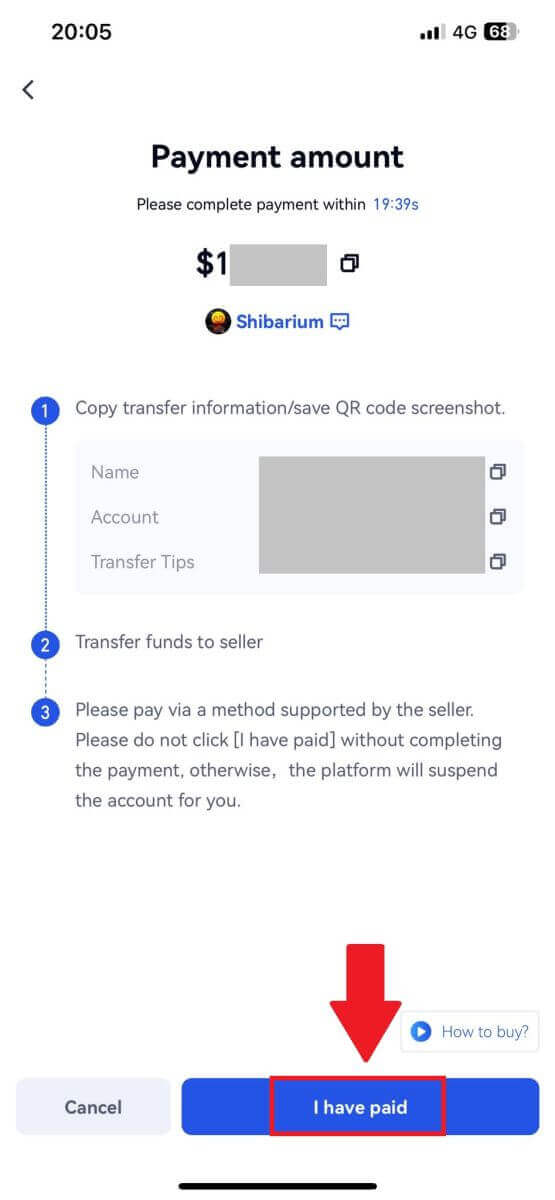
How to Deposit Crypto on Gate.io
Deposit Crypto via Onchain Deposit on Gate.io (Website)
1. Log in to your Gate.io website, click on [Wallet], and select [Spot Account].
2. Click on [Deposit] to continue.
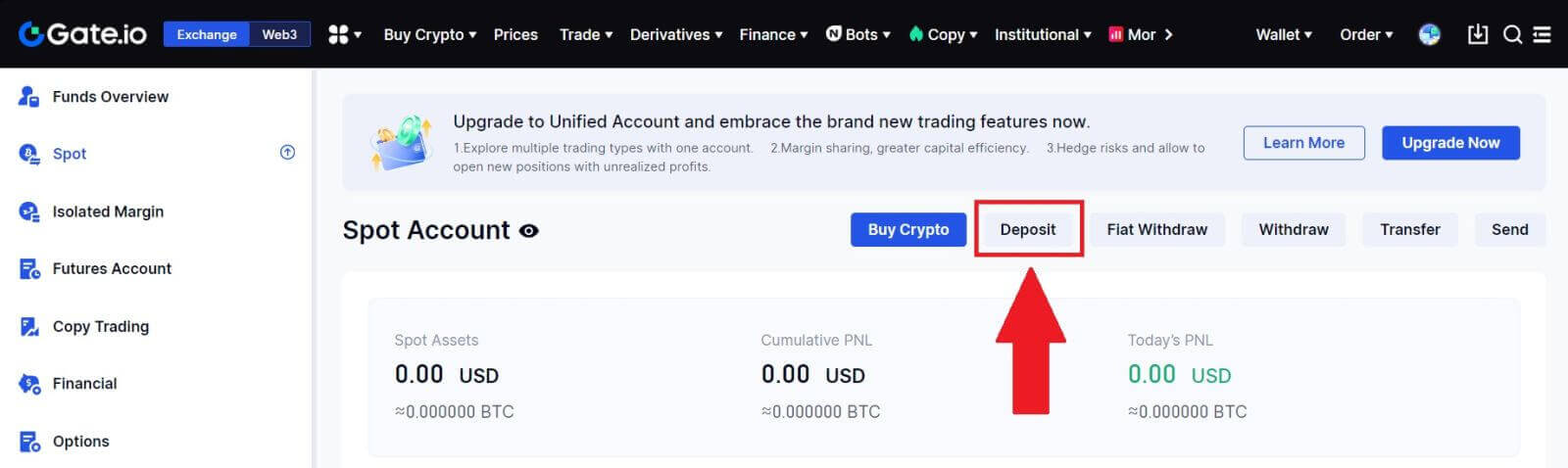
3. Select [Onchain Deposit] by clicking on [Deposit].
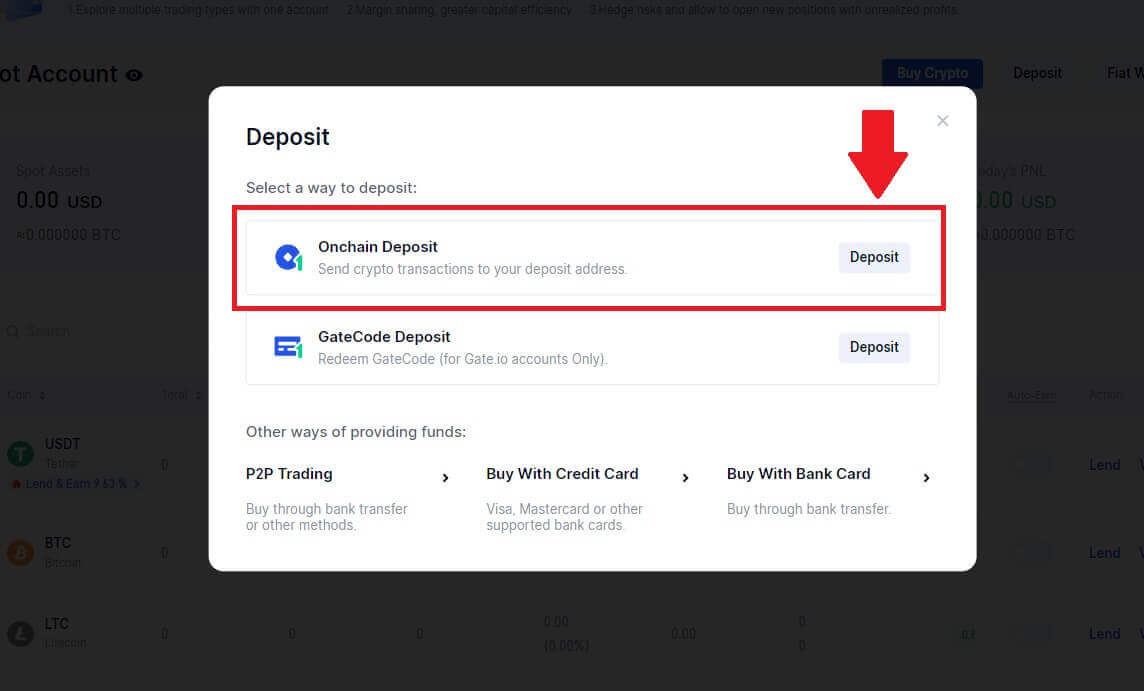
4. Select the cryptocurrency that you want to deposit and choose your network. Here, we’re using USDT as an example.
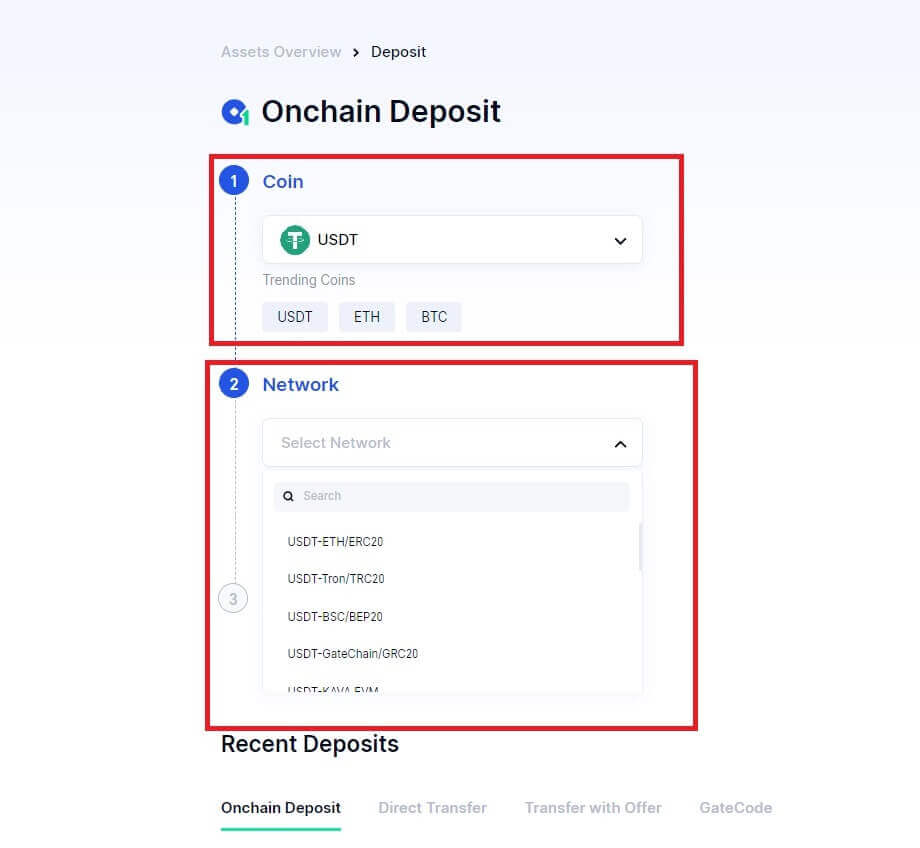
5. Click the copy button or scan the QR code to obtain the deposit address. Paste this address into the withdrawal address field on the withdrawal platform. Follow the provided instructions on the withdrawal platform to initiate the withdrawal request.
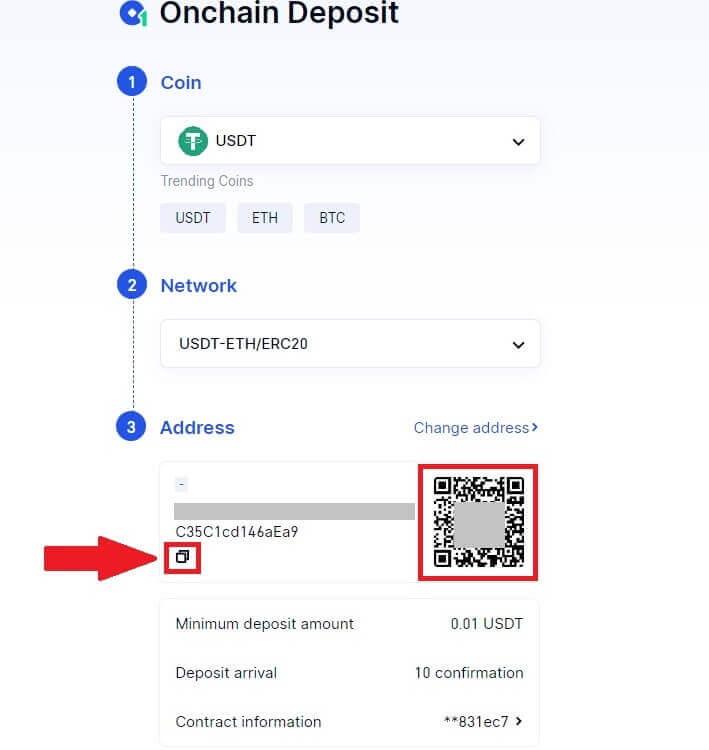
6. Once confirmed, the deposit will be added to your spot account.
You can find recent deposits at the bottom of the Deposit page, or view all past deposits under [Recent Deposit].
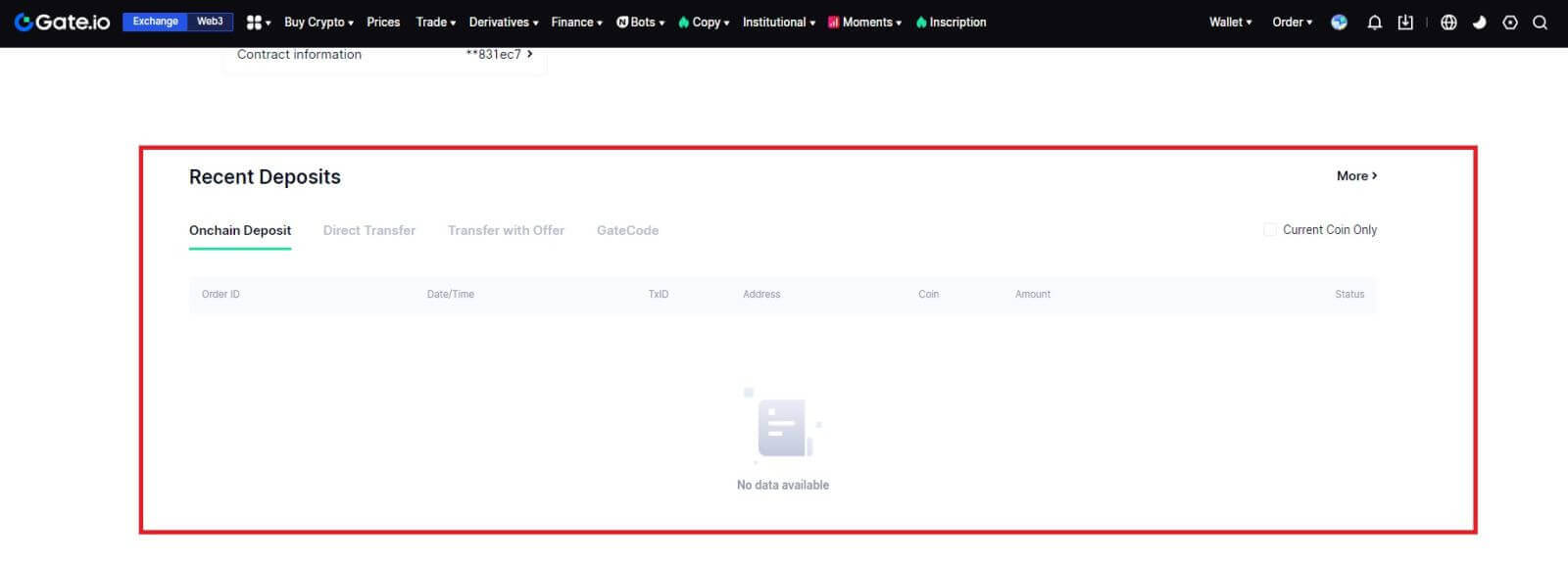
Deposit Crypto via Onchain Deposit on Gate.io (App)
1. Open and login to your Gate.io App, on the first page, tap on [Deposit].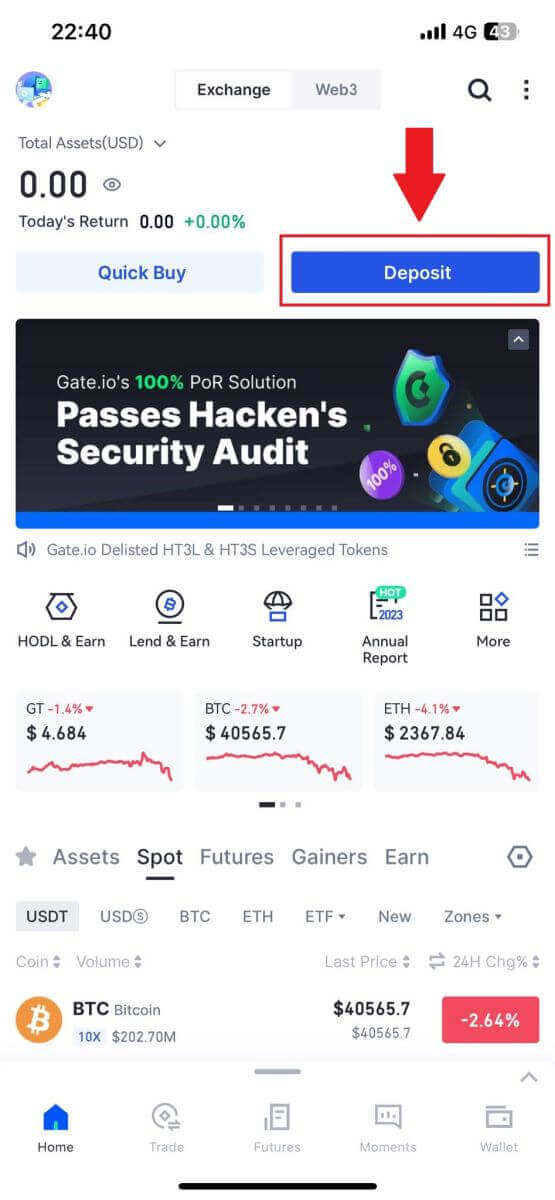
2. Tap on [Onchain Deposit] to continue.
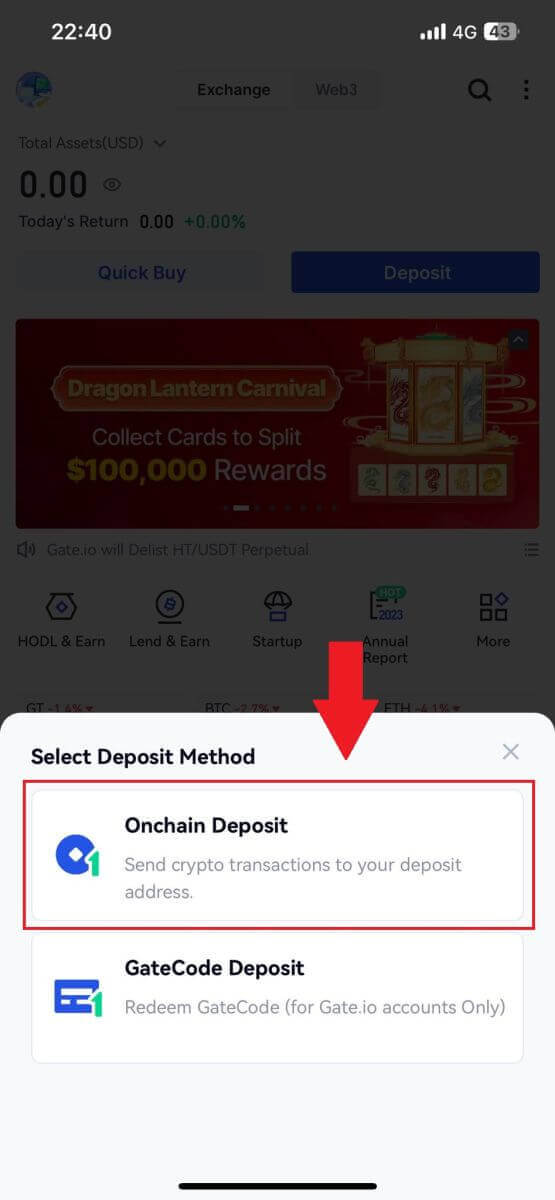
3. Once directed to the next page, select the crypto you want to deposit. You may do so by tapping on a crypto search.
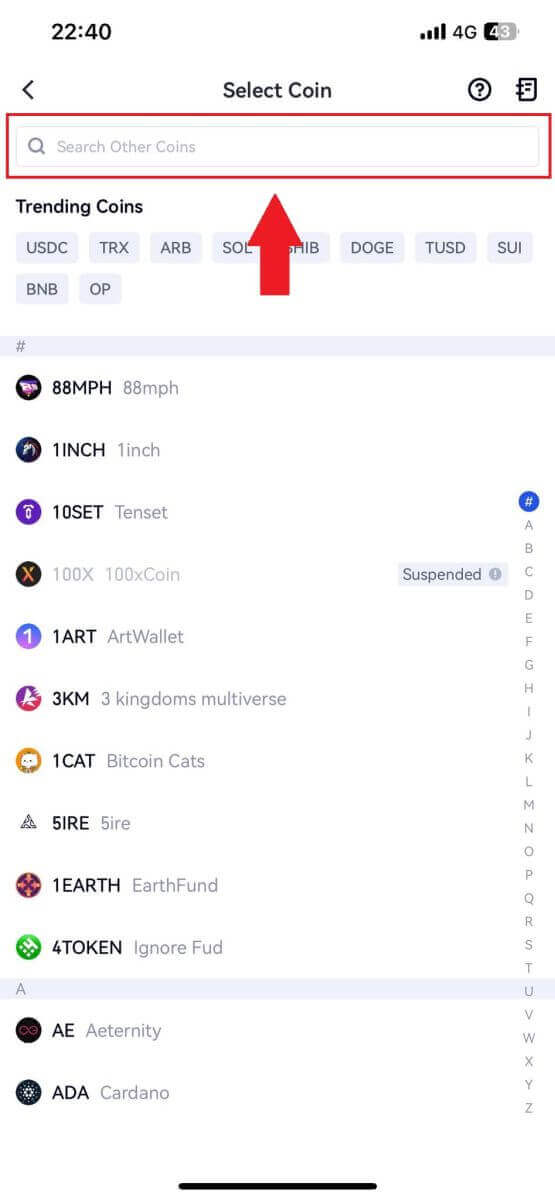
4. On the Deposit page, please select the network.
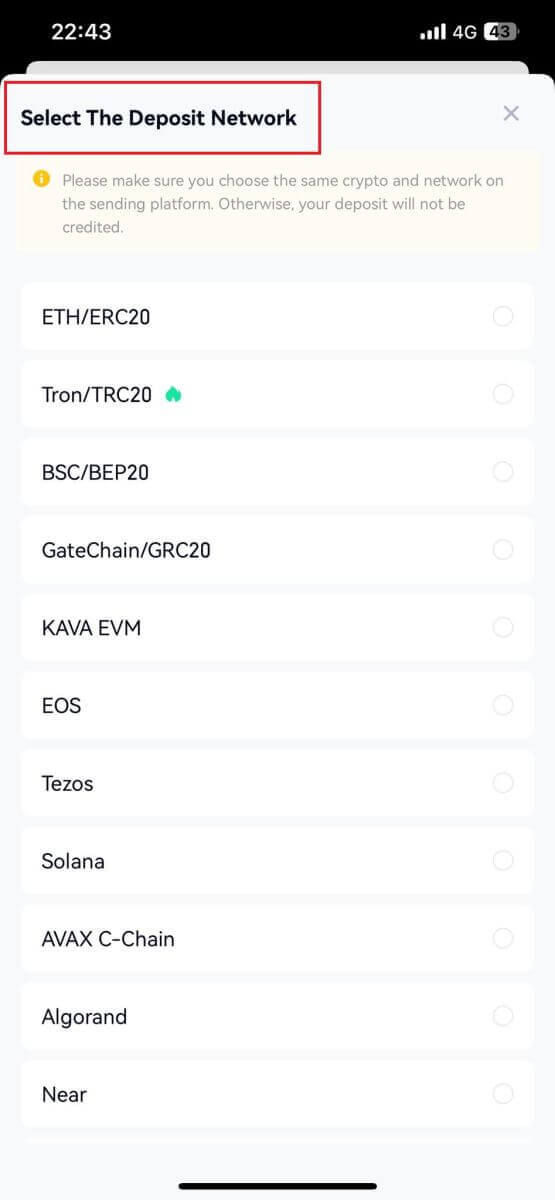
5. Click the copy button or scan the QR code to obtain the deposit address. Paste this address into the withdrawal address field on the withdrawal platform. Follow the provided instructions on the withdrawal platform to initiate the withdrawal request.
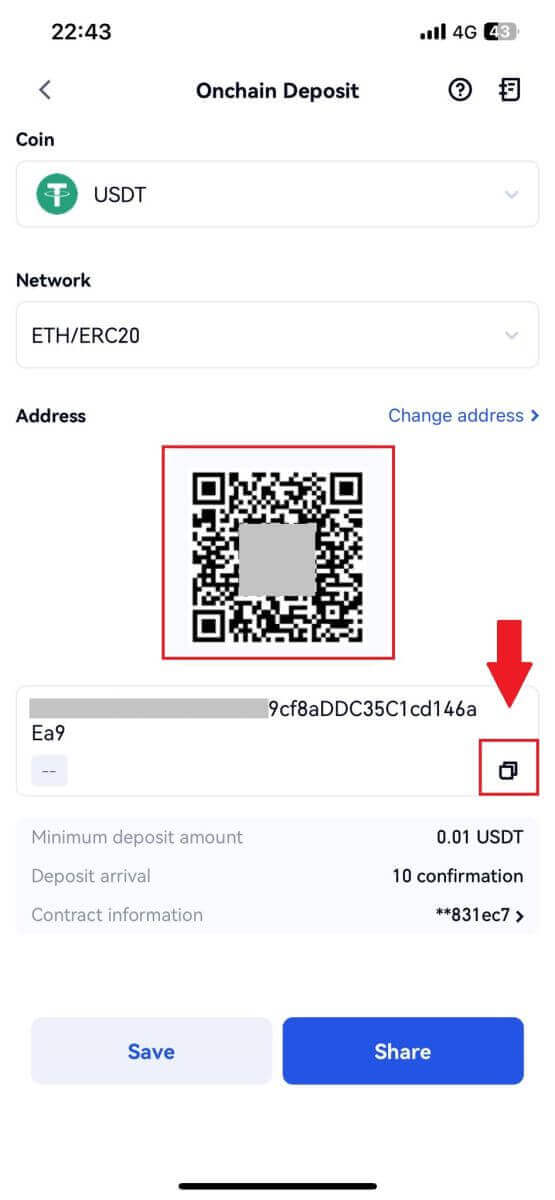
Deposit Crypto via GateCode Deposit on Gate.io (Website)
1. Log in to your Gate.io website, click on [Wallet], and select [Spot Account].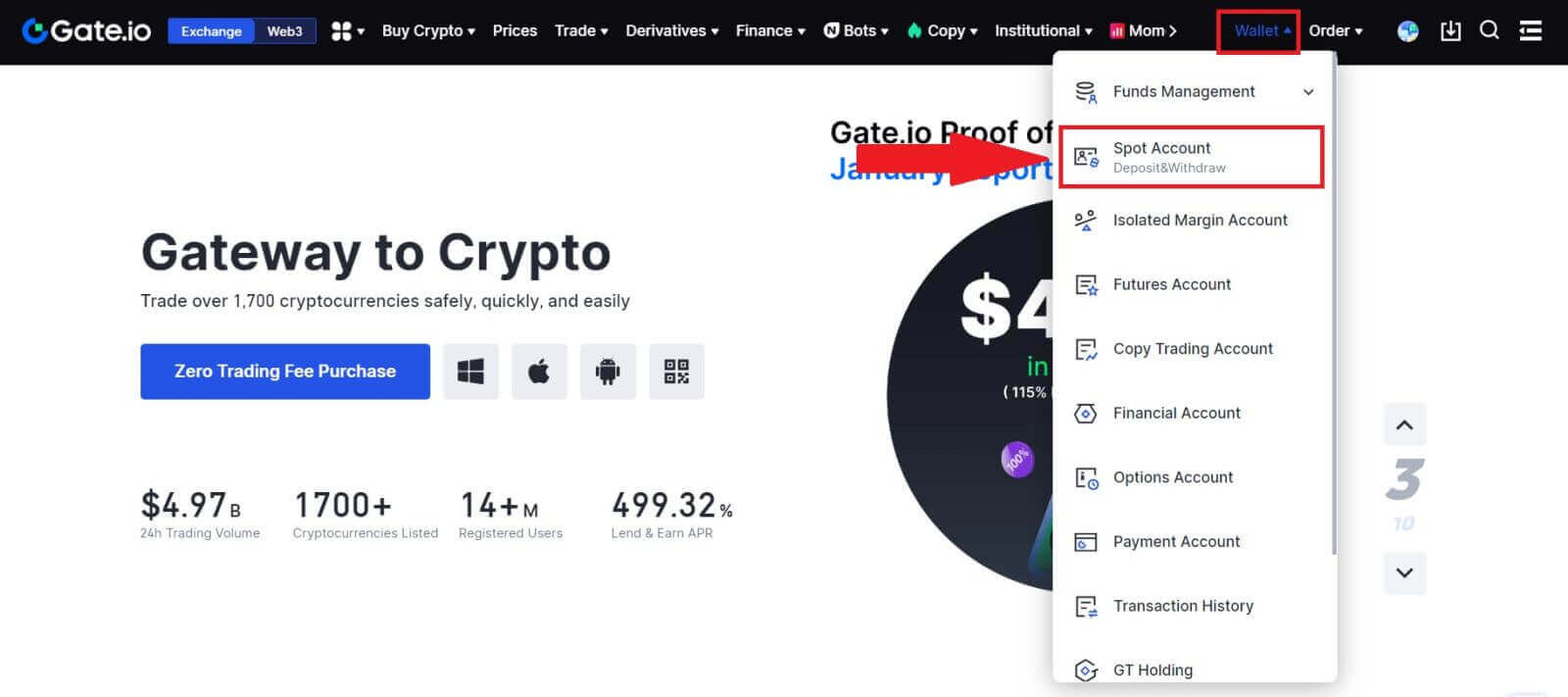
2. Click on [Deposit] to continue.
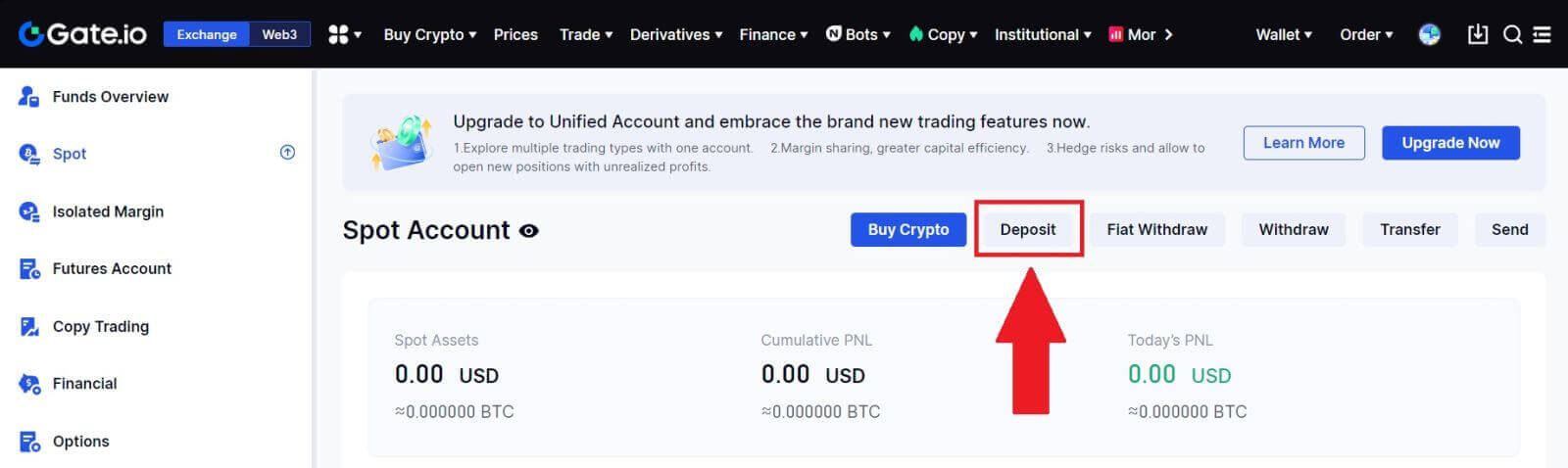
3. Select [GateCode Deposit] by clicking on [Deposit]
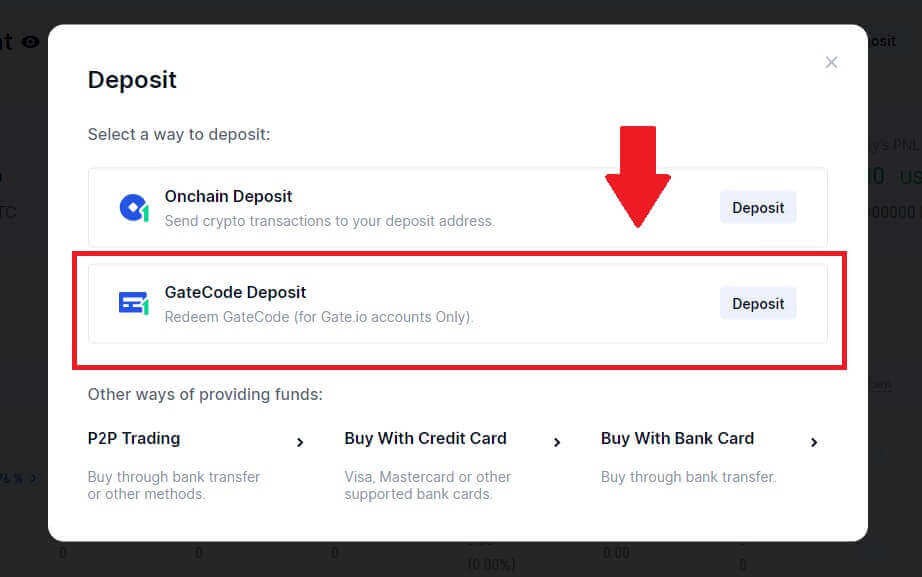
3. Enter the GateCode that you want to deposit and click [Confirm].
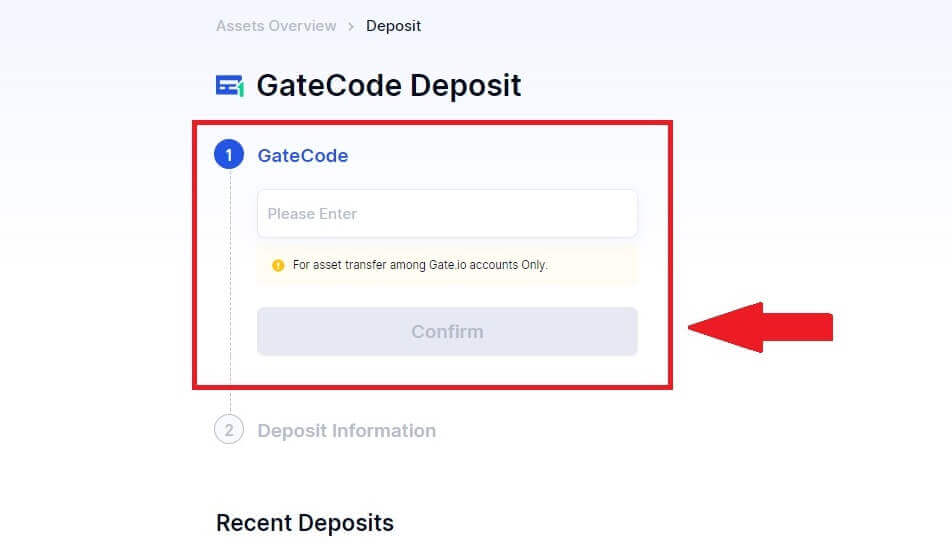
4. After that, you will see deposit details as shown below. You can choose to return to the previous page or deposit again.
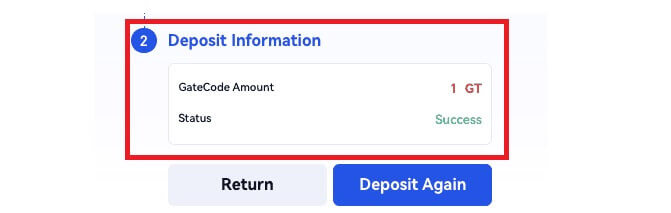
Deposit Crypto via GateCode Deposit on Gate.io (App)
1. Open and login to your Gate.io App, on the first page, tap on [Deposit].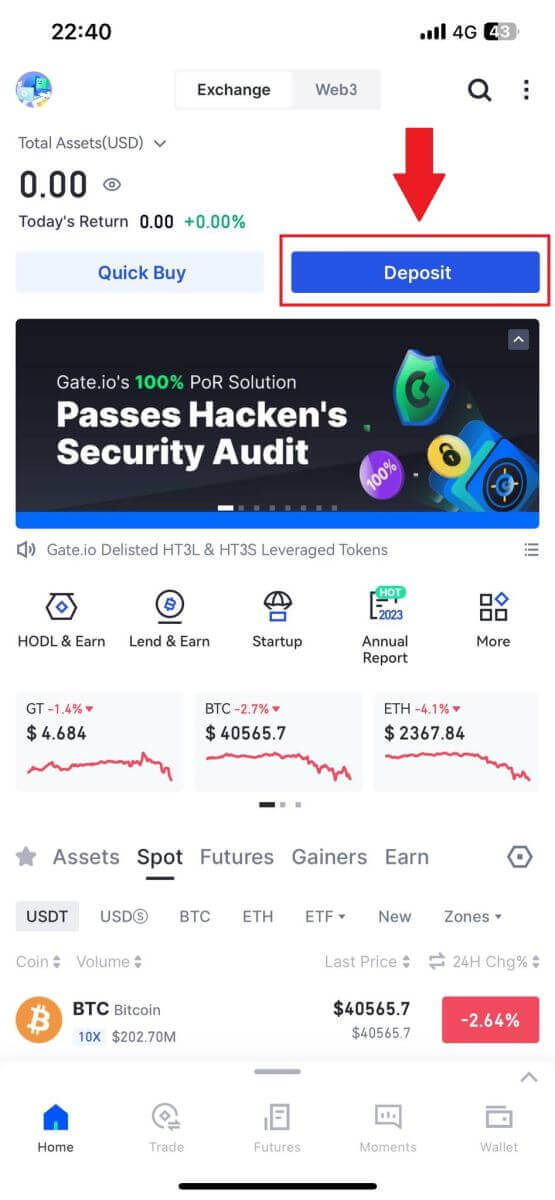
2. Tap on [GateCode Deposit] to continue.
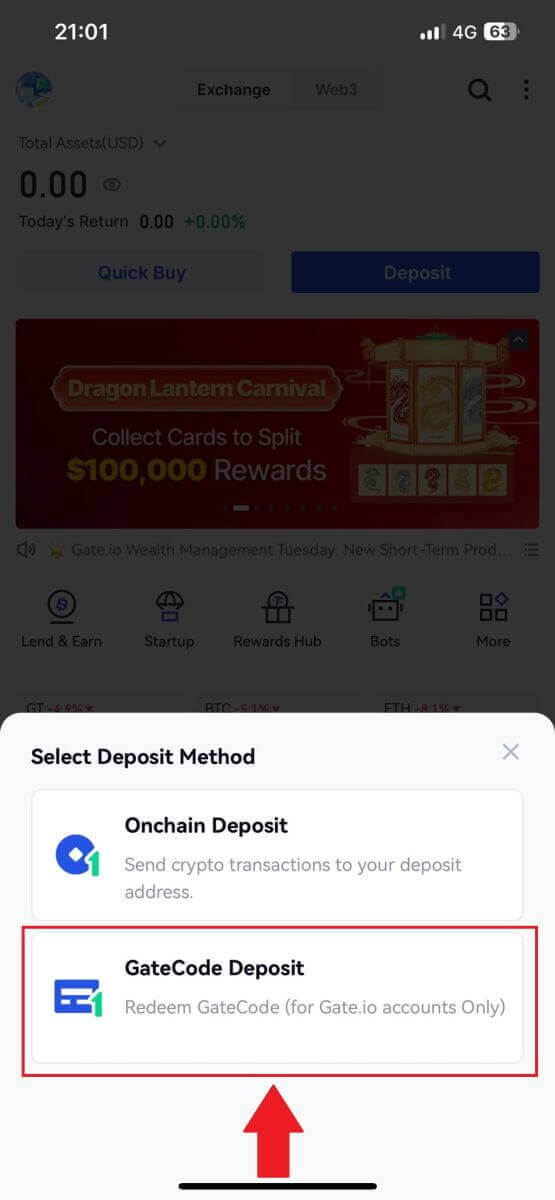
3. On the "GateCode Deposit" page, you can choose to scan the saved QR code image or paste the copied GateCode here to deposit. Double-check the information before clicking on [Confirm].
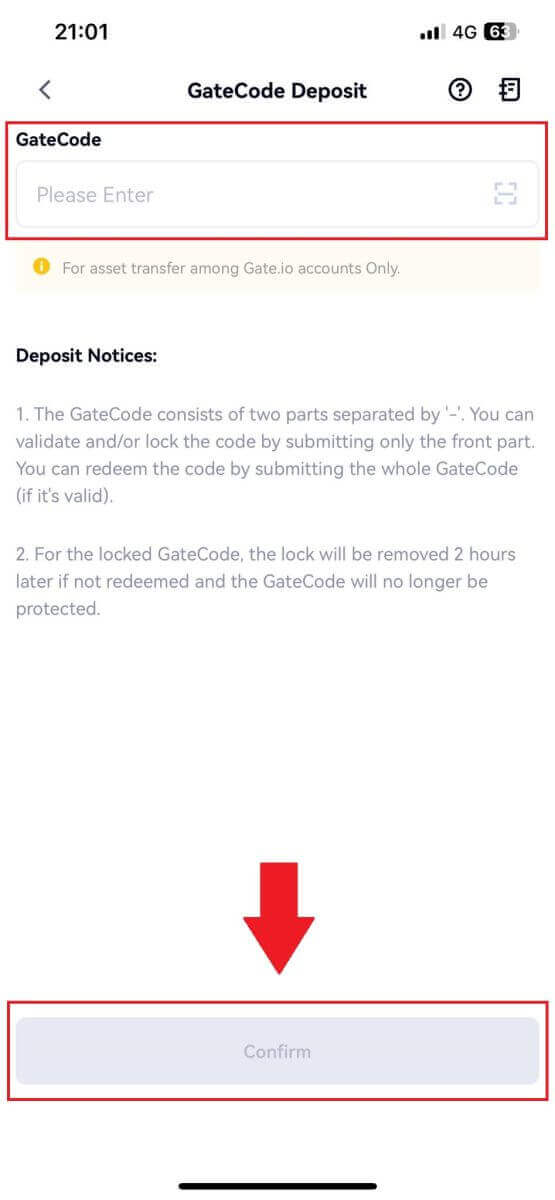
4. Then you will see deposit details as shown below. You can choose to return to the previous page or deposit again.
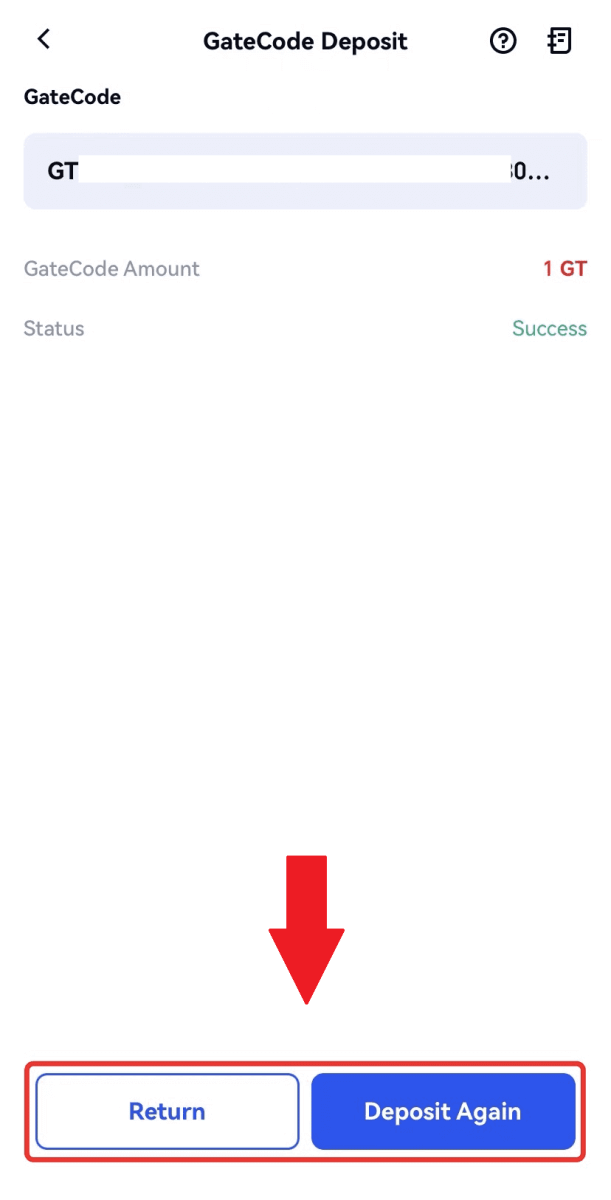
Frequently Asked Questions (FAQ)
What is a tag or meme, and why do I need to enter it when depositing crypto?
A tag or memo is a unique identifier assigned to each account for identifying a deposit and crediting the appropriate account. When depositing certain crypto, such as BNB, XEM, XLM, XRP, KAVA, ATOM, BAND, EOS, etc., you need to enter the respective tag or memo for it to be successfully credited.How to check my transaction history?
1. Log in to your Gate.io account, click on [Wallet], and select [Transaction History].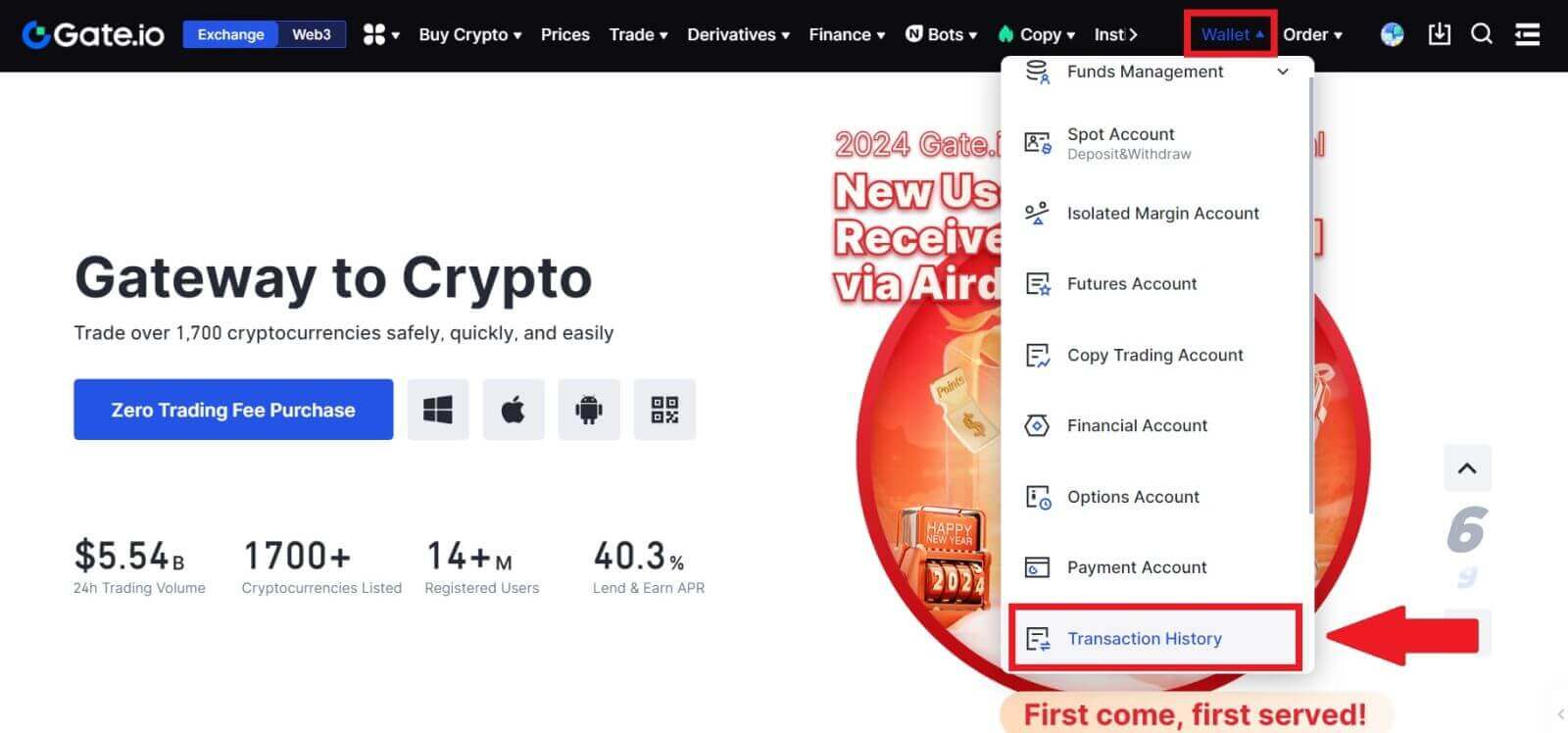
2. You can check the status of your deposit or withdrawal here.
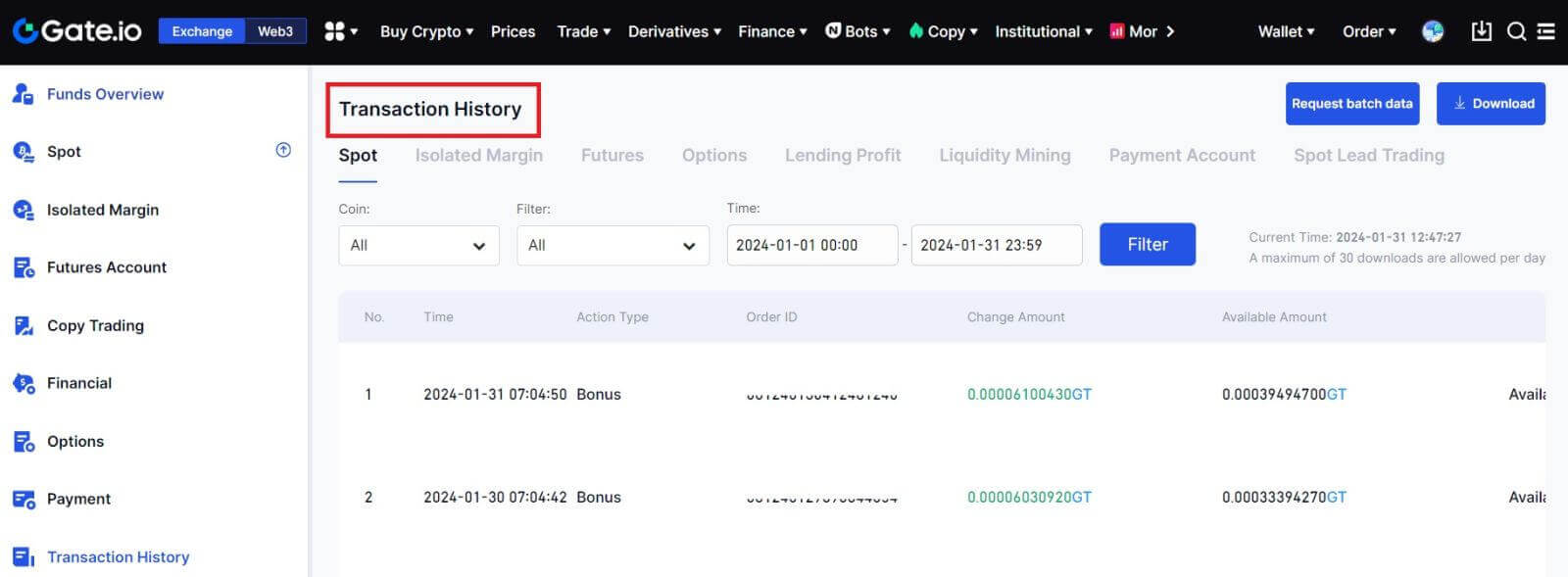
Reasons for Uncredited Deposits
1. Insufficient number of block confirmations for a normal deposit
Under normal circumstances, each crypto requires a certain number of block confirmations before the transfer amount can be deposited into your Gate.io account. To check the required number of block confirmations, please go to the deposit page of the corresponding crypto.
Please ensure that the cryptocurrency you intend to deposit on the Gate.io platform matches the supported cryptocurrencies. Verify the full name of the crypto or its contract address to prevent any discrepancies. If inconsistencies are detected, the deposit may not be credited to your account. In such cases, submit a Wrong Deposit Recovery Application for assistance from the technical team in processing the return.
3. Depositing through an unsupported smart contract method
At present, some cryptocurrencies cannot be deposited on the Gate.io platform using the smart contract method. Deposits made through smart contracts will not reflect in your Gate.io account. As certain smart contract transfers necessitate manual processing, please promptly reach out to online customer service to submit your request for assistance.
4. Depositing to an incorrect crypto address or selecting the wrong deposit network
Ensure that you have accurately entered the deposit address and selected the correct deposit network before initiating the deposit. Failure to do so may result in the assets not being credited.