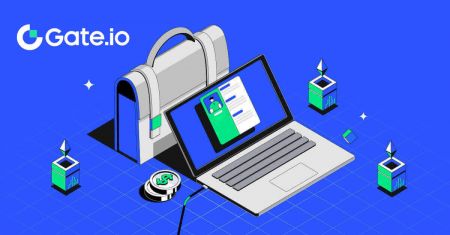How to Open a Trading Account in Gate.io
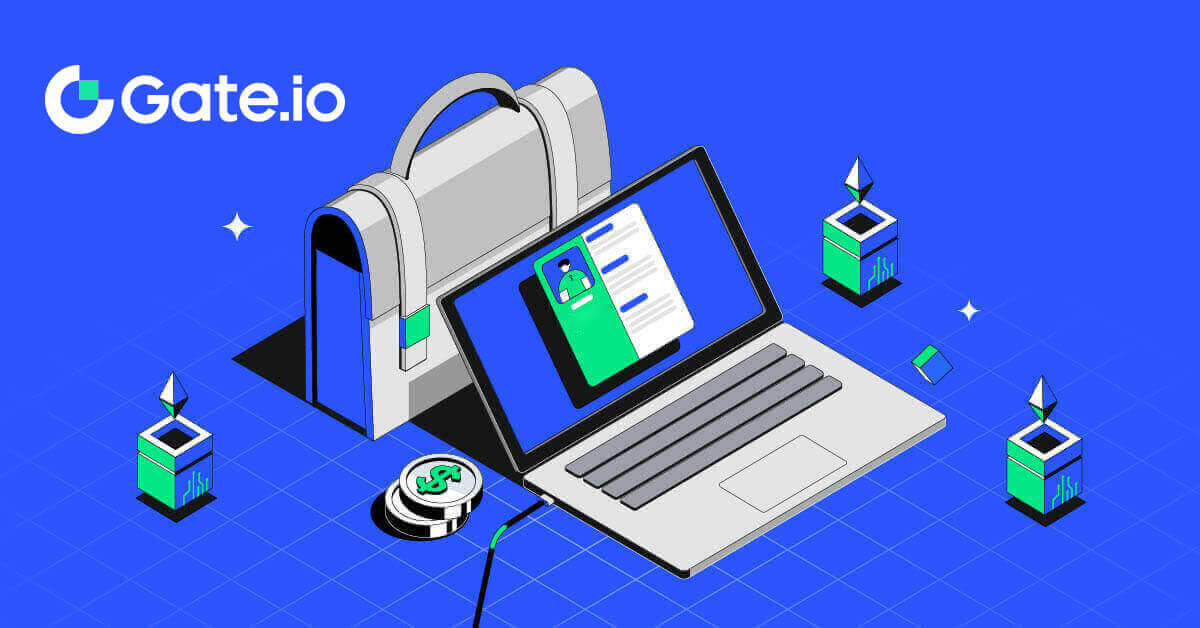
How to Open a Trading Account on Gate.io with Email or Phone Number
1. Go to the Gate.io website and click on [Sign Up].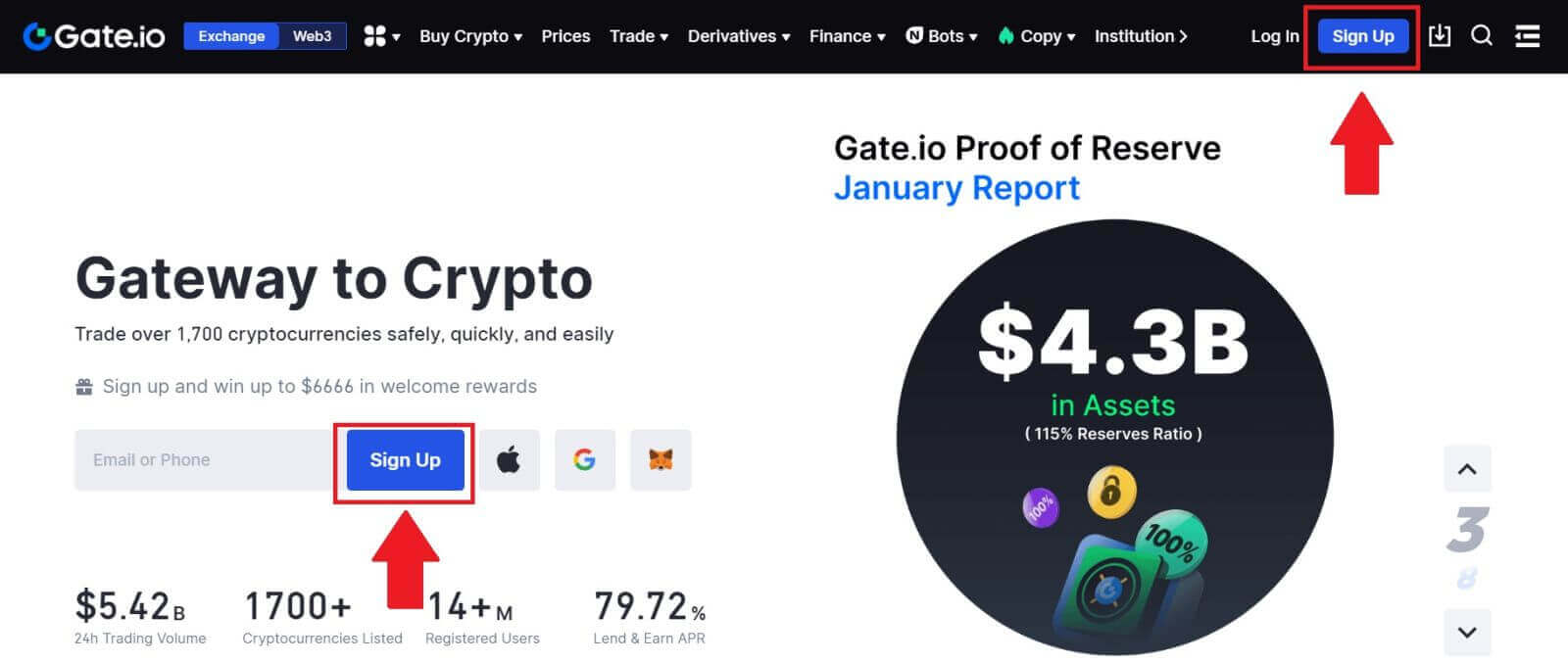
2. Select [Email] or [Phone number] and enter your email address or phone number. Then, create a secure password for your account.
Choose your [Country/Region of Residence], tick on the box, and click on [Sign Up].
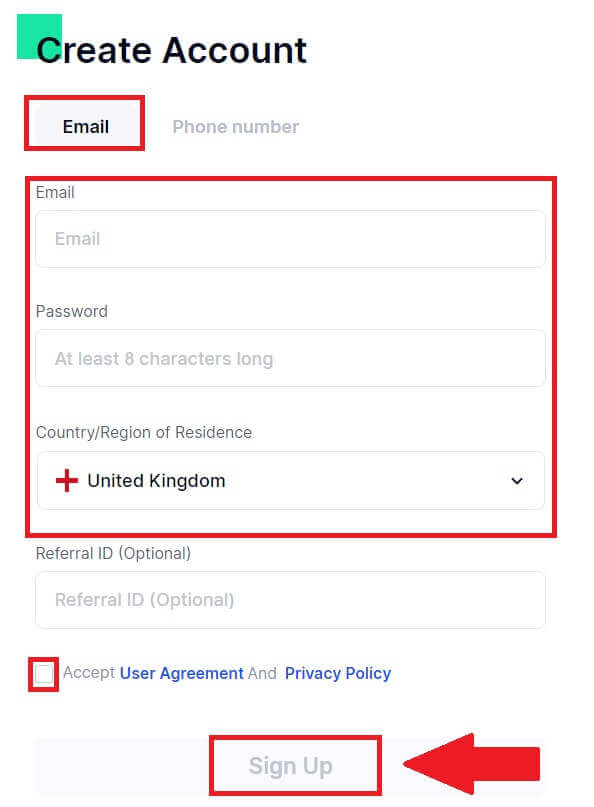
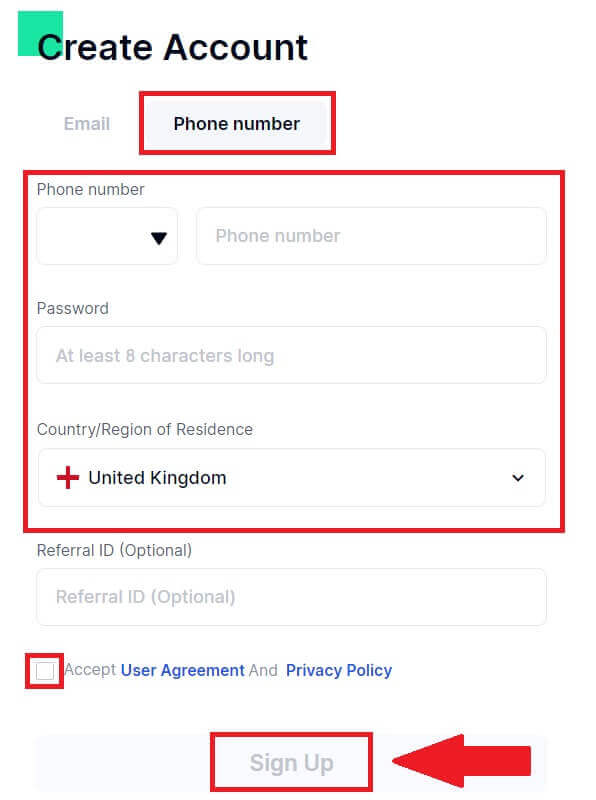
3. A verification window pops up and fill in the verification code. You will receive a 6-digit verification code in your email or phone. Then, click the [Confirm] button.
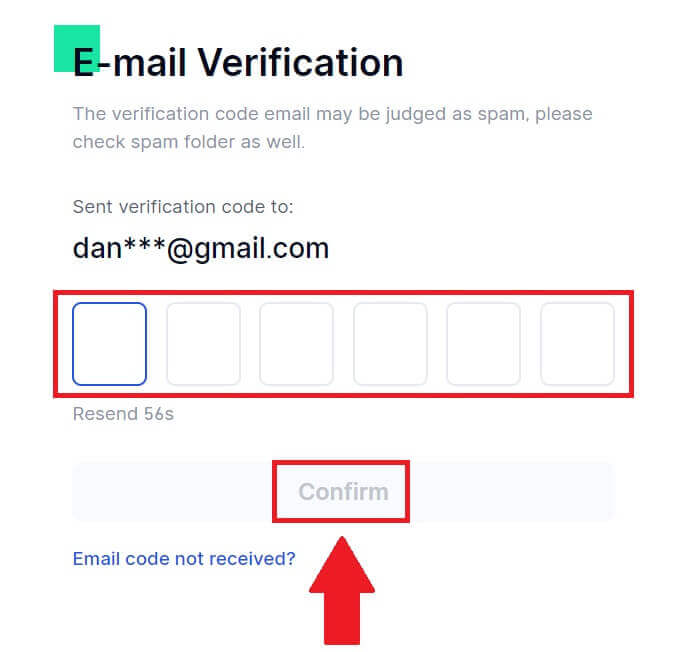
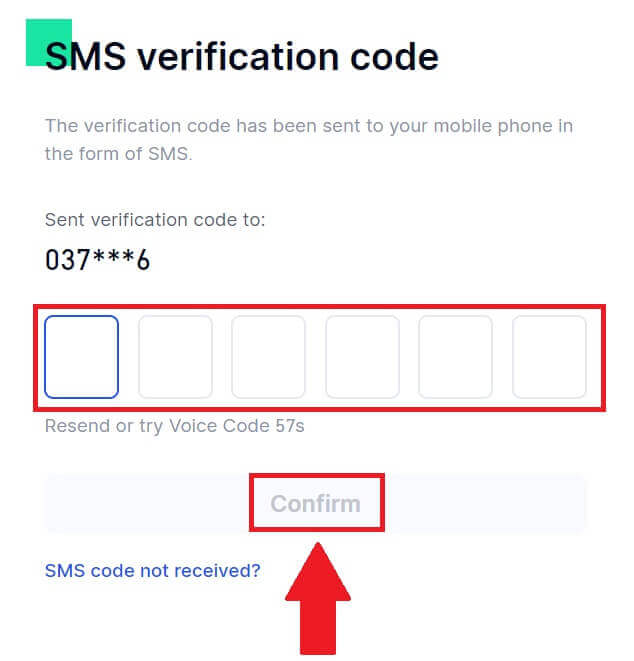
4. Congratulations! You have successfully created a Gate.io account via Email or Phone Number.
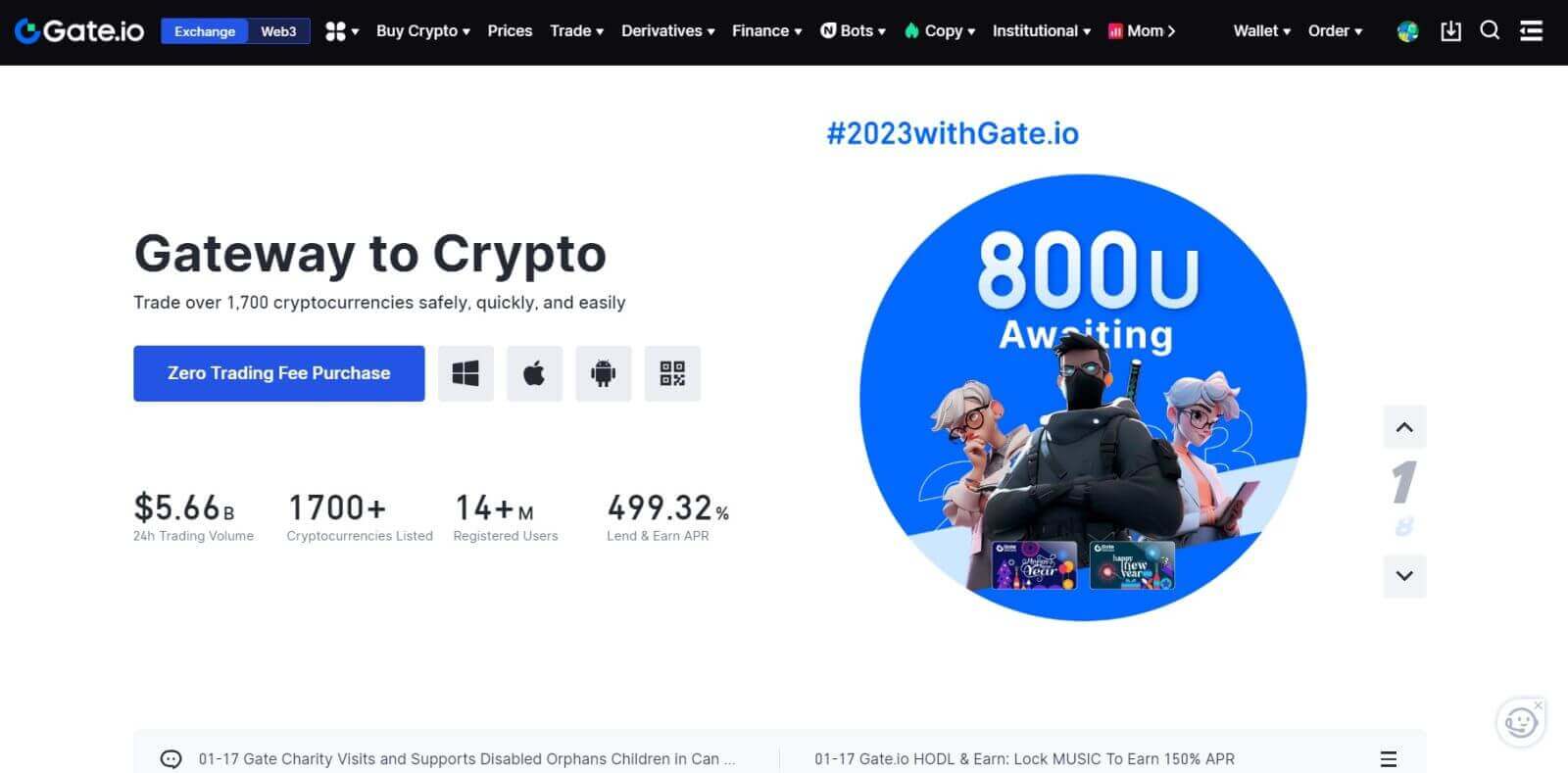
How to Open a Trading Account on Gate.io via Google
1. Go to the Gate.io website and click on [Sign Up].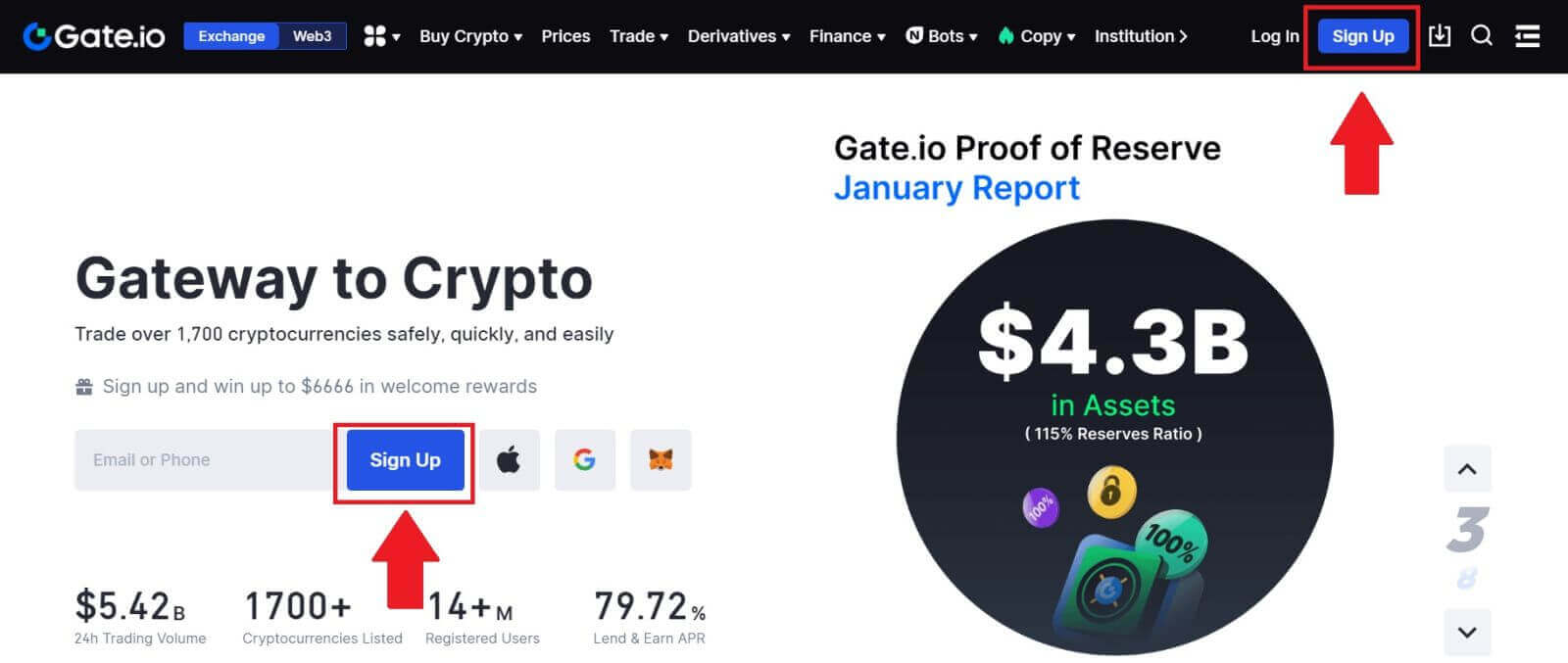
2. Scroll down to the bottom of the sign-up page and click on the [Google] button.
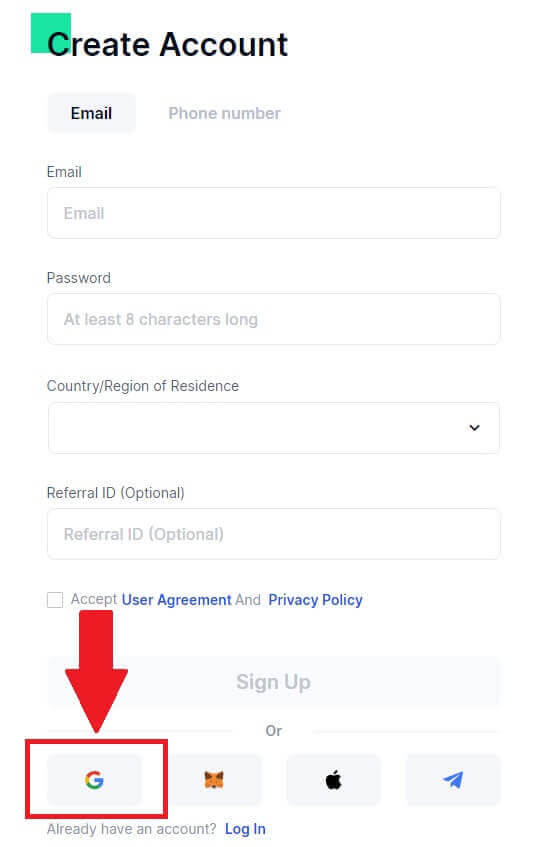
3. A sign-in window will be opened, where you will need to enter your Email address or Phone and click on [Next].
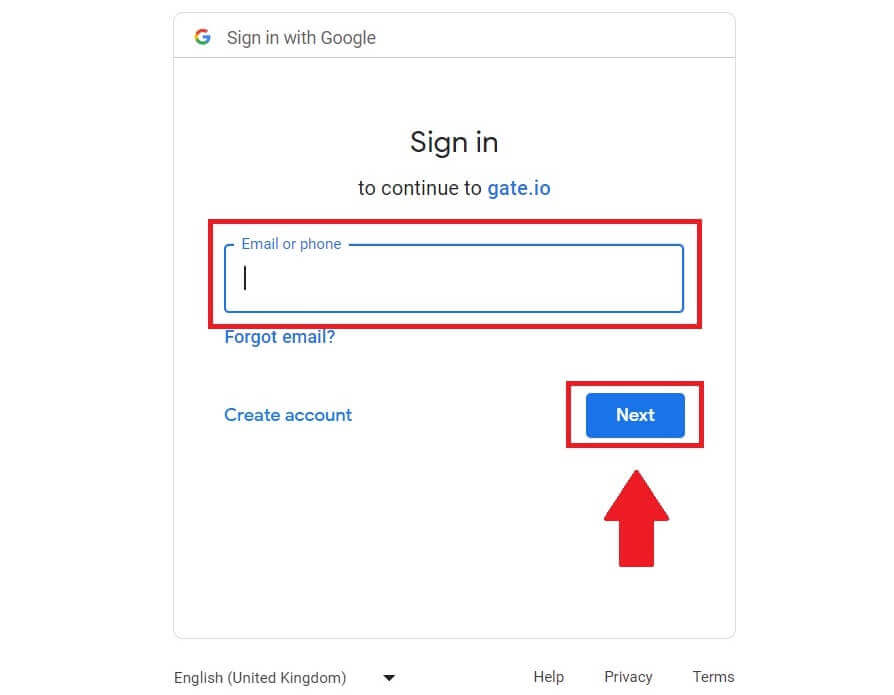
4. Then enter the password for your Google account and click [Next].
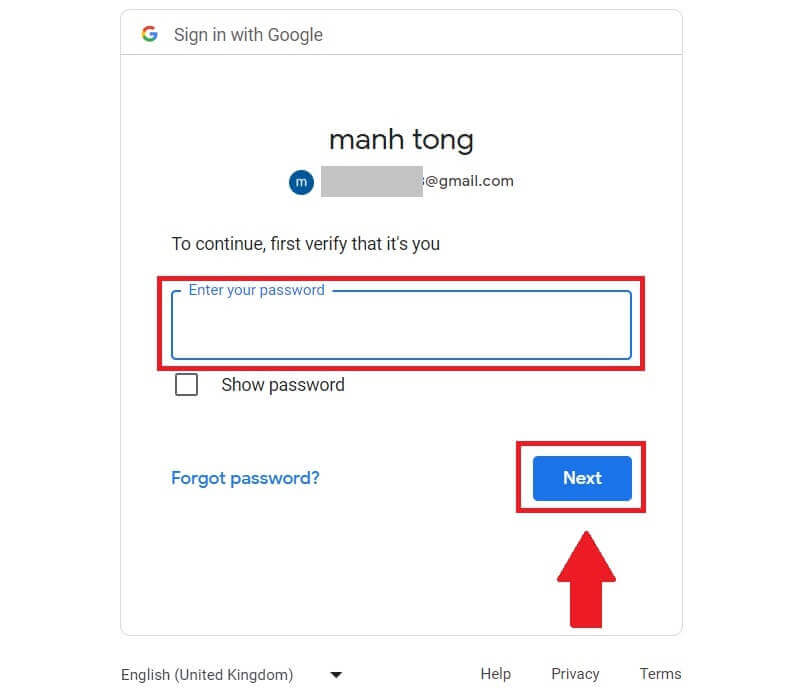
5. Click on [Continue] to confirm signing in with your Google account.
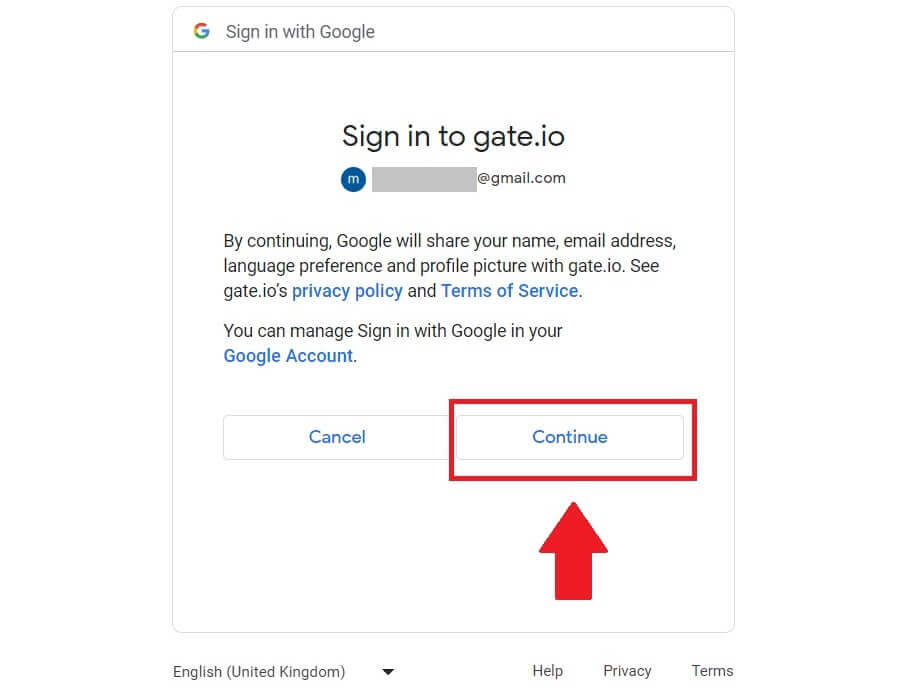
6. Fill in your information to create a new account. Tick on the box, and then click on [Sign Up].
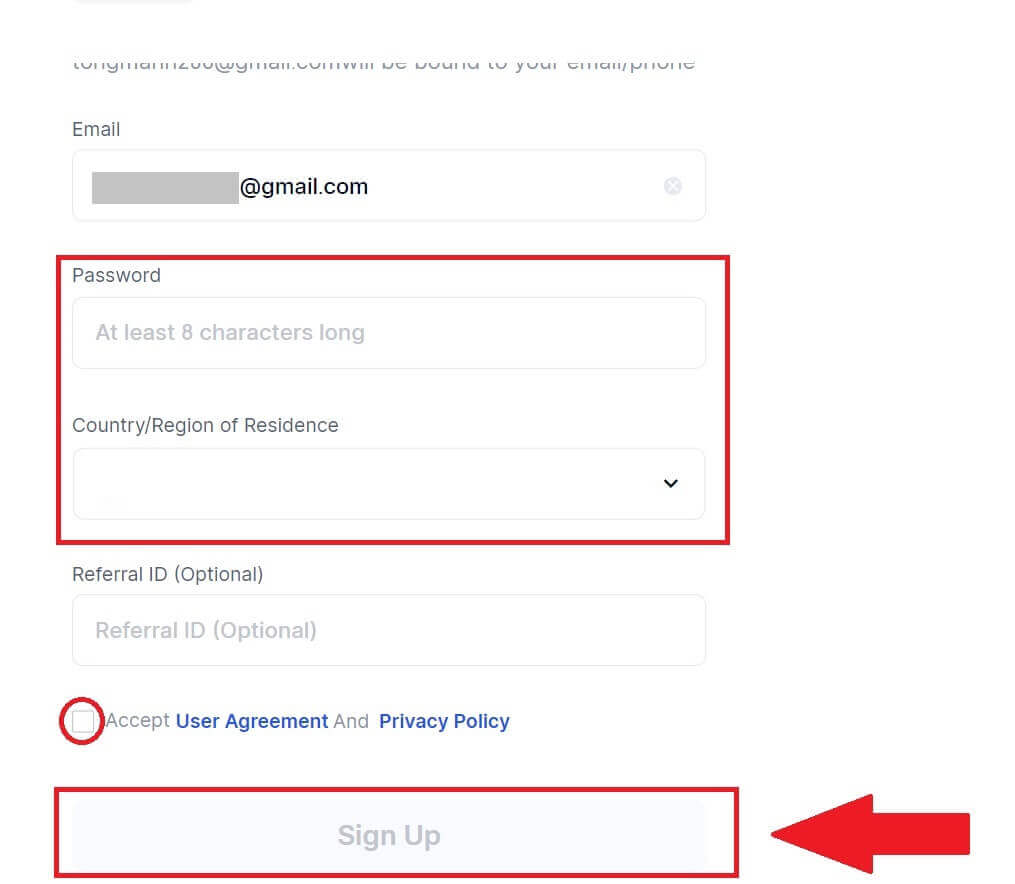
7. Complete the verification process. You will receive a 6-digit verification code in your email. Enter the code and click [Confirm].
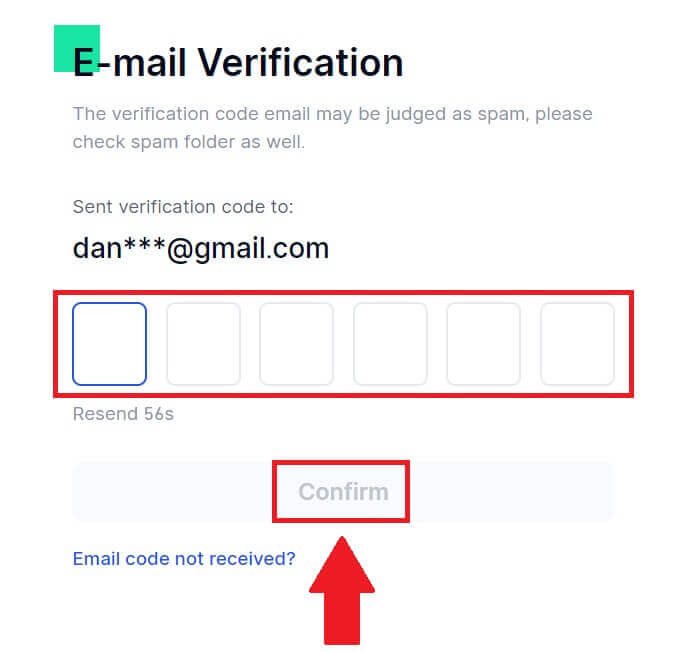
8. Congratulations! You have successfully created a Gate.io account via Goggle.
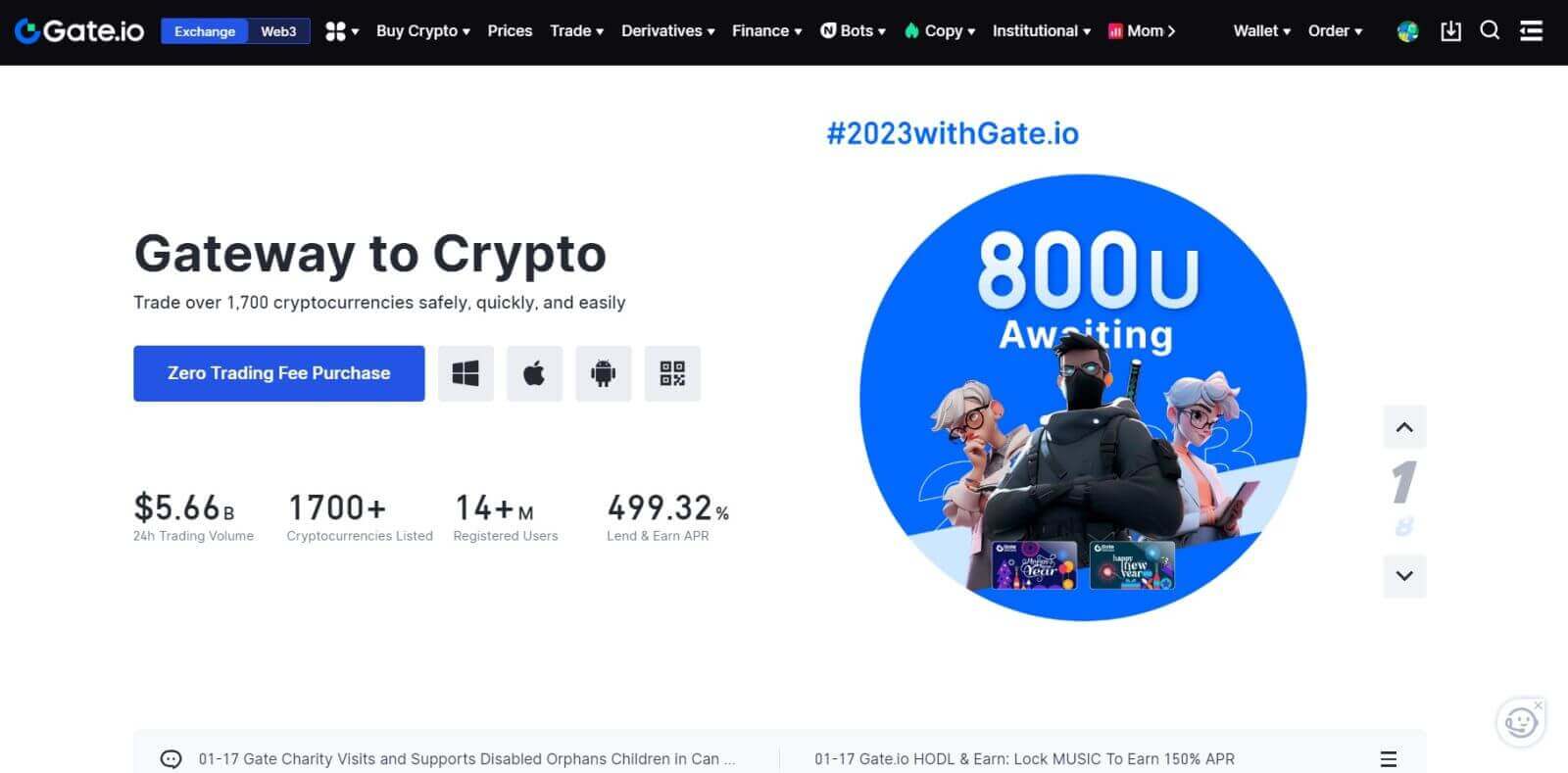
How to Open a Trading Account on Gate.io via MetaMask
Before Registering an account on Gate.io via MetaMask, you must have the MetaMask extension installed in your browser.1. Go to the Gate.io website and click on [Sign Up].
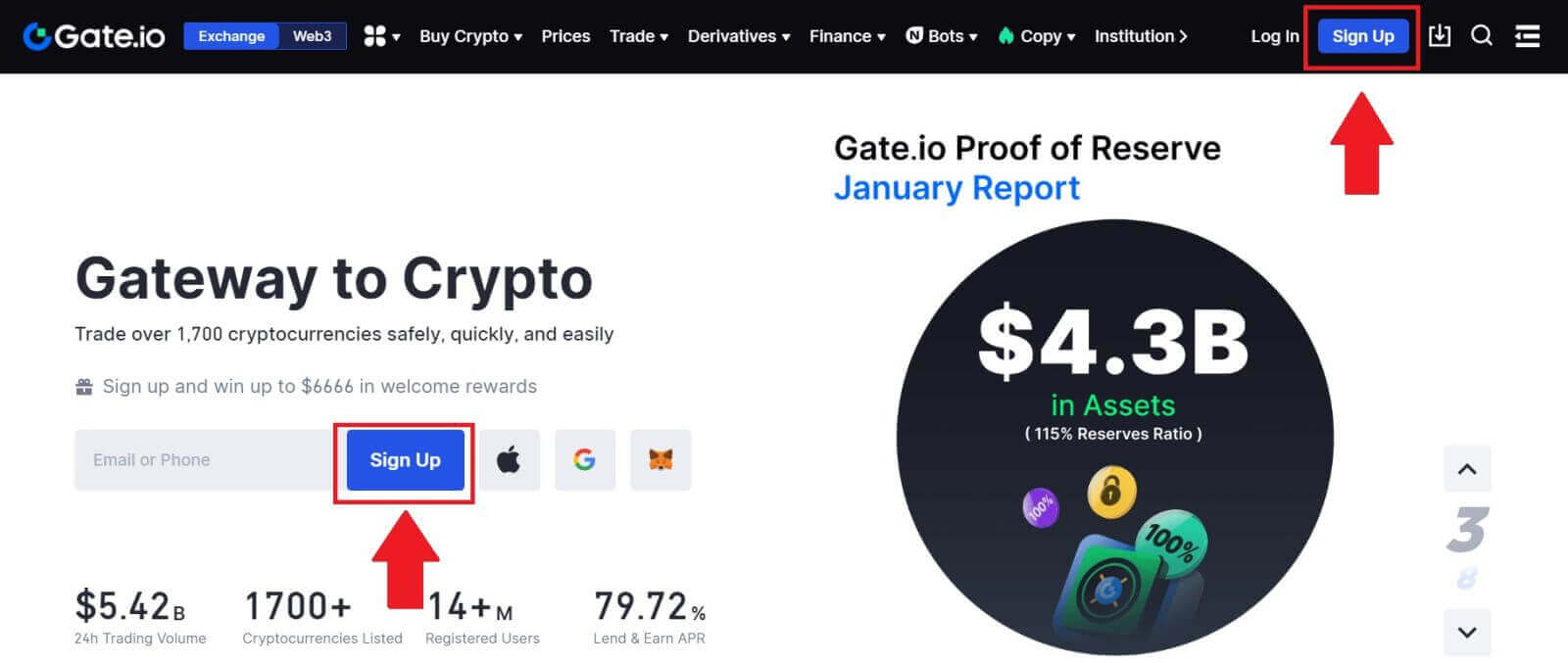
2. Scroll down to the bottom of the sign-up page and click on the [MetaMask] button.
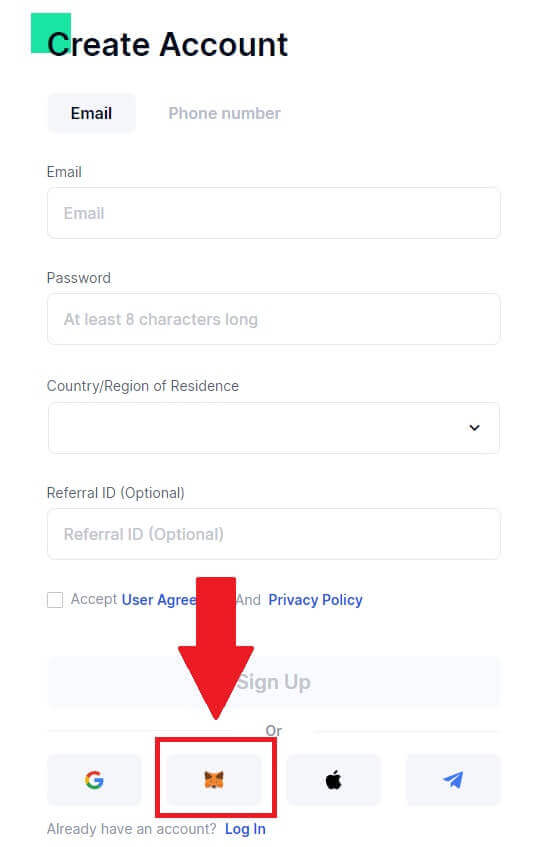 3. A sign-in window will be opened, where you will need to connect with MetaMask, choose your account you want to connect and click [Next].
3. A sign-in window will be opened, where you will need to connect with MetaMask, choose your account you want to connect and click [Next].
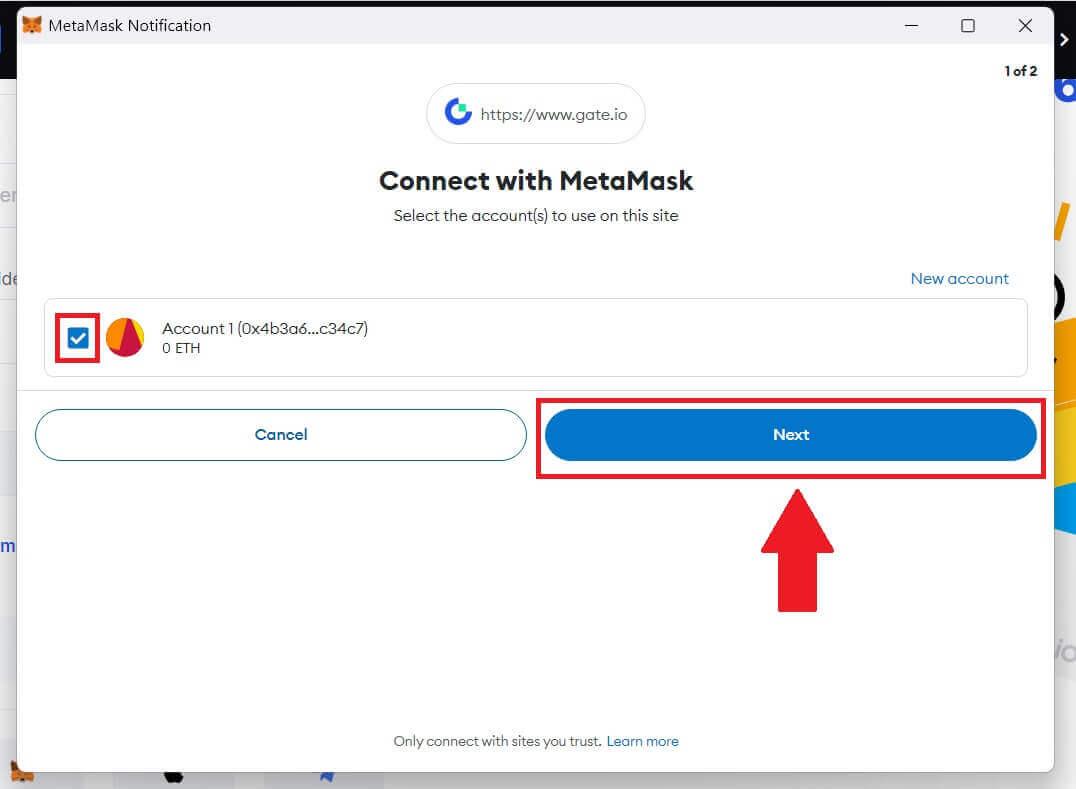
4. Click on [Connect] to connect with your chosen account.
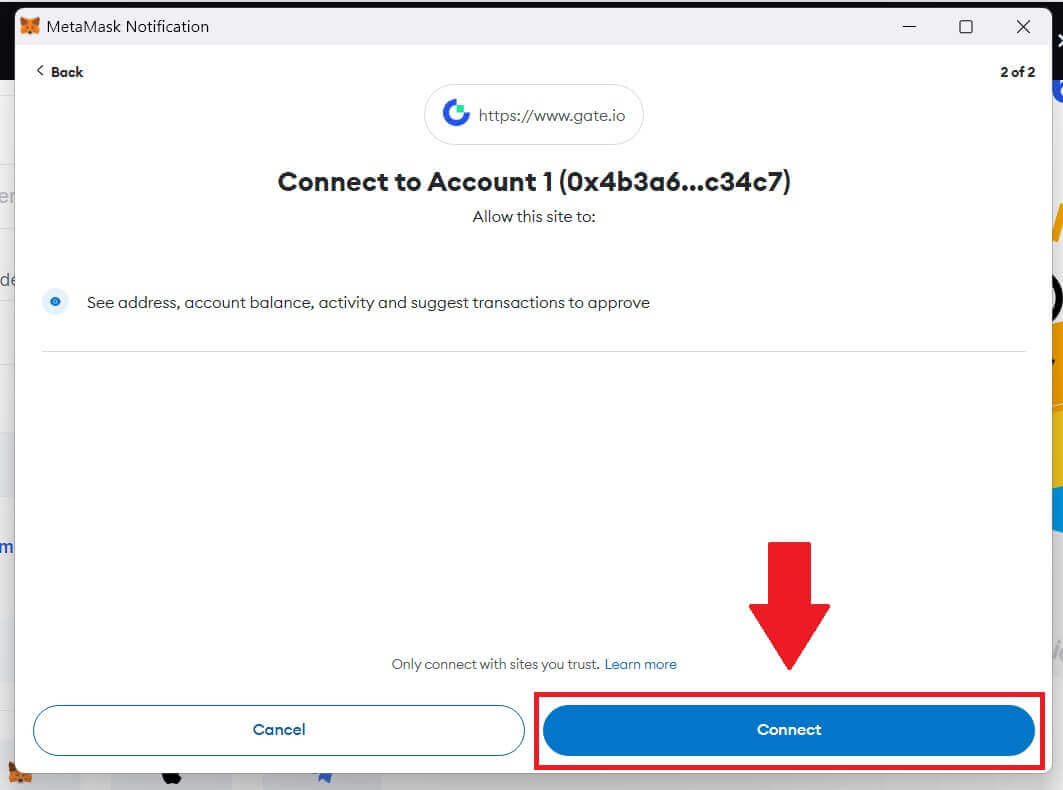
5. Click on [Create New Gate Account] to sign up using MetaMask credential.
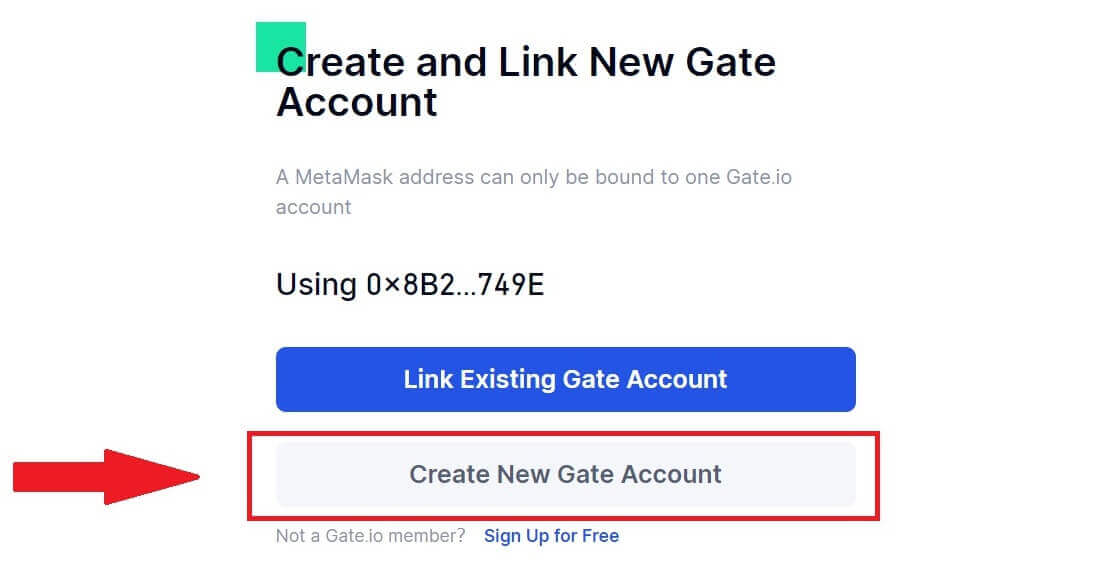
6. Select [Email] or [Phone number] and enter your email address or phone number. Then, create a secure password for your account.
Choose your [Country/Region of Residence], tick on the box, and click on [Sign Up].
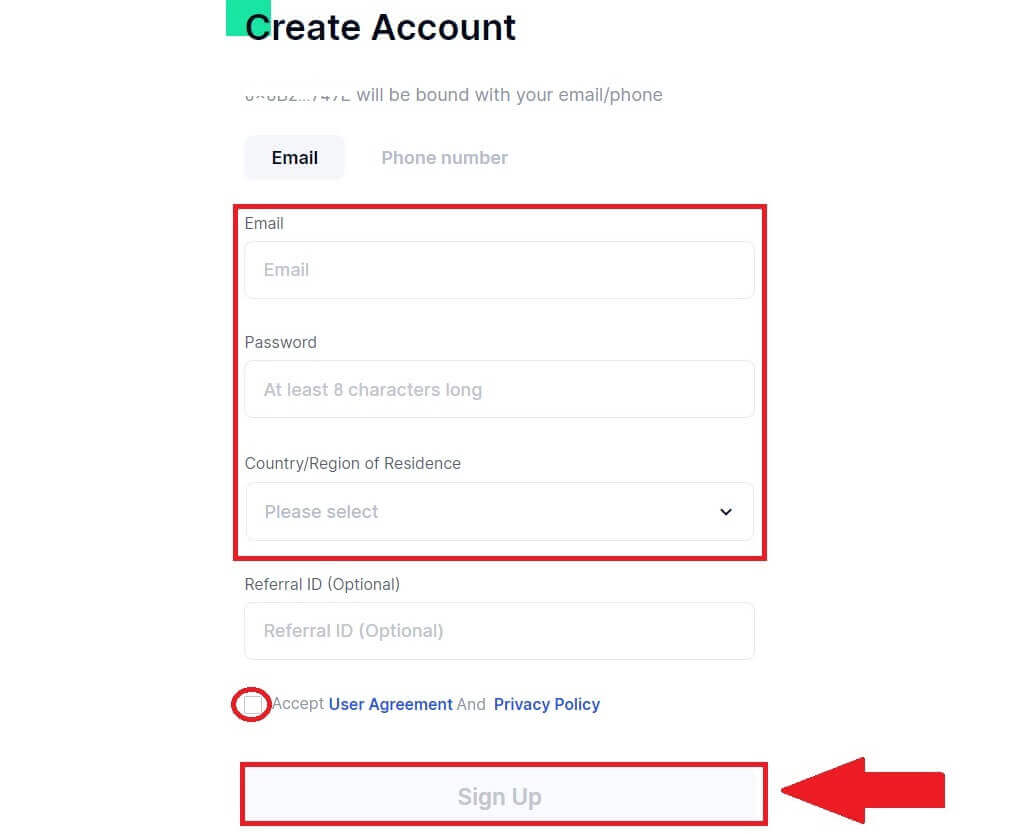
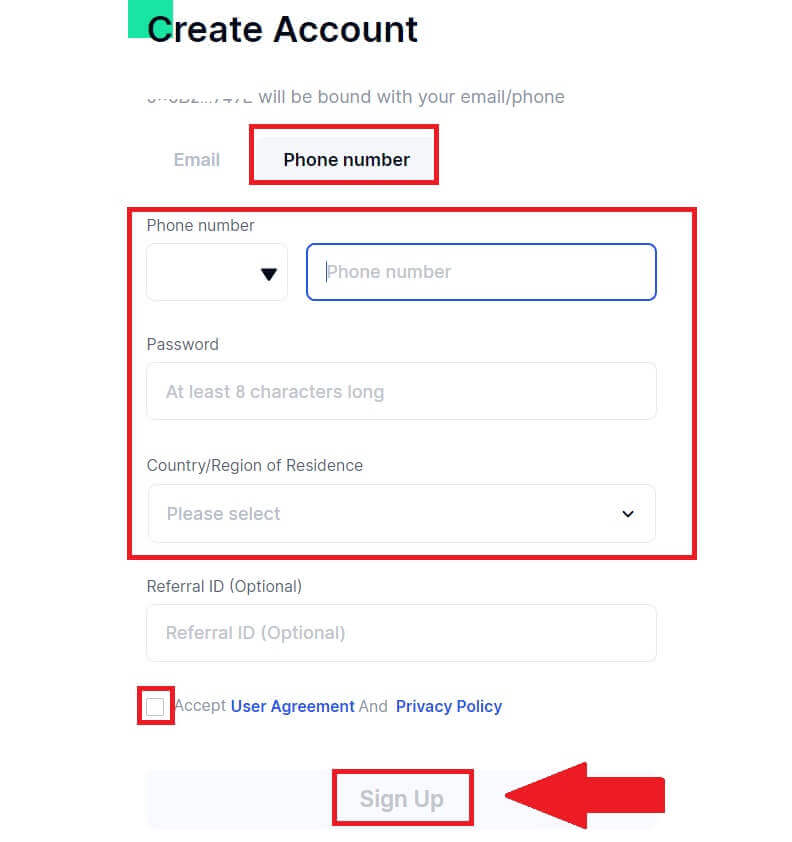
7. A verification window pops up and fill in the verification code. You will receive a 6-digit verification code in your email or phone. Then, click the [Confirm] button.
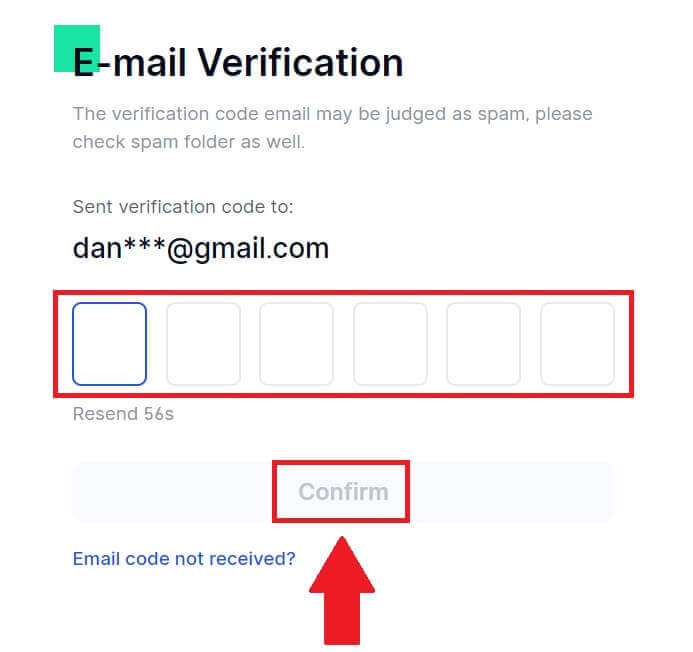
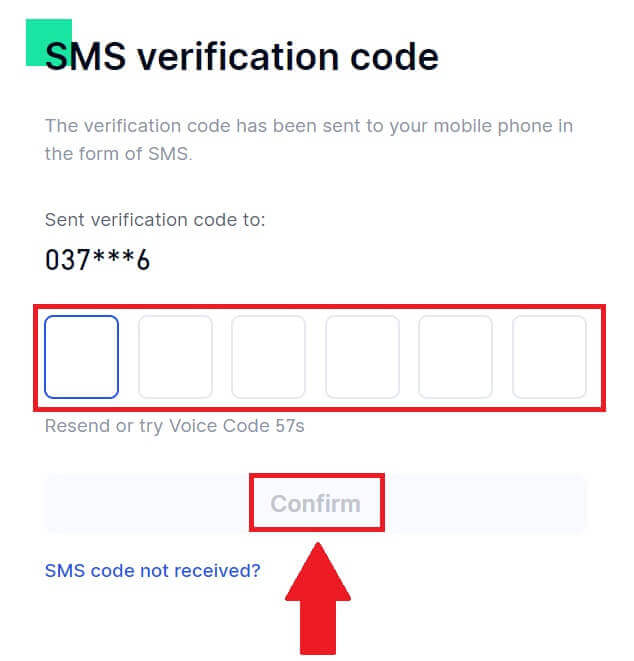
8. A MetaMask [Signature request] will pop up, click on [Sign] to continue.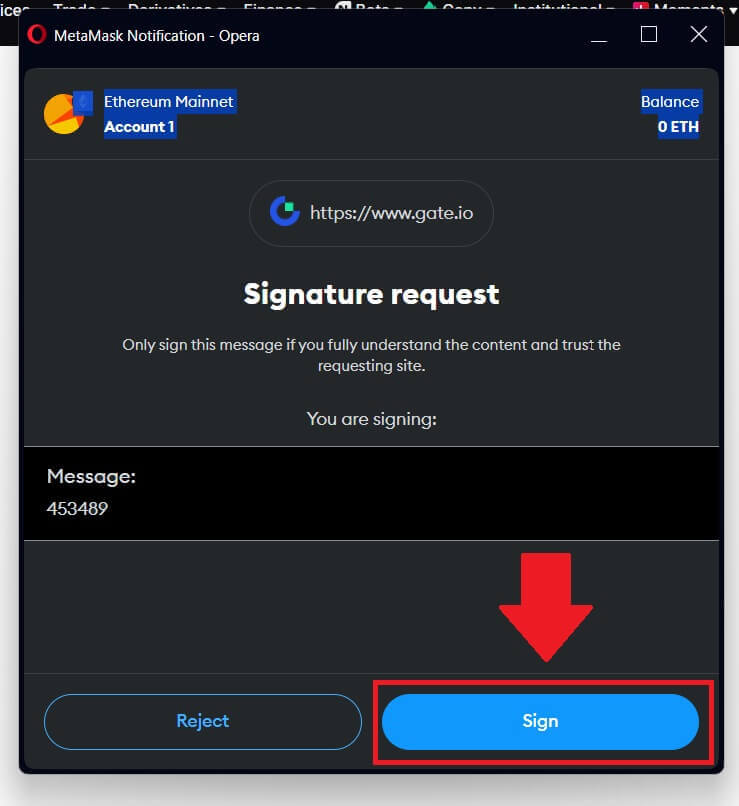
9. Congratulations! You have successfully created a Gate.io account via MetaMask.
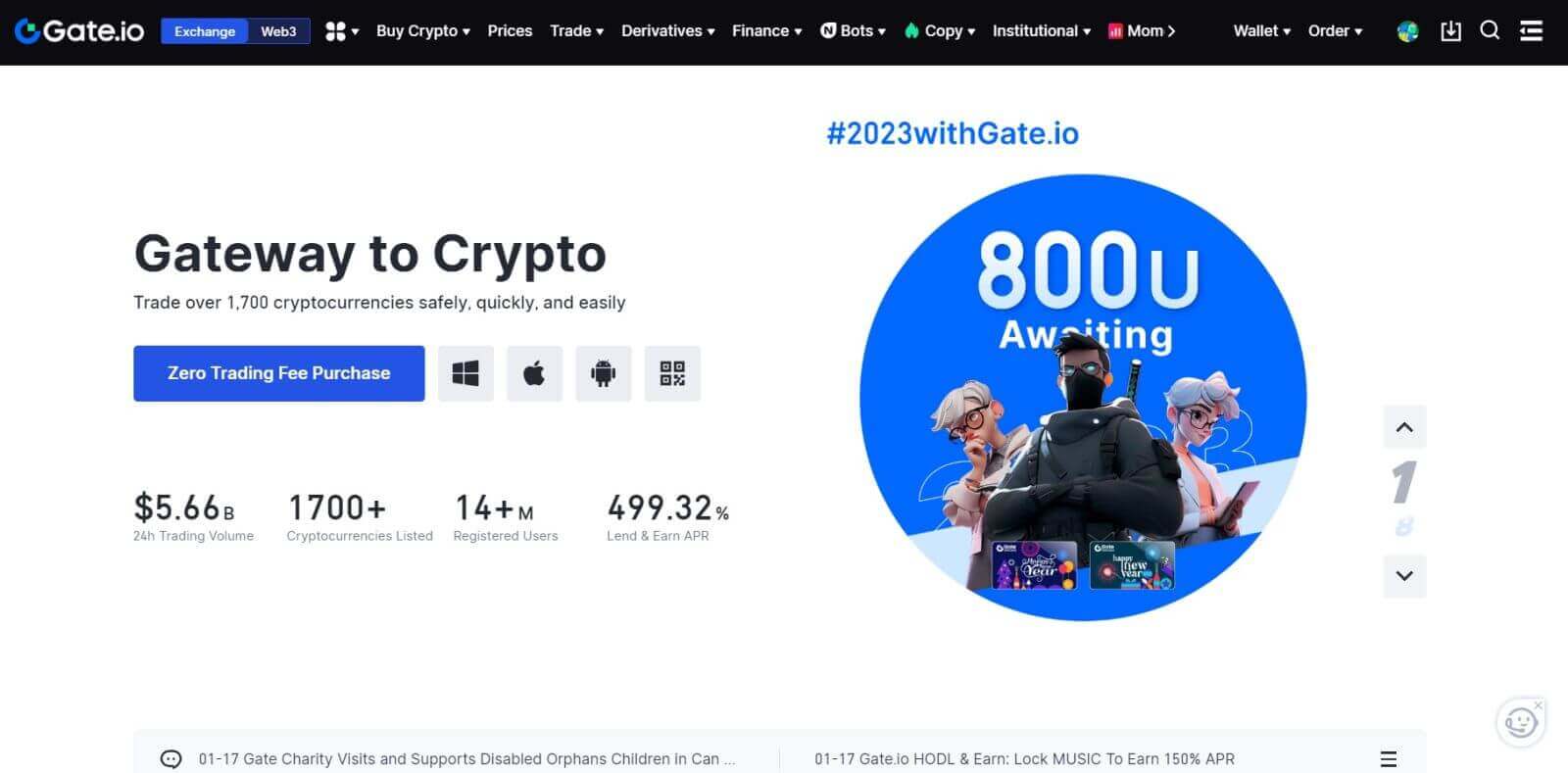
How to Open a Trading Account on Gate.io via Telegram
1. Go to the Gate.io website and click on [Sign Up].
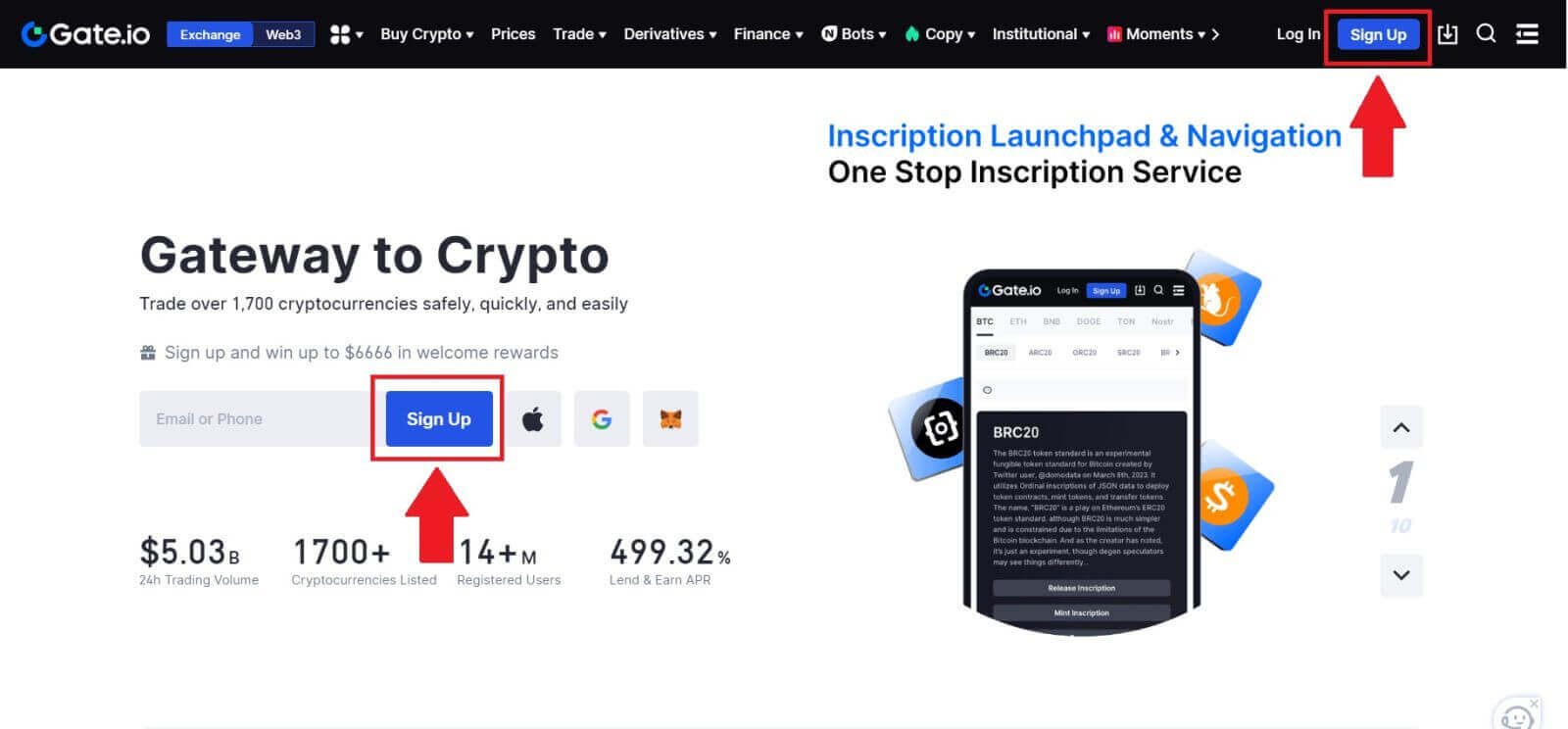
2. Scroll down to the bottom of the sign-up page and click on the [Telegram] button.
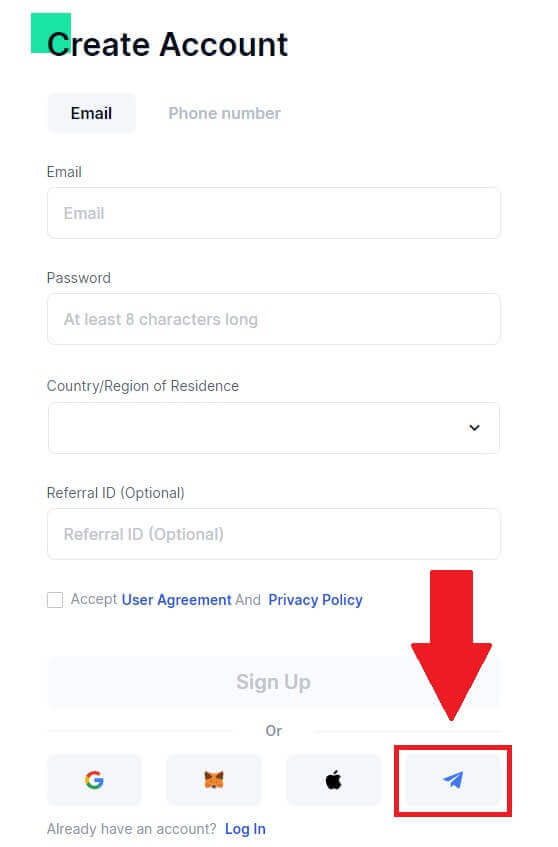
3. A pop-up window will appear, enter your Phone Number to sign up to Gate.io and click [NEXT].
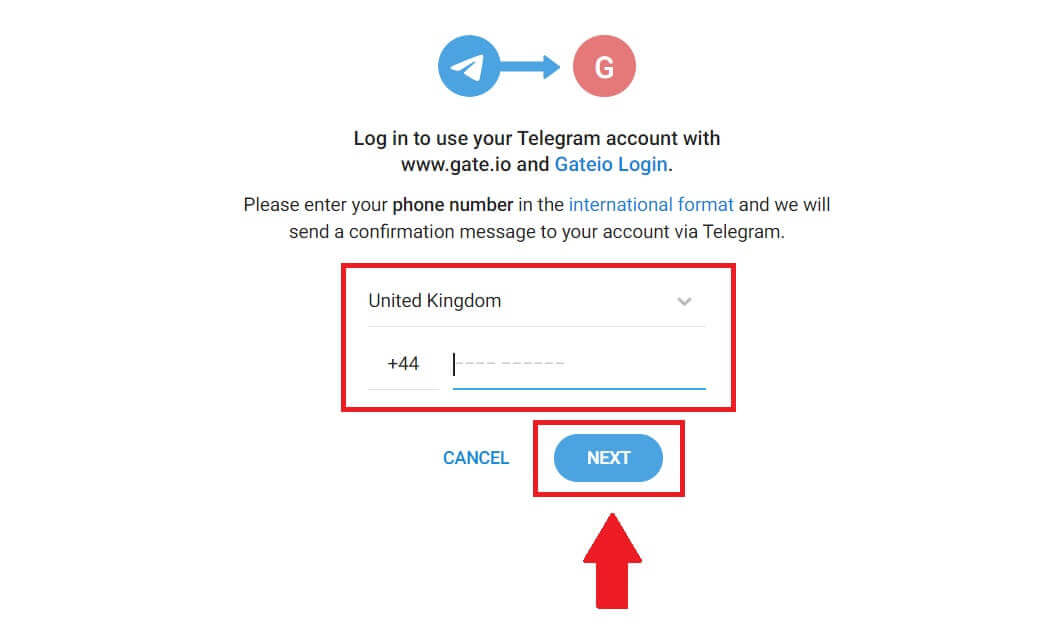
4. You will receive the request in Telegram app. Confirm that request.
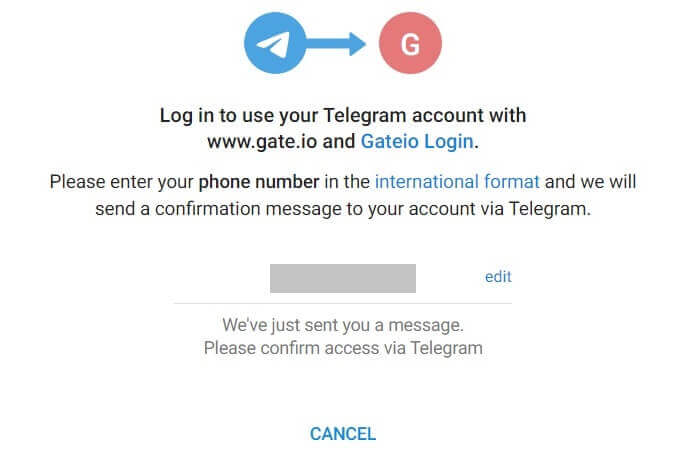
5. Click on [ACCEPT] to continue to sign up for Gate.io using Telegram credential.
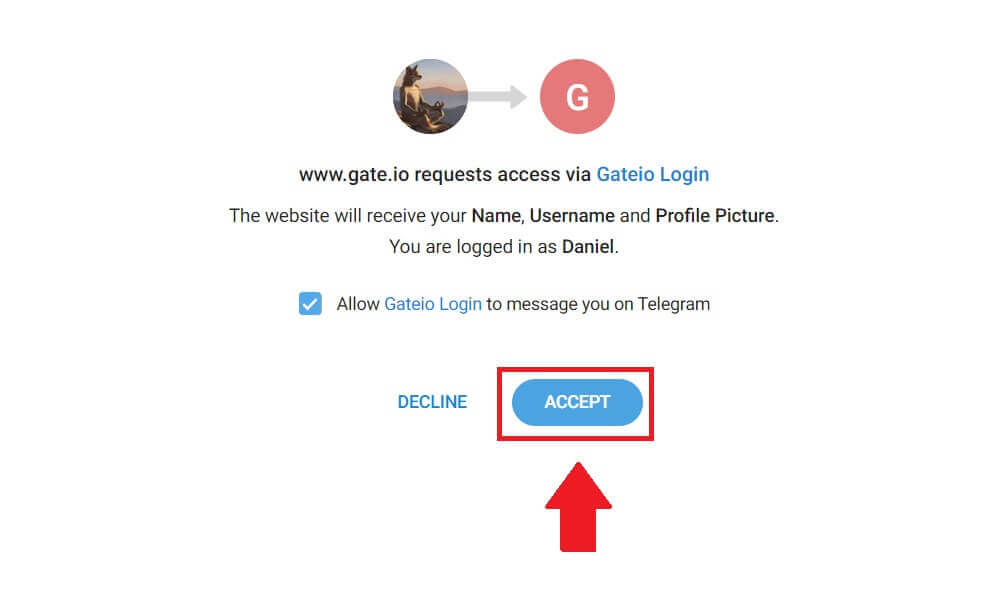 6. Select [Email] or [Phone number] and enter your email address or phone number. Then, create a secure password for your account.
6. Select [Email] or [Phone number] and enter your email address or phone number. Then, create a secure password for your account.
Choose your [Country/Region of Residence], tick on the box, and click on [Sign Up].
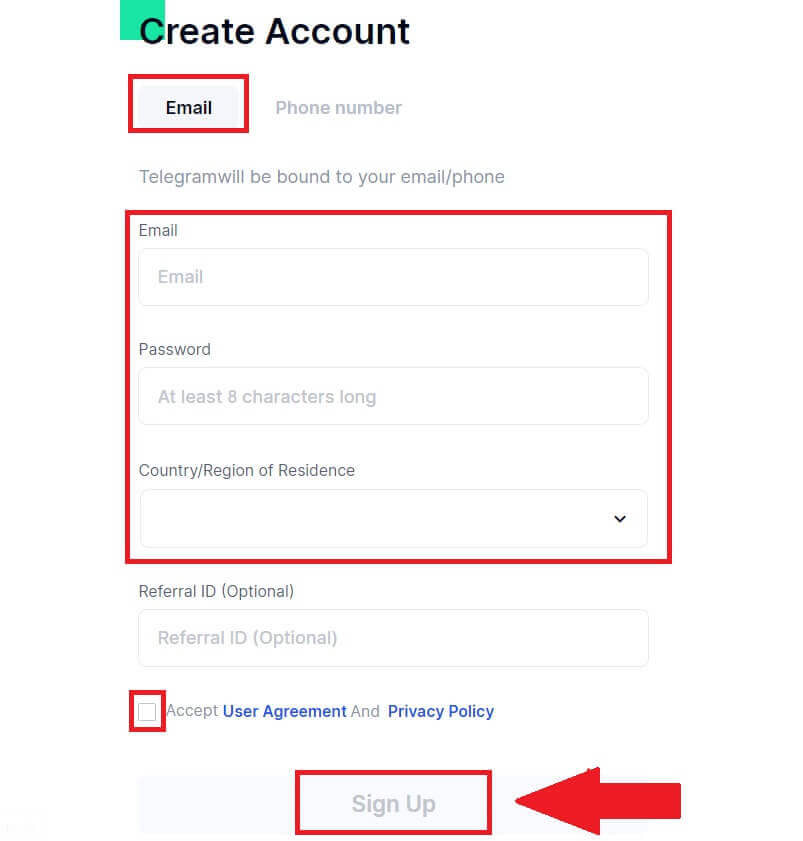

7. A verification window pops up and fill in the verification code. You will receive a 6-digit verification code in your email or phone. Then, click the [Confirm] button.
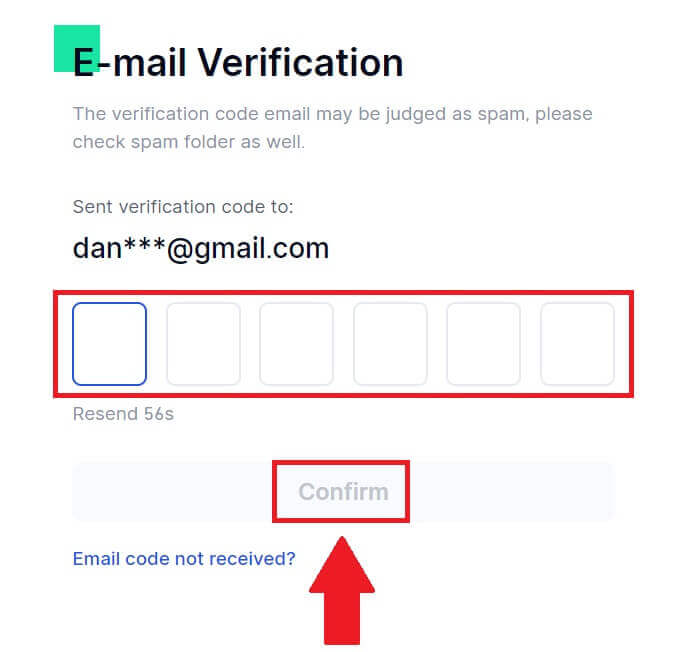
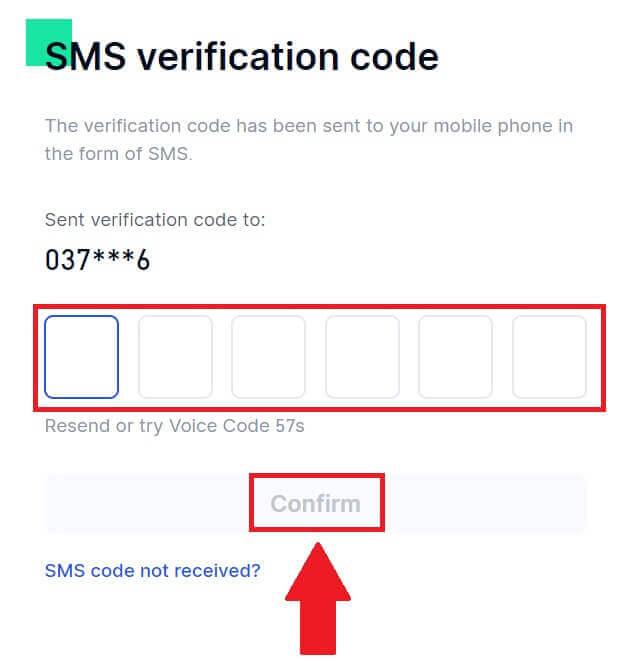 8. Congratulations! You have successfully created a Gate.io account via Telegram.
8. Congratulations! You have successfully created a Gate.io account via Telegram.
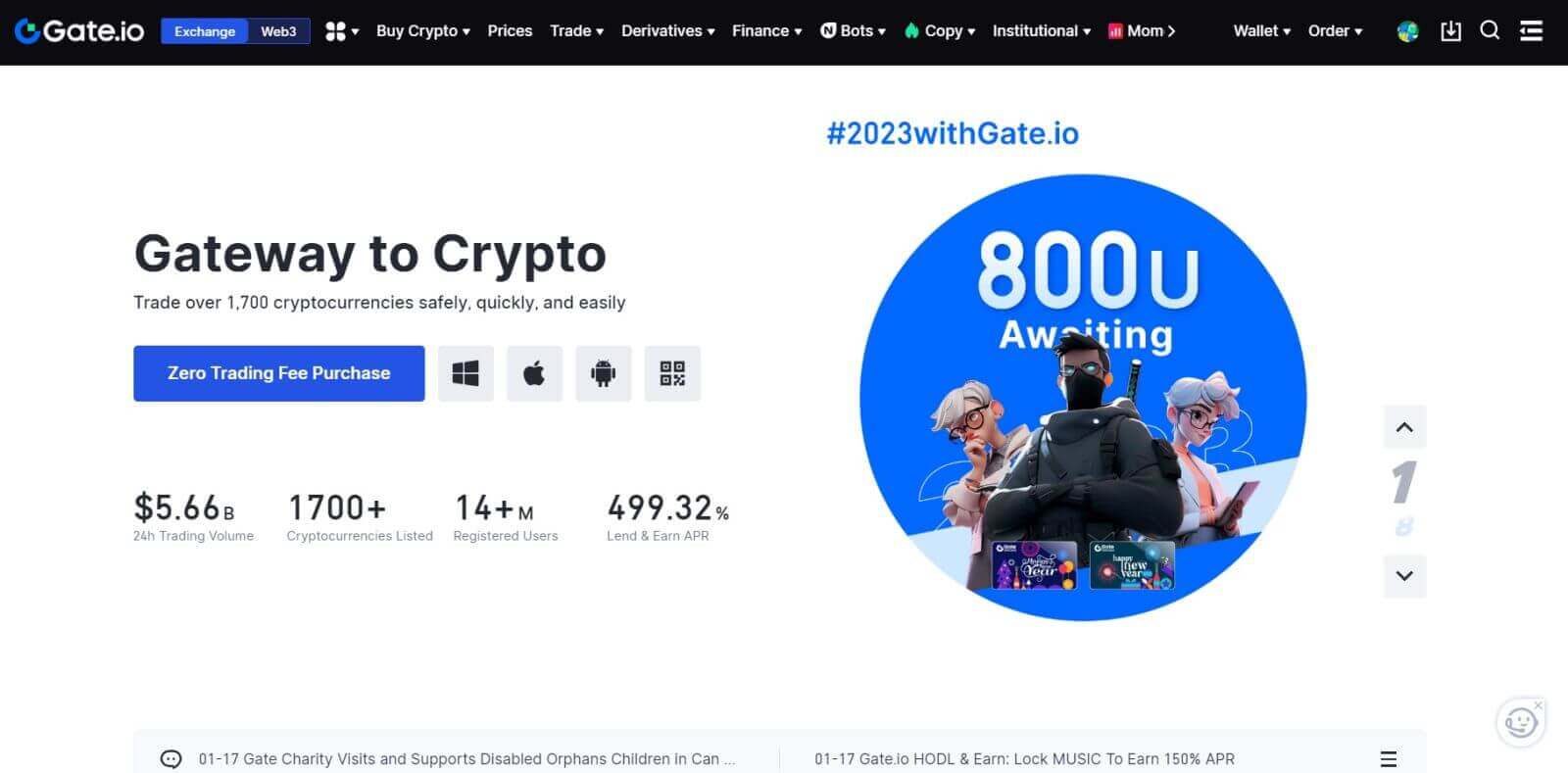
How to Open a Trading Account on the Gate.io App
1. You need to install the Gate.io application to create an account for trading on the Google Play Store or App Store.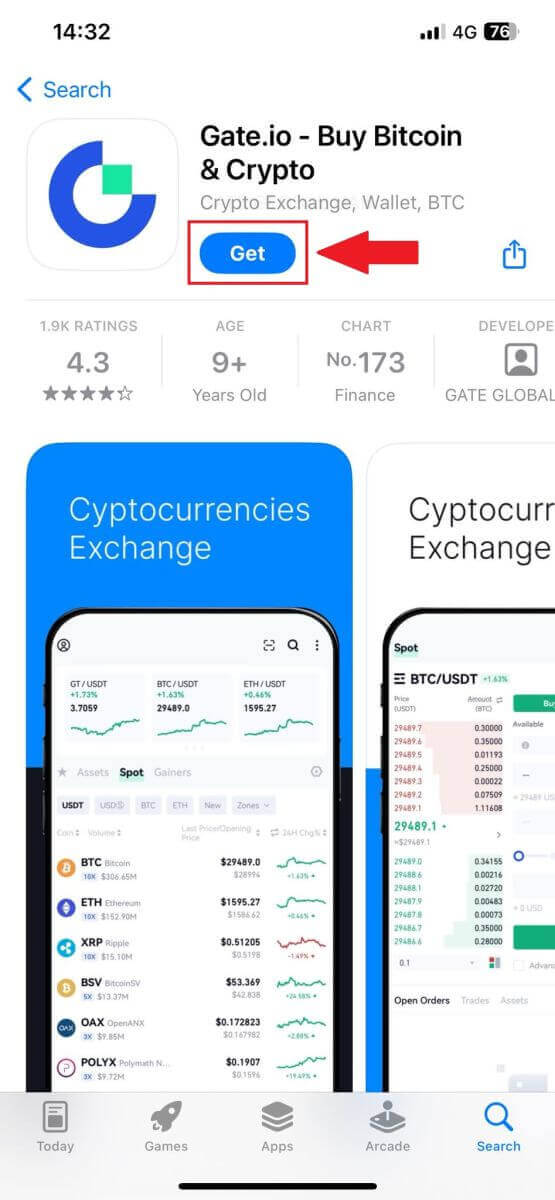
2. Open the Gate.io app, tap the [Profile] icon, and tap [Sign Up].
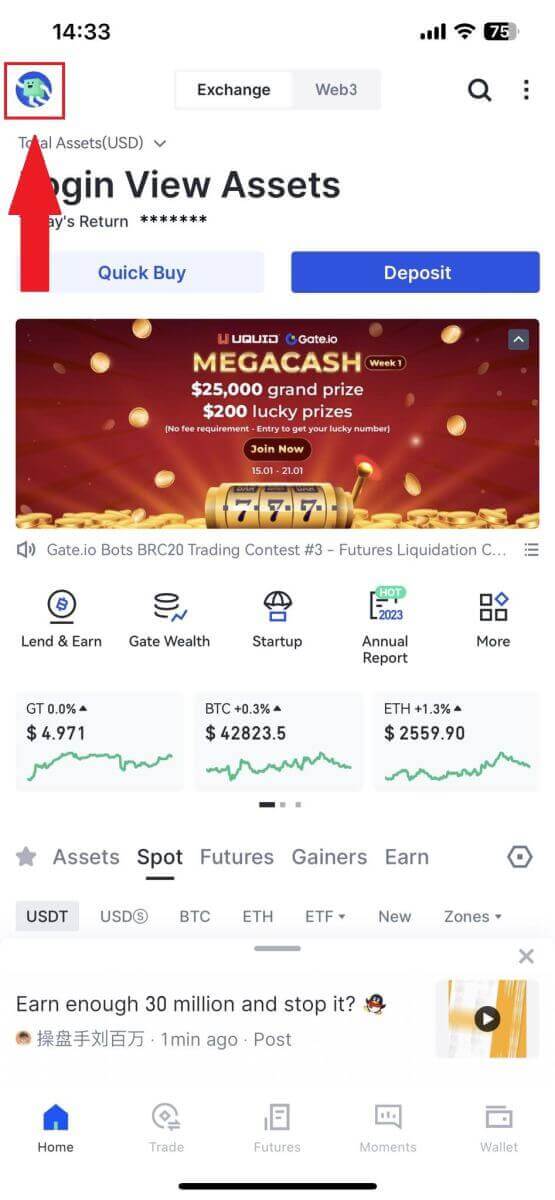
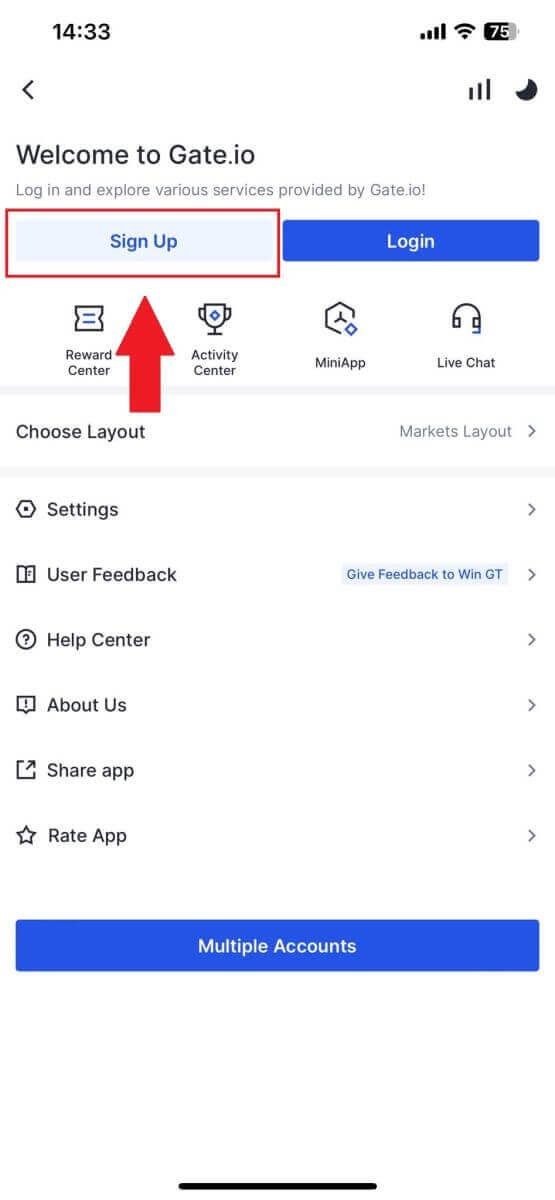
3. Select [Email] or [Phone] and enter your email address or phone number. Then, create a secure password for your account.
Choose your [Country/Region of Residence], tick on the box, and click on [Sign Up].
Note:
- Your password must contain at least 8 characters, including one uppercase letter and one number.
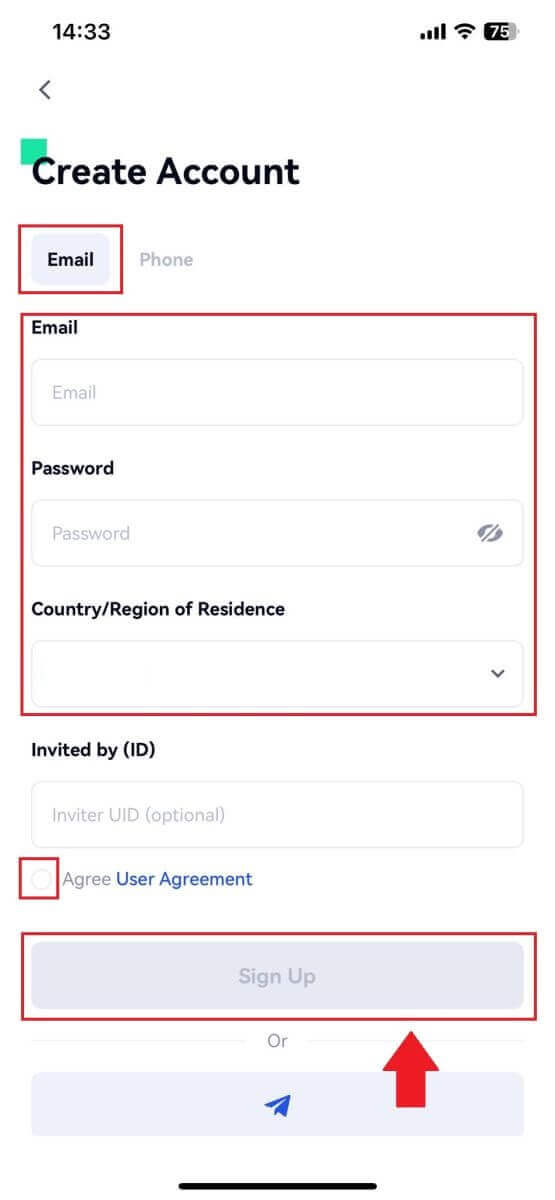
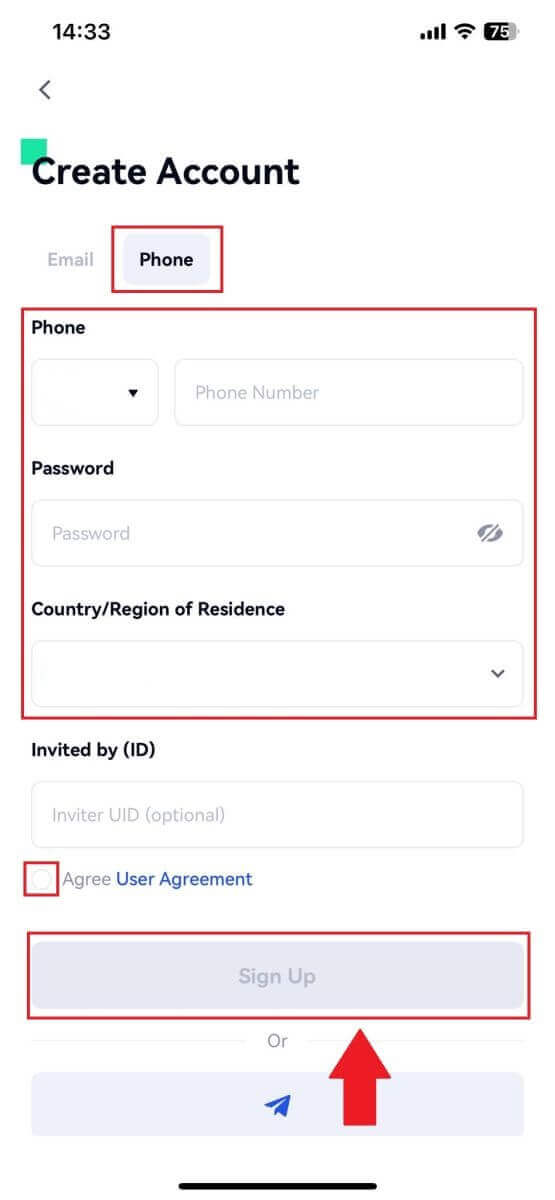
4. You will receive a 6-digit verification code in your email or phone. Enter the code then, click the [Confirm] button.
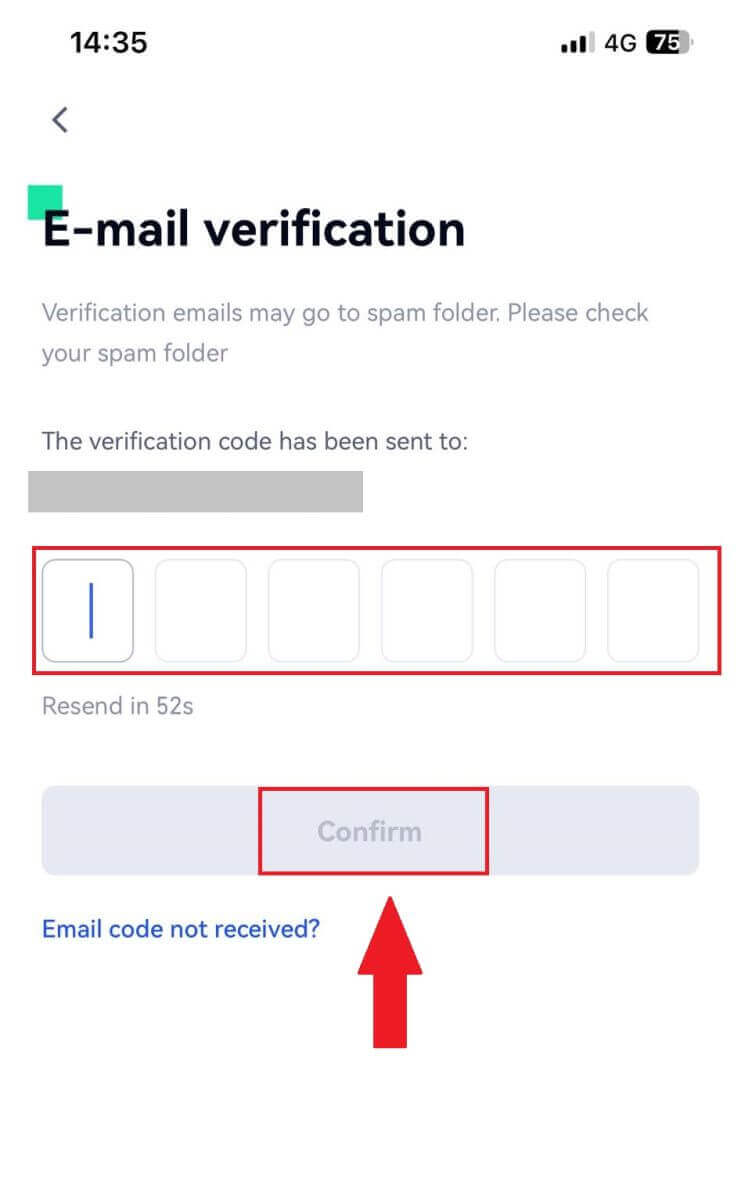
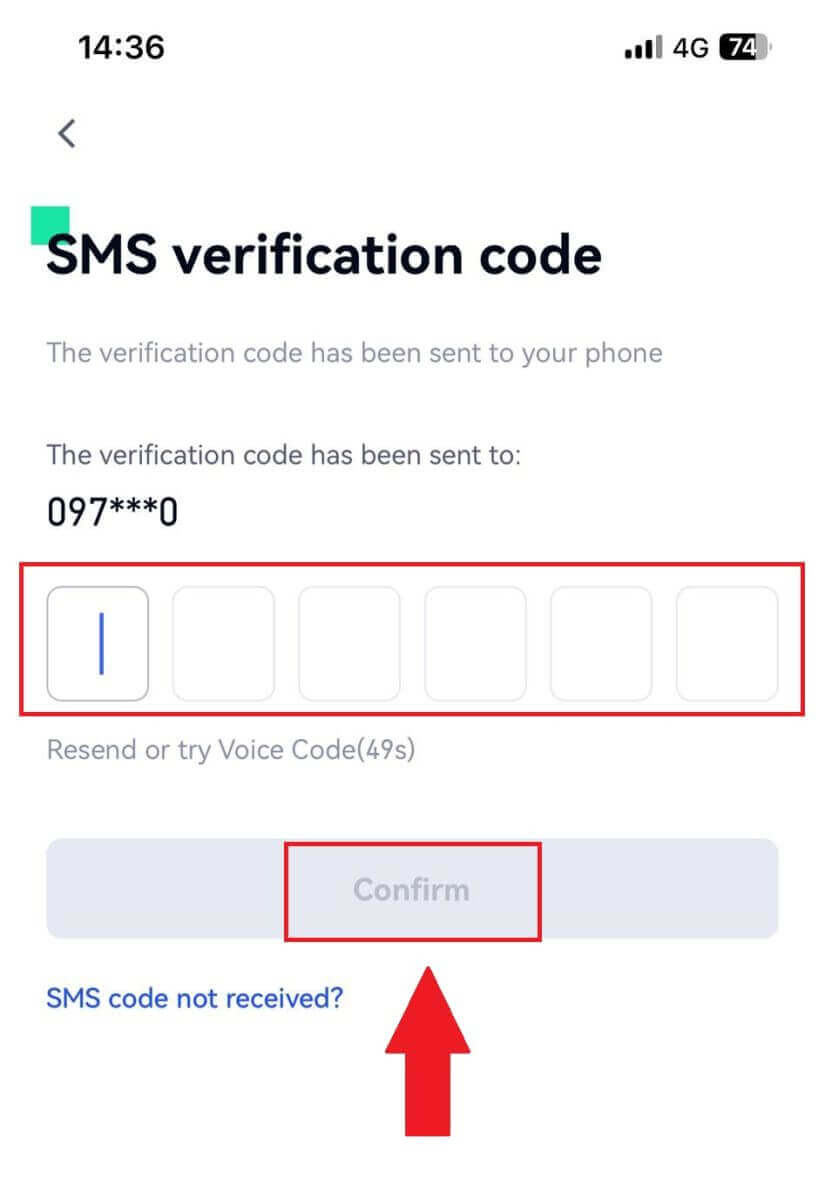
5. Congratulations! You have successfully created an Gate.io account on your phone.
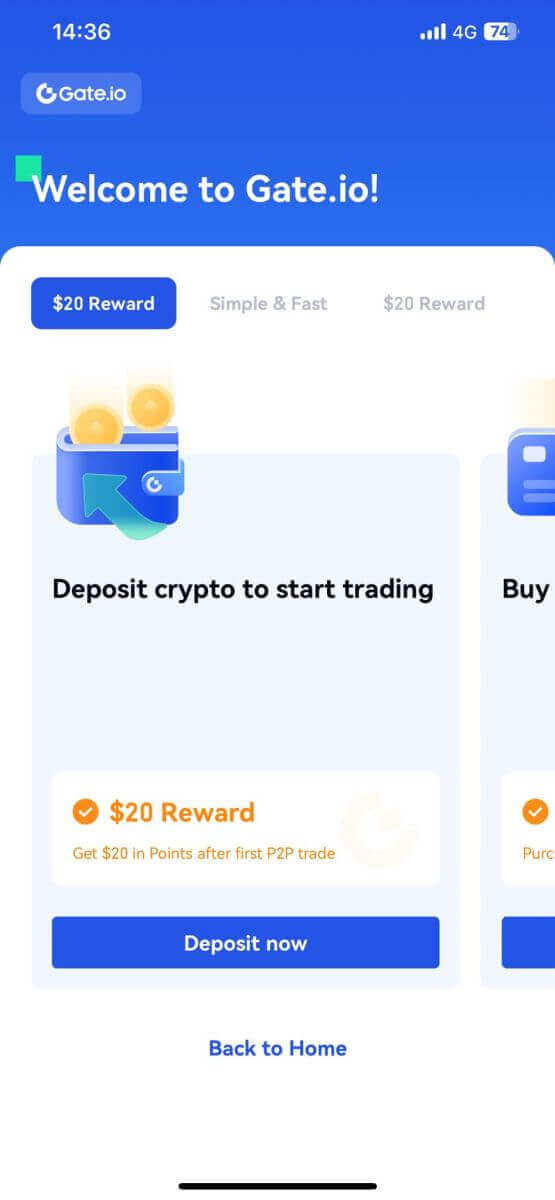
Or you can sign up on the Gate.io app using Telegram.
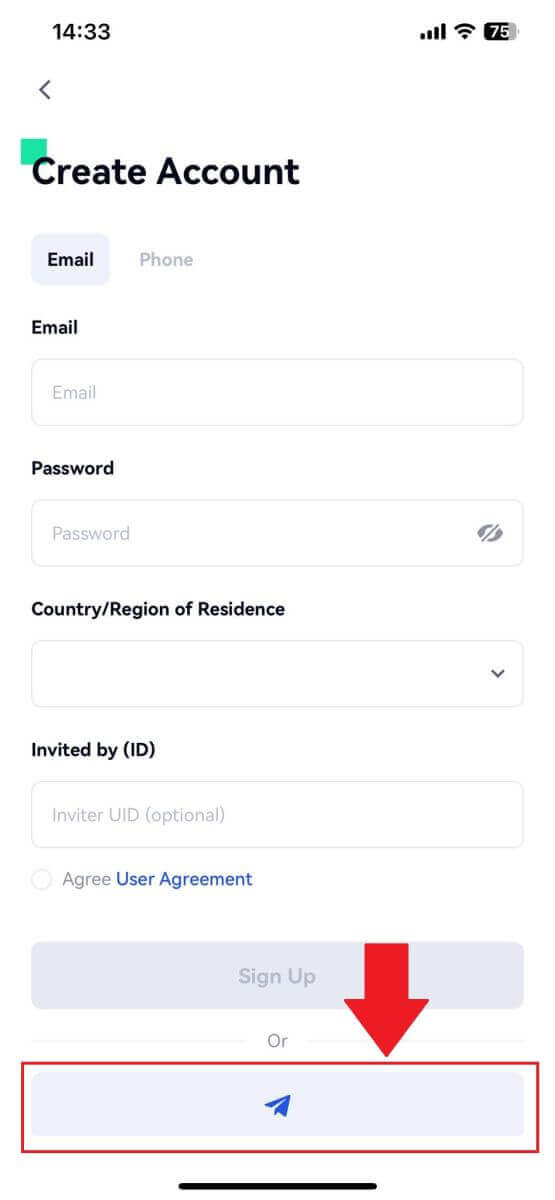
Frequently Asked Questions (FAQ)
Why Can’t I Receive Emails from Gate.io?
If you are not receiving emails sent from Gate.io, please follow the instructions below to check your email’s settings:1. Are you logged in to the email address registered to your Gate.io account? Sometimes you might be logged out of your email on your device and hence can’t see Gate.io emails. Please log in and refresh.
2. Have you checked the spam folder of your email? If you find that your email service provider is pushing Gate.io emails into your spam folder, you can mark them as “safe” by whitelisting Gate.io email addresses. You can refer to How to Whitelist Gate.io Emails to set it up.
3. Is the functionality of your email client or service provider normal? To be sure that your firewall or antivirus program isn’t causing a security conflict, you can verify the email server settings.
4. Is your inbox packed with emails? You won’t be able to send or receive emails if you have reached the limit. To make room for new emails, you can remove some of the older ones.
5. Register using common email addresses like Gmail, Outlook, etc., if at all possible.
How come I can’t get SMS verification codes?
Gate.io is always working to improve the user experience by expanding our SMS Authentication coverage. Nonetheless, certain nations and regions aren’t currently supported.Please check our global SMS coverage list to see if your location is covered if you are unable to enable SMS authentication. Please use Google Authentication as your primary two-factor authentication if your location is not included on the list.
The following actions should be taken if you are still unable to receive SMS codes even after you have activated SMS authentication or if you are currently living in a nation or region covered by our global SMS coverage list:
- Make sure there is a strong network signal on your mobile device.
- Disable any call blocking, firewall, anti-virus, and/or caller programs on your phone that might be preventing our SMS Code number from working.
- Turn your phone back on.
- Instead, try voice verification.
How To Enhance Gate.io Account Security
1. Password Settings: Please set a complex and unique password. For security purposes, make sure to use a password with at least 8 characters, including at least one uppercase and lowercase letter, one number. Avoid using obvious patterns or information that is easily accessible to others (e.g. your name, email address, birthday, mobile number, etc.).
- Password formats we do not recommend: lihua, 123456, 123456abc, test123, abc123
- Recommended password formats: Q@ng3532!, iehig4g@#1, QQWwfe@242!
2. Changing Passwords: We recommend that you change your password regularly to enhance the security of your account. It is best to change your password every three months and use a completely different password each time. For more secure and convenient password management, we recommend you to use a password manager such as "1Password" or "LastPass".
- In addition, please keep your passwords strictly confidential and do not disclose them to others. Gate.io staff will never ask for your password under any circumstances.
3. Two-Factor Authentication (2FA)
Linking Google Authenticator: Google Authenticator is a dynamic password tool launched by Google. You are required to use your mobile phone to scan the barcode provided by Gate.io or enter the key. Once added, a valid 6-digit authentication code will be generated on the authenticator every 30 seconds.
4. Beware of Phishing
Please be vigilant of phishing emails pretending to be from Gate.io, and always ensure that the link is the official Gate.io website link before logging into your Gate.io account. Gate.io staff will never ask you for your password, SMS or email verification codes, or Google Authenticator codes.